I recently upgraded my laptop to a solid state drive (SSD), and it has revolutionized my computing experience!
I was amazed at how much faster my laptop was after the upgrade. I’d heard about SSDs and their benefits but had no idea how much of an improvement they would make.
This article will explore why SSDs are so beneficial and discuss the key advantages of using one, what types of laptops are best suited for an SSD, the cost benefits of using an SSD, how to upgrade a laptop to an SSD, what to consider before making the upgrade, and the top three tips for getting the most out of an SSD laptop.
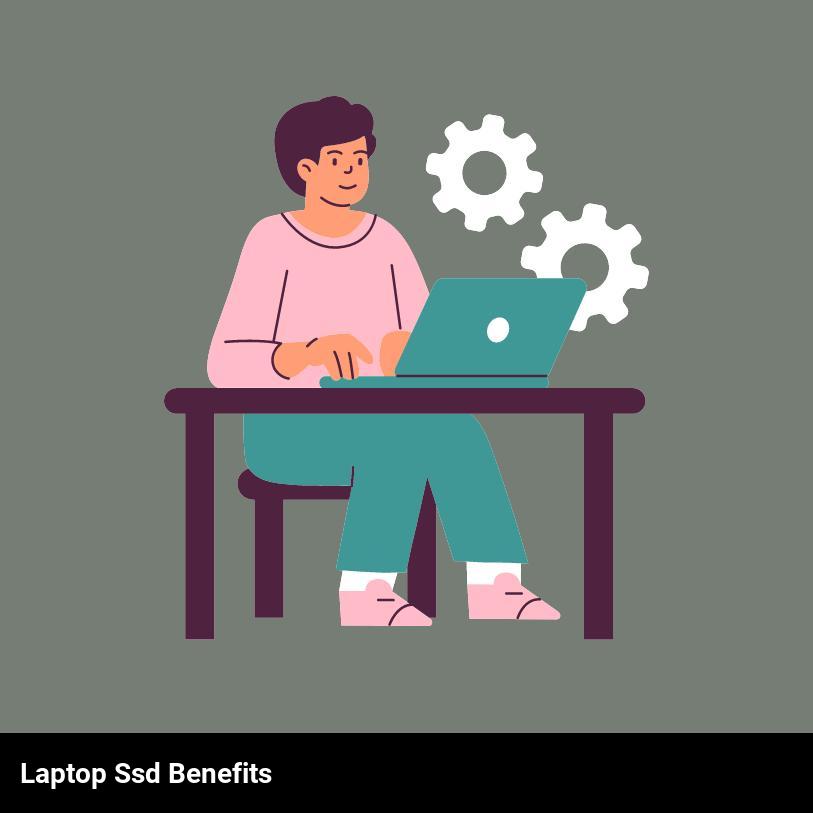
What is a solid-state drive (SSD) and why is it beneficial?
A solid-state drive (SSD) is a type of storage device that uses integrated circuit assemblies to store data. It has no moving parts, meaning it operates silently and requires less power than a traditional hard drive. That’s why SSDs can give you a major boost in your laptop’s performance.
SSDs are incredibly fast and offer superior speed to traditional hard drives, making it easier for you to access large files quickly. They also offer better durability and reliability, since they’re less vulnerable to physical damage. This makes a laptop with an SSD a great choice for those who want the convenience and peace of mind of knowing their data is safe.
In addition to the speed, durability and reliability of SSDs, they also come with a variety of other benefits. They use less energy than traditional hard drives, which helps to extend your laptop’s battery life. They also generate less heat and produce less noise, making them ideal for those who want a quieter working environment. Plus, they’re much smaller than traditional hard drives, which means they take up less space in your laptop.
Overall, a laptop with a solid-state drive (SSD) can offer a lot of advantages, from improved speed and reliability to longer battery life and a quieter working environment. If you’re looking for a laptop that can keep up with your demanding needs, an SSD might be a great choice for you.
How does an SSD make a laptop faster than a traditional hard drive?
You may be wondering how an SSD can make your laptop faster than a traditional hard drive. The answer is simple – an SSD offers superior performance when it comes to data access, data transfer, and boot times. Here are some of the ways an SSD can make your laptop faster:
- Faster Data Access: SSDs use flash memory technology, which is much faster than the spinning hard drive platters of traditional hard drives. This means that your laptop can find and access data much faster, resulting in faster overall performance.
- Faster Data Transfer: SSDs have no moving parts, which means data can be transferred quickly and efficiently with fewer delays. This can result in faster boot-up times, faster loading of applications and files, and faster overall performance.
- No Noise or Heat: Since SSDs don’t have any spinning parts, there is no noise or heat that’s generated by the drive. This means that your laptop will stay cool and quiet, allowing you to work or play uninterrupted.
- Durable and Reliable: SSDs are more durable and reliable than traditional hard drives as they are not affected by bumps, shocks, or vibrations. This makes them perfect for laptops that are used on the go.
An SSD is a perfect way to upgrade your laptop and get the most performance out of it. With faster data access, faster data transfer, no noise or heat, and durability, an SSD can make your laptop faster and more efficient.
What are the cost benefits of using an SSD?
Using a laptop with a solid-state drive (SSD) has a lot of great cost benefits. Here’s what you should expect when you make the switch:
- Increased Speed: SSDs offer lightning-fast data speeds, allowing you to quickly load applications and access files. You’ll be able to work faster and more efficiently.
- Increased Battery Life: Since SSDs have no moving parts, they use less battery power and last longer than traditional hard drives. So you won’t have to worry about your laptop dying in the middle of an important task.
- Low Cost: Despite the increased performance, SSDs are cheaper than traditional hard drives. So you can get the same performance, but for a fraction of the cost.
- Reliability: SSDs are more resistant to wear and tear than traditional hard drives, so you won’t have to worry about them crashing.
- Durability: SSDs are much more durable than traditional hard drives. They can survive a drop or a bump without any problems. So you can take your laptop with you wherever you go without worrying about it breaking.
Overall, switching to an SSD can greatly reduce your costs and improve the performance of your laptop.
How do you upgrade a laptop to an SSD?
Upgrading your laptop to an SSD is surprisingly straightforward, and it doesn’t take long. All you need is the right tools and a little bit of know-how. Here’s how you can do it:
- Get the right SSD: First, you need to get yourself an SSD that is compatible with your laptop. Check the specifications of your laptop and make sure the SSD you buy meets the requirements.
- Install the SSD: Once you’ve got the SSD, you’ll need to install it. Unscrew the bottom of your laptop and remove the components that are in the way. Slide the SSD into the designated slot and screw it into place.
- Clone your existing hard drive: To transfer your existing data to the SSD, you’ll need to clone your hard drive. You can either buy an external drive or an adapter to connect your old hard drive to your laptop. Use software to clone your hard drive, and then transfer the cloned version to the SSD.
- Replace the hard drive: Once you’ve transferred the cloned version of your hard drive to the SSD, you can remove the old hard drive. Unscrew it, take it out, and replace it with the new SSD.
- Boot up your laptop: Now, it’s time to boot up your laptop. Connect the cables and make sure everything is connected properly. Then, turn on your laptop and wait as it boots up.
- Enjoy the benefits: Congratulations! You’ve successfully upgraded your laptop to an SSD. Now, you can enjoy the benefits of faster boot times and improved overall performance.
Upgrading your laptop to an SSD is an incredibly rewarding experience. It’s a simple process that won’t take long, and you’ll be able to reap the rewards in no time.
What are the top three tips for getting the most out of an SSD laptop?
Are you looking to get the most out of your laptop with a solid-state drive (SSD)? Here are the top three tips to maximize your SSD experience:
- Upgrade Your RAM: An SSD laptop can be faster and more responsive if you upgrade the RAM. With more RAM, your laptop will be able to store more data and process information faster, resulting in a snappier performance overall.
- Optimize Your Storage: An SSD laptop allows you to store more information at a faster speed. To get the most out of this feature, you should optimize your storage space by getting rid of any unused files or programs. This will ensure that you’re using your SSD to its fullest potential.
- Invest in Quality Software: Investing in quality software that is designed for an SSD laptop can help you get the most out of your laptop. Quality software can help optimize your laptop’s performance and get the most out of your SSD.
What are the key advantages of using an SSD in a laptop?
If you’re looking to upgrade your laptop to something faster, you should definitely consider getting one that has a solid-state drive (SSD). There are plenty of advantages to using an SSD in a laptop, and here are just a few of the key benefits you’ll get.
First, you’ll get increased performance. An SSD can drastically improve the performance of your laptop by enabling it to access and store data more quickly than traditional hard disks. This is because SSDs are made up of electronic components, rather than mechanical ones, which gives them the ability to read and write data at a much faster rate.
Second, you’ll get longer battery life. Because SSDs don’t need to spin up like hard drives, they can help extend your laptop’s battery life by reducing the amount of energy needed to access and store data. As a result, you can get more work done on a single charge and save money on energy costs.
Finally, you’ll get a longer lifespan. SSDs are more durable than hard drives, and they’re less susceptible to damage from shocks and vibrations. This means that your laptop will be able to last longer and run more smoothly, so you won’t have to worry about replacing it as often.
As you can see, there are plenty of advantages to using an SSD in a laptop. If you’re looking to upgrade your laptop, you should definitely consider getting one that has an SSD. With improved performance, longer battery life, and a longer lifespan, you’ll be able to get the most out of your laptop and enjoy a faster, more reliable experience.
What types of laptops are best suited for an SSD?
If you’re looking for a laptop that can make the most of a solid-state drive (SSD), then you’re in luck! There are a variety of laptops that are perfectly suited for an SSD and can bring you awesome performance and speed.
From ultrabooks to gaming laptops, any type of laptop can benefit from a solid-state drive. Ultrabooks are particularly well-suited for an SSD since they’re designed for quick performance, meaning you can get blazing-fast speeds with an SSD installed.
Gaming laptops also benefit from an SSD. With an SSD, you can get load times that are much faster than with a traditional hard drive. This means that you can enjoy your favorite games with no pauses or interruptions.
If you want a laptop that’s highly portable and lightweight, then a Chromebook is an excellent choice. Many Chromebooks come with a solid state drive already installed, so you can get the benefit of an SSD without the hassle of installing it yourself.
At the end of the day, any laptop can benefit from an SSD. Whether you’re looking for a laptop for everyday use, gaming, or portability, an SSD is a great choice that can give you faster speeds and better performance.
What should you consider before upgrading to an SSD?
If you are thinking of upgrading to a laptop with a solid-state drive (SSD), then you are making a great decision. SSDs are becoming increasingly popular for their many advantages, including faster boot times and improved performance. But before you make the jump, there are a few things to consider.
First, consider how much storage space you will need. SSDs can come in different storage capacities, so you should decide what size you need before you buy them. If you are a heavy user of multimedia and need a lot of data storage, an SSD may not be the right choice.
Next, consider your budget. While SSDs are typically more expensive than traditional hard drives, they are becoming more affordable, so you can likely find one that fits your budget. But if you’re on a tight budget, you’ll want to look for cheaper options.
Another thing to think about is the type of SSD. There are two main types of SSDs: SATA and NVMe. SATA SSDs are the most common, but NVMe SSDs are faster and more expensive. If you want the highest performance, you’ll want to go with an NVMe SSD.
Finally, consider your laptop’s compatibility. Some laptops are not compatible with certain types of SSDs, so it’s important to make sure your laptop can handle the type of SSD you are looking to buy.
By considering all of these factors, you can make sure you get the most out of your upgrade. With the right SSD, you can enjoy the improved performance and speed that comes with switching to a laptop with an SSD.

Frequently Asked Questions
What impact does an SSD have on overall laptop power and speed?
An SSD can drastically improve the power and speed of a laptop. Unlike traditional hard drives, SSDs have no mechanical parts, so they access and transfer data much faster. This can make a laptop noticeably more responsive and boost its overall performance. Additionally, an SSD can conserve power compared to a hard drive, meaning longer battery life.
How much faster can a laptop be with an SSD compared to a traditional hard drive?
A laptop with an SSD can be up to four or five times faster than a laptop with a traditional hard drive! This means that you can boot up the computer, open programs, and transfer files much faster. Furthermore, an SSD is typically more reliable and less prone to failure than a regular hard drive.
Are there any known issues with laptop reliability when using an SSD?
Yes – the main issue with laptop reliability when using an SSD is that they can be more prone to failure than traditional hard drives due to the lack of moving parts. As SSDs have no moving parts, there is a greater risk of data loss if the drive fails. However, with proper care and usage, the risk of failure can be minimized.
What are the long-term effects of using an SSD in a laptop?
Using an SSD in a laptop can offer many long-term benefits. The most notable is increased longevity for the device since an SSD doesn’t require any moving parts, meaning there are fewer components to wear down over time. Additionally, an SSD can drastically reduce the time it takes to boot up a laptop, making it easier and faster to access files and applications. Finally, an SSD can help reduce power consumption, allowing for longer battery life.
How can one optimize their laptop with an SSD installed?
Optimizing a laptop with an SSD installed is easy! First, check the manufacturers’ website for any updated drivers that need to be downloaded and installed. Then, make sure to delete any programs you don’t use, clear out any temporary files, and defragment the drive. Finally, take advantage of the speed of the SSD by enabling Windows ReadyBoost and using programs that are optimized to run faster on an SSD.
