Key Takeaways:
- Go to your Twitch Dashboard and access your settings to find your Twitch stream key.
- Copy and securely store your Twitch stream key to easily set up your streaming software.
- Avoid sharing your Twitch stream key with anyone to maintain control over your stream and prevent unauthorized access.
Are you a gamer, content creator, or aspiring Twitch streamer looking to take your broadcasting to the next level? Well, you’ve come to the right place! In this blog article, I’ll walk you through the process of obtaining a Twitch Stream Key, the secret code that unlocks the power of live streaming on Twitch.
Whether you’re new to streaming or a seasoned pro, understanding how to get your hands on a Twitch Stream Key is crucial for sharing your gaming adventures with the world.
So, let’s dive in and discover the step-by-step guide to obtaining your own Twitch Stream Key.
| Step | Description |
| 1 | Log in to your Twitch account |
| 2 | Click on your profile picture and select “Creator Dashboard” |
| 3 | In the left-hand menu, click on “Settings” |
| 4 | Scroll down to the “Stream Key & Preferences” section |
| 5 | Click on “Show Key” to reveal your stream key |
What is a Twitch Stream Key?
A Twitch Stream Key is a unique code that allows you to broadcast your gameplay or content on Twitch’s platform.
It serves as an authentication token and is what you need to start your live stream.
Explanation of Twitch Stream Key and its purpose
A Twitch Stream Key is a unique code that allows you to stream your content on the Twitch platform.
It acts as an authentication token, linking your broadcasting software to your Twitch account.
The purpose of the Stream Key is to ensure secure and authorized access to the Twitch streaming service.
It helps maintain the integrity of the platform and ensures that only authorized users can stream their content.
To get your Twitch Stream Key, you’ll need to go to your Twitch dashboard and generate one.
Why do You Need a Twitch Stream Key?
You need a Twitch Stream Key to go live on the Twitch platform and share your gaming sessions with your audience.
Importance of a Twitch Stream Key for streaming on Twitch
A Twitch Stream Key is essential for streaming on Twitch. It serves as a unique identifier that allows you to broadcast your content to the platform.
With a Stream Key, you gain exclusive access to streaming features and tools that enhance your live streaming experience.
It ensures that only authorized streamers can go live on Twitch, maintaining the integrity and security of the platform. Without a Stream Key, you won’t be able to stream your content on Twitch.
It’s a fundamental requirement for anyone looking to share their videos and interact with viewers in real-time.
How to Generate a Twitch Stream Key?
To generate a Twitch Stream Key, follow these steps.
Step-by-step guide on obtaining a Twitch Stream Key
To obtain a Twitch Stream Key, follow these simple steps:
- Go to the Twitch website and log in to your account.
- Click on your profile picture in the top-right corner and select “Dashboard” from the dropdown menu.
- In the dashboard, select the “Settings” tab.
- Under the “Channel” section, you will find the “Stream Key” option.
- Click on the “Show Key” button to reveal your unique Twitch Stream Key.
- Copy the stream key and paste it into the broadcasting software or streaming platform of your choice.
That’s it! You now have your Twitch Stream Key and can start streaming your content to the Twitch community.
Accessing Twitch Developer Dashboard
To access the Twitch Developer Dashboard, simply log in to your Twitch account and navigate to the Twitch Developer portal.
Instructions on how to navigate to the Twitch Developer Dashboard
To navigate to the Twitch Developer Dashboard, follow these steps:
- Open your preferred web browser and go to twitch.tv.
- Log in to your Twitch account. If you don’t have one, create a new account.
- Once logged in, click on your profile picture in the top right corner of the screen.
- From the drop-down menu, select “Creator Dashboard.”
- On the left-hand side of the Creator Dashboard, click on “Settings.”
- In the settings menu, navigate to the “Developer” tab.
- Click on the “Developer Console” option.
- Congratulations! You have successfully accessed the Twitch Developer Dashboard.
From here, you can explore the various features and tools offered by Twitch to enhance your streaming experience. Get ready to level up your Twitch game!
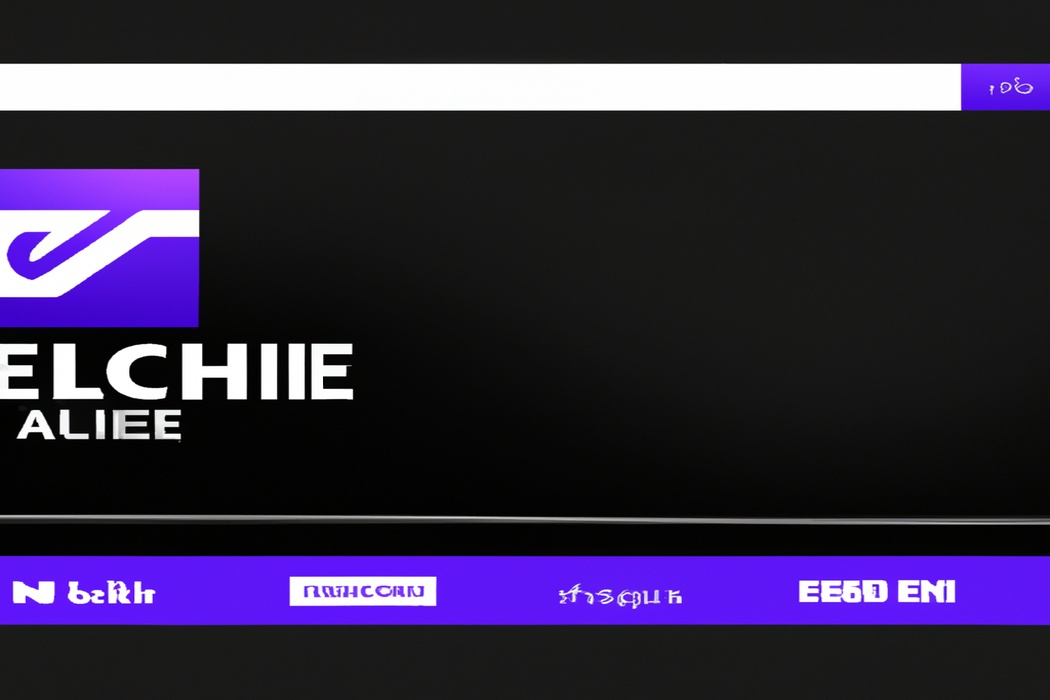
Creating a New Application
To create a new application in the Twitch Developer Dashboard, follow these steps.
Steps to create a new application in the Twitch Developer Dashboard
To create a new application in the Twitch Developer Dashboard, you need to follow these steps:
- Sign in to your Twitch account and go to the Twitch Developer Dashboard.
- Click on “Applications” in the side menu.
- Click on “Create New Application.”
- Fill in the required information, such as the name and description of your application.
- Select the category and type of application you are creating.
- Provide the necessary URLs for your application, such as the website or redirect URLs.
- Customize your application’s settings and permissions.
- Save your changes and you’re done! Your new application is now created in the Twitch Developer Dashboard.
Remember to keep track of your Twitch Stream Key, as you will need it later to stream on Twitch.
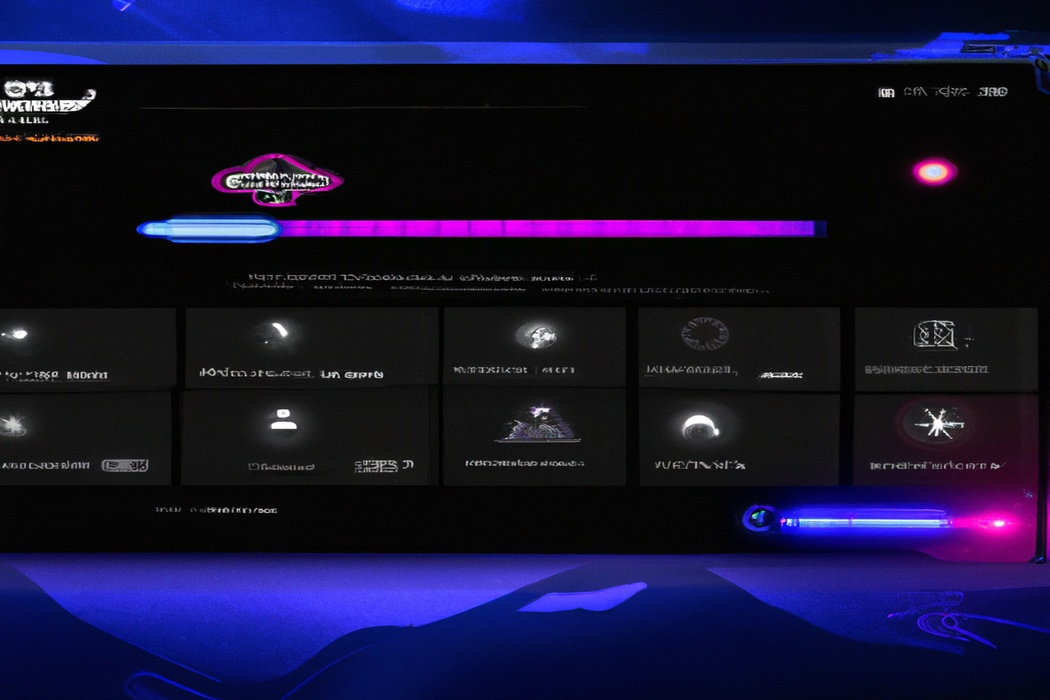
Generating a Twitch Stream Key
To generate a Twitch Stream Key, follow these step-by-step instructions within the application.
Detailed instructions on generating a Twitch Stream Key within the application
To generate a Twitch Stream Key within the application, follow these steps:
- Log in to your Twitch account and navigate to your dashboard.
- Click on your profile icon in the top-right corner and select “Creator Dashboard” from the dropdown menu.
- In the left sidebar, click on “Settings” and then choose “Stream” from the options.
- Scroll down to the “Stream Key & Preferences” section and click on the “Show Key” button.
- A pop-up window will appear with your unique Stream Key. Click on the “Copy” button to save it to your clipboard.
- Open the streaming software of your choice and navigate to the settings or preferences section.
- Find the “Stream” or “Broadcast” settings and locate the field for entering your Twitch Stream Key.
- Paste the key you copied from Twitch into the appropriate field and save your settings.
- You’re ready to start streaming on Twitch! Your Stream Key is what connects your streaming software to your Twitch account, allowing you to go live and share your content with your audience.
That’s it! With these instructions, you’ll be able to generate a Twitch Stream Key within the application and start streaming on the platform in no time.
Copying and Using Your Twitch Stream Key
To copy and use your Twitch Stream Key, simply paste it into your streaming software.
Guidance on copying and pasting the Twitch Stream Key into streaming software
To copy and paste your Twitch Stream Key into your streaming software, follow these simple steps:
- Open your streaming software and navigate to the settings or preferences section.
- Look for the “Stream” or “Streaming” tab within the settings.
- Locate the field where you can enter your Twitch Stream Key. It may be labeled as “Stream Key,” “Broadcast Key,” or something similar.
- Go to your Twitch dashboard and click on your profile picture in the top right corner. Select “Settings” from the dropdown menu.
- In the left sidebar, click on “Stream” and scroll down to find your Stream Key.
- Copy the Stream Key by highlighting it and right-clicking to select “Copy” or using the keyboard shortcut (Ctrl + C or Command + C.
- Return to your streaming software and paste the Stream Key into the designated field. Right-click in the field and select “Paste” or use the keyboard shortcut (Ctrl + V or Command + V.
- Once you have pasted the Stream Key, click “Apply” or “Save” to save your settings.
- You’re now ready to start streaming on Twitch with your chosen streaming software using your Stream Key.
Remember to keep your Twitch Stream Key private and avoid sharing it with anyone you don’t trust.
Tips and Best Practices for Using Twitch Stream Key
Make sure to protect your Twitch Stream Key, optimize your streaming settings, and engage with your viewers to enhance your streaming experience.
Additional advice on ensuring a smooth streaming experience with your Twitch Stream Key
To ensure a smooth streaming experience with your Twitch Stream Key, here are some additional advice:
- Optimize your internet connection: Make sure you have a stable and high-speed internet connection to prevent buffering and lag during your stream.
- Test your stream settings: Before going live, test different settings for video quality, resolution, and bitrate. Find the right balance for your stream to ensure smooth playback for your viewers.
- Use a wired connection: Whenever possible, connect your computer directly to your internet router using an Ethernet cable. This will provide a more stable connection than relying on Wi-Fi.
- Monitor your stream health: Keep an eye on Twitch’s Stream Health dashboard to identify any issues with your stream. It can provide valuable insights into the quality of your stream and help you troubleshoot problems.
- Manage your chat: Interacting with your viewers is an important aspect of streaming, but too much chat activity can impact performance. Consider using moderation tools or hiring moderators to maintain a smooth streaming experience.
- Keep your software up to date: Make sure you’re using the latest version of your streaming software, such as OBS or Streamlabs OBS. Updates often include bug fixes and improvements that can enhance your streaming experience.
- Consider your hardware: If you’re experiencing consistent issues with your stream, it may be worth evaluating your hardware setup. Upgrading your computer, graphics card, or internet equipment can make a significant difference in stream quality.
Remember, ensuring a smooth streaming experience is a continuous process. Don’t be afraid to experiment, tweak your settings, and seek advice from other streamers to find what works best for you.
Frequently Asked Questions about Twitch Stream Key
Common queries and their answers related to Twitch Stream Keys
1. What is a Twitch Stream Key?
A Twitch Stream Key is a unique code that allows you to stream content on the Twitch platform. It serves as a form of authorization, giving you permission to broadcast your videos live to your audience.
2. How do I find my Twitch Stream Key?
To find your Twitch Stream Key, you need to log in to your Twitch account and navigate to the “Dashboard” or “Stream Manager” section. From there, you can access your Stream Key, which is usually located in the “Settings” or “Channel” tab.
Remember to keep your Stream Key private to prevent unauthorized access to your account.
3. Can I reset my Twitch Stream Key?
Yes, you can reset your Twitch Stream Key if you need to. Simply go to the settings or channel section of your Twitch account and select the option to reset your Stream Key.
This will generate a new code for you to use in your streaming software.
4. How often should I change my Twitch Stream Key?
There is no set frequency for changing your Twitch Stream Key. However, it’s a good practice to change it periodically, especially if you suspect any security breaches or unauthorized access to your account.
Changing your Stream Key can help prevent unauthorized individuals from streaming on your channel.
5. Can I use the same Twitch Stream Key for multiple streaming software?
No, each streaming software requires its own unique Twitch Stream Key. This means that if you use different software or platforms to stream, you will need to generate a separate Stream Key for each one.
Thankfully, it’s a simple process to obtain a new key for each software you use.
6. How can I revoke or disable my Twitch Stream Key?
To revoke or disable your Twitch Stream Key, you can go to your Twitch account settings or channel section. Look for the option to revoke or disable the key, and follow the prompts provided.
This will prevent anyone from using your Stream Key to access your channel.
Final Verdict
Obtaining a Twitch Stream Key is essential for anyone looking to stream on Twitch. This unique key allows you to securely connect your streaming software to the Twitch platform, enabling you to broadcast your content to an audience.
By following the step-by-step guide for generating a Twitch Stream Key within the Twitch Developer Dashboard, you can easily obtain your key and start streaming.
Remember to copy and use your Twitch Stream Key in your streaming software and follow best practices for a smooth streaming experience. Happy streaming on Twitch!
