As a laptop user, understanding the different types of laptop ports and connectors is essential for getting the most out of your device.
From USB ports to headphone ports, each type of port and connector serves a unique purpose.
In this blog, I’ll explain the different types of laptop ports and connectors, how they function, why they’re important, and the most important laptop ports and connectors that you should be aware of.
I’ll also provide helpful tips and tricks for making the most of your laptop ports and connectors.
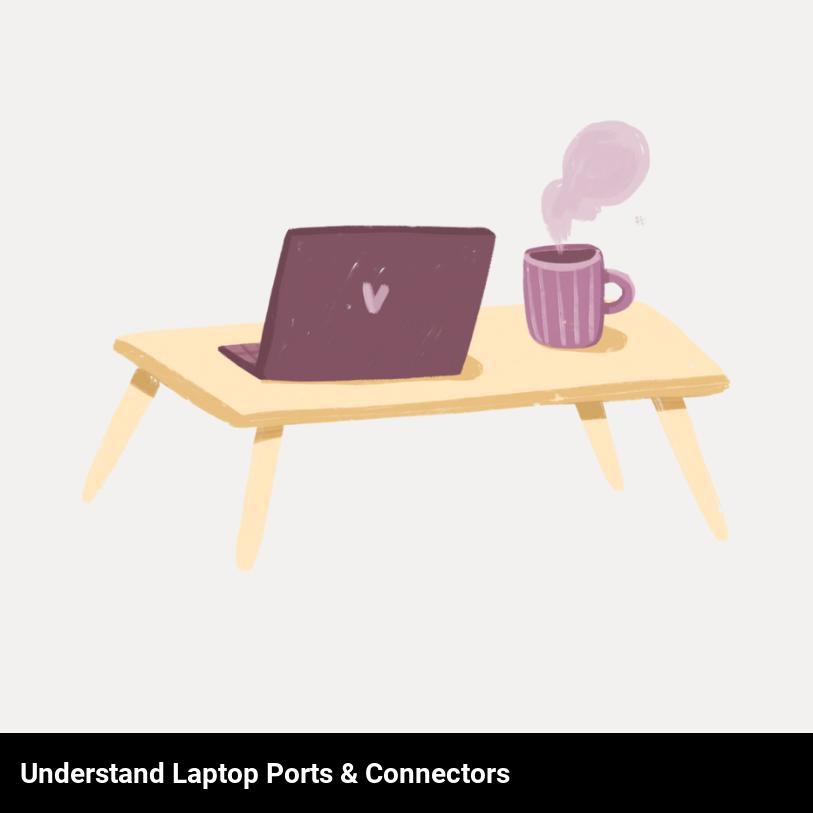
What are the different types of laptop ports and connectors?
Are you curious to know what types of laptop ports and connectors are used to connect laptops to other devices? Well, you’re in luck! In this article, we’ll be discussing the different types of laptop ports and connectors and how they’re used.
The most common type of laptop port is the USB port. USB stands for Universal Serial Bus, and it’s used to connect a wide array of devices to your laptop. This includes keyboards, mice, external hard drives, and more. USB ports come in three varieties: USB 2.0, USB 3.0, and USB-C. Each version offers its own advantages and disadvantages, so it’s important to know which version you need before you buy a device.
Next, there’s the VGA port. VGA stands for Video Graphics Array, and it’s used to connect a laptop to an external monitor or projector. This port looks like a rectangular port with 15 pins. It supports a maximum resolution of 1920×1200 but is slowly being phased out in favor of the newer HDMI ports.
HDMI ports are the most common type of port used for connecting laptops to external displays. HDMI stands for High Definition Multimedia Interface, and it’s used to connect laptops to TVs, monitors, and other devices. It supports high-definition video and audio and is quickly becoming the standard for connecting devices.
Finally, there are ports like Thunderbolt and DisplayPort. Thunderbolt is an Intel-developed technology that supports high-speed data transfers and video streaming. It’s a highly versatile port and is becoming increasingly popular in the laptop market.
DisplayPort is a similar technology that’s used to connect laptops to external displays. It supports high-definition video and audio and is becoming increasingly popular in the laptop market.
In conclusion, there are a variety of different laptop ports and connectors, each with its own advantages and disadvantages. It’s important to know which ports are supported by your laptop and which devices you’ll be connecting to it. With this knowledge, you’ll be able to choose the right port for your needs.
Why is it important to understand the different types of laptop ports and connectors?
It’s incredibly important to understand the different types of laptop ports and connectors, as each type plays a unique role in connecting your device to other devices and accessories. Not only does knowing the types and their functions help you make the right purchase decisions, but it also helps you troubleshoot connections in the event of any issues.
In general, laptop ports and connectors come in a variety of shapes and sizes, and they’re designed to provide specific connections and power. While there are several common types of ports, the exact types and number of ports your laptop has will depend on the model and manufacturer.
The most common types of laptop ports and connectors include USB, HDMI, DisplayPort, Ethernet, headphone/microphone jacks, and power connectors. Each type of port and connector has its own unique function and capabilities.
USB ports allow for a variety of connections, from external hard drives and mice to printers and scanners. USB ports are often used to charge devices, such as phones and tablets. HDMI ports provide a high-definition audio and video connection for external monitors, projectors, and televisions. DisplayPort ports provide a high-definition audio and video connection similar to that of an HDMI port, but they’re designed to be more secure and offer higher speeds.
Ethernet ports are used to connect your laptop to the internet via an Ethernet cable. Headphone/microphone jacks are typically used to plug in headphones or a microphone. Finally, power connectors are used to plug in your laptop’s power cord and provide power to the device.
By understanding the different types of laptop ports and connectors and their functions, you can make the right purchase decisions, quickly troubleshoot any connection issues, and make the most of your laptop’s capabilities.
What are the common laptop ports and connectors used for?
Have you ever been mystified by the variety of ports and connectors on your laptop? Well, don’t worry – you’re not alone! Different ports and connectors have different features, and understanding them can be helpful when troubleshooting your laptop, or when looking for compatible devices. Let’s take a look at some of the common laptop ports and connectors and what they’re used for.
USB 3.0/2.0: USB (Universal Serial Bus) is one of the most common ports on laptops. It’s used to connect all kinds of devices, from external hard drives and printers to game controllers, USB drives, and even cameras. USB 3.0 is the newer and faster version, and is usually identified by its blue port.
HDMI: HDMI (High-Definition Multimedia Interface) is the port of choice for connecting your laptop to an external monitor, TV, or projector. It’s also used to hook up gaming consoles and Blu-ray players.
VGA: VGA (Video Graphics Array) is an older type of port that’s used to connect to monitors, projectors, and TVs. It’s gradually being phased out in favor of HDMI and is usually identified by its blue port.
Headphone jack: The headphone jack is used to connect your laptop to headphones, speakers, or any other audio devices. It’s usually identified by its green port.
Ethernet port: The Ethernet port is used to connect your laptop to a network. It’s used with a cable to connect to a router or modem and is usually identified by its yellow port.
Power port: The power port is used to charge your laptop. It’s usually identified by its round shape and is located on the side or back of the laptop.
These are just a few of the common laptop ports and connectors. Knowing the purpose of each port can help you troubleshoot any issues with your laptop, as well as identify compatible devices. With this knowledge, you can now confidently use any ports or connectors on your laptop.
How does each type of laptop port and connector function differently?
You may be wondering how each type of laptop port and connector functions differently. Well, here’s a breakdown of some of the most common laptop ports and connectors and how they are used:
- USB: Universal Serial Bus (USB) ports are used to connect digital devices, such as mice and keyboards. They are also used to transfer data from one device to another. USB ports come in a variety of shapes and sizes, but they all have the same purpose.
- HDMI: High-Definition Multimedia Interface (HDMI) ports are used to connect digital devices, such as TVs and projectors, to your laptop. This allows you to display images and videos on a larger screen.
- VGA: Video Graphics Array (VGA) ports are used to connect your laptop to an external monitor or projector. This allows you to display images and videos on a larger screen.
- Thunderbolt: Thunderbolt ports are used to connect high-performance devices, such as external hard drives, to your laptop. This allows you to transfer data quickly and easily.
- Ethernet: Ethernet ports are used to connect your laptop to the internet. This allows you to connect to the internet without any additional hardware.
- Headphone Jack: Headphone jacks are used to connect headphones or speakers to your laptop. This allows you to listen to music or other audio without the need for external speakers.
- SD Card Reader: Secure Digital (SD) card readers are used to transfer data from digital cameras and other devices to your laptop. This allows you to store and view photos, videos, and other data on your laptop.
Now you have a better understanding of how each type of laptop port and connector functions differently.
What tips and tricks can you use to make the most of your laptop ports and connectors?
If you’re looking to maximize the potential of your laptop’s ports and connectors, here are some tips and tricks to help you out:
- Take stock of your ports: Before you do anything else, take a look at the ports and connectors available on your laptop. Make sure you know which type of port you have, what it’s used for, and how you can use it.
- Invest in a dongle: A dongle is a great way to expand the potential of your laptop ports and connectors. It allows you to add additional ports, such as USB-C, HDMI, and Ethernet.
- Use a USB hub: A USB hub can help you connect multiple devices to your laptop without having to switch out cables. They’re also useful for charging multiple devices at the same time.
- Get a laptop stand: A laptop stand can help improve the airflow to your laptop and make it easier to connect devices to it. This can help you get the most out of your laptop’s ports and connectors.
- Choose the right cable: Make sure you’re using the right cable for the job. That way, you can ensure that your laptop ports and connectors are working efficiently.
- Connect your laptop to a monitor: You can use a cable or a docking station to connect your laptop to a monitor. This can help you get the most out of your laptop’s ports and connectors.
By following these tips and tricks, you’ll be able to make the most of your laptop ports and connectors.
What is the difference between a USB port and a USB connector?
Have you ever been confused about the difference between a USB port and a USB connector? Not to worry! A USB port and a USB connector are two very different components.
A USB port is a female connection found on the side or back of a laptop. It is a receptacle which allows a user to physically plug in peripherals such as an external hard drive, or a USB flash drive. It also allows you to connect to a phone, a printer, and many other devices.
On the other hand, a USB connector is a male connection found on the end of a USB cable. It is the part that plugs into the USB port and allows you to transfer data from the device to your laptop.
In conclusion, a USB port is found on the laptop, while a USB connector is found on the end of the cable. A USB port is a receptacle for peripherals, and a USB connector is a part that plugs into the port.
What is the difference between a headphone port and a microphone port?
Do you know the difference between a headphone port and a microphone port on a laptop? It can be confusing to figure out which one is which, so we’ll explain the difference here.
A headphone port, also known as an audio out port, is a type of connection that allows you to plug in headphones or speakers to your laptop. This port is usually located on the side of the laptop and is typically a 3.5mm port. On some laptops, the headphone port can also be used to connect to external audio devices such as amplifiers.
A microphone port is a type of connection designed specifically for microphones. This port is usually located on the side or front of the laptop and is typically a 3.5mm port or a USB port. You can plug in any type of microphone into the port, including external microphones and headsets.
So, in summary, a headphone port is used to plug in headphones or speakers, while a microphone port is used to plug in a microphone. Both ports are usually located on the side or front of the laptop, but the type of port can vary.
What are the most important laptop ports and connectors that you should be aware of?
Do you know the difference between a USB port and an HDMI port? Or what about the purpose of an Ethernet port?
Understanding the different types of laptop ports and connectors is essential if you want to get the most out of your laptop. From connecting to the internet to play your favorite games, here are the most important laptop ports and connectors that you should be aware of.
USB (Universal Serial Bus): This is the most common type of laptop port and can be used for various devices, such as your mouse, external hard drive, or printer. There are two types of USB ports: USB 2.0 and USB 3.0. USB 3.0 is the latest version and offers faster speeds than USB 2.0.
HDMI (High Definition Multimedia Interface): This port is used to connect your laptop to your TV or monitor. It is also used to connect other digital devices, such as gaming consoles and Blu-ray players.
Ethernet Port: An Ethernet port is used to connect your laptop directly to the internet. It is usually used for faster internet speeds than a wireless connection.
VGA (Video Graphics Array): This port is used to connect your laptop to a monitor or projector. It is an older technology and not as common as the HDMI port.
SD Card Reader: An SD card reader is used to read and store data from an SD card. It is most commonly used for transferring photos and videos from a digital camera.
Headphone Jack: This port is used to connect your laptop to headphones. It is also used to connect to other audio devices, such as speakers.
From connecting to the internet to play your favorite games, these are the most important laptop ports and connectors that you should be aware of. Knowing the difference between them will help you get the most out of your laptop.
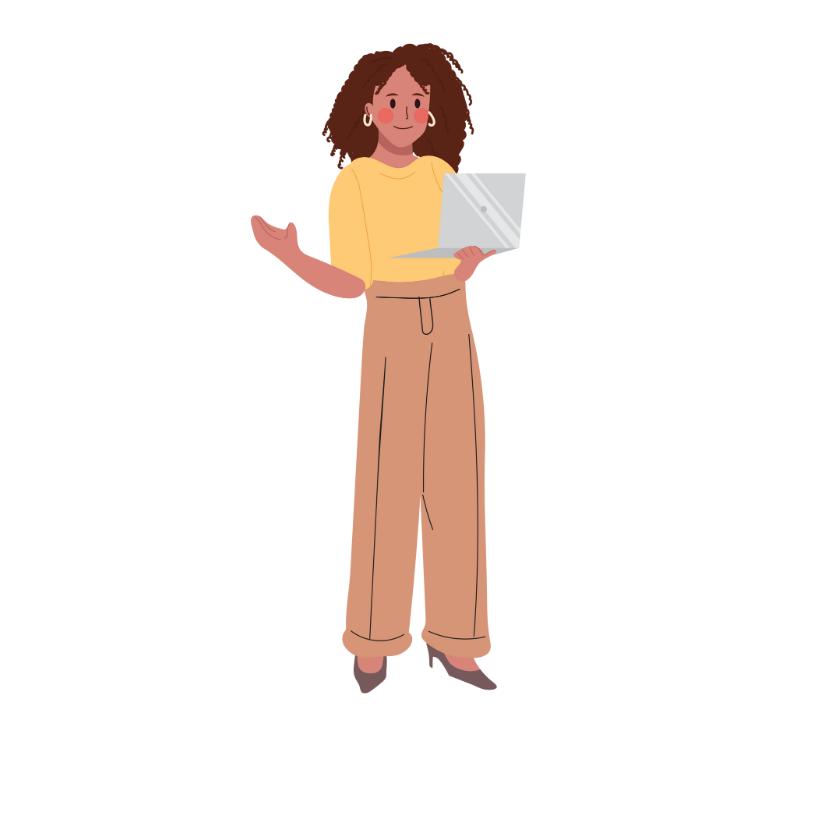
Frequently Asked Questions
Are there any innovative new types of laptop ports and connectors?
Yes! There are some really cool and innovative new types of laptop ports and connectors available these days. From USB-C to Thunderbolt 3 and more, there are so many great options to choose from to enhance your laptop’s connectivity and performance.
Can laptop ports and connectors be adapted to different devices?
Yes! With the right adaptors, you can use laptop ports and connectors to connect to a variety of devices. You can easily find adaptors that can help you turn a USB-C port into an HDMI or Ethernet connection, or that makes it possible to connect to a monitor with a VGA or DVI port.
What are the most secure laptop ports and connectors?
When it comes to laptop ports and connectors, USB 3.0 and USB-C offer the most secure connection. Both provide fast transfer speeds, and reliable connections, and provide a secure and reliable data flow, making them the most secure ports and connectors available.
Are there any tips for improving laptop port and connector performance?
Yes! There are a few simple tips to help you get the most out of your laptop ports and connectors. First, make sure your laptop is clean, both on the outside and inside. Dust and dirt can cause connection problems. Second, look for any loose connections and make sure to secure them. Finally, consider investing in a port extender or dock to give you better access to your ports.
Are there any compatibility issues with laptop ports and connectors?
Yes, there are compatibility issues with laptop ports and connectors. For example, some ports and connectors may not fit together due to shape or size differences. It’s important to check the compatibility of any ports and connectors before connecting them to your laptop.
