Have you ever found yourself needing an important file from your laptop while you’re away from home? Maybe you’re on vacation or running errands, and suddenly you remember an urgent deadline coming up. If this has happened to you, don’t fret. With the right set up, you can access your laptop files from your smartphone easily and securely.
In this article, we’ll cover all the details of remote access using your smartphone. From setting up your device for remote access to connecting your smartphone to your laptop, we’ll go through it all step-by-step. You’ll learn how to access your laptop files quickly and easily, no matter where you are.
And don’t worry, we’ll also cover how to keep your files secure during remote access and troubleshoot common issues that may arise. Plus, we’ll discuss the many advantages of using your smartphone for remote access, as well as some potential disadvantages.
So, get ready to access your laptop files at the touch of a button. Let’s dive into how to use your smartphone for remote access.
Setting up your smartphone for remote access
Setting up your smartphone for remote access is a critical step in accessing your laptop files from anywhere. The process involves installing and configuring remote access applications on both your laptop and smartphone.
To begin, select a reliable and secure remote access application such as TeamViewer, Chrome Remote Desktop, or Microsoft Remote Desktop. Download and install the app on both your smartphone and laptop.
Next, follow the setup instructions provided by the application to create a remote connection between your laptop and smartphone. This typically involves linking your smartphone and laptop to the same network, setting up a passcode, and granting permission for remote access.
Once the connection is established, your smartphone will have full access to your laptop files, enabling you to manage them from anywhere. With a few simple clicks, you can open, edit, and transfer files between your laptop and smartphone.
Remember to keep your smartphone and laptop secure by setting up strong passwords and enabling two-factor authentication. It’s also important to ensure that your internet connection is stable and secure before accessing your files remotely.
Connecting your smartphone to your laptop
Connecting your smartphone to your laptop is the crucial first step in accessing your files remotely. It allows your smartphone to communicate with your laptop and establishes a connection between them. There are different ways to connect your smartphone to your laptop, such as using a USB cable or through Wi-Fi. Depending on your available resources and preferences, you can choose the most convenient method for you. Once you have successfully connected your smartphone and laptop, you can start accessing your files remotely with ease.
Accessing your laptop files through your smartphone
Accessing your laptop files through your smartphone is a convenient way to work remotely or access important files on-the-go. By using a remote access software, you can connect your smartphone to your laptop and access all your files from your smartphone. This means you can open, edit, and save files on your laptop as if you were working directly on it. It’s like having your laptop with you wherever you go!
Keeping your files secure during remote access
When accessing your laptop files remotely through your smartphone, it’s important to take precautions to ensure the security of your files. One of the most effective ways to do this is by using strong and complicated passwords for both your smartphone and laptop.
In addition to passwords, using two-factor authentication can add an extra layer of security to your remote access. You can also use a Virtual Private Network (VPN) to encrypt your internet connection and keep your data safe.
It’s also advisable to update your software and operating systems regularly to ensure that they do not contain vulnerabilities that can be exploited by cyber attackers.
Remember, the security of your files is in your hands. Be cautious and take necessary measures to ensure that your data is safe while accessing your laptop files remotely.
Troubleshooting common issues with remote access
Troubleshooting Common Issues with Remote Access:
Remote access can sometimes be a bit tricky, and there are occasions when things don’t work as expected. Let us take a quick look at some of the common issues that users face while using remote access, as well as some simple fixes to these issues.
- Connectivity Issues:
The most common issue is connectivity; sometimes, the connection between your laptop and smartphone can be disrupted. Suppose you’re experiencing this problem, start by checking your network settings and ensure that you have a good internet connection.
- Firewall Settings:
Another issue that can arise is your firewall settings, which can sometimes interfere with remote access settings. To resolve this, you’ll need to open the firewall settings on your laptop and mobile device and make necessary changes to allow remote access.
- Compatibility Issues:
There may be times when a new version of the remote access app is available, and it’s not compatible with your device’s operating system. When this happens, try to update your device to the latest version, or use a different remote access app.
- Slow Connection Speed:
If your connection is too slow, it can affect the quality of remote access. To resolve this, you may need to optimize your connection settings or find a better internet connection. In addition, make sure to close any unnecessary programs running on your laptop to free up resources.
By addressing these common issues, you can prevent any delays or interruptions when using remote access. Remember, remote access requires a stable and secure connection, and quick fixes can save you much time in the long run.
Advantages of using smartphone for remote access
Using a smartphone for remote access brings a range of benefits. Firstly, it provides flexibility and convenience, allowing users to work on-the-go and access files from anywhere. Secondly, it saves time and money, as there is no need to commute to an office or use a desktop computer. Thirdly, smartphone apps are user-friendly, making remote access easy and intuitive. Fourthly, smartphones have advanced security features, keeping files safe and minimizing the risk of data breaches. Overall, using a smartphone for remote access is a convenient and secure way to stay connected to important files, anytime and anywhere.
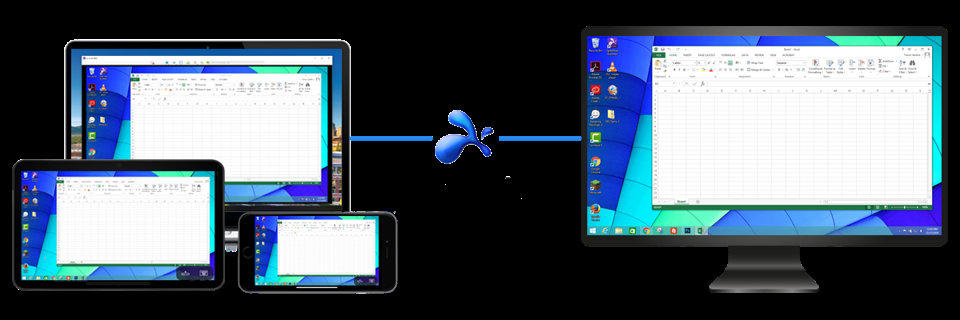
Disadvantages of using smartphone for remote access
While using a smartphone for remote access may seem convenient, there are some significant downsides to consider.
Firstly, the small screen size of a smartphone makes it difficult to navigate and view complex files and applications, especially when compared to the larger screen of a laptop or desktop computer. This can lead to eye strain and decreased productivity.
Secondly, smartphones are more prone to security risks due to their frequent use on public Wi-Fi networks and the potential for theft or loss. This could result in sensitive information falling into the wrong hands.
Thirdly, the battery life of a smartphone can quickly drain while using it for extended periods of remote access. This can be frustrating if you’re in the middle of an important task that requires frequent access to your laptop files.
In conclusion, using a smartphone for remote access may have its conveniences, but it should be carefully considered against its disadvantages. It’s essential to weigh these factors and choose the best option for your needs.
Other alternatives for remote access
While using your smartphone to access your laptop files remotely is a convenient option, there are other alternatives available as well. One such alternative is using a remote desktop software like TeamViewer, LogMeIn, or AnyDesk. These software programs allow you to access your desktop from any device, including your smartphone.
Another option is using a file-sharing service like Dropbox, Google Drive, or OneDrive. These services allow you to store your files in the cloud and access them from any device with an internet connection.
Moreover, you can also set up a virtual private network (VPN) to connect to your laptop remotely. A VPN provides a secure and encrypted connection between your smartphone and laptop, allowing you to access your files as if you were physically present at your laptop.
While these alternatives may require a bit of setup, they provide additional flexibility and options for remote access.
Conclusion and recommendations
In conclusion, remote access using your smartphone is an incredibly convenient and powerful tool that can enhance your productivity on the go. With the proper setup, you can easily and securely access your laptop files from anywhere in the world. However, it’s important to keep security in mind and employ best practices to protect your sensitive information.
In terms of recommendations, we suggest that you always use a strong password and enable two-factor authentication for added security. Additionally, don’t forget to log out after your remote session and keep your smartphone updated with the latest security patches.
While there are definitely some disadvantages to using your smartphone for remote access, the benefits often outweigh the downsides. So, if you’re looking to work from anywhere, consider giving remote access with your smartphone a try!
