Greetings, dear reader! I hope you are staying safe and sound in the comfort of your home. Today, I want to talk about something we often take for granted, but is quintessential for the health of our laptop: backing up your operating system and applications. You might ask, “Why is it important to backup my OS and apps?” Well, imagine losing all your data, photos, and work files due to a virus, theft, hardware failure or some other mishap. Scary, isn’t it? But don’t worry, I’ve got you covered. In this article, we will explore the different types of backups, including manual and automated backups using built-in or third-party software, as well as cloud backups. We will also look into common backup mistakes and how to avoid them, and guide you through the process of monitoring and testing your backup. So, buckle up and let’s get started!
Importance of backing up your os and applications
Backing up your laptop’s operating system and applications is crucial because it can save you from a total data loss. Imagine if your system crashes or gets infected with malware, and you lose all your data, including important documents, photos, videos, and other files. Without a backup, it can be impossible to retrieve lost data.
Having a backup also provides peace of mind knowing that you have a copy of your files, which can be easily restored in case of any unexpected events. It can also save you time and money that would otherwise be wasted trying to recover lost data or purchasing new software.
Moreover, regular backups ensure that your files are up-to-date and reflect all the changes made to your system and applications. This way, you won’t lose important data or files accidentally deleted or overwritten by mistake.
In summary, backing up your OS and applications is essential to protect your data, save time and money, and ensure that you can restore your system to an earlier state if needed.
Types of backup
There are different types of backup methods available to choose from when backing up your laptop’s operating system and applications. These types of backup include manual backup, automated backup using built-in software, automated backup using third-party software, and cloud backup. Each of these backup methods has its benefits and drawbacks. The best backup method for you will depend on your specific needs and preferences. Let’s take a closer look at each backup type to help you decide which one is right for you.
Manual backup
Manual backup involves manually transferring files and folders from your laptop’s hard drive to an external drive, such as a USB drive or an external hard drive. While manual backup may be time-consuming, it is an effective method for ensuring that your important files are safe and recoverable in case of an unexpected system failure or data loss.
Unlike automated backups, manual backups allow you to control the process and choose which files and folders to back up. This gives you the flexibility to create a custom backup plan that focuses on the most critical data. Additionally, manual backups can also protect your data from ransomware attacks since ransomware can encrypt automated backups.
While manual backups require more effort, they are still an important component of a comprehensive backup strategy. Experts suggest that manual backups should be performed on a regular basis, ideally as part of a routine maintenance plan. In the following sections, we’ll explore more backup options to help you create a backup plan that works best for you.
Automated backup using built-in software
Backing up your laptop’s operating system and important files can be a time-consuming and tedious process. Luckily, most modern operating systems have built-in backup software that can automate the backup process, saving you time and effort. Automated backup using built-in software is a great option for those who want a hands-off approach to backing up their data. With built-in software, your laptop can automatically backup your files, settings, and system configurations at regular intervals without any intervention from you.
If you are a Windows user, you can use the Windows Backup and Restore feature to schedule automatic backups of your system. Meanwhile, Mac users can use the Time Machine feature to back up their entire system automatically. Both Windows Backup and Restore and Mac’s Time Machine can restore your system to its previous state if something goes wrong.
Although built-in backup software may not be as feature-rich as third-party solutions, it’s an excellent option for those who want a quick and easy way to back up their data without any hassle. It’s important to note that automated backup using built-in software is not a replacement for manual backups or cloud backups, but it’s a good addition to your backup plan.
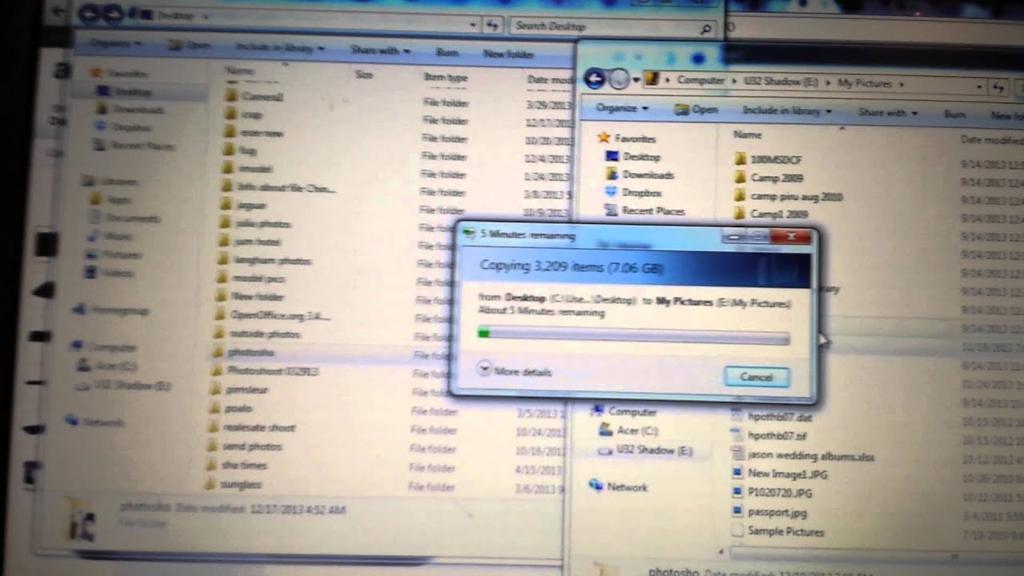
Automated backup using third-party software
Automated backup using third-party software is a reliable way to keep your important data safe. These software programs can be customized to your preferences, and they can perform backups on a schedule or in real-time. They are very user-friendly, and you don’t have to know much about the technical aspects of backup to use them.
Third-party backup software usually provides backup options beyond the scope of built-in software. With advanced features like incremental backups, versioning, and compression, you can save space and time while keeping your data safe. Plus, these programs are typically more affordable than cloud backup services, especially if you’re running backup for multiple devices.
With third-party backup software, you also have more control over where your data is stored. You can backup to additional hard drives, external drives or even private servers. This option provides more flexibility for backing up, especially if you want to address security risks and maintain better control over the security of your data.
The choice of a third-party backup program will depend on your budget, specific needs and technical proficiency. But, using a third-party automated backup software is the best way to ensure that your data remains secure and easily available in case of data loss or system failures.
Cloud backup
Cloud backup is a type of backup that involves storing your data on a remote server that is accessible via the internet. This method not only ensures that your data is safe in the event of a device failure or theft but also provides an off-site location for disaster recovery purposes.
Cloud backups are easy to set up and can be automated for hassle-free backups. Moreover, they are secure and often come with additional features like version management and encryption.
When selecting a cloud backup service, it is important to consider various factors such as storage capacity, pricing, security, and ease of setup. With the right provider, the cloud backup can be a reliable and convenient option for ensuring that your critical files are always safe and accessible.
Setting up cloud backup for automatic backup
Setting up cloud backup for automatic backup is an easy and effective way to ensure your important files are protected. With cloud backup, files are stored remotely on a server, providing an additional layer of security in case your laptop is lost, stolen, or damaged.
To set up cloud backup, you first need to choose a cloud provider that suits your needs. Look for a provider with a good reputation, reliable service, and reasonable pricing. Once you’ve chosen a provider, you’ll need to create an account and configure the backup settings.
Most cloud backup services have easy-to-use software that automatically backs up your files on a regular schedule. You can choose the frequency of the backups, the types of files to include, and the amount of storage space to allocate.
It’s important to ensure that your chosen cloud provider encrypts your data both in storage and in transmission, to keep your data secure. It’s also worth considering a provider with a high level of redundancy, so your files are protected in the event of a server failure.
Once set up, cloud backup will automatically protect your files, removing the need for manual backups. Regularly check on the status of your backups to ensure everything is running smoothly and make any necessary adjustments to your settings.
Choosing the right cloud backup service
Choosing the right cloud backup service can be a daunting task. With so many options available, it’s important to carefully consider your needs before making a decision. Here are a few things to keep in mind when selecting a cloud backup service:
- Storage Capacity: Make sure the service you choose offers enough storage space for your needs. Consider factors such as the size of your files, how much data you need to backup, and how often you will backup your data.
- Security and Privacy: Look for a service that uses strong encryption and has a solid reputation for privacy and security. Your data should be safe and protected from potential hackers or data leaks.
- Ease of Use: The service should be easy to set up and use with minimal technical knowledge. A good backup service will offer a user-friendly interface that makes it easy to manage your backups.
- Cost: Look for a service that fits within your budget. Consider the cost of the service, any additional fees for storage or additional features, and whether the service offers a free trial.
By considering these factors, you can ensure that you choose a cloud backup service that meets your specific needs and provides the necessary security and storage for your valuable data.
Common backup mistakes and how to avoid them
Common Backup Mistakes and How to Avoid Them:
- Not backing up frequently enough: It’s important to have a regular backup schedule to protect your important files and data. Set a reminder or schedule automatic backups to avoid losing data in case of a system failure.
- Not verifying the backup: Always check that the backup is complete and error-free. Running a test restore can help you avoid any surprises in the event of a system failure.
- Not backing up all important files: Ensure that all your important files, applications and operating systems are included in the backup plan. Check the backup settings and make changes if necessary.
- Using incomplete backup solutions: Avoid using incomplete backup solutions that only backup part of your data. Always choose a comprehensive backup solution that can backup all your files and data.
By avoiding these common backup mistakes, you can ensure that your important data and files are protected and secure. Regular backups, complete solutions, and testing procedures can help you avoid data loss and minimize damage in the event of a system failure.
Monitoring and testing the backup
One of the most crucial steps in backing up your laptop’s operating system and applications is monitoring and testing the backup. After all, creating a backup is only useful if it actually works when you need it. To ensure your backup is reliable, you must regularly check that it is complete and functioning correctly.
You can monitor the backup process by keeping track of timestamps, file sizes, and error messages, and run periodic tests to verify that the backup is intact and can be restored successfully. By doing so, you can detect and fix any issues early on and ensure that your backup is always up-to-date and ready to use in case of an emergency.
In addition to regular monitoring and testing, it’s essential to update your backup plan regularly. As your data and system evolve, your backup plan should adapt accordingly to ensure that every file and setting is backed up correctly. Remember, a backup is only as good as the last time it was tested, so make sure to schedule regular checks to ensure your data is secure.
Restoring your operating system from backup
Restoring your operating system from a backup can be a lifesaver in situations where your current OS has been corrupted or you’ve lost important data. It’s crucial to back up your OS and applications regularly, to ensure that you have a recent restore point in case something goes wrong. Restoring your OS from a backup is a straightforward process that involves booting from a recovery disk or USB drive, selecting the backup file, and following the prompts to restore your system to a previous state. Always test your backup files to ensure they’re functional and complete, so you can avoid any potential headaches when you need them the most.
Conclusion
In conclusion, backing up your laptop’s operating system and applications is a crucial step in protecting your device and all of its data. With the various types of backups available, including manual, automated, and cloud backups, there is a solution for everyone. It’s important to choose the right backup service and regularly monitor and test your backups to avoid common mistakes. Remember, when it comes to backups, it’s always better to be safe than sorry. Developing a backup plan is an investment in protecting your valuable information that will pay dividends should the unexpected occur. So take the time to set up a backup, feel secure in knowing your data is protected, and enjoy your computer with peace of mind.
