Are you tired of transferring files via USB drive or email? Do you want an easier way to share files with other users on your laptop? Look no further! In this article, I will show you how to share your laptop files with other users.
First, we will discuss the basics of file sharing and why it’s important to understand. Next, I will show you how to create separate user accounts on your laptop, which is a crucial step to ensure security and privacy. Then, we will dive into configuring folder permissions, which will control who has access to certain files.
If you need something more advanced, don’t worry, I’ve got you covered. I will provide an overview of third-party file sharing tools that can make your life much easier. Additionally, we will explore cloud-based services that offer file sharing features.
But wait, it doesn’t end there! I will also provide tips on maintaining laptop security during file sharing and troubleshooting common file sharing issues. So, without further ado, let’s dive in and make file sharing a breeze!
Understanding file sharing on a laptop
File sharing on a laptop is a convenient way of sharing files with other users on the same network, without having to transfer files manually. It involves allowing other users to access specific files or folders on your laptop, and also having access to files or folders on other devices connected to the same network. Understanding file sharing on a laptop requires an understanding of user accounts, permissions, and network settings. With file sharing, you can collaborate on projects, share important documents, and backup important files with ease. However, it’s important to ensure that your laptop’s security is not compromised during the file sharing process.
Creating separate user accounts
Creating separate user accounts is one of the most efficient ways to share files on a laptop. Each user has their own login credentials and can access their own files, without interfering with other users’ files. This way, you can share your laptop without worrying about privacy or security.
Additionally, separate user accounts can help organize the files on your laptop. You can assign specific folders to each user account or create a shared folder that all users can access. This enables you to maintain control over which files are accessible to each user.
To create a new user account, go to the “Settings” or “Control Panel” option on your laptop and click on “User Accounts.” Then, select “Add a User” and follow the prompts on the screen to create the account. Once the account is set up, you can customize the settings and permissions to suit your needs.
In summary, creating separate user accounts is a great way to share files on a laptop while maintaining privacy and security. It also helps to keep your files organized and easily accessible.
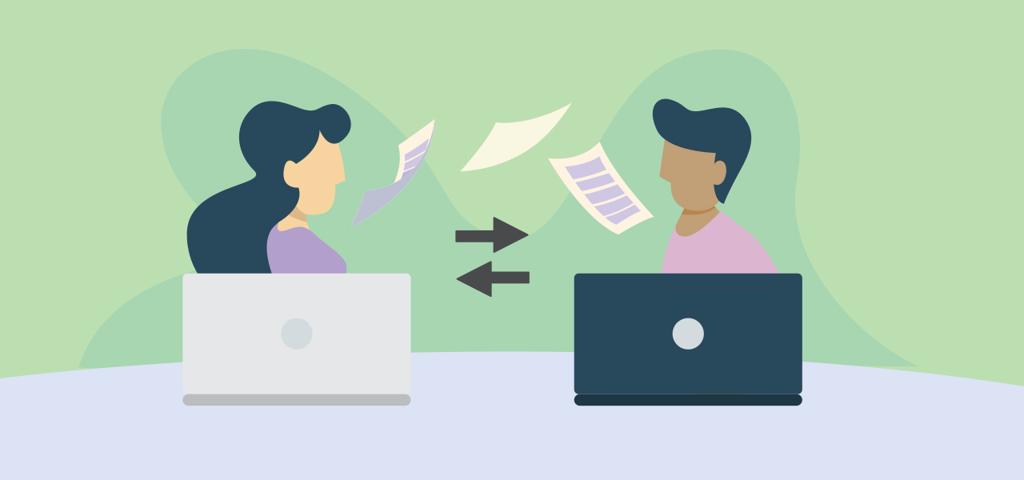
Configuring folder permissions
Configuring folder permissions is a crucial step in sharing your laptop files. Folder permissions allow you to control who can access, edit, or delete the files in a particular folder. By setting up permissions, you can ensure that your files are safe and secure. To configure folder permissions, you need to right-click on the folder you want to share, select the “Properties” option and then click on the “Security” tab. From there, you can add or remove users, groups, and set their permissions accordingly. It’s essential to ensure that you only grant access to trusted users and assign proper permissions to prevent unauthorized access to your files.
Using third-party file sharing tools
When it comes to sharing files with other users, there are a variety of third-party tools available that can make the process simpler and more efficient. These tools often offer additional features, such as collaboration, version control, and data encryption, and can be especially useful for sharing large or sensitive files.
However, it’s important to be cautious when using third-party file sharing tools, as they may not always be secure or trustworthy. Before selecting a tool, be sure to research its reputation and read reviews from other users. Additionally, be aware of any potential privacy or security risks and take steps to mitigate them, such as double-checking access permissions and using strong passwords.
Sharing files via cloud-based services
Cloud-based services provide an easy and convenient way to share files between different devices and users. With cloud-based services like Dropbox, Google Drive, and OneDrive, you can upload your files to a virtual storage space and share them with others by simply sending a link. This eliminates the need for physically transferring files through external hard drives or USBs. These cloud-based services also offer additional features such as file version history and automatic syncing that make file sharing more efficient and streamlined.
Maintaining laptop security during file sharing
When sharing files on your laptop, it’s crucial to maintain the security of your device. This means taking the necessary precautions to prevent unauthorized access to your files by others, especially those who might have malicious intentions. To maintain laptop security during file sharing, you should always use strong passwords, keep your antivirus software up-to-date, and avoid sharing sensitive information over unsecured networks. Additionally, you can encrypt your files or use a Virtual Private Network (VPN) to protect your data from prying eyes. By taking these steps, you can ensure that your laptop remains secure while sharing files with others.
Troubleshooting common file sharing issues
File sharing can seem straightforward, but it’s not uncommon to run into issues. Here are some common problems you may encounter and how to troubleshoot them:
- Connectivity Issues: Before attempting to share files, ensure that all devices are connected to the same network. If you’re still experiencing issues, try resetting your router or restarting your laptop.
- Permission Errors: If you’re unable to view or access shared files, permissions may not be properly configured. Check the folder or file permissions to ensure that the appropriate users have access.
- Firewall and Antivirus Interference: Firewalls and antivirus software can block file sharing, causing connectivity issues. Allow file sharing through your firewall and make sure your antivirus software isn’t blocking it as well.
- File Naming and Character Limitations: Some file sharing services have limitations on file names and characters, which could make it difficult to share certain files. Be sure to check for any restrictions before attempting to share files.
By identifying and addressing these common file sharing issues, you can ensure a smooth and hassle-free file sharing experience.
Conclusion
In conclusion, sharing your laptop files with other users can be a breeze if you follow the right steps. By understanding file sharing on a laptop, you can create separate user accounts and configure folder permissions to easily share files with others. Third-party file sharing tools and cloud-based services also make sharing files simpler. However, it’s important to maintain laptop security during file sharing to avoid any potential security breaches. If any issues arise during the sharing process, troubleshooting common file sharing issues can help you quickly resolve them. Ultimately, with the right tools and precautions, sharing your laptop files with others can be a convenient and efficient process.
