Key Takeaways:
- Follower alerts on Twitch StreamElements can help you engage with your audience and build a loyal community.
- Setting up follower alerts is a simple and effective way to show appreciation for your Twitch followers.
- Customize your follower alerts to match your branding and create a unique and memorable experience for your viewers.
- Utilize StreamElements’ user-friendly interface to set up follower alerts quickly and easily on your Twitch stream.
Are you a Twitch streamer looking to level up your channel’s interactivity and engagement?
Well, look no further! In this article, we’re going to dive deep into the world of follower alerts on Twitch and show you exactly how to set them up using Streamelements.
But first, let’s start with the basics.
What exactly are follower alerts, and why should you be using them?
Stick around to find out and unlock the full potential of your streaming experience.
Let’s get started!
| Step | Description |
| 1 | Login to your StreamElements account. |
| 2 | Navigate to the “Alerts” tab in the left-hand menu. |
| 3 | Select “Follower” from the list of available alert types. |
| 4 | Click on the “Edit” button next to the selected alert type. |
| 5 | Customize the alert by adding a sound, message, animation, etc. |
| 6 | Save the changes. |
| 7 | Copy the provided Widget URL. |
| 8 | Open your streaming software (e.g., OBS, Streamlabs OBS). |
| 9 | Add a new browser source. |
| 10 | Paste the Widget URL in the appropriate field. |
| 11 | Adjust the size and position of the alert on your stream layout. |
| 12 | Save and apply the changes in your streaming software. |
What are Follower Alerts on Twitch?
Follower Alerts on Twitch are notifications that let you know when someone new follows your channel.
Benefits of Using Follower Alerts on Twitch
Using follower alerts on Twitch has several benefits. Firstly, it helps you engage with your audience by acknowledging and thanking them for their support.
This creates a sense of community and appreciation.
Secondly, follower alerts can help you track your growth and progress as a streamer. Being notified every time someone follows your channel allows you to see how your content resonates with viewers.
Additionally, follower alerts can add an extra layer of excitement to your streams, making them more entertaining for both you and your viewers.
Lastly, these alerts can motivate others to follow your channel when they see others doing the same. Overall, follower alerts enhance the viewer experience and contribute to the overall success of your Twitch channel.

Setting Up Streamelements for Follower Alerts
To set up follower alerts on Streamelements, you need to create an account, connect it to Twitch, and customize the alert settings to your preferences.
Creating a Streamelements Account
To create a Streamelements account, visit the Streamelements website and click on “Sign Up.” Fill in your details, including your email address and desired username and password.
Once you submit the registration form, check your email for a verification link and click on it to activate your account.
Voila! You’re all set up and ready to start customizing your stream with Streamelements.
Connecting Streamelements to Twitch
To connect Streamelements to Twitch, you need to follow these simple steps:
- Go to the Streamelements website and sign in with your Twitch account.
- Click on “Dashboard” and then “Alerts” in the left-hand menu.
- Select the type of alert you want to set up, such as follower alerts.
- Customize the alert by choosing a design, sound, and other settings.
- Copy the provided URL for the alert widget.
- Go to your Twitch dashboard and click on “Extensions” in the left-hand menu.
- Click on “My Extensions” and then “Manage” for the Streamelements extension.
- Paste the URL for the alert widget in the appropriate field.
- Save your changes and the Streamelements alerts will now be connected to your Twitch channel.
That’s it! Now you can enjoy follower alerts and other notifications during your Twitch streams.
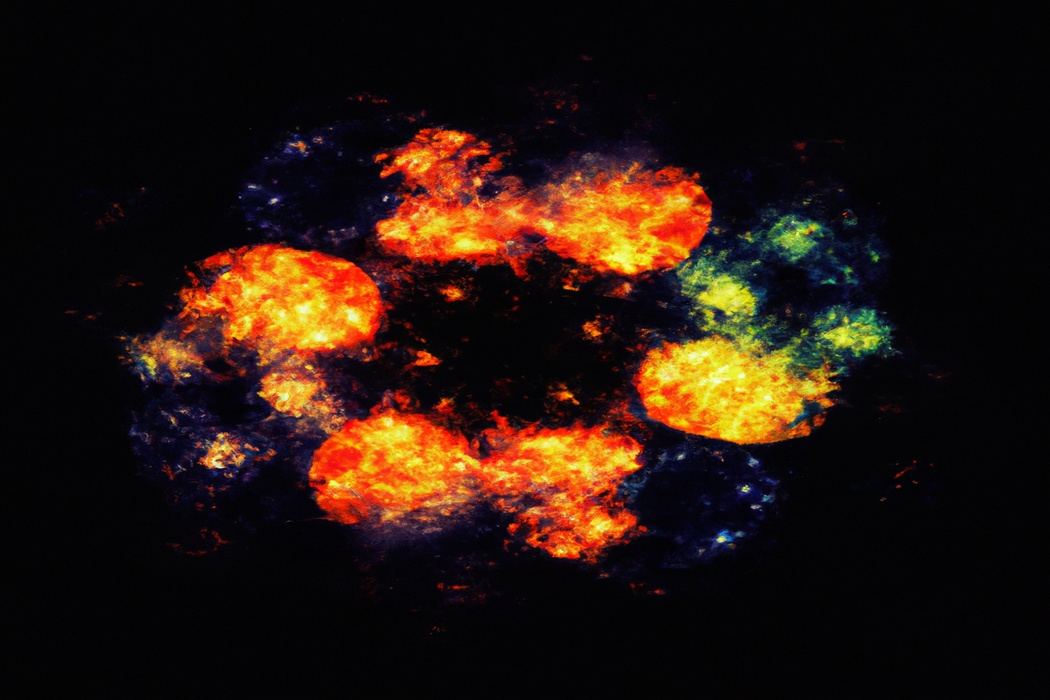
Customizing Follower Alert Settings in Streamelements
To customize your Follower Alert settings in Streamelements, start by logging into your account. Go to the Dashboard and select “Alerts” from the left-hand menu.
Choose “Follower” from the drop-down menu and click on the gear icon.
Here, you can customize the alert sound, animation, and duration. You can also personalize the alert message and add custom images or gifs.
Once you’re satisfied with your changes, click “Save Settings” and you’re good to go!

Configuring Follower Alerts on Twitch
To configure follower alerts on Twitch, follow these steps to ensure a smooth setup process.
Enabling Follower Alerts on Your Twitch Channel
To enable follower alerts on your Twitch channel, you’ll need to use a third-party tool like StreamElements. First, go to the StreamElements website and create an account.
Then, connect your Twitch account to StreamElements.
Once connected, navigate to the “Alerts” section and select “Follower Alert.” Customize the alert settings to your preference, including the sound, animation, and duration. Finally, click “Save” to enable follower alerts on your Twitch channel.
It’s a great way to engage with and acknowledge your followers.
Personalizing Follower Alert Notifications
Personalizing follower alert notifications on Twitch is a great way to engage with your viewers and make your stream unique. You can customize the sound, message, and visual appearance of the alerts to match your branding or personal style.
Additionally, you can add custom animations or gifs to make the alerts more visually appealing.
By personalizing your follower alerts, you can create a memorable experience for your viewers and show appreciation for their support.
Testing Follower Alerts to Ensure Proper Functionality
To test follower alerts on Twitch and make sure they’re working properly, you can follow these steps:
- Go to your Twitch Dashboard and open your live stream.
- Ask a friend or family member to follow your channel.
- Observe if the follower alert pops up on your stream.
- If the alert doesn’t appear, double-check your alert settings in your stream management software, such as StreamElements.
- Make sure you’ve linked your Twitch account properly and enabled follower alerts.
- Test again by having another person follow your channel and see if the alert shows up.
- If the issue persists, try restarting your stream management software or refreshing your stream overlay.
- Keep experimenting until you’re confident that the follower alerts are functioning correctly.
Remember, it’s important to ensure that your follower alerts are working well to provide an engaging experience for your viewers and to acknowledge and appreciate your followers.
Tips for Optimizing Follower Alert Experience
Tips for Optimizing Follower Alert Experience:
- Design eye-catching follower alert graphics
- Choose the right sound and visuals
- Engage with your viewers through follower alerts
Designing Eye-Catching Follower Alert Graphics
When designing eye-catching follower alert graphics, it’s important to consider the visual impact and brand consistency.
Here are a few tips to help you create engaging follower alerts:
- Keep it simple: Opt for clean and minimalist designs that are easy to read and understand at a quick glance.
- Use striking colors: Incorporate vibrant colors that grab attention and align with your stream’s branding.
- Consider animations: Animated elements can add excitement to your alerts, but make sure they don’t distract from the main message.
- Personalize your alerts: Customize your graphics to reflect your personality and style, making them unique to your stream.
- Test and iterate: Don’t be afraid to experiment with different designs and seek feedback from your audience to refine your alerts over time.
Choosing the Right Sound and Visuals
Choosing the Right Sound and Visuals for your follower alerts on Twitch is key to creating an engaging and memorable experience for your viewers.
When selecting sound effects, consider ones that align with your brand or style of content.
Opt for visuals that are visually appealing and easy to read, ensuring they don’t distract from the main focus of your stream.
Experiment with different options to find the perfect combination that reflects your personality and keeps your viewers excited.
Don’t be afraid to get creative and have fun with it!
Engaging with Your Viewers through Follower Alerts
Engaging with your viewers through follower alerts is a great way to create a sense of community and make your stream more interactive.
When a viewer follows your Twitch channel, a follower alert is triggered, notifying you and everyone else in the stream.
You can engage with your viewers by thanking them for the follow, asking them questions, or even giving them a shoutout.
This helps to build relationships and make your viewers feel valued.
Additionally, follower alerts can create excitement and encourage others to follow your channel as well.
It’s a simple but effective way to connect with your audience!
Troubleshooting Follower Alert Issues
If you’re experiencing issues with your follower alerts on Twitch, here are some troubleshooting tips to help you resolve them.
Common Problems and their Solutions
Common Problems and their Solutions:
- “My follower alerts are not appearing on my stream.”
- Make sure you have properly installed the Follower Alert widget and connected it to your Twitch account.
- Check that your alert settings are correctly configured and enabled.
- Ensure that your stream software and browser sources are up to date.
- “The audio for my follower alerts is not playing.”
- Check your audio settings and ensure that the volume is not muted or set too low.
- Test the audio on a different device or browser to see if the issue persists.
- If using third-party streaming software, make sure you have selected the correct audio source.
- “The follower alerts are laggy or delayed.”
- Check your internet connection to ensure it is stable and not causing any delays.
- Reduce the number of other active browser sources or widgets to free up resources.
- Adjust the alert animations and settings to be less resource-intensive.
- “The follower alert sound is too loud or too quiet.”
- Adjust the volume settings in your streaming software or browser to achieve the desired audio level.
- If using third-party software, check the audio source settings for any volume adjustments.
- Test the audio on your stream with different devices to get an accurate representation.
- “My follower alerts are not showing the correct animation or design.”
- Ensure that you have selected the correct alert theme or design in your widget settings.
- Clear your browser cache to resolve any potential issues with cached content.
- If using custom alert graphics, double-check that they are properly uploaded and linked to the widget.
Remember, troubleshooting follower alert issues can vary depending on your streaming setup and software.
If these solutions do not resolve the problem, consult the StreamElements support documentation or reach out to their support team for further assistance.
Using Streamelements Support and Community Resources
If you’re having issues with setting up follower alerts on Twitch using StreamElements, don’t worry – you’re not alone.
StreamElements offers a range of resources to help you troubleshoot any problems you might be facing.
First and foremost, their support team is ready to assist you with any technical difficulties you encounter.
They also have an active and helpful community of users on their Discord server, where you can ask questions and get advice from experienced streamers.
Additionally, they have a comprehensive knowledge base and video tutorials that cover a wide range of topics.
Frequently Asked Questions about Setting Up Follower Alerts on Twitch Streamelements
How long does it take for the Follower Alert to appear?
The Follower Alert on Twitch StreamElements usually appears instantly after someone follows your channel.
It is designed to provide real-time notifications, ensuring that you and your viewers can promptly acknowledge and appreciate new followers.
The immediate appearance of the Follower Alert helps create a sense of engagement and excitement within your community.
So, when someone decides to subscribe to your channel, they will receive instant recognition for their support.
Can I use custom alert sounds for Follower Alerts?
Yes, you can absolutely use custom alert sounds for Follower Alerts on Twitch Streamelements! Streamelements allows you to customize your Follower Alert sound to match your branding or personal style. This means you can use any sound file you want, whether it’s a catchy tune, an iconic sound effect, or even a personalized voice message.
Adding custom alert sounds adds a unique touch to your stream and helps create a more engaging and entertaining experience for your viewers.
So go ahead and get creative with your Follower Alerts!
Can I disable Follower Alerts temporarily?
Yes, you can definitely disable Follower Alerts temporarily on Twitch Streamelements. It’s a simple process that you can do whenever you want.
Just go to your Streamelements dashboard, navigate to the Follower Alert settings, and toggle the switch to turn off Follower Alerts.
When you’re ready to re-enable them, you can easily turn them back on. This gives you the flexibility to customize and control when your viewers see Follower Alerts during your streams.
Final Verdict
Setting up follower alerts on Twitch using StreamElements can greatly enhance your streaming experience.
By creating a StreamElements account, connecting it to Twitch, and customizing your follower alert settings, you can personalize and optimize the alert experience for your viewers.
Remember to design eye-catching graphics, choose engaging sound and visuals, and actively engage with your viewers through the follower alerts.
Should any issues arise, utilize StreamElements’ support and community resources.
Ultimately, follower alerts can increase viewer engagement and create a more immersive streaming environment.
So, why wait?
Start setting up follower alerts on Twitch today and take your streaming to the next level!
