Key Takeaways:
- Choose a unique channel name and profile image to stand out on Twitch.
- Personalize your channel layout and panels to showcase important information.
- Utilize custom overlays and alerts to enhance the visual experience for your viewers.
- Engage with your community through chat commands and emotes for added interactivity.
Do you want your Twitch channel to stand out from the sea of streamers?
Looking to add a touch of personality and professionalism to your streaming space?
Well, you’ve come to the right place! In this blog, I’ll guide you through the exciting world of Twitch channel customization.
From creating a captivating layout to designing custom panels, adding overlays, and even personalizing emotes and badges, we’ll cover it all.
Whether you’re a seasoned streamer or just starting out, this comprehensive guide will help you elevate your Twitch channel game and leave a lasting impression on your viewers.
So, grab your creativity and let’s get customizable!
| Element | Description |
|---|---|
| Twitch Channel Page | The main page of your Twitch channel where viewers can see your stream, chat, and information about your channel. |
| Twitch Layout Editor | A tool provided by Twitch that allows you to customize the layout and design of your channel page. |
| Profile Picture | An image that represents you or your brand on your Twitch channel page. |
| Header Image | A larger image that serves as the background for your Twitch channel page. It can be used to showcase your branding or create a visually appealing atmosphere. |
| About Section | A section on your Twitch channel page where you can provide information about yourself, your stream schedule, and any other relevant details. |
| Description Panels | Expandable panels on your channel page where you can provide more information about yourself, your stream, your sponsors, or anything else you’d like to highlight. |
| Overlay Graphics | Graphics that can be added to your stream to enhance its appearance, such as a webcam frame, alerts, or custom chat overlays. |
| Alerts | Visual and audio cues that notify you and your viewers of certain events, such as new followers, subscribers, or donations. |
| Emotes | Custom icons or images that can be used in chat to convey specific emotions or reactions. Emotes can be created or commissioned specifically for your channel. |
| Chat Bot | A program or script that can perform automated actions in your Twitch chat, such as providing welcome messages, moderating chat, or running commands. |
Understanding Twitch Channel Customization
Understanding Twitch Channel Customization: Learn about how to personalize and enhance your Twitch channel to create a unique and engaging experience for your viewers.
What is Twitch channel customization?
Twitch channel customization refers to the ability to personalize and tailor your Twitch channel to reflect your unique brand or style.
It involves modifying various elements of your channel, such as the profile picture, banner, offline image, panels, and emotes.
You can also customize your channel’s layout, colors, and fonts to create a visually appealing and cohesive look.
Additionally, you have the option to add unique widgets and extensions to enhance viewer engagement and interaction.
Overall, Twitch channel customization allows you to make your channel stand out and create a memorable viewing experience for your audience.
Why is Twitch channel customization important?
Twitch channel customization is important because it allows you to create a unique and engaging space for your viewers.
By customizing your channel, you can showcase your personality, branding, and style, which helps to build a strong community and attract new followers.
It also allows you to provide a better viewing experience by organizing your content, adding informative panels, and setting up interactive features like emotes.
Customization helps you stand out in a saturated platform and gives you the opportunity to make your channel more visually appealing and professional.
Setting Up Your Twitch Channel
To set up your Twitch channel, you’ll need to create an account, choose a username and profile picture, and add a channel description.
Creating a Twitch account
Creating a Twitch account is quick and easy.
Simply visit the Twitch website or download the app, then click on the “Sign Up” button.
You can choose to sign up using your email address or connect with your existing social media accounts like Facebook or Google.
After filling out your information, including your desired username and password, you’ll be ready to start streaming and interacting with the Twitch community.
Don’t forget to verify your email before you get started.
Let the gaming begin!

Choosing a username and profile picture
Choosing a username and profile picture for your Twitch channel is a crucial step in establishing your online presence.
Your username should be easy to remember and represent your brand or personality.
Consider using your gaming handle or a creative variation.
When it comes to your profile picture, choose something eye-catching that reflects your style or interests.
Avoid using generic or unrelated images.
Keep it simple, yet distinctive.
These choices will help you stand out in the Twitch community and attract viewers.
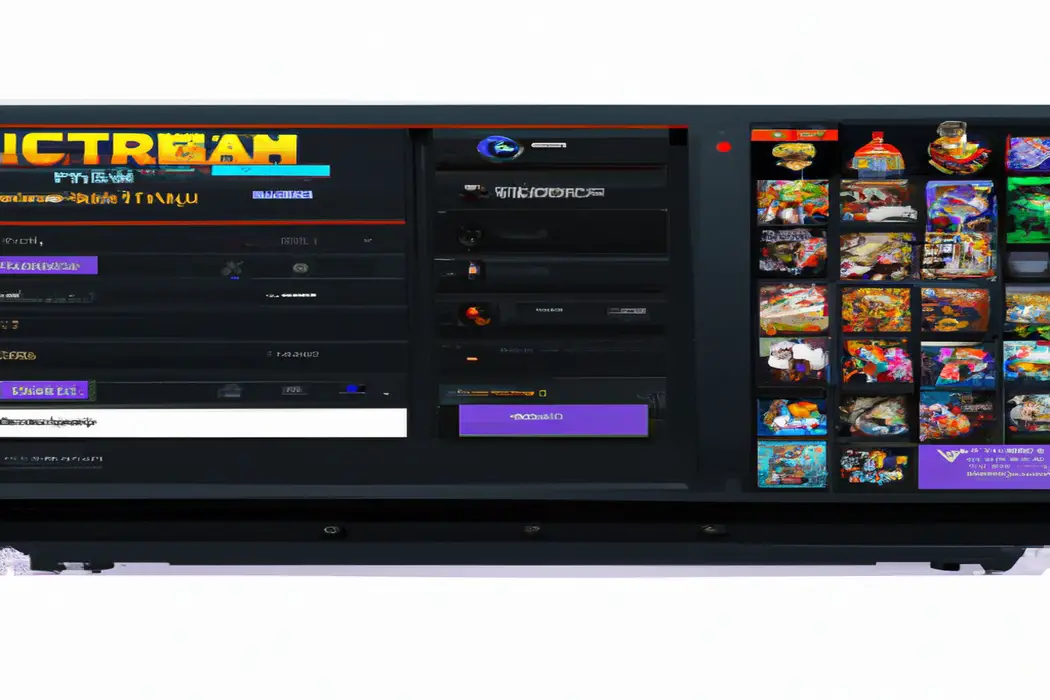
Adding a channel description
When adding a channel description for your Twitch channel, it’s important to provide a clear and engaging summary of your content.
Start by briefly introducing yourself and your channel’s purpose.
Highlight what makes your stream unique and why viewers should tune in.
Use keywords that describe your content to help attract the right audience.
Be concise but informative, letting potential viewers know what to expect from your channel.
Consider including any additional information, such as your streaming schedule or any upcoming events.
This description will give viewers an idea of what your channel is all about and will help attract the right audience.
Designing Your Twitch Channel Layout
Designing your Twitch channel layout involves choosing a theme or template, adding custom panels, and uploading channel banners and overlays.
Choosing a theme or template
When it comes to choosing a theme or template for your Twitch channel, it’s important to consider your branding and the overall vibe you want to create. Look for themes that are visually appealing and align with your content.
Consider color schemes, fonts, and layout options that reflect your personal style.
You can also browse the templates provided by Twitch or use third-party websites that offer unique designs for Twitch channels. Keep in mind that your choice of theme or template can significantly impact the perception of your channel, so choose wisely.
Adding custom panels
To add custom panels to your Twitch channel, you can follow these simple steps:
- Go to your Twitch Creator Dashboard and click on “Channel” in the left sidebar.
- Under the “Channel” tab, scroll down to find the “Panels” section.
- Click on the “Add a Text or Image Panel” button.
- Customize your panel by adding text, images, links, and changing the panel’s layout.
- Repeat the process to add as many panels as you like, arranging them in the desired order.
- Don’t forget to save your changes before leaving the dashboard.
By adding custom panels to your Twitch channel, you can enhance its visual appeal and provide important information or links to your viewers. Feel free to get creative and make your panels unique to reflect your branding or theme.
Uploading channel banners and overlays
To upload channel banners and overlays on Twitch, go to your Twitch dashboard and click on the “Channel” tab.
Under the “Description” section, you can upload a banner image to personalize your channel.
Make sure the image follows Twitch’s guidelines for size and resolution.
To add overlays, you can use streaming software like OBS or Streamlabs OBS.
Simply upload your overlay designs and customize their position in the software.
It’s a great way to enhance the visual appeal of your Twitch channel and make it stand out!
Customizing Your Twitch Channel Panels
To customize your Twitch channel panels, focus on creating custom panel graphics, adding panel titles and descriptions, and including links and images in the panels.
Creating custom panel graphics
Creating custom panel graphics for your Twitch channel can help you stand out and make a strong first impression. To do so, you can use graphic design software like Adobe Photoshop or Canva to design unique panels that match your channel’s theme and branding.
Make sure to consider the dimensions and format requirements for Twitch panels, and use high-quality images and eye-catching fonts.
Incorporate your channel’s logo and relevant information, such as social media links or donation buttons, to enhance viewer engagement. With custom panel graphics, you can create a visually appealing and cohesive Twitch channel experience for your audience.
Adding panel titles and descriptions
When adding panel titles and descriptions to your Twitch channel, it’s important to make them clear and informative. Your panel titles should accurately reflect the content of each panel, allowing viewers to easily navigate and understand the different sections of your channel.
Additionally, including descriptions for each panel can provide further context and help viewers know what to expect when they click on a panel.
Be concise and use keywords to optimize your panels for search results.
Including links and images in panels
You can include links and images in your Twitch channel panels to enhance your viewers’ experience. To add a link, simply paste the URL into the panel’s description box.
To add an image, you can use image hosting websites like Imgur and then copy and paste the image’s URL into the panel’s image URL box.
This allows you to customize your panels with eye-catching images and easily direct your viewers to external websites or social media platforms.
Enhancing Your Twitch Stream with Overlays
Enhance your Twitch stream with engaging overlays for a professional and visually appealing look.
Choosing overlay software or platforms
When it comes to choosing overlay software or platforms for your Twitch stream, there are a few factors to consider.
Firstly, think about the level of customization you want.
Some platforms offer pre-designed templates that you can easily apply, while others allow for more advanced customization options.
Secondly, consider the compatibility with your streaming software.
Make sure the overlay software or platform you choose is compatible with the software you use to stream.
Lastly, think about the cost.
Some options are free, while others may have a monthly or annual subscription fee.
Overall, it’s important to choose a software or platform that suits your needs and enhances the overall look of your Twitch channel.
Customizing stream overlays
Customizing stream overlays is an essential part of creating a unique and engaging Twitch channel.
Adding your own personal touch to your overlays can help you stand out from the crowd and create a memorable viewing experience for your audience.
You can customize various elements of your overlays, such as the background, fonts, colors, and layout, to match your branding and style.
This allows you to create a visually cohesive and professional-looking stream that reflects your personality.
Adding custom alerts, animations, and transitions can also elevate the production value of your stream.
Remember to keep your overlays clean and uncluttered to avoid distracting your viewers from the main content.
By customizing your stream overlays, you can create a channel that is uniquely yours and leave a lasting impression on your viewers.
Integrating alerts and notifications
Integrating alerts and notifications into your Twitch stream is a great way to engage your viewers and keep them informed.
There are various ways you can do this, such as using streaming software like Streamlabs OBS or adding custom widgets through your Twitch channel settings.
By setting up alerts for new followers, subscribers, or donations, you can create a more interactive experience for your audience.
Additionally, you can customize these alerts by adding unique sound effects or visuals to match your channel’s branding.
Don’t forget to test your alerts before going live to ensure they are working properly.
Personalizing Your Twitch Channel with Emotes and Badges
Personalize your Twitch channel by adding unique emotes and badges to engage with your viewers in a fun and personalized way.
Understanding the importance of emotes and badges
Emotes and badges are a key part of customizing your Twitch channel.
They allow you to engage with your viewers and create a unique community.
Emotes are like emojis that your viewers can use in chat to express themselves and show support.
Badges, on the other hand, can denote different levels of loyalty or participation.
These customizations help build a sense of belonging and connection, making your channel more memorable and engaging.
Don’t underestimate the power of emotes and badges in building a strong and loyal audience on Twitch.
Creating custom emotes
Creating custom emotes for your Twitch channel is a great way to personalize your stream and connect with your audience.
Here are some simple steps to get started:
- Determine the style and theme: Think about the unique personality of your channel and the kind of emotes that would resonate with your viewers.
- Find an artist or designer: Look for someone who specializes in creating custom emotes. You can find talented artists on platforms like Fiverr, Upwork, or even through recommendations from other streamers.
- Provide clear guidelines: Communicate your vision and requirements to the artist, including any specific ideas or references you have in mind. Make sure they understand the size and format specifications for Twitch emotes.
- Review and iterate: Once the artist delivers the initial designs, take the time to review and provide feedback. Work together to refine the emotes until they accurately represent your brand and resonate with your audience.
- Implement the emotes on Twitch: Upload your custom emotes to your Twitch channel. Depending on your channel’s subscription tier, viewers will be able to use these emotes in chat to express themselves and support your stream.
Remember, custom emotes can help create a sense of community and reflect your channel’s unique identity.
By investing in custom emotes, you can enhance the viewer experience and foster a stronger connection with your audience.
Unlocking and using subscriber badges
Subscriber badges are a great way to reward and engage with your loyal Twitch subscribers. To unlock them, you’ll need to become a Twitch Affiliate or Partner.
Once you meet the requirements, you can design your own custom badges or choose from pre-designed ones.
These badges will then appear next to your subscribers’ names in chat, creating a sense of exclusivity and recognition. It’s a simple yet effective way to personalize your Twitch channel and show appreciation to your dedicated subscribers.
Utilizing Chat Commands for Channel Customization
You can customize your Twitch channel by utilizing chat commands for various purposes such as bot interaction, creating custom commands, and managing chat moderation settings.
Implementing chat commands for bot interaction
Implementing chat commands for bot interaction is a great way to engage with your viewers on Twitch.
To do this, you can create custom commands for your bot to respond to specific keywords or phrases.
For example, you can create a command that displays your schedule, another command that thanks new followers, or even a command that triggers a fun sound effect.
By implementing these chat commands, you can enhance the interactivity of your stream and create a more engaging experience for your viewers.
Creating custom commands
Creating custom commands on Twitch is a great way to engage your viewers and personalize your channel. You can set up commands to provide information, answer common questions, or trigger special actions.
To create a custom command, go to your chat settings and navigate to “Commands.” From there, you can add a new command, set the trigger phrase, and customize the response.
Don’t forget to use variables like $(user) or $(count) for dynamic responses. Custom commands can enhance the chat experience and make your channel more interactive.
Managing chat moderation settings
Managing chat moderation settings on Twitch is an essential aspect of maintaining a positive and inclusive community.
As a streamer, you have the ability to customize and set specific rules for your chat, ensuring a safe and enjoyable experience for everyone.
Here are some key features and settings you can utilize:
- Automod: Enable Twitch’s Automod feature to automatically filter out potentially inappropriate or offensive messages. Adjust the Automod settings to fit your community’s standards.
- Chat rules: Clearly communicate your chat rules to your viewers. Use chat commands or a panel on your channel to outline the guidelines and expectations for behavior.
- Mod team: As a streamer, you can assign moderators to help manage your chat. Choose trusted individuals who share your vision for a positive community and grant them the necessary moderation tools.
- Slow mode and follower-only mode: Enable slow mode to limit how frequently viewers can send messages. Follower-only mode restricts chat participation to your followers, reducing spam and trolls.
- Ban and timeout: If someone violates your chat rules, you can ban or time them out. Banning permanently removes someone from your chat, while a timeout temporarily prevents them from participating.
Remember, actively monitoring and managing your chat moderation settings is an ongoing process.
Regularly review and adjust these settings to maintain a welcoming and respectful environment for your community.
Promoting and Growing Your Customized Twitch Channel
Share your Twitch channel on social media and collaborate with other streamers to engage with your audience through events and giveaways.
Sharing your Twitch channel on social media
To share your Twitch channel on social media and gain more visibility, consider these tips:
- Use your profile: Customize your profile on social media platforms to include your Twitch channel link and a brief description of your content.
- Engage with communities: Join Twitch-related groups or communities on platforms like Facebook or Reddit. Share your channel and participate in discussions to generate interest.
- Cross-promotion: Collaborate with other streamers or content creators on social media. Share each other’s channels and help expand your audience.
- Utilize hashtags: Include relevant hashtags in your posts to increase discoverability. Research popular hashtags in the gaming or streaming community to reach a wider audience.
- Share highlights and clips: Create short and engaging highlights or clips from your Twitch streams and share them on platforms like Twitter or Instagram.
- Live announcements: Use social media platforms to announce when you’re going live on Twitch. Include the link and encourage your followers to join the stream.
- Engage with your audience: Respond to comments and messages from your followers on social media. Building a community and connecting with your audience will help promote your Twitch channel.
- Showcase your content: Share screenshots or short videos that showcase exciting or funny moments from your streams on social media. This can pique the interest of potential viewers.
By utilizing these strategies, you can effectively share your Twitch channel on social media and attract more viewers to your streams.
So, don’t hesitate to promote your content and engage with your audience across different platforms.
Collaborating with other streamers
Collaborating with other streamers is a great way to grow your Twitch channel and connect with a larger audience. Here are some tips to help you get started:
- Join streaming communities: Look for communities or groups of streamers that align with your content and interests. This will allow you to meet like-minded streamers and potentially form collaborations.
- Host and raid other streamers: Hosting and raiding other streamers’ channels can help build relationships and introduce your audience to new content. It’s a win-win situation that can lead to cross-promotion and increased viewership.
- Participate in collaborations: Reach out to other streamers and propose collaboration ideas. This could include co-streaming, playing games together, or hosting joint events. Collaborations not only provide fresh content for your viewers but also introduce you to a new audience.
- Engage on social media: Interact with other streamers on social media platforms like Twitter, Instagram, or Discord. Share their content, tag them in posts, and engage in conversations. This builds rapport and increases the chances of future collaborations.
- Attend Twitch events: TwitchCon and other gaming conventions are excellent opportunities to meet fellow streamers face-to-face. Networking at these events can lead to valuable collaborations and long-lasting partnerships.
Remember, collaborating with other streamers is all about building relationships and supporting each other’s growth. It’s a mutually beneficial strategy that can take your Twitch channel to new heights.
So don’t hesitate to reach out, get involved, and have fun collaborating with your fellow streamers!
Engaging with your audience through events and giveaways
Engaging with your audience through events and giveaways is a fantastic way to create a strong community on your Twitch channel.
By organizing events such as game nights, tournaments, or even Q&A sessions, you can interact directly with your viewers and build a sense of connection.
Giveaways also add excitement and encourage participation.
You could offer in-game items, merchandise, or even exclusive access to future content.
These interactions not only enhance the viewer experience but also help to grow your channel by attracting more viewers who want to be a part of the fun.
Frequently Asked Questions
How long does it take to customize a Twitch channel?
Customizing a Twitch channel can vary in time depending on the complexity and extent of customization. Typically, it can take anywhere from a few hours to a few days to fully customize a Twitch channel.
This includes designing and uploading emotes, creating panels and overlays, setting up chat bots, and configuring other customization options provided by Twitch.
It’s important to tailor your channel to reflect your brand or personality, but remember that customization is an ongoing process and can always be refined and updated over time.
Do I need design skills to customize my Twitch channel?
No, you don’t need to have design skills to customize your Twitch channel. Twitch provides various templates and customization options that make it easy for anyone to personalize their channel without any prior design experience.
You can choose from a selection of pre-made layouts, colors, and graphics to create a unique look.
Additionally, there are third-party tools and services available that offer more advanced customization options if you’re looking to take it a step further. So, don’t worry if you’re not a design expert – Twitch makes it accessible for everyone to customize their channel to reflect their personality and style.
What software or tools can I use for Twitch channel customization?
Here are some software and tools you can use to customize your Twitch channel:
- StreamElements: This platform offers a range of customizable overlays, alerts, and chatbot features to enhance your stream.
- Streamlabs OBS: A popular streaming software that includes scene customization, various widgets, and integrated chat features.
- Strexm: Enables you to create and customize dynamic overlays, alerts, and widgets for a unique channel look.
- Lightstream: This cloud-based streaming software allows you to easily customize your channel with overlays and widgets, without needing a powerful PC.
- KapChat: A simple tool for adding customizable chat overlays to your Twitch stream, enhancing viewer engagement.
- OBS Studio: Open-source software that offers a wide range of customization options, including scene creation, overlays, and transitions.
Remember, every streamer has their own preferences, so explore these options and find the one that suits you best.
Final Verdict
Customizing your Twitch channel is essential for standing out and attracting viewers.
By carefully selecting your username, profile picture, and channel description, you can create a strong first impression.
Additionally, designing your channel layout, customizing panels, and enhancing your stream with overlays can make your channel visually appealing.
Personalizing your Twitch channel with emotes, badges, and utilizing chat commands further enhances the viewer experience.
Finally, promoting your customized channel through social media, collaborations, and audience engagement will help you grow your channel.
With dedication and attention to detail, you can create a unique and engaging Twitch channel that will captivate your audience.
