Key Takeaways:
- Prioritize Twitch streaming by allocating more bandwidth to your network’s upload speed.
- Use Quality of Service (QoS) settings to prioritize Twitch traffic and reduce latency.
- Consider upgrading your internet plan to ensure sufficient upload speed for a smooth streaming experience.
- Optimize your network setup by using a wired connection and minimizing interference from other devices.
Are you tired of experiencing lag and buffering during your Twitch streaming sessions? If so, you’re not alone.
With the increasing popularity of live streaming, prioritizing network upload for Twitch streaming has become more important than ever.
In this blog, we’ll dive into the world of network upload prioritization, exploring why it matters for Twitch streaming and how you can optimize your network to ensure smooth and uninterrupted streaming. From assessing your network upload speed to utilizing Quality of Service settings, we’ll provide you with practical tips and troubleshooting advice to enhance your streaming experience.
So, let’s get started and make sure your Twitch streams are always on point!
Understanding the Importance of Network Upload Prioritization for Twitch Streaming
To ensure smooth Twitch streaming, it is vital to understand the importance of prioritizing network upload.
What is Network Upload Prioritization and Why Does it Matter for Twitch Streaming?
Network Upload Prioritization refers to the process of giving priority to the upload speed of your network connection when streaming on Twitch. This means that when you prioritize network upload, your streaming data will be sent out faster and more efficiently, resulting in a smoother and higher quality stream for your viewers.
It is important for Twitch streaming because a stable and fast upload speed is crucial for delivering a seamless streaming experience and preventing buffering or lag issues.
With network upload prioritization, you can ensure that your Twitch stream is given the bandwidth it needs to shine.

The Impact of Network Upload on Twitch Streaming Performance
The impact of network upload on Twitch streaming performance is significant. A strong upload speed is crucial for maintaining a smooth and uninterrupted streaming experience.
If your network upload is slow or unstable, it can result in buffering, lag, and poor video quality for your viewers.
To ensure optimal streaming performance, make sure you have a reliable internet connection with sufficient upload speed. Additionally, using wired connections and minimizing bandwidth usage on other devices can also help improve your streaming quality.
Remember, a strong network upload is key to a successful Twitch stream.
Assessing Your Network Upload Speed and Requirements for Twitch Streaming
To ensure optimal Twitch streaming, it’s important to assess your network upload speed and determine the specific requirements needed for a smooth streaming experience.
How to Test Your Network Upload Speed for Twitch Streaming
To test your network upload speed for Twitch streaming, you can use online speed testing tools like Speedtest or Fast.com. Simply visit their websites, click on the “Go” or “Start” button, and the tool will measure your upload speed.
Make sure you are the only one using the internet during the test, as other devices or activities can affect the results.
Ideally, you should aim for an upload speed of at least 3-6 Mbps for a smooth streaming experience on Twitch.

Determining Your Required Network Upload Speed for Optimal Twitch Streaming
To determine your required network upload speed for optimal Twitch streaming, you need to consider a few key factors.
- Stream quality: Higher quality streams require more upload speed. Check the streaming platform’s recommended upload speed for the desired quality (e.g., 720p, 1080p.
- Bitrate: The bitrate determines the amount of data transferred per second during a stream. Multiply your desired bitrate (in Mbps by 1.5 to get the minimum required upload speed.
- Other network activities: Take into account other devices or activities using your network while streaming. Uploading large files or multiple devices connected simultaneously can impact your required upload speed.
- Test and monitor: Use online tools or Twitch’s own test streaming feature to gauge your current upload speed and monitor performance during streams. Adjust as needed for a smooth streaming experience.
Remember to regularly check your network upload speed as it can fluctuate depending on various factors, such as internet congestion or network stability.
Optimizing Network Upload for Twitch Streaming
To optimize network upload for Twitch streaming, focus on prioritizing your internet connection for a smoother streaming experience.
Tips for Prioritizing Twitch Streaming on your Network
When it comes to prioritizing Twitch streaming on your network, there are a few simple tips to keep in mind.
- Use a wired connection: Instead of relying on Wi-Fi, connect your computer or gaming console directly to the router using an Ethernet cable. This will provide a more stable and faster connection.
- Limit bandwidth usage: Close any unnecessary applications or devices that may be using up your network’s bandwidth. This will ensure that more of it is available for streaming.
- Enable Quality of Service (QoS: Most routers have a QoS feature that allows you to prioritize certain types of network traffic, such as streaming. Enable this setting and set the priority for Twitch streaming.
- Upgrade your internet plan: If you consistently experience lag or buffering while streaming, consider upgrading to a higher-speed internet plan. This will provide a smoother and more reliable streaming experience.
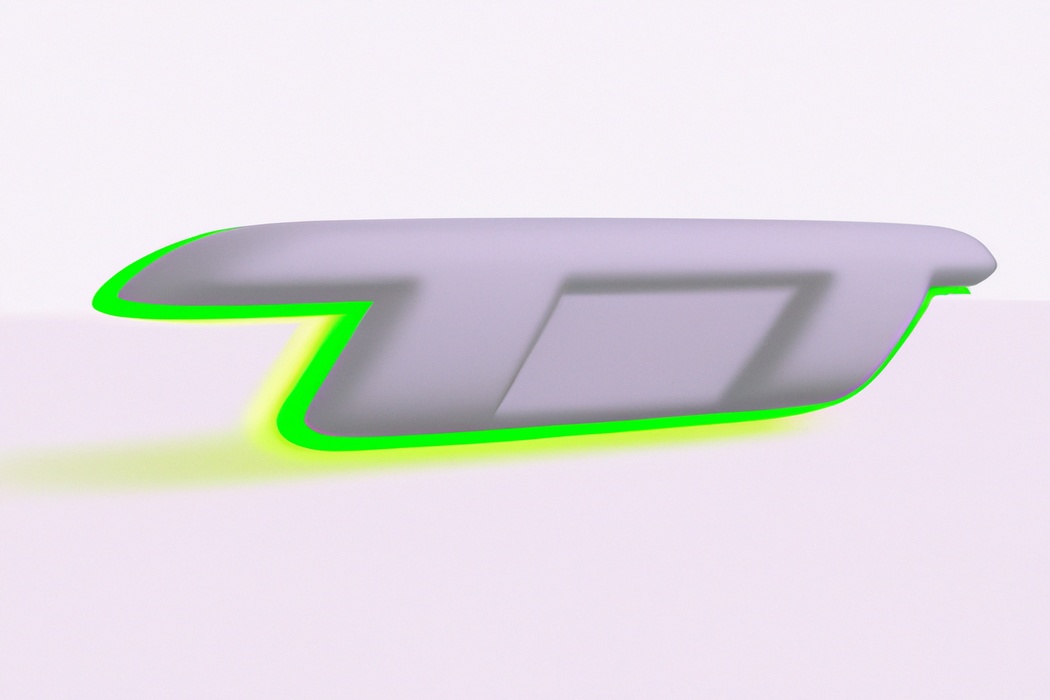
Utilizing Quality of Service (QoS) Settings for Network Upload Prioritization
To prioritize network upload for Twitch streaming, you can utilize Quality of Service (QoS) settings. QoS allows you to assign priority to certain types of traffic, such as Twitch streaming.
By configuring your QoS settings, you can ensure that your streaming data gets priority over other types of data on your network.
This helps to minimize buffering and ensure a smooth, uninterrupted streaming experience. To access QoS settings, you usually need to log in to your router’s admin interface and navigate to the QoS or Traffic Control section.
From there, you can set the priority for Twitch streaming or any other streaming applications you use.
Avoiding Common Issues and Troubleshooting Tips
To avoid common issues and troubleshoot, address network congestion and bandwidth limitations, and tackle streaming lag and buffering problems.
Dealing with Network Congestion and Bandwidth Limitations
Alright, let’s talk about dealing with network congestion and bandwidth limitations when streaming on Twitch.
One common issue that streamers face is network congestion, which can slow down your upload speeds and cause buffering for your viewers.
To tackle this, you can try reducing the number of devices connected to your network while streaming, prioritizing your streaming device on your router settings, or using a wired internet connection instead of Wi-Fi. Bandwidth limitations can also affect your stream quality.
To optimize your bandwidth, close any unnecessary applications or downloads, and consider upgrading your internet plan if needed.
Addressing Streaming Lag and Buffering Problems
To address streaming lag and buffering problems, there are a few steps you can take:
- Check your internet connection: Make sure you have a stable and fast internet connection. Consider upgrading your internet plan if necessary.
- Reduce network congestion: Prioritize your Twitch streaming by limiting other bandwidth-intensive activities on your network, such as downloads or streaming on other devices.
- Optimize streaming settings: Adjust your streaming settings on Twitch to a lower quality or bitrate. This can help reduce lag and buffering issues.
- Upgrade your hardware: Improve your streaming experience by upgrading your computer or investing in a dedicated streaming device.
- Use a wired connection: If you’re experiencing lag or buffering over a Wi-Fi connection, consider using an Ethernet cable to connect directly to your router for a more stable connection.
- Update your streaming software: Ensure that you’re using the latest version of your streaming software, as updates often include performance improvements and bug fixes.
- Close unnecessary applications: Close any unnecessary programs or applications running in the background, as they can consume valuable system resources and potentially impact your streaming quality.
Frequently Asked Questions
How much network upload speed do I need for Twitch streaming?
To ensure smooth and uninterrupted Twitch streaming, you’ll need an upload speed of at least 3-6 Mbps. This will allow you to transmit high-quality video and audio without any lag or buffering issues.
However, if you plan on streaming in higher resolutions or with faster motion, you may need a faster upload speed, such as 10 Mbps or more.
Remember, the higher the upload speed, the better the streaming quality and performance.
Can I prioritize Twitch streaming on my network without QoS settings?
Yes, you can prioritize Twitch streaming on your network without QoS settings.
One way to do this is by manually adjusting the bandwidth allocation on your router.
You can allocate more bandwidth to your device or the device you are streaming from, which will help prioritize Twitch traffic over other internet activities.
Another option is to use streaming software that allows you to limit the upload bitrate, ensuring a smoother streaming experience.
Additionally, you can close any unnecessary applications or devices that may be using up bandwidth, further improving your streaming priority.
What should I do if I encounter consistent lag or buffering during Twitch streaming?
If you experience consistent lag or buffering while streaming on Twitch, here are a few things you can try:
- Check your internet connection: Ensure you have a stable and fast internet connection. Consider upgrading your plan if needed.
- Reduce network congestion: Disconnect any other devices or applications that may be using a lot of bandwidth while you stream.
- Optimize your streaming settings: Adjust your bitrate, resolution, and frames per second (FPS settings to match the capabilities of your internet connection.
- Use an Ethernet connection: If possible, connect your streaming device directly to your router using an Ethernet cable for a more stable connection.
- Restart your router: Sometimes a simple restart can help resolve network issues.
- Close unnecessary applications: Closing any other applications running in the background can help free up system resources for a smoother streaming experience.
- Update your streaming software: Make sure you are using the latest version of your streaming software to access any performance improvements or bug fixes.
- Contact your internet service provider (ISP: If the issue persists, reach out to your ISP to inquire about any known network issues or potential solutions.
Remember, troubleshooting network issues can be a trial-and-error process, so don’t get discouraged.
Keep trying different solutions until you find what works best for you.
Final Verdict
Prioritizing network upload for Twitch streaming is crucial for a seamless and high-quality streaming experience.
By understanding the importance of network upload prioritization and assessing your requirements, you can optimize your network to meet the demands of streaming.
Implementing tips for prioritizing Twitch streaming and utilizing Quality of Service settings can further enhance your streaming performance.
Additionally, by addressing common issues and troubleshooting tips, you can avoid network congestion and minimize lag or buffering problems.
Prioritizing Twitch streaming on your network will ensure a smooth and enjoyable streaming experience for both streamers and viewers.
