Key Takeaways:
- Higher video bitrates result in better video quality for Twitch streaming.
- The recommended video bitrate for Twitch streaming is between 3000 and 6000 kbps.
- The video bitrate should be adjusted based on your internet connection speed and computer capabilities.
- Experiment with different video bitrates to find the optimal balance between quality and stability for your Twitch stream.
Are you ready to level up your Twitch streaming game?
Then OBS (Open Broadcaster Software) is your secret weapon! But wait, what’s the deal with video bitrate and why does it matter?
Well, my friend, video bitrate is the key to achieving a smooth and high-quality stream for your viewers.
In this blog, we’ll explore the ins and outs of video bitrate and guide you on choosing the perfect settings for OBS in Twitch streaming.
Get ready to optimize your stream quality and leave your audience in awe.
Let’s dive in!
| Resolution | Frame Rate | Bitrate (Kbps) |
|---|---|---|
| 720p | 30fps | 2400-3000 |
| 720p | 60fps | 3000-4500 |
| 1080p | 30fps | 3000-4500 |
| 1080p | 60fps | 4500-6000 |
| 1440p | 30fps | 4500-6000 |
| 1440p | 60fps | 6000-9000 |
| 2160p (4K) | 30fps | 9000-12000 |
| 2160p (4K) | 60fps | 12000-20000 |
What is OBS and why is it important for Twitch streaming?
OBS is an essential tool for Twitch streaming as it allows you to capture and broadcast your gameplay, giving you a platform to connect with viewers and build your streaming channel.
The benefits of using OBS for Twitch streaming
The benefits of using OBS for Twitch streaming include:
- Flexibility: OBS allows you to customize your stream layout, add overlays, and incorporate multiple audio and video sources.
- Performance: OBS is lightweight and efficient, minimizing CPU usage and providing smooth streaming experiences.
- Compatibility: OBS works on various platforms and supports popular streaming platforms like Twitch, making it accessible to a wide range of users.
- Community Support: OBS has a large community of creators who share tips, tutorials, and plugins, making it easier to enhance your stream.
- Cost-Effective: OBS is free and open-source, eliminating the need for expensive streaming software.
Overall, OBS offers versatile features, performance optimization, and community support, making it an excellent choice for Twitch streamers.
Understanding video bitrate in Twitch streaming
Video bitrate is an important factor in Twitch streaming. Let’s understand it better.
What is video bitrate and why is it important?
Video bitrate refers to the amount of data that is transferred per second in a video stream.
It is an important factor in determining the quality and smoothness of a video during live streaming or playback.
Higher bitrate means better image quality, but it also requires a stronger internet connection.
Low bitrate can lead to pixelation and buffering issues.
Choosing the right video bitrate is crucial for optimizing the viewing experience on platforms like Twitch.

Factors to consider when setting video bitrate for Twitch streaming
When setting the video bitrate for Twitch streaming, there are a few important factors to consider.
- Internet Connection: A stable and fast internet connection is vital for streaming high-quality video. Make sure you have sufficient upload speed to support your desired bitrate.
- Viewers’ Internet Speed: Keep in mind the average internet speeds of your viewers. Adjust the bitrate to ensure smooth playback for most viewers without buffering issues.
- Resolution and Frame Rate: Higher resolutions and frame rates require more bitrate to maintain good quality. Consider the balance between quality and viewers’ internet capabilities.
- Type of Content: Fast-paced games or high-motion content may require a higher bitrate to avoid blurring or pixelation. Slower-paced gameplay or static images may not need as high of a bitrate.
- Available Resources: Allocate enough system resources on your computer to handle the chosen bitrate. Ensure your processor and graphics card can handle the encoding workload without dropping frames.
- Twitch Guidelines: Familiarize yourself with Twitch’s recommended bitrate guidelines, as they are updated periodically. Following these guidelines will optimize your streaming experience.
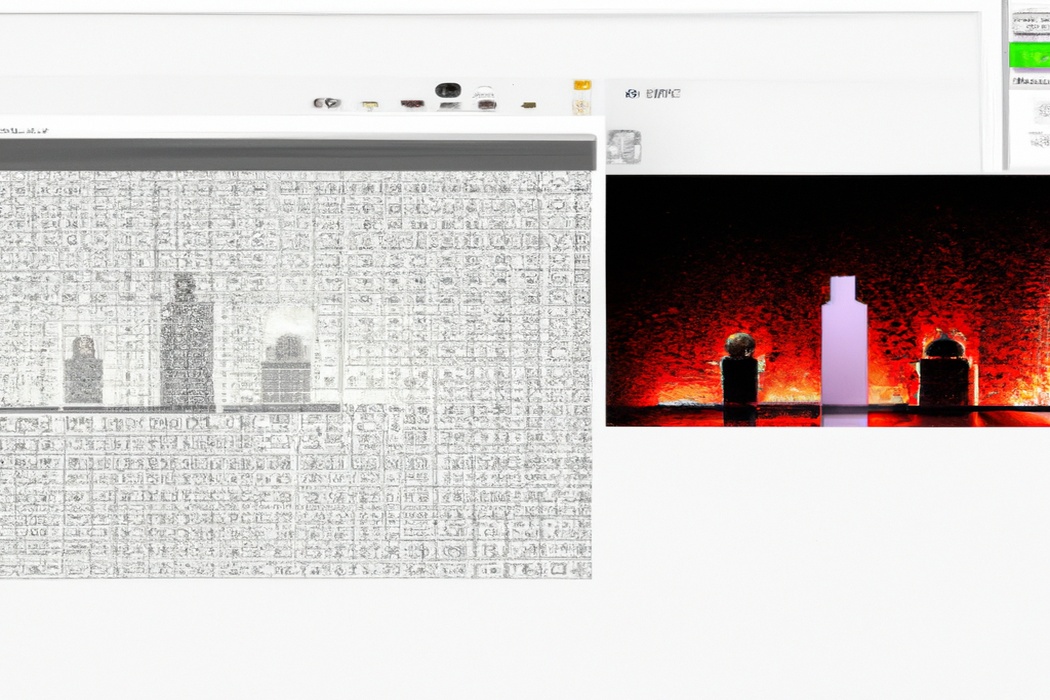
Recommended video bitrate settings for OBS in Twitch streaming
To ensure optimal video quality for your Twitch stream using OBS, consider the recommended video bitrate settings.
Twitch’s recommended video bitrate guidelines
Twitch recommends a video bitrate between 3000 and 6000 Kbps for streaming. This bitrate ensures good video quality without excessive buffering for your viewers.
However, it’s important to consider your internet connection and computer’s capabilities.
If your upload speed is not sufficient, you may need to lower the bitrate to avoid dropped frames. Additionally, if your computer is older or has less processing power, a lower bitrate may be necessary to prevent performance issues.
Experimenting and finding the right balance is key.
Choosing the appropriate video bitrate for your stream quality
When it comes to choosing the appropriate video bitrate for your stream quality, it’s important to consider a few factors.
Firstly, you need to determine the resolution at which you will be streaming.
Higher resolutions require higher bitrates to maintain good video quality.
Secondly, you should take into account your internet upload speed.
It’s recommended to set your bitrate below 80% of your upload speed to ensure a stable stream.
Lastly, consider the platform you’ll be streaming on, as each platform has its own recommended bitrate settings.
By considering these factors, you can select the right bitrate to ensure a smooth and high-quality stream.
Best video bitrate settings for different internet speeds
The best video bitrate settings for different internet speeds depend on the quality you want to achieve in your Twitch stream. Here are some general guidelines: For a stable internet connection of around 5 Mbps, you can use a video bitrate of 2500-3000 Kbps for 720p resolution and 60fps.
If you have a faster connection, like 10 Mbps, you can increase the video bitrate to 3500-5000 Kbps for a better quality stream at 1080p and 60fps.
For slower connections, such as 2-3 Mbps, you may need to lower the video bitrate to 1500-2000 Kbps for a smoother stream at 720p or 30fps. Remember, these are just starting points, and you may need to experiment and adjust based on your specific situation and the quality you’re looking to achieve.
How to adjust video bitrate in OBS for Twitch streaming
To adjust video bitrate in OBS for Twitch streaming, simply go to the settings, navigate to the “Output” tab, and change the bitrate value based on your desired streaming quality.
Step-by-step guide to changing video bitrate in OBS
To change the video bitrate in OBS, follow these steps:
- Open OBS and go to the “Settings” tab.
- In the left sidebar, click on “Output.”
- Under “Streaming” or “Recording,” depending on your needs, you’ll find the “Bitrate” section.
- Adjust the slider or enter a specific value to set your desired bitrate.
- Keep in mind that a higher bitrate results in better quality but requires more upload speed.
- Click “Apply” and then “OK” to save your changes.
That’s it! You’ve successfully changed the video bitrate in OBS for Twitch streaming. Remember to find the right balance between quality and performance based on your internet connection.
Tips for optimizing video bitrate for better streaming quality
To optimize video bitrate for better streaming quality, there are a few tips you can follow.
- Take into account your internet upload speed: Make sure your upload speed can handle the desired bitrate. Use a speed test to determine your upload speed.
- Find the right balance: Higher bitrates result in better quality, but require more bandwidth. Experiment to find the optimal bitrate that provides good quality without causing buffering for viewers.
- Consider your viewers’ internet speeds: Keep in mind that not all viewers have fast internet connections. It’s best to select a bitrate that accommodates a variety of internet speeds.
- Test different resolutions: Higher resolutions like 1080p require higher bitrates, so consider lowering the resolution if you’re experiencing buffering issues.
- Monitor your stream: Keep an eye on the video quality during your stream. If you notice any issues, adjust the bitrate accordingly.
Remember, optimizing video bitrate is a balancing act between quality and bandwidth. Finding the right settings may require some trial and error, so don’t be afraid to experiment and make adjustments as needed.
Troubleshooting common video bitrate issues in OBS
Having trouble with video bitrate in OBS?
Here’s how to troubleshoot common issues.
How to fix buffering or lag issues caused by video bitrate
To fix buffering or lag issues caused by video bitrate, you can try the following:
- Lower your video bitrate: If you’re experiencing buffering or lag, try reducing the video bitrate in your OBS settings. A lower bitrate means less data to transmit, which can reduce buffering.
- Optimize your internet connection: Ensure that you have a stable and fast internet connection. If possible, connect your device directly to the router with an Ethernet cable for the best results.
- Close background applications: Shut down any unnecessary background applications that may be using up your bandwidth. This can help free up more resources for your streaming.
- Adjust your stream settings: Experiment with different stream settings in OBS, such as reducing the resolution or frame rate. This can help alleviate buffering issues by reducing the amount of data being transmitted.
- Use a wired connection: Whenever possible, use a wired internet connection instead of Wi-Fi. Wi-Fi connections can be less stable and can lead to buffering or lag issues.
Remember, finding the optimal video bitrate for your stream may require some trial and error. It’s important to test different settings and monitor the performance to achieve the best results.
Dealing with pixelation or lower quality due to incorrect video bitrate
If you’re experiencing pixelation or lower quality in your video stream, it could be due to an incorrect video bitrate. To fix this issue, you need to adjust the bitrate settings in OBS.
A higher bitrate will result in better video quality, but it requires a stable internet connection.
Lowering the bitrate can help if your connection is unstable, but it may affect the video quality. Experiment with different bitrates to find the right balance for your streaming conditions.
Always test your stream after making changes to ensure the best video quality.
Solutions for network congestion and its impact on video bitrate
If you’re experiencing network congestion while streaming and it’s affecting your video bitrate, here are some solutions to consider:
- Reduce your video bitrate: Lowering the bitrate can help minimize the impact of network congestion. Experiment with lower settings to find a balance between quality and stability.
- Use a wired connection: Switching from Wi-Fi to an Ethernet cable connection can provide a more stable and reliable network connection, reducing the risk of congestion.
- Limit background downloads and uploads: Other devices on your network may be consuming bandwidth, adding to congestion. Pause or limit any unnecessary downloads or uploads to prioritize your streaming.
- Optimize your router settings: Adjusting Quality of Service (QoS settings on your router can prioritize video streaming traffic and reduce the impact of other network activities.
- Upgrade your internet plan: If network congestion is a recurring issue, consider upgrading to a higher-speed internet plan to provide more bandwidth for streaming.
Remember, each network setup is unique, so try different solutions and monitor their impact on your video bitrate to find the best fit for you.
Frequently Asked Questions
What is the difference between video bitrate and audio bitrate in OBS?
The difference between video bitrate and audio bitrate in OBS is quite simple. Video bitrate refers to the amount of data used to encode the video stream, determining the video quality and file size.
On the other hand, audio bitrate refers to the amount of data used to encode the audio stream, determining the audio quality.
So, adjusting the video bitrate affects the video quality, while adjusting the audio bitrate affects the audio quality. Remember to find the right balance for both to ensure a smooth streaming experience.
Can I change video bitrate during a Twitch stream?
Yes, you can change the video bitrate during a Twitch stream. This means that if you notice your stream quality isn’t looking the way you want it to, you have the ability to adjust the bitrate on the fly.
By doing so, you can ensure that your viewers are getting the best viewing experience possible.
Just remember, changing the bitrate will affect your stream’s stability and quality, so it’s important to find the right balance that works for you and your audience.
What should I do if my recommended video bitrate exceeds my internet connection speed?
If your recommended video bitrate exceeds your internet connection speed, there are a few things you can do to address the issue.
- Reduce the video bitrate: Lowering the bitrate will reduce the quality of your stream, but it will also help prevent buffering and lag. Experiment with different bitrates to find a balance between quality and stability.
- Optimize your internet connection: Check if there are any other devices using your internet connection and causing congestion. Close unnecessary applications and consider connecting your computer directly to the router with an Ethernet cable for a more stable connection.
- Upgrade your internet plan: If you frequently exceed your internet connection speed, it may be worth considering upgrading to a faster plan. This will provide you with more bandwidth and allow you to stream at higher bitrates without any issues.
Remember, finding the right balance between video quality and stability is important for a smooth streaming experience.
Final Verdict
Understanding and optimizing video bitrate is crucial for a successful Twitch streaming experience with OBS.
By selecting the appropriate video bitrate settings, you can ensure smooth playback, high-quality visuals, and minimized buffering or pixelation issues.
Following Twitch’s recommended guidelines, considering factors like stream quality and internet speeds, and correctly adjusting video bitrate in OBS will help you deliver a seamless and enjoyable streaming experience for your audience.
Remember, video bitrate is a powerful tool that can significantly enhance the overall quality of your Twitch streams.
So don’t overlook its importance and make the necessary adjustments to elevate your streaming game.
