Are you tired of struggling to find important files on your cluttered laptop? Look no further! I’m here to introduce you to The Ultimate Guide to Laptop File Management.
In this comprehensive guide, you’ll learn everything you need to know about managing your laptop files with ease. We’ll start with the basics of file management, and then dive deep into organizing your files efficiently through folders, cloud storage, and naming conventions.
But we won’t stop there. You’ll also discover the importance of regularly backing up your files, as well as the best software and shortcut keys to help streamline your workflow. Plus, we’ll cover data security best practices to keep your files safe and secure.
And if you do experience any issues while managing your files on your laptop, we’ve got you covered with troubleshooting tips and solutions.
So, get ready to transform your laptop file management and never waste time searching for a misplaced file again. Let’s get started!
Understanding the basics of file management
Effective file management is crucial for any laptop user, regardless of whether you use your device for personal or professional purposes. Cluttered, unorganized files not only make it difficult to locate specific documents and data, but also slow down your laptop’s performance. That’s why understanding the basics of file management is critical to staying organized and keeping your laptop operating smoothly.
At its core, file management consists of two key tasks – organizing and categorizing files in a way that makes sense for you, and ensuring that those files are easy to find when you need them. In this blog post, we will explore different methods and techniques for achieving these goals, including how to create and use folders effectively, tips for naming and renaming files for easy retrieval, and more. By mastering the basics of file management, you can streamline your workflow, improve productivity, and safeguard your important data.
Organizing your laptop files efficiently
Are you tired of constantly searching through your disorganized laptop files for that one important document? It’s time to take control of your file management and organize your laptop files efficiently.
Start by identifying the different types of files you have – documents, images, music, videos – and create separate folders for each category. Within each folder, further categorize the files based on subcategories such as project names, date, or client names.
Take advantage of the search and sort functions to quickly locate files. This saves you from manually scrolling through hundreds of files to find what you need.
Another useful tip is to use brief and descriptive file names. Avoid using long and convoluted names that will confuse you later. Use a naming convention that works for you, like including the date or project name within the file name.
Organizing your laptop files takes a bit of time and effort to set up, but it saves you valuable time in the long run. Keep your files organized, regularly backup your data, and utilize shortcut keys to streamline your workflow. Happy organizing!
The benefits of using cloud storage for file management
One of the most challenging aspects of file management is ensuring that your files are easily accessible, shareable, and secure. This is where cloud storage comes into play. With cloud storage, you can store your files securely on remote servers and access them anytime, anywhere using any device with an internet connection.
Using cloud storage for file management offers several benefits. For starters, it eliminates the need for physical storage devices such as external hard drives or USB drives, which can be easily misplaced or damaged. Cloud storage gives you the flexibility to access your files from any device, be it your laptop, smartphone or tablet, without the hassle of manually transferring files back and forth.
Another benefit of cloud storage is that it allows you to easily share your files with others. Be it your colleague, client or a friend, sharing large files through email attachments can be cumbersome and unreliable. With cloud storage, you can share a link to your file, making it easier to collaborate on projects, streamline workflows, and increase productivity.
Lastly, cloud storage provides an added layer of security to your files. Storing files on physical devices make them vulnerable to theft, loss, or damage. Whereas, cloud storage providers ensure that your files are backed up regularly, and use advanced encryption techniques to keep them secure from online threats such as hacking or malware attacks.
In conclusion, cloud storage for file management is an efficient way to store, organize, and access your files from anywhere, with added security, and easy sharing capabilities.
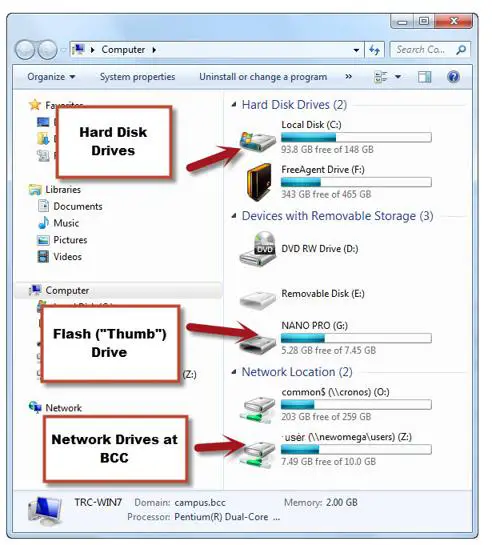
How to create and use folders effectively
One of the most efficient ways to keep your laptop files organized is by using folders. Folders help you group together similar files, so they are easy to find and access. Follow these simple steps to create and use folders effectively:
- Assess Your Needs: Before creating folders, assess which files you use most frequently, and which ones are less important. Group similar files together, such as work-related documents or personal photos.
- Name Your Folders Intuitively: Naming folders intuitively is key to quick and easy access. Choose names that identify the folder’s contents quickly, and stick to a consistent naming convention.
- Create Subfolders: Creating subfolders helps to break down larger folders into smaller, more specific ones. For example, if you have a folder for work-related documents, you can create subfolders for individual clients or projects.
- Keep Your Folder Hierarchy Simple: Avoid having too many folders within folders, as it can cause confusion and make locating files time-consuming. Keep the folder hierarchy simple and easy to navigate.
- Use Color Coding: Color coding folders can help make them stand out visually and quickly identify the folder’s contents, especially if you have a lot of different folders.
By using these folder organization tips, you can easily keep your files well-organized, quickly access them, and avoid clutter on your laptop. Implementing these tactics should also serve as an effective way to minimize the risk of misplacing, losing or deleting important documents.
The importance of backing up your files regularly
Backing up your laptop files regularly is probably the most important step you can take when it comes to file management. It is a simple process that can save you from losing important data in case your laptop crashes, gets stolen or lost. Losing all your files because of a technical issue or an accident can be a nightmare for anyone.
Imagine losing all your precious photos, documents, videos or even your favorite music playlist due to unexpected situations like a power surge or an accidental drop of your laptop. Without a backup, your files are vulnerable to irreparable damage or loss.
To avoid such scenarios, making regular backups of your files is imperative. There are different methods for backing up your files, including external hard drives, cloud storage, or even using a USB drive or an SD card. Whichever method you choose, it’s important that you get into the habit of doing it regularly.
In summary, backing up your files regularly is an essential step for every laptop user, no matter what purpose they use their laptops for. It helps to protect your data and ensures that your important files and documents are secure and recoverable, even in times of unexpected loss or damage.
Tips for naming and renaming files for easy retrieval
Have you ever spent hours scrolling through your laptop files, trying to find that one specific document? Avoid such frustrating situations by personalizing your file names. While generic titles such as “document” or “file1” are easy to type, they are not descriptive and can lead to a cluttered and disorganized desktop. Instead, create a simple naming system that reflects the content of the document.
For instance, if you are working on a project for a client, you can name it with the client’s name, followed by a short description of the project. This ensures that you can easily identify the document and find it when you need it. Additionally, try to be consistent in how you organize and name your files. This helps you to quickly locate files when working on similar projects.
Renaming your files can also help you to stay organized. If you have older files or documents that you no longer need, rename them to reflect their contents and move them to a separate folder or delete them, to free up space on your laptop. Keeping your laptop files organized not only saves you time, but also ensures that you can work more efficiently.
A well thought-out file-naming system, coupled with proper organization, enables you to easily retrieve your files when needed. So, take some time to come up with an effective naming strategy and streamline your file management process.
Discover the best file management software for laptops
Choosing the right file management software for your laptop is essential for keeping your files organized and easily accessible. With so many options available, it can be challenging to find the best one for you.
Some popular file management software for laptops include:
- Dropbox: This cloud-based storage software provides users with a virtual drive to store, organize, and share files with others. It also automatically syncs changes made to files across devices.
- Google Drive: Just like Dropbox, Google Drive allows users to store, organize, and share files in the cloud. It also integrates seamlessly with other Google apps such as Docs, Sheets, and Slides.
- OneDrive: Powered by Microsoft, OneDrive is a cloud storage platform that offers features such as real-time collaboration and seamless integration with Windows operating systems.
- FileZilla: This free and open-source software is a great option for those who need to transfer files securely between their laptop and external servers.
When choosing the best file management software for your laptop, consider your specific needs and preferences. Research each option and read reviews from other users. Remember, the key is to find software that simplifies file management and helps streamline your workflow.
Streamlining your workflow with shortcut keys
We all have work that needs to be done quickly and efficiently, and often, the little things get in the way. But have you ever considered using shortcut keys to streamline your workflow? By using simple shortcut keys on your laptop, you can save yourself time and effort by navigating your laptop with ease.
With just a few keystrokes, you can open files, close programs, and even switch between different applications without ever touching the mouse. This means that you no longer have to waste time moving your hand to your mouse and back again, which can add up to a significant amount of time wasted over the course of a day.
Shortcut keys can also help you to work more ergonomically, as they allow you to use your keyboard as the primary input device. This means that you can avoid the strain and fatigue that can come from using a mouse for extended periods.
While learning all of the different shortcut keys may take some time, the benefits are well worth it. Once you’ve mastered a few of the basic shortcut keys, you’ll find that your workflow is much faster and more efficient, allowing you to get more work done in less time.
So, whether you’re a seasoned pro or a newcomer to laptop file management, incorporating shortcut keys into your workflow can help you work smarter, not harder.
Data security best practices and essential precautions
Keeping your laptop files secure is one of the most crucial aspects of effective file management. In today’s age of rampant cyber-attacks and data breaches, it is imperative to take the necessary steps to protect your sensitive information from unauthorized access. Here are some best practices and precautions that you should keep in mind:
- Install reliable antivirus and anti-malware software
Having a reputable antivirus and anti-malware software installed on your laptop can go a long way in protecting your data from viruses, malware, and other malicious software.
- Update your software and operating system regularly
Keeping your software and operating system updated with the latest security patches and fixes can prevent vulnerabilities and exploits that cyber-criminals might use to access your files.
- Use strong and unique passwords
Using strong and unique passwords that include a mix of upper and lower case letters, numbers, and special characters can make it difficult for hackers to guess your login credentials.
- Encrypt your sensitive files
Encrypting your sensitive files can add an extra layer of protection to your data, making it unreadable to others even if they gain unauthorized access to your laptop.
- Avoid public Wi-Fi networks
Public Wi-Fi networks are often unsecured and can be easily compromised by cyber-criminals. Avoid using them for sensitive activities such as online banking or accessing confidential files.
By following these best practices and taking essential precautions, you can ensure that your laptop files remain secure and protected from unauthorized access.
Troubleshooting common file management issues on laptops
As much as we’d like everything to work smoothly, issues with file management on laptops can arise. Knowing how to tackle these common issues can save you a lot of headaches and time.
One of the most frequent problems people encounter is losing files. This can happen due to accidental deletion or corruption of your hard drive. To prevent this, it’s crucial to back up your files regularly to an external drive or cloud storage.
Another issue is difficulty locating files when you need them. The solution to this is to create and use folders effectively. Group files by categories and give each folder a meaningful name, which will make them easier to find later on.
In some instances, you may find you cannot save or access files due to permissions or compatibility issues. Updating software or changing file types can resolve this particular concern.
If you’re facing slow performance and freezing or crashing software, try to streamline your workflow with shortcut keys. This helps save time and keeps your laptop running efficiently.
Overall, the key to troubleshooting file management issues is understanding the basics of file management, having a clear organization system, backing up your files regularly, and continuously updating your software.
Conclusion
In conclusion, managing your laptop files effectively is crucial, especially in today’s digital age where we rely heavily on technology. By understanding the basics of file management, creating and using folders, and backing up your files regularly, you can ensure that your files are organized and easily retrievable. Additionally, using cloud storage can provide several benefits, including easy accessibility and backup, while also streamlining your workflow with shortcut keys.
It’s also important to consider data security best practices and take essential precautions to protect your sensitive information. Lastly, if you encounter common file management issues on your laptop, know that troubleshooting is possible with the right knowledge and tools.
With the help of the best file management software for laptops and tips for naming and renaming files, you can take control of your digital files and reduce the stress of managing them. In other words, an organized file system is like a well-oiled machine, making your digital life simpler and more efficient. So don’t neglect your file management system; invest in it today!
