Have you ever been frustrated trying to figure out why your laptop won’t work? Do you know the basics of troubleshooting a laptop but find yourself stuck when the issue is more than basic? I know how it feels, and in this blog post, I’m going to help you out by discussing the most common laptop issues and the steps you can take to troubleshoot them. We’ll look at how to check if the issue is related to the laptop’s hardware or software, as well as what to do if the problem is related to a virus or malware. Finally, we’ll discuss what to do if you can’t find a solution after trying all the steps.
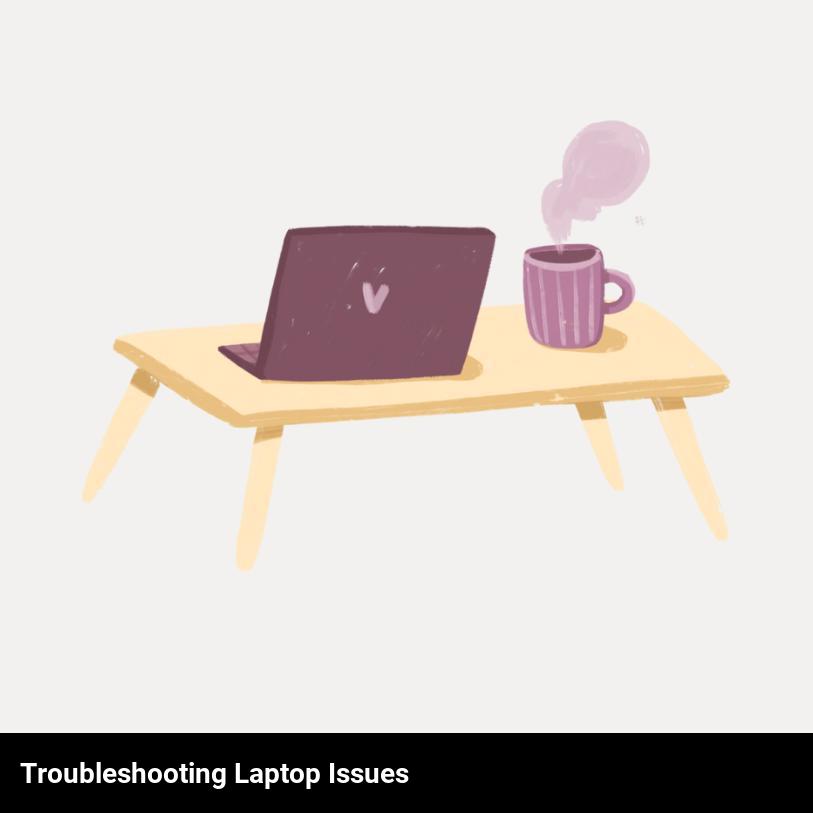
What are the most common laptop issues?
You’re not alone if you’re having trouble with your laptop! Many people experience common laptop issues like slow performance, frozen screens, and software malfunctions. But don’t panic just yet, there are simple ways to troubleshoot and fix those issues.
Now let’s take a look at some of the most common laptop issues. The most common issues include:
- Slow performance: This can be caused by a variety of factors, including too many applications running at once, insufficient RAM, and outdated software. To fix the issue, you can try running a disk cleanup, uninstalling any unnecessary programs, or updating your software.
- Frozen screens: This is usually caused by an outdated graphics driver. To fix this issue, you should update your graphics driver.
- Software malfunctions: This can be caused by corrupted or outdated files. To fix this, you can try running a system scan to check for any corrupted or outdated files and then updating the software or reinstalling the application.
So if you’re experiencing any of these common laptop issues, don’t worry – there are plenty of ways to troubleshoot and fix the problems.
What basic troubleshooting steps should you try first?
If you’re having issues with your laptop, don’t panic! Here are some basic troubleshooting steps that you should try first to help get things running smoothly again.
First, make sure your laptop is connected to a reliable power source. If it isn’t, the laptop won’t be able to access all of its features and may experience problems.
Next, check that all cables are securely connected to your laptop. If a cable is not connected properly, the laptop won’t be able to access the peripheral device or the internet.
Once you’ve checked the cables, restart your laptop. This can often help to fix any problems as it will refresh the system and clear any glitches or errors.
Finally, make sure your laptop is up to date and that all the necessary software and drivers are installed. If they aren’t, your laptop won’t be able to use all its features properly.
These are the basic troubleshooting steps that you should try first if you’re having issues with your laptop. If these steps don’t help, you can always reach out to a technician or contact the laptop manufacturer for more help.
What should you do if the issue is related to a virus or malware?
If you suspect that the issue you’re experiencing with your laptop is related to a virus or malware, then the first thing you should do is run an antivirus scan. This will help you determine whether or not a malicious program is the cause of the problem. There are plenty of reliable antivirus programs on the market that can help protect your laptop, so make sure you take the time to find a trusted option. If the scan does detect a virus or malware, then the antivirus program will usually provide a set of instructions for you to follow to remove the malicious program from your laptop.
Once you’re sure the issue has been resolved, it’s important to take the time to look at your laptop from a security standpoint. Make sure you have a good firewall installed and update your laptop’s operating system regularly. This will help protect your laptop from future infections. Additionally, you should also update any applications or software you’re using, as well as be careful when downloading files from the internet.
If you’re still having issues with your laptop after running a virus scan and taking the necessary security precautions, then it might be time to call a professional. A laptop repair specialist can assess the issue and find the best solution to get your laptop back up and running smoothly.
How to check if the problem is related to the laptop’s hardware?
If the issue you’re having with your laptop is related to the hardware, there are some checks you can do to help you determine the problem.
- Firstly, look for any physical damage to the exterior of your laptop or device. If you can see any dents, scratches or dings, these can be a sign that the laptop has gone through some tough wear and tear.
- Secondly, check the laptop’s battery life. If the laptop isn’t holding a charge for very long, it could be that the battery is damaged or has worn down.
- Thirdly, examine the interior of the laptop for any dust or dirt build-up. This can be a sign that there is a problem with the internal fan.
- Lastly, if you notice any strange noises coming from the laptop, such as a buzzing or grinding sound, these could indicate a hardware issue.
- If you’re still unsure if the problem is hardware-related, you can take the laptop to a professional service center to get a better diagnosis.
How to determine if the issue is related to the laptop’s software?
Start by determining whether the issue is related to the laptop’s software or hardware.
- Check if you recently installed any new software that may be causing the issue.
- If you recently installed a new program, try uninstalling it to see if the problem is solved.
- You can also try restarting your computer to see if the issue is resolved.
- If the issue persists, run any antivirus and malware scans to see if any malicious programs are causing the issue.
- You can also try updating the operating system and other programs on your laptop to see if they are the cause of the issue.
- If none of the above steps work, then the issue is likely related to the laptop’s hardware.
What should you do if the laptop’s hardware is malfunctioning?
If you’re experiencing hardware issues with your laptop, the first thing you should do is take it to a professional laptop repair store. They can diagnose the problem and replace any damaged components. If you’re comfortable with technology, you can also try to troubleshoot the problem yourself.
Begin by checking the laptop’s power source. Is it properly plugged in? If not, plug it in and see if that solves the issue. If you’re using a laptop charger, try a different one to see if it works.
Next, you should check all of the laptop’s cables and connections. Make sure the power cable is securely connected to the laptop and that the monitor cable is firmly plugged in. It’s also a good idea to check the laptop’s RAM, hard drive, and all other components to ensure they’re properly connected.
If all of these checks fail, then it’s likely that the hardware itself is malfunctioning. In this case, it’s best to take the laptop to a professional repair store. They will be able to diagnose the problem and replace any damaged parts.
By following these steps, you can identify and fix most laptop hardware issues. If you can’t find the source of the problem, or it’s too complicated to fix yourself, then it’s best to take the laptop to a professional repair store.
What should you do if you can’t find a solution after trying the above steps?
If you can’t find a solution after trying the above steps, don’t panic! There are still some other things you can do. Firstly, try running a system restore to undo any recent changes that may have caused the problem. This will roll back your system to a point where it was running properly. If this doesn’t work, you can also try running a virus check to ensure your laptop isn’t infected with a virus, which can cause various issues. You may also want to update your drivers, as these are essential for your laptop to run properly. If all else fails, it might be time to take your laptop to a professional technician who can diagnose and fix any more complex issues.
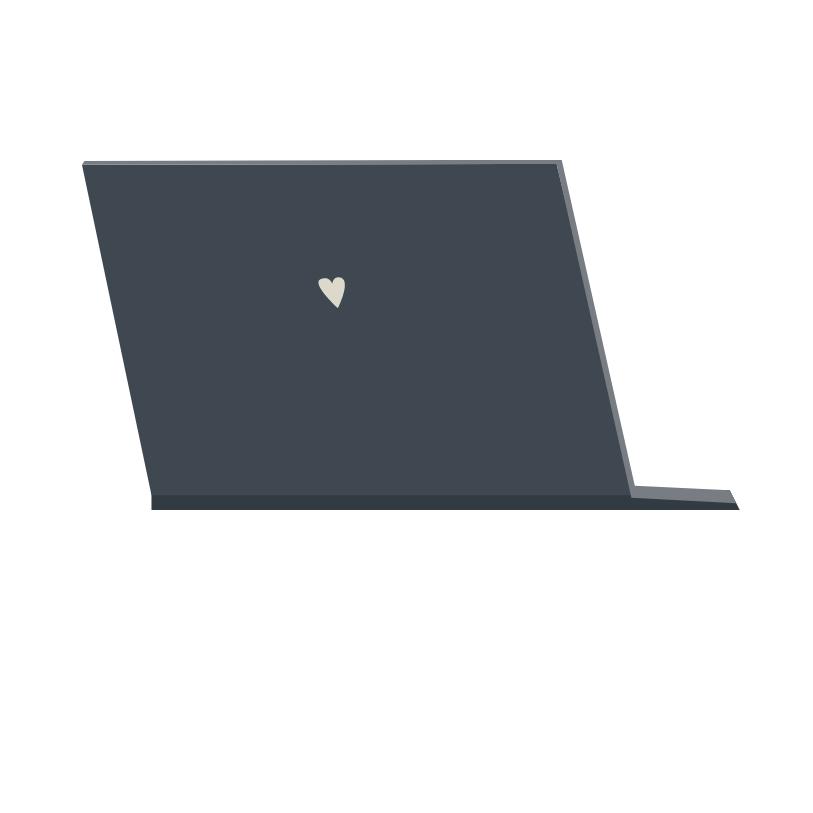
Frequently Asked Questions
What are some easy ways to get a quick laptop fix?
One of the easiest and quickest ways to get a laptop fix is to use online troubleshooting tools. Many laptop brands have their own online support tools that can help you diagnose problems and provide step-by-step instructions on how to fix them. Additionally, there are many online forums and resources that can provide additional assistance.
How can i get my laptop running like new again?
The best way to get your laptop running like new again is to perform regular maintenance, like cleaning out the inside, running antivirus scans, and updating any software or drivers. You can also speed up your laptop by uninstalling any programs or apps you don’t need, and disabling any unnecessary startup programs. Finally, if the problem is hardware-related, you may need professional help.
What should i do if my laptop has a strange issue?
If your laptop has a strange issue, the best thing to do is to troubleshoot it. Start by researching the issue online and see if others have had the same issue and how they fixed it. If you can’t find any helpful information online, you can try to figure out the problem yourself. Check all the connections and make sure everything is plugged in correctly. If that doesn’t work, you may need to take your laptop to a repair shop.
What are some clever hacks to solving laptop problems?
There are plenty of clever tricks and hacks to solving laptop problems without having to take it to a service center or buy a new one. Here are some of the most helpful and effective ones:
- Check the power connection – Make sure the power cord is securely connected to the laptop and to the wall socket.
- Try a system restore – You can reset the laptop to a time before the issue started.
- Check and update your device drivers – Outdated device drivers can cause problems in performance.
- Clean the vents – Dust and other particles can cause the laptop to overheat, so make sure the vents are clean.
- Optimize your memory usage – Close any programs you are not using to free up memory.
- Get rid of unnecessary files – Too many files on the hard drive can slow down performance.
- Run a virus scan – Viruses and other malware can cause problems with the laptop’s performance.
These are just some of the clever hacks to solving laptop problems.
