Key Takeaways:
- To turn off subscriber-only chat on Twitch, go to your channel’s dashboard.
- Navigate to the “Settings” tab and select “Channel & Videos.”
- Scroll down to the “Chat Settings” section and disable the “Subscriber Chat” option.
- Save your changes and subscriber-only chat will be turned off on your Twitch channel.
Are you tired of restricting your Twitch chat to only subscribers? Do you want to foster a more inclusive and engaging community during your livestreams?
Well, you’re in luck! In this article, we’ll guide you through the simple steps to turn off the subscriber-only chat on Twitch.
By doing so, you’ll be able to welcome a wider audience and encourage interaction from both subscribers and non-subscribers alike. But before you make the switch, we’ll also discuss the potential benefits and considerations to help you make an informed decision.
So, let’s dive in and make your Twitch channel a hub of lively conversation!
| Platform | Steps to Turn Off Subscriber Only Chat |
|---|---|
| Twitch | Login to your Twitch account. Go to your Dashboard. Click on your channel name. Go to Creator Dashboard. Select Preferences. Under the Channel & Videos category, click on Channel Settings. Scroll down and find the Chat Settings section. Toggle off the “Require Subscriber-Only Mode” option. Save your changes. |
Steps to Turn Off Subscriber Only Chat on Twitch
Step 1: Access Twitch Dashboard. Step 2: Navigate to Chat Settings.
Step 3: Disable Subscriber Only Chat Option.
Step 1: Accessing Twitch Dashboard
To access the Twitch Dashboard, follow these simple steps:
- Go to the Twitch website and log in to your account.
- Once logged in, click on your profile picture in the top right corner of the screen.
- In the dropdown menu, select “Creator Dashboard.”
- This will take you to the Twitch Dashboard, where you can manage your channel settings, view analytics, and more.
That’s it! Accessing the Twitch Dashboard is the first step towards customizing and managing your Twitch channel.
Step 2: Navigating to Chat Settings
To navigate to the chat settings on Twitch, start by opening your browser and going to the Twitch website. Once there, log in to your Twitch account.
After logging in, click on your profile picture in the top right corner of the screen.
A dropdown menu will appear. From the dropdown menu, select “Creator Dashboard.” In the left sidebar, click on “Preferences” and then choose “Channel” from the expanded menu.
Finally, click on “Moderation” to access the chat settings.
Step 3: Disabling Subscriber Only Chat Option
To disable the subscriber-only chat option on Twitch, follow these steps:
- Go to your Twitch dashboard by clicking on your avatar in the top right corner and selecting “Creator Dashboard.”
- In the left-hand menu, click on “Preferences” and then select “Channel.”
- Scroll down to the “Chat Options” section and uncheck the box next to “Subscribers-only mode.”
By doing this, you will disable the subscriber-only chat option on your Twitch channel, allowing all viewers to participate in the chat, regardless of their subscription status.
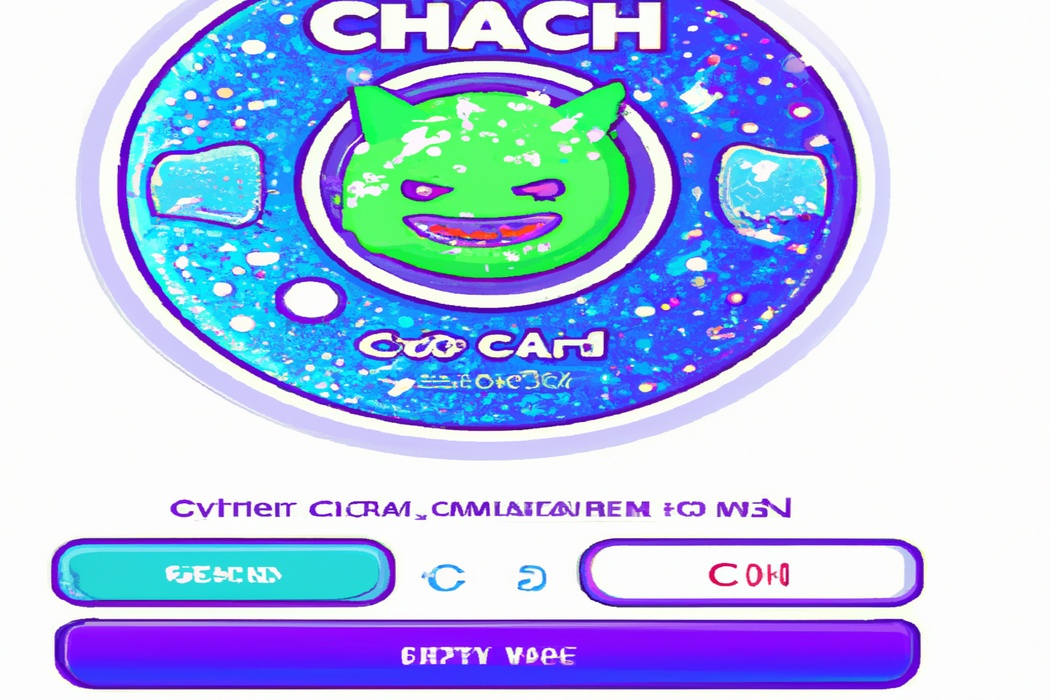
Potential Benefits and Considerations
Turning off subscriber only chat on Twitch can offer several benefits, but there are also important considerations to keep in mind.
Benefits of Turning Off Subscriber Only Chat
Turning off subscriber only chat on Twitch can have several benefits.
- Increased engagement: When subscriber only chat is disabled, non-subscribers can participate in the conversation. This opens up the chat to a wider audience, encouraging more viewers to join in and engage with the streamer and other viewers.
- More community interaction: Allowing all viewers to participate in chat creates a sense of inclusivity and community. It allows people to connect with each other, share their thoughts, and build relationships within the stream.
- Higher viewer retention: By turning off subscriber only chat, viewers who may be hesitant to subscribe or new to the channel will have a chance to experience the community firsthand. This can help to retain viewers and encourage them to come back for future streams.
- Opportunities for growth: An open chat can attract more viewers, which in turn can help a streamer to grow their channel. As more people engage and chat, there is a higher chance that the stream will be discovered by new viewers and potentially lead to increased follower and subscriber numbers.
- Broadening audience reach: Subscriber only chat can sometimes make a stream seem exclusive or closed off. By turning it off, the chat becomes accessible to a wider range of viewers, including those who may not be able to afford or are not interested in subscribing. This allows the streamer to appeal to a larger audience and reach more people.
Considerations when Disabling Subscriber Only Chat
Considerations when Disabling Subscriber Only Chat:
- Engagement: Disabling subscriber only chat may increase viewer engagement since all viewers can participate in the conversation.
- Moderation: Without subscriber only chat, moderating the chat becomes more important. Make sure to have well-trained moderators who can handle any potential issues.
- Spam and Trolls: Subscriber only chat helps mitigate spam and troll behavior. Disable it with caution, as you might encounter more of these challenges.
- Revenue: Subscriber only chat is an incentivizing perk for subscribers. Disabling it might impact your revenue stream, so consider alternative ways to reward and engage subscribers.
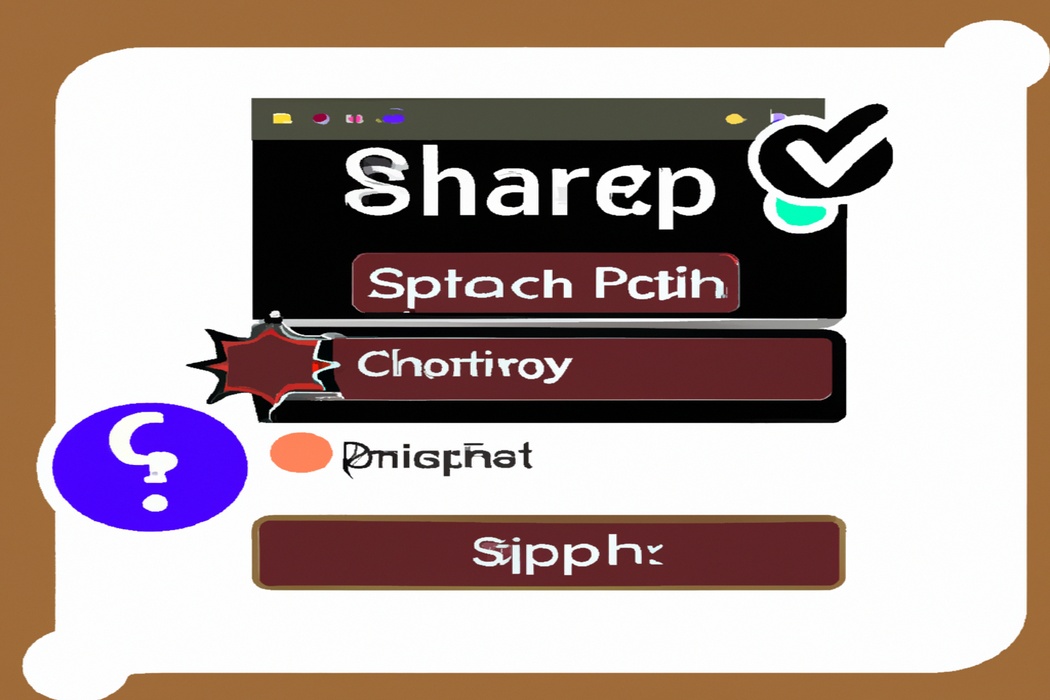
Frequently Asked Questions
Can I temporarily disable Subscriber Only Chat?
Yes, you can temporarily disable Subscriber Only Chat on Twitch.
When you disable Subscriber Only Chat, it opens up the chat to all viewers, including those who are not subscribed to your channel.
To do this, go to your channel’s Chat settings and turn off the Subscriber Only Chat option.
This can be useful for special events or when you want to engage with a larger audience.
Just remember to enable Subscriber Only Chat again if you want to limit the chat to only your subscribed viewers.

Will disabling Subscriber Only Chat affect my revenue as a Twitch streamer?
Disabling Subscriber Only Chat on Twitch may actually positively impact your revenue as a streamer.
By allowing all viewers to participate in the chat, you create a more inclusive and engaging environment.
This can attract more viewers to your stream and encourage them to stay longer, increasing the chances of receiving donations, subscriptions, and sponsorships.
Additionally, an open chat fosters community interaction and word-of-mouth promotion, further boosting your visibility and revenue potential.
So, consider turning off Subscriber Only Chat and watch your revenue grow.
Can I limit chat accessibility to specific user groups instead of turning it off completely?
Yes, you can limit chat accessibility to specific user groups on Twitch.
This feature is called “Subscriber Only Chat.” By enabling Subscriber Only Chat, you can restrict chat participation to only those users who have subscribed to your channel.
This helps to create a more exclusive and interactive experience for your subscribers while maintaining a level of engagement.
It can be a great way to reward your loyal viewers and encourage others to become subscribers.
Final Verdict
Turning off subscriber only chat on Twitch is a simple and straightforward process that can greatly enhance the chat experience for both streamers and viewers. By following the steps outlined in this article, you can disable the subscriber only chat option and promote a more inclusive and engaging environment.
However, it is important to consider the potential benefits and drawbacks before making this decision.
Overall, taking the time to assess your streaming goals and community dynamics will enable you to make an informed decision that best suits your needs and fosters a positive and interactive chat experience.
