Key Takeaways:
- Use third-party apps to display Twitch chat in VR for a more immersive streaming experience.
- Utilize VR headsets with integrated chat features to view and interact with Twitch chat without needing additional tools.
- Stay engaged with your viewers by responding to their messages in real-time while streaming content in virtual reality.
- Experiment and find the chat display method that works best for you, whether it’s using overlays, separate windows, or integrating chat directly into your VR environment.
Have you ever wished you could step into the world of your favorite streamers and see their Twitch chat come to life?
Well, with the power of Virtual Reality (VR), that dream can become a reality.
Twitch, the popular streaming platform, has seamlessly integrated with VR technology, allowing gamers to interact with their chat in a whole new way.
In this article, I will guide you through the steps of setting up your VR device, connecting to Twitch, and enabling Twitch chat in VR.
Get ready to dive into the immersive world of Twitch chat like never before!
| Platform | Method |
|---|---|
| Oculus Quest 2 | Use the Oculus Browser to access Twitch and view the chat |
| Oculus Rift/Rift S | Install the OVR Toolkit app from Steam to overlay Twitch chat in VR |
| HTC Vive | Use the OVR Toolkit app from Steam to overlay Twitch chat in VR |
| Windows Mixed Reality | Install the OVR Toolkit app from Steam to overlay Twitch chat in VR |
| PlayStation VR (PSVR) | Use the web browser on the PS4 console to open Twitch and view the chat |
What is Twitch?
Twitch is a popular streaming platform where gamers can broadcast their gameplay and interact with viewers in real-time chat.
Brief overview of Twitch and its popularity in gaming community
Twitch is a popular live streaming platform where gamers can share their gameplay with a global audience. It has gained immense popularity in the gaming community due to its interactive features and the ability for viewers to chat with the streamer in real-time.
Twitch allows gamers to connect with their favorite streamers and fellow gaming enthusiasts, creating a vibrant and engaged community.
Its popularity has given rise to esports and has become a go-to platform for watching gaming content.
Virtual Reality (VR) and Gaming
Virtual Reality (VR) and Gaming: Virtual Reality (VR) has revolutionized the gaming industry, offering an immersive and interactive experience like never before. With VR technology, players can step into the virtual world and become part of the game.
It allows for a more realistic and engaging gameplay, triggering a higher level of excitement and adrenaline.
VR headsets, such as Oculus Rift and HTC Vive, provide a 360-degree view, allowing players to explore their surroundings and interact with objects. Gaming in VR opens up endless possibilities, from fighting zombies to exploring fantasy realms, making it a game-changer for the gaming community.
Twitch in VR
Experience the immersive world of Twitch through virtual reality.
Explaining the need for Twitch chat in VR gaming
In VR gaming, the need for Twitch chat becomes apparent. It allows players to interact with their audience in real-time, fostering a sense of connection and community.
Twitch chat provides valuable feedback, suggestions, and encouragement, enhancing the overall gaming experience.
Moreover, it offers an opportunity for streamers to engage with viewers, answer questions, and create a more interactive and enjoyable environment. The integration of Twitch chat in VR gaming adds an extra layer of immersion and social interaction, making it a valuable feature for both players and viewers.
Devices and Platforms for VR Gaming
Different VR devices and platforms support Twitch chat for an immersive gaming experience.
Discussing various VR devices and platforms that support Twitch chat
There are several VR devices and platforms that support Twitch chat, allowing you to interact with the chat while immersed in virtual reality. Some popular options include:
- Oculus Quest 2: This standalone VR headset has Twitch chat integration built-in, so you can view the chat directly in your VR environment.
- HTC Vive: With the Vive, you can use the OVR Toolkit app to overlay Twitch chat onto your VR experience, letting you keep an eye on chat while playing.
- SteamVR: The SteamVR platform supports various VR headsets and offers apps like OVRdrop, which allows you to place Twitch chat windows in your VR space.
- PlayStation VR: If you game on a PlayStation VR headset, you can use the PlayStation Second Screen app on your smartphone or tablet to view Twitch chat while playing.
These options provide different ways to keep up with Twitch chat while enjoying the immersive world of virtual reality gaming.
Using Twitch Chat in VR
To use Twitch Chat in VR, you’ll need to set up your VR device, connect to Twitch, and enable Twitch chat within the VR environment.
Step-by-step guide on how to see Twitch chat in VR, including:
Step-by-step guide on how to see Twitch chat in VR:
- Open your VR headset and launch the Twitch app.
- Once the app is open, find the broadcasting stream you want to watch.
- Look for the chat box on the screen, usually located below the video player.
- Enable the chat feature by tapping or selecting the chat box.
- To make the chat more visible in VR, adjust the size and position of the chat window within your field of view.
- Interact with the chat by typing using virtual keyboards or voice commands, depending on the VR interface.
Setting up VR device
To set up your VR device, start by carefully reading the instructions provided by the manufacturer. Make sure to connect all the necessary cables, such as HDMI and USB, to your computer.
Next, install the software or drivers required for your specific VR headset.
Once everything is connected and the software is installed, put on the headset and adjust it to ensure a comfortable fit. Finally, launch the VR application or game and enjoy your immersive virtual reality experience!
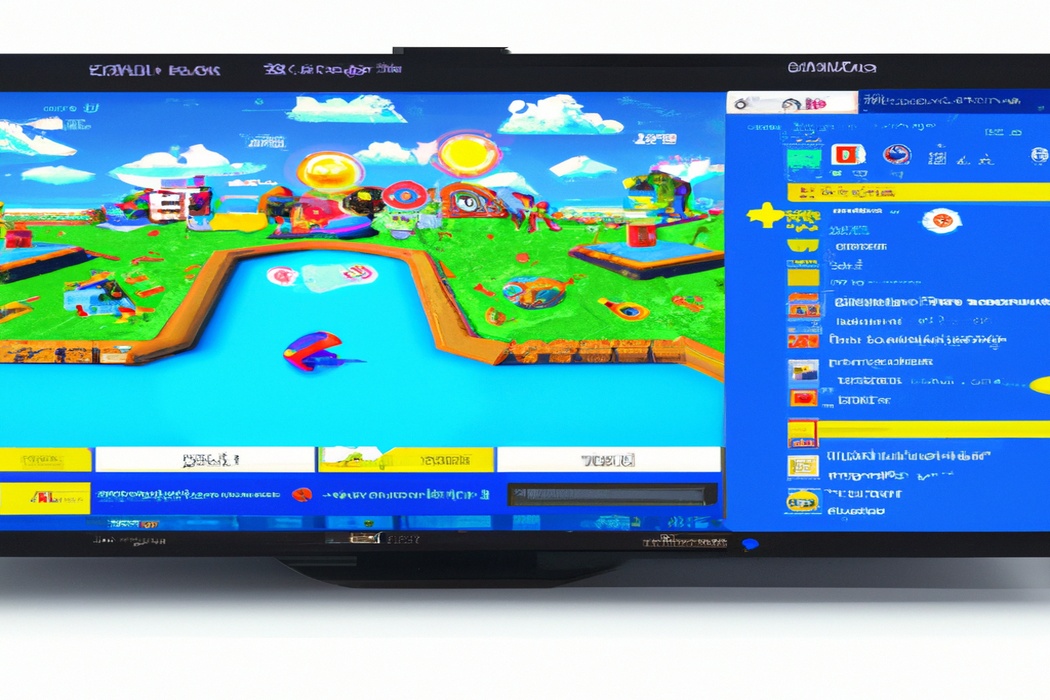
Connecting to Twitch
To connect to Twitch, you’ll need to follow these simple steps:
- Download the Twitch app on your device (PC, mobile, or console.
- Create a Twitch account if you don’t have one already.
- Open the app and log in to your Twitch account.
- Customize your settings and preferences.
- Explore different streams and channels to find what interests you.
- Interact with streamers and other viewers by chatting in the chat box.
- If you’re using VR, you can access Twitch chat by using an app or overlay specifically designed for VR streaming.
That’s it! Now you’re connected to Twitch and ready to enjoy all the live streaming and chat features it has to offer.
Have fun!
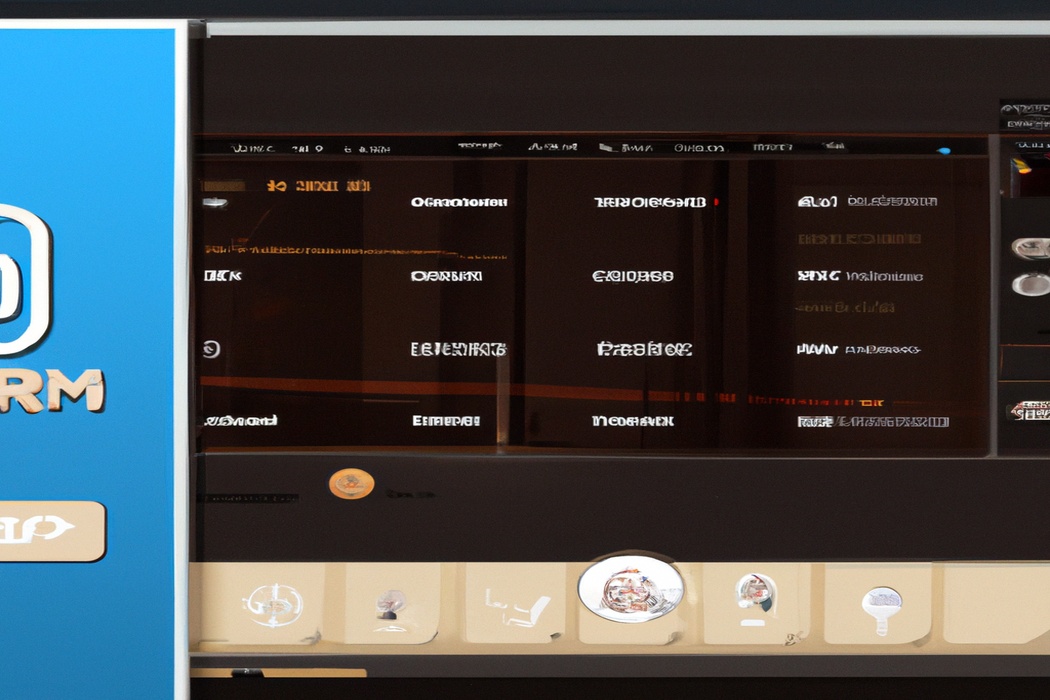
Enabling Twitch chat in VR
To enable Twitch chat in VR, you can use a variety of third-party applications and tools.
One popular option is OVRdrop, which allows you to overlay Twitch chat onto your VR headset.
Another option is using the TwitchVR app on the Oculus Quest, which provides a VR-friendly interface for watching Twitch streams and interacting with chat.
You can also try using desktop streaming software like OBS to capture the Twitch chat window and display it within your VR headset.
Experiment with these methods to find the one that works best for you.
Tips and Tricks for an Enhanced VR Twitch Chat Experience
Customize the display and appearance of the chat and manage your notifications for an improved VR Twitch chat experience.
Suggestions for optimizing the Twitch chat experience in VR, such as:
To enhance your Twitch chat experience in VR, here are some suggestions:
- Use a High-Quality VR Headset: Invest in a reliable VR headset that offers clear visuals and a comfortable fit. This will ensure that you can see the Twitch chat in VR without any hassle.
- Customize the Chat Overlay: Many VR platforms offer the option to customize your chat overlay. Adjust the size, position, and transparency of the chat window so that it doesn’t obstruct your view but remains easily readable.
- Enable Text-to-Speech: If you find it challenging to read the chat messages while immersed in VR, enable the text-to-speech feature. This will convert the chat messages into spoken words, allowing you to focus on the VR experience while staying connected with your chat.
- Utilize VR Chat Apps: Some VR chat apps provide dedicated Twitch integration, making it easier to view and interact with your chat in the virtual world. Explore these apps to enhance your Twitch chat experience.
- Consider a Second Screen Setup: If your VR setup allows for it, consider using a second screen or a mobile device to display the Twitch chat. This way, you can keep an eye on the chat without having to switch between VR and the desktop.
Remember, optimizing your Twitch chat experience in VR is all about finding the right balance between immersion and communication. Experiment with these suggestions and find what works best for you!
Adjusting the chat display settings
Adjusting the chat display settings in VR can greatly enhance your Twitch experience. To ensure optimal visibility, start by adjusting the chat font size and color.
Experiment with different options to find what works best for you.
Additionally, consider adjusting the chat background opacity to make it more readable against the VR environment. It’s also helpful to position the chat display within your field of vision, keeping it at a comfortable distance.
These simple adjustments can make reading Twitch chat in VR much easier and enjoyable.
Customizing chat appearance
When it comes to customizing the appearance of your Twitch chat in VR, there are several options available to make it uniquely yours.
You can change the font style, size, and color to match your preferences.
You can also add custom emotes or emojis to enhance the visual experience.
Additionally, consider using overlays or themes to personalize the overall look of the chat.
By implementing these customization options, you can create a more immersive and enjoyable VR Twitch chat experience.
Managing chat notifications
To manage chat notifications in VR Twitch, you have a few options.
- Adjust notification settings: Customize how and when you receive notifications, such as sound or pop-ups.
- Use a separate device: Keep your VR experience uninterrupted by using a second device, such as a smartphone or tablet, to monitor chat.
- Enable chat overlays: Some VR apps offer in-game chat overlays, allowing you to see messages without leaving the virtual environment.
- Prioritize or filter notifications: Consider setting filters to receive notifications only for specific types of comments or from certain users.
Remember to find the right balance between staying engaged with your audience and staying immersed in your virtual experience.
Frequently Asked Questions
Common queries related to seeing Twitch chat in VR and their answers
1. How can I see Twitch chat while in VR?
To see Twitch chat while in VR, you can use certain apps or plugins that overlay the chat on your virtual reality display. Some popular options include OVRdrop, ScratViewer, and Liv.
These tools allow you to view and interact with the chat in real-time without having to take off your VR headset.
2. Can I use my VR headset to type in Twitch chat?
Yes, you can use your VR headset to type in Twitch chat. Some VR chat apps come with built-in keyboards that enable you to type messages directly.
Additionally, you can use voice-to-text features available on certain VR platforms to convert your spoken words into text for chat purposes.
3. Are there any VR games that have integrated Twitch chat functionality?
Yes, there are VR games that have integrated Twitch chat functionality. For example, “Tilt Brush” by Google allows you to see and interact with Twitch chat while creating artwork in virtual reality.
This feature enhances the interactive experience by enabling viewers to engage with both the game and the streamer simultaneously.
4. How can I make Twitch chat more visible in VR?
To make Twitch chat more visible in VR, you can adjust the size and position of the chat overlay. Most apps and plugins that provide chat overlays offer customization options to suit your preferences.
Experiment with the settings until you find a size and position that allows you to easily read and interact with the chat while immersed in VR.
5. Can I moderate Twitch chat while in VR?
Yes, you can moderate Twitch chat while in VR. Some chat overlay apps and plugins allow you to access moderation features, such as banning users or deleting messages, directly from within the VR environment.
This ensures that you can effectively moderate your chat without needing to exit VR or use an additional device.
Final Verdict
Twitch has become an integral part of the gaming community, offering gamers a platform to connect and engage with each other. With the rise of Virtual Reality (VR) technology, there is a growing need to bring Twitch chat into the VR gaming experience.
By following a few simple steps and utilizing the right devices and platforms, gamers can enhance their VR Twitch chat experience.
Adjusting display settings, customizing chat appearance, and managing notifications can further optimize the chat experience. By integrating Twitch chat into VR, gamers can immerse themselves fully in the gaming community and elevate their gaming experience.
