Key Takeaways:
- Enable the “Chat Only” mode to see emotes on Twitch mobile.
- Adjust your chat scaling settings for larger and clearer emote display.
- Use third-party apps or browser extensions for enhanced emote viewing capabilities.
- Make sure you have the latest version of the Twitch app installed for optimal emote visibility.
Hey there, Twitch enthusiasts! Are you tired of missing out on all the exciting emotes that your favorite streamers and chat participants are using on Twitch mobile?
Well, I have some great news for you! In this article, we’ll dive into the wonderful world of emotes on Twitch mobile and learn how you can see and use them to enhance your streaming experience.
From understanding what emotes are and their benefits to step-by-step instructions on accessing and customizing them, we’ve got you covered.
So grab your phone and let’s get started on this emote-filled journey together!
| Platform | Method |
|---|---|
| Twitch mobile app | Emotes are automatically visible in chat |
| Third-party mobile apps | Emotes may need to be enabled or installed separately, depending on the app |
| Mobile web browser | Emotes are usually displayed, but some might not be supported |
Understanding Emotes on Twitch Mobile
Emotes on Twitch Mobile are a form of expressive and interactive symbols that allow users to communicate and engage with each other in the live chat.
What are Emotes on Twitch?
Emotes are a form of visual expression used on Twitch, a popular streaming platform. They are essentially custom emojis that Twitch users can use in chat to convey emotions or reactions.
Emotes can be both static images and animated GIFs, and they often feature popular Twitch streamers or specific memes.
These emotes play a big role in fostering a sense of community and connection among Twitch users. Plus, they add a fun and interactive element to the chat experience.
Benefits of Using Emotes on Twitch Mobile
Using emotes on Twitch Mobile enhances communication by allowing you to express yourself in a unique way.
It adds a layer of fun and enhances chat interactions with streamers and other viewers.
Emotes help build a sense of community and camaraderie, as they create a common language among Twitch users.
They can also convey emotions and reactions more effectively than words alone.
Emotes on Twitch Mobile make your chat experience more engaging, entertaining, and expressive.
So, why not make the most of them and have fun while engaging with others on Twitch?
How to See Emotes on Twitch Mobile
To see emotes on Twitch Mobile, follow these steps.
Step 1: Download and Install the Twitch Mobile App
To download and install the Twitch Mobile App, follow these simple steps:
- Go to your device’s app store (such as the Apple App Store or Google Play Store.
- Search for “Twitch” in the search bar.
- Tap on the official Twitch app from the search results.
- Click on the “Download” or “Install” button.
- Wait for the app to finish downloading and installing on your device.
- Once the installation is complete, you can open the Twitch app and start using it to view emotes and enjoy your favorite Twitch streams on your mobile device.
Step 2: Log in to Your Twitch Account
To log in to your Twitch account on mobile, follow these simple steps:
- Open the Twitch app on your mobile device.
- Tap on the “Log In” button located at the top right corner of the screen.
- Enter your Twitch username and password in the provided fields.
- If you have two-factor authentication enabled, you’ll need to enter the code sent to your registered device.
- Once you’ve entered the required information, tap on the “Log In” button.
- You are now successfully logged in to your Twitch account on mobile.
Remember to make sure you’re using the correct username and password to access your Twitch account. If you encounter any issues, you can always try resetting your password or reach out to Twitch support for assistance.
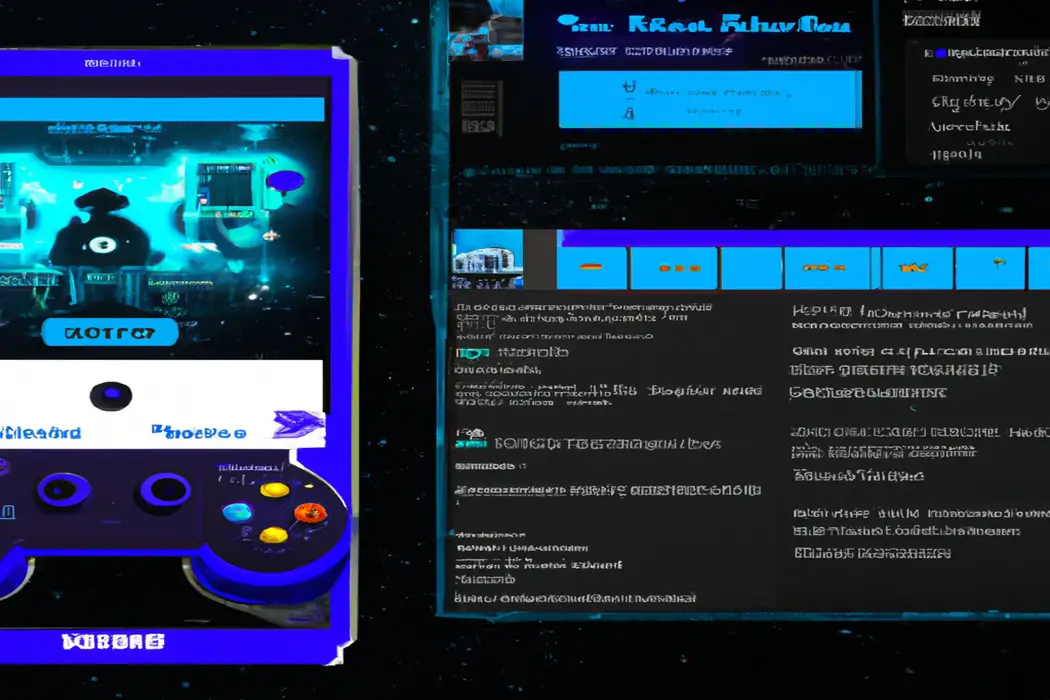
Step 3: Accessing Emotes on the Twitch Mobile App
To access emotes on the Twitch Mobile App, simply follow these steps:
- Open the Twitch app on your mobile device and log in to your account.
- Navigate to the chat section of a live stream by tapping on the chat icon at the bottom of the screen.
- Once in the chat, you will see a smiley face icon next to the text box.
- Tap on the smiley face icon to open the emote menu.
- Browse through the available emotes and select the one you want to use by tapping on it.
- The emote will automatically be inserted into the chat box, ready for you to send it.
That’s it! Now you can easily access and use emotes while chatting on the Twitch Mobile App.
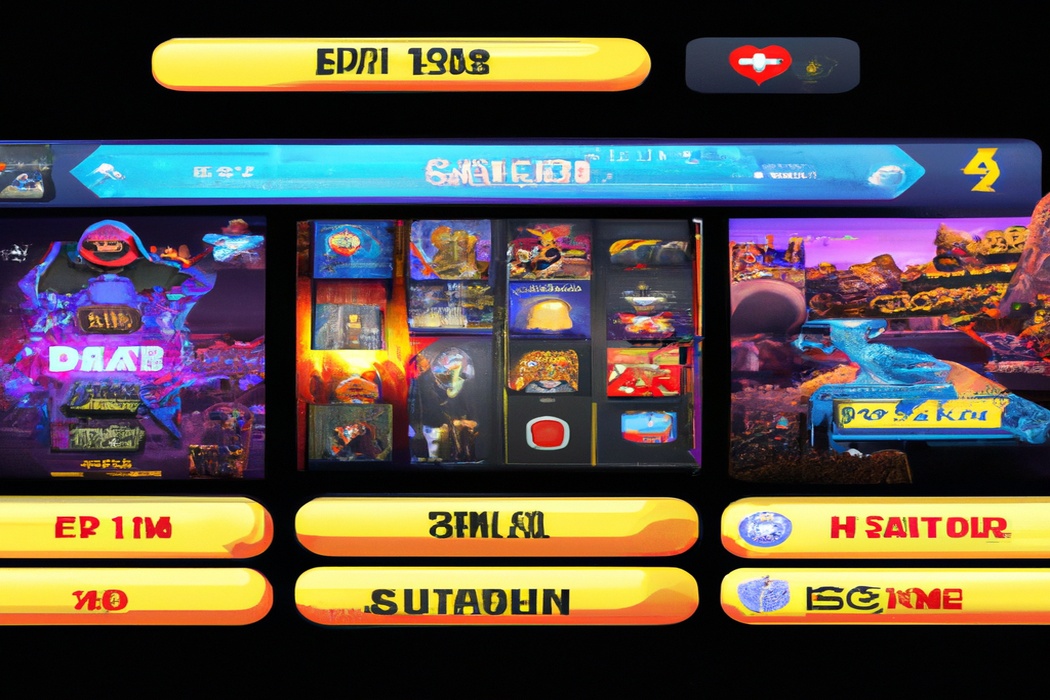
Step 4: Using Emotes in Chat on Twitch Mobile
To use emotes in chat on Twitch Mobile, you can simply follow these steps:
- Open the Twitch Mobile app on your smartphone or tablet.
- Navigate to the channel or stream where you want to use emotes.
- Tap on the chat box at the bottom of the screen to bring up the keyboard.
- To access the emotes menu, tap on the smiley face icon located at the left side of the chat box.
- Browse through the available emotes and tap on the one you want to use.
- The chosen emote will be automatically inserted into the chat box.
- Tap the send button to post the emote in the chat.
That’s it! You can now use emotes in chat on Twitch Mobile to express yourself and interact with the community. Give it a try and have fun!
Tips for Customizing Emotes on Twitch Mobile
Customize your emotes on Twitch Mobile with these helpful tips.
Overview of Customization Options
There are several customization options available for emotes on Twitch Mobile.
You can change the default emote style to better suit your preferences.
Additionally, you have the ability to resize emotes, making them larger or smaller on your screen.
Furthermore, you can enable or disable the animations that play when emotes are used in chat.
Exploring these customization options allows you to create a personalized viewing experience while enjoying your favorite Twitch streams on your mobile device.
Steps for Customizing Emotes on Twitch Mobile
To customize emotes on Twitch Mobile, follow these steps:
- Open the Twitch app on your mobile device.
- Go to your profile by tapping on your profile picture in the top left corner.
- Select the “Settings” option from the dropdown menu.
- Scroll down and tap on “Emotes” under the “Preferences” section.
- Here, you can customize your emote preferences by choosing which types of emotes you want to see and which ones you want to hide.
- You can also change the size of emotes by adjusting the slider.
- Once you’re done customizing, tap “Save” to apply your changes.
That’s it! You’ve successfully customized your emotes on Twitch Mobile.
Frequently Asked Questions
Can I see emotes on Twitch without the mobile app?
Yes, you can see emotes on Twitch without using the mobile app.
All you need is a web browser on your mobile device.
Simply go to the Twitch website, log in to your account, and browse through the different channels.
Emotes will be visible in the chat section.
Just like the app, you can interact with the emotes by clicking on them.
It’s a convenient way to enjoy Twitch emotes on the go!
Are emotes available in all Twitch channels?
Emotes are not available in all Twitch channels.
It depends on the channel and the streamer.
Emotes are customized and exclusive to certain channels and their subscribers.
Each channel can have its own set of emotes that viewers can use in the chat.
So, if you want to use emotes, you’ll need to find a channel that offers them.
Can I use custom emotes on Twitch mobile?
Yes, you can use custom emotes on Twitch mobile.
Twitch has a dedicated emote menu where you can find and use all the emotes available to you, including custom ones.
Simply tap on the chat box and then tap on the smiley face icon to access the emote menu.
From there, you can browse through the different emote categories and select the one you want to use.
How can I unlock new emotes on Twitch mobile?
To unlock new emotes on Twitch mobile, you need to subscribe to your favorite streamers or join the Twitch Partner program.
Subscribing to a streamer’s channel will grant you access to their exclusive emotes, both on desktop and mobile.
If you’re a Twitch Partner, you can create and upload your own emotes for your subscribers to use.
So, show support to your favorite streamers and enjoy their unique emotes on Twitch mobile!
Final Verdict
Understanding and utilizing emotes on Twitch mobile can greatly enhance your streaming and viewing experience. By following the steps outlined in this article, you can easily access and use emotes in chat, making your interactions more engaging and expressive.
Additionally, customizing your emotes allows for personalization and adds a unique touch to your Twitch experience.
Whether you are a streamer or a viewer, leveraging emotes on Twitch mobile is a valuable tool for connecting with others in the community. Take advantage of this feature and enjoy a more immersive Twitch experience on your mobile device.
