Key Takeaways:
- Slow mode on Twitch can be turned off by going to the chat settings.
- Disabling slow mode gives viewers the ability to send messages without delay.
Are you tired of waiting for your messages to appear in the chat on Twitch?
Frustrated with the slow mode feature that restricts how often you can interact with other viewers?
Well, you’re in luck because I’m about to spill the beans on how to turn off slow mode on Twitch! In this article, I’ll guide you through the steps to disable slow mode, giving you the freedom to chat at your own pace.
Plus, I’ll share some additional tips for managing chat on Twitch, so you can create a vibrant and engaging community.
Let’s dive in and make your Twitch experience even more enjoyable!
| Topic | How to turn off slow mode on Twitch |
| Definition | Slow mode is a feature on Twitch that regulates the frequency at which users can send chat messages. It aims to prevent spamming and ensure a more organized chat experience. However, streamers have the option to disable slow mode for their channels. |
| Steps |
|
| Benefits |
|
| Considerations |
|
How to Turn Off Slow Mode on Twitch
To turn off slow mode on Twitch, follow these steps.
Step 1: Accessing Channel Settings on Twitch
To access the Channel Settings on Twitch, follow these steps:
- Open Twitch and sign in to your account.
- Click on your profile picture in the top-right corner of the screen.
- From the drop-down menu, select “Creator Dashboard.”
- In the left sidebar of the Creator Dashboard, click on “Settings.”
- Under the “Channel” tab, you will find various options to customize your channel.
That’s it! You have successfully accessed the Channel Settings on Twitch.
Now you can make any necessary changes or adjustments to enhance your streaming experience.

Step 2: Navigating to the Chat Settings
To navigate to the Chat Settings on Twitch, start by opening the website or app on your device. Next, locate the chat window on the screen.
Look for a small gear icon or the word “Settings” within the chat.
Click or tap on it to access the Chat Settings. From there, you can make adjustments such as disabling slow mode, changing chat appearance, managing emotes, and more.
Explore these settings to customize your Twitch chat experience to your liking.
Step 3: Disabling Slow Mode on Twitch
To disable slow mode on Twitch, go to your Twitch channel and click on the Creator Dashboard. Then, click on “Settings” and select “Moderation.” Scroll down to find the “Slow Mode” option and turn it off by clicking the toggle switch.
This will allow users to send chat messages without any time restrictions.
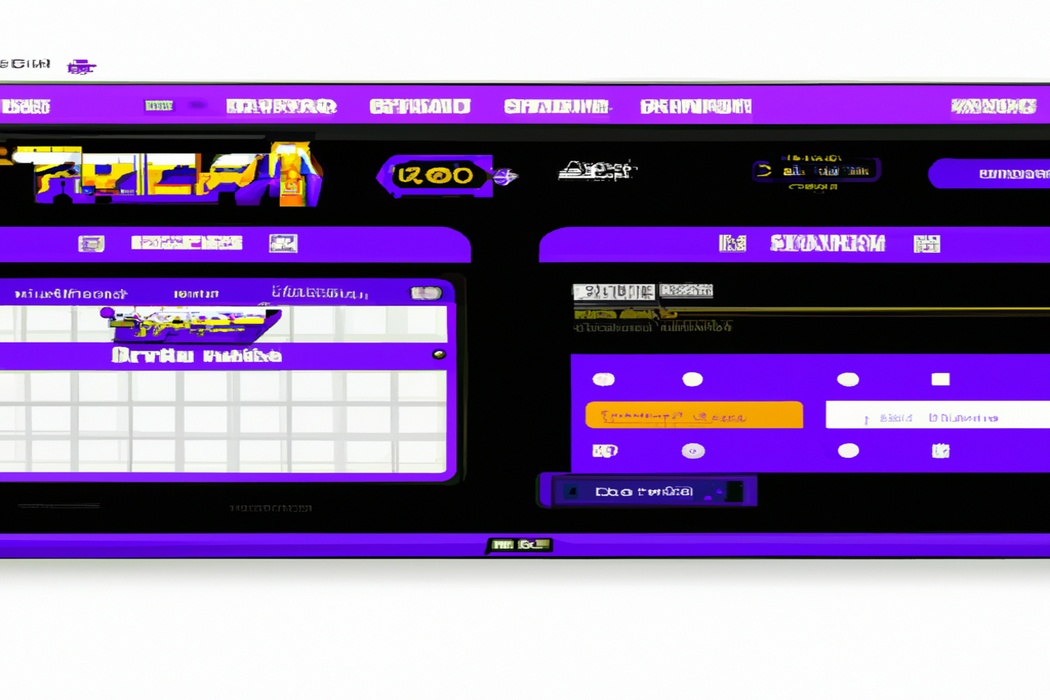
Step 4: Saving the Changes
To save the changes and turn off slow mode on Twitch, simply click on the “Save Changes” button or “Apply” button, depending on the platform you are using.
Once you’ve done this, the slow mode setting will be disabled, allowing viewers to send messages more frequently.
It’s a simple and quick step to take, and you’ll immediately see the changes reflected in your Twitch chat.
So go ahead and click that button to disable slow mode and enjoy a faster-paced chat experience!
Additional Tips for Managing Chat on Twitch
Here are some additional tips on managing chat on Twitch: exploring alternatives to slow mode, utilizing moderation tools, and engaging with viewers effectively.
Alternatives to Slow Mode
Instead of using slow mode on Twitch, you can try using these alternatives to manage your chat:
- Rely on trusted moderators to enforce chat rules and keep the conversation flowing smoothly.
- Utilize chat bots to automatically filter out spam, excessive caps, and unwanted keywords.
- Encourage viewers to use emotes and reactions instead of writing lengthy messages to reduce chat congestion.
- Implement follower-only chat or subscriber-only chat to limit participation to trusted and dedicated members of your community.
- Try setting specific chat topic hours or themes to encourage focused and meaningful discussions among your viewers.
Using Moderation Tools to Ensure Chat Quality
To ensure chat quality on Twitch, moderation tools play a vital role. These tools help maintain a positive and engaging chat environment.
With moderation tools, you can easily moderate chat messages, remove inappropriate content, and ban users if necessary.
Here are some moderation tools available on Twitch:
- AutoMod: This feature automatically filters out potentially inappropriate or offensive content based on the community guidelines you set.
- Moderation Commands: These commands allow you to perform actions like banning, timing out, or deleting messages from specific users.
- Chat Rules: Clearly define and communicate your chat rules to viewers. This helps set expectations and encourages respectful and meaningful conversations.
- Viewer Reports: Encourage viewers to report any inappropriate behavior or content they come across. This can help you identify issues quickly and take appropriate action.
By effectively utilizing these moderation tools, you can create a chat environment that promotes positive interactions and ensures a high-quality experience for all viewers.
Engaging with Viewers while Managing Chat
Engaging with viewers while managing chat on Twitch is essential for building a strong community. One way to do this is by acknowledging and responding to chat messages.
Take the time to read and reply to comments from your viewers, as this shows them that their input is valued.
Another way to engage is by asking questions or starting conversations with your viewers. This creates a sense of interactivity and encourages them to participate in the chat.
Finally, consider incorporating chat activities, such as games or polls, to keep viewers engaged and entertained.
Remember, building connections with your audience is key to a successful Twitch channel.
Frequently Asked Questions about Slow Mode on Twitch
Can Viewers Bypass Slow Mode?
Viewers cannot bypass slow mode on Twitch. Slow mode is a feature that restricts how often viewers can send messages in a chat.
It is designed to promote a more organized and readable chat experience, especially during busy streams.
By implementing slow mode, streamers can prevent spam and ensure that everyone has a chance to participate in the conversation. So, don’t worry! Slow mode helps maintain a positive and engaging chat environment for everyone.
Can I Set Custom Slow Mode Limits?
Yes, you have the ability to set custom slow mode limits on Twitch. Slow mode allows streamers to control chat activity by limiting how often viewers can send messages.
By adjusting the settings in your channel’s moderation settings, you can set a custom time limit for slow mode.
This means you can choose your preferred duration for how frequently viewers can send messages in chat. Customizing your slow mode limits gives you more control over your chat’s pace and helps create a better viewing experience for everyone.
Why Should I Use Slow Mode on My Twitch Channel?
Using slow mode on your Twitch channel can be beneficial in several ways. Firstly, it helps to prevent spam and excessive chat messages, ensuring a more manageable and organized chat for both you and your viewers.
Secondly, it helps to maintain a slower pace of conversation, allowing you to better engage with each message and provide more thoughtful responses.
Thirdly, slow mode can help moderate conversations, preventing the spread of misinformation, offensive content, or excessive trolling. So, using slow mode can ultimately enhance the overall quality of interaction on your Twitch channel.
Final Verdict
Turning off slow mode on Twitch is a simple process that can greatly enhance your viewers’ experience. By following the steps outlined in this article, you can easily disable slow mode on your Twitch channel.
Additionally, we provided some valuable tips on managing chat effectively, such as using moderation tools and engaging with viewers.
By implementing these strategies, you can maintain a high-quality chat environment while fostering viewer interaction. Remember, creating a positive and engaging chat experience is crucial for building a loyal community on Twitch.
So go ahead and make the necessary changes to improve your channel’s chat dynamics and provide your viewers with an enjoyable and interactive experience.
