Key Takeaways:
- Connect your PS5 to your Twitch account for seamless streaming.
- Utilize the built-in broadcasting features on your PS5 to stream directly to Twitch.
- Customize your stream settings to enhance the viewing experience for your audience.
- Interact with your viewers through chat and notifications for an engaging streaming session.
Are you ready to take your gaming skills to the next level and show off your gameplay to the world?
Look no further than Twitch, the go-to platform for gamers seeking an audience.
With its massive popularity and vibrant gaming community, Twitch offers a seamless and interactive streaming experience.
In this article, I’ll guide you through the process of streaming on Twitch directly from your PS5 console.
From setting up your Twitch account to configuring stream settings and engaging with viewers, I’ve got you covered.
Get ready to showcase your gaming prowess and build your own Twitch empire!
| Requirements | Steps |
| 1. PS5 Console | 1. Set up your PS5 console and connect it to the internet. |
| 2. Twitch Account | 2. Create a Twitch account if you don’t have one already. |
| 3. PlayStation Network Account | 3. Make sure you have a PlayStation Network account. |
| 4. Twitch App | 4. Install the Twitch app on your PS5 console. |
| 5. Link Twitch Account | 5. Open the Twitch app on your PS5 and link your Twitch account. |
| 6. Customize Stream Settings | 6. Customize your stream settings, such as resolution, microphone, and camera options. |
| 7. Start Streaming | 7. Once you have configured your settings, start streaming your PS5 gameplay on Twitch. |
Why Twitch is the Go-To Platform for Gamers
Twitch is the preferred platform for gamers due to its popularity and dedicated community.
Overview of Twitch and its Popularity in the Gaming Community
Twitch is a wildly popular streaming platform that has become the go-to destination for gamers.
Its popularity in the gaming community can be attributed to its user-friendly interface, interactive features, and strong sense of community.
With Twitch, gamers can easily share their gameplay, connect with viewers through chat, and build a dedicated following.
The platform also offers a variety of tools and resources for streamers to enhance their broadcasts and engage with their audience.
Gamers flock to Twitch for its exciting content, lively chat interactions, and the opportunity to connect with like-minded individuals who share their passion for gaming.

Setting Up Your Twitch Account
To get started, you’ll need to create a Twitch account and customize your Twitch channel.
Creating a Twitch Account
To create a Twitch account, go to the Twitch website and click on the “Sign Up” button.
You can sign up using your email address or by linking your existing social media accounts.
Once you’ve entered your desired username, password, and other information, click “Sign Up” to complete the process.
After creating your account, make sure to verify your email address to access all of Twitch’s features and start streaming or watching content.
Customizing Your Twitch Channel
Customizing Your Twitch Channel: To customize your Twitch channel, start by adding a profile picture and banner that reflect your brand or personality.
You can also create and upload custom panels to showcase information such as your schedule or social media links.
Don’t forget to set up alerts and notifications to engage with your audience.
Additionally, consider creating emotes and badges to give your subscribers special perks.
Finally, experiment with different layouts and colors to make your channel visually appealing and unique.
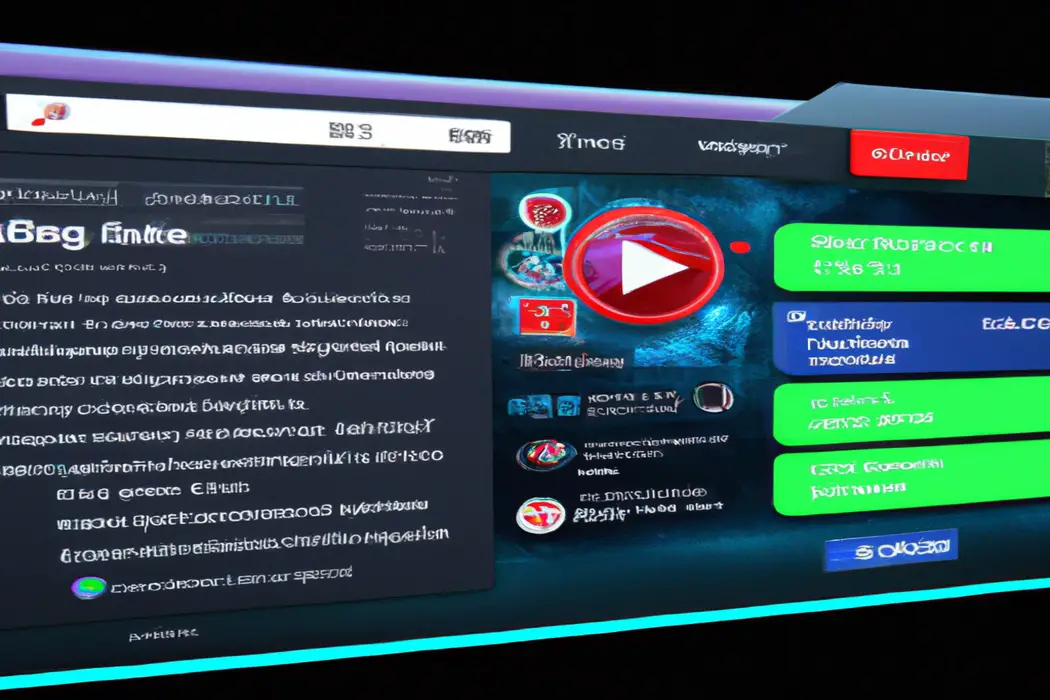
Getting Started with PS5 Streaming on Twitch
To get started with PS5 streaming on Twitch, you’ll need to connect your console to the internet, download the Twitch app, and log in to your Twitch account.
Connecting Your PS5 to the Internet
To connect your PS5 to the internet, follow these steps:
- From the PS5 home screen, go to “Settings.”
- Select “Network” and then “Set Up Internet Connection.”
- Choose either Wi-Fi or LAN (Ethernet depending on your preference and available connection.
- If using Wi-Fi, select your network from the list and enter the password if prompted.
- If using LAN, connect one end of the Ethernet cable to the back of your PS5 and the other end to your modem or router.
- Follow the on-screen prompts to complete the setup process.
- Once connected, you’ll be able to access online features and services on your PS5.
Downloading the Twitch App on PS5
To download the Twitch app on your PS5, follow these steps:
- Turn on your PS5 and go to the home screen.
- Select the “Apps” icon from the menu at the bottom of the screen.
- Scroll through the list of apps and find “Twitch.”
- Select “Twitch” and then click on the “Download” button.
- Wait for the app to finish downloading, then you can launch it from the home screen or the Apps menu.
That’s it! You’re ready to start streaming on Twitch from your PS5.
Logging into Twitch on PS5
To log into Twitch on your PS5, follow these simple steps:
- On your PS5 home screen, navigate to the “Settings” tab.
- Scroll down and select “Users and Accounts.”
- Choose “Link with Other Services.”
- Select “Twitch” from the list of available services.
- Enter your Twitch login credentials, including your username and password.
- Follow the prompts to authorize the connection between your PS5 and Twitch account.
- Once the connection is established, you can access Twitch directly from the PS5’s home screen or within supported games.
That’s it! You’re now logged into Twitch on your PS5 and ready to start streaming or watching your favorite content.
Configuring Stream Settings on PS5
Configuring Stream Settings on PS5 is all about customizing your preferred stream quality, adjusting audio and video settings, and setting your stream title and category.
Choosing the Right Stream Quality
When it comes to choosing the right stream quality for your Twitch broadcasts from PS5, it’s important to consider a few key factors. Firstly, you’ll want to assess your internet connection speed and stability.
This will determine the maximum quality you can reliably stream without experiencing buffering or latency issues.
Secondly, take into account your viewers’ internet speeds. Opting for a lower stream quality ensures a smoother viewing experience for your audience with slower internet connections.
Lastly, consider the content you’ll be streaming.
If you’re showcasing high-action games, a higher stream quality will better capture the fast-paced visuals. Keep these factors in mind to select the optimal stream quality for your Twitch broadcasts.
Adjusting Audio and Video Settings
To adjust audio and video settings on your PS5 for Twitch streaming, go to the main menu, select the “Settings” tab, and choose “Sound.” From there, you can adjust audio output, microphone settings, and volume control. To configure video settings, navigate to “Display and Video” in the “Settings” tab.
Here, you can adjust resolution, HDR settings, and enable or disable game chat audio.
Make sure to test your settings before starting a Twitch stream to ensure optimal audio and video quality.
Configuring Stream Title and Category
To configure your stream title and category on PS5, follow these simple steps:
- Start by opening the Twitch app on your PS5 console.
- Once the app is open, go to the “Stream Information” section.
- In this section, you’ll find options to edit your stream title and choose the appropriate category for your stream.
- Enter a catchy and descriptive title for your stream that will attract viewers.
- Next, select the category that best fits the content of your stream.
- Make sure to choose a category that accurately represents the game or content you’ll be streaming.
That’s it! By configuring your stream title and category, you’ll be able to provide viewers with a clear idea of what your stream is about and attract the right audience.
Setting up your Stream Layout and Overlays
Setting up your Stream Layout and Overlays is essential for creating an appealing and professional Twitch stream.
Choosing a Stream Overlay
Choosing a stream overlay is a key part of creating a professional and visually appealing stream on Twitch. When selecting an overlay, consider these factors:
- Theme and Style: Choose an overlay that matches your stream’s theme and your personal style. It should complement your branding and reflect the type of content you stream.
- Customization Options: Look for overlays that can be customized to suit your preferences. This allows you to add your own personal touch and make your stream stand out.
- Compatibility: Ensure that the overlay you choose is compatible with the streaming software you use, such as Streamlabs or OBS. Check for any specific requirements or instructions for installation.
- Functionality: Consider what additional features or elements you want in your overlay, like alerts, chat boxes, or social media integration. Look for overlays that offer the functionality you need to enhance your viewers’ experience.
Remember, your stream overlay should represent your brand and provide an engaging visual experience for your viewers. Be sure to choose one that suits your style and enhances the overall appearance of your stream.
Adding Stream Alerts and Chat Overlay
To add stream alerts and a chat overlay to your Twitch stream from PS5, you’ll need to use broadcasting software such as Streamlabs OBS or OBS Studio. These tools allow you to customize your stream layout and incorporate interactive elements.
To add stream alerts, you can connect your Twitch account to the broadcasting software and choose from a variety of alert styles.
This will enable you to receive notifications when viewers follow, subscribe, donate, or send bits during your stream. To add a chat overlay, you can create a source within the broadcasting software that captures the chat from your Twitch channel.
This overlay can be positioned on your stream to display viewer comments and interactions in real-time.
By using these features, you can enhance viewer engagement and create a more interactive streaming experience. So go ahead and try adding stream alerts and a chat overlay to take your Twitch stream to the next level!
Customizing Panels and Screens
Customizing Panels and Screens is an important part of your Twitch stream.
You can create custom panels to provide information about yourself, your schedule, or any other details you want to share with your viewers.
These panels can be designed to match your personal branding or style.
When it comes to screens, you have the option to customize your starting screen, ending screen, and even your intermission screen.
Don’t forget to use eye-catching visuals and include important information for your viewers.
With a little creativity, you can create panels and screens that make your stream stand out!
Going Live on Twitch from PS5
To start streaming on Twitch from your PS5, it’s as simple as pressing a few buttons and adjusting some settings.
Starting Your Stream
To start your stream on Twitch from your PS5, follow these simple steps:
- Open the Twitch app on your PS5 console.
- Sign in to your Twitch account or create a new one if you don’t have one yet.
- Configure your stream settings, including the title, game category, and video quality.
- Connect a headset or microphone to your PS5 for audio commentary.
- Press the Create button to start broadcasting your gameplay live on Twitch.
- Interact with your viewers through chat and have fun streaming!
Remember to have a stable internet connection and check your settings before going live.
Managing Chat and Interactions
When managing chat and interactions while streaming on Twitch from your PS5, it’s important to stay engaged with your audience.
Here are a few tips:
- Respond to chat messages: Interact with your viewers by acknowledging their messages and answering their questions or comments.
- Use moderation tools: Utilize tools like chat filters and banning to maintain a positive and respectful chat environment.
- Embrace viewer engagement: Encourage viewers to participate by incorporating chat commands, polls, and interactive features into your stream.
- Set chat rules: Clearly communicate your chat rules to viewers and enforce them consistently to ensure a positive and inclusive community.
Remember, an interactive and engaging chat can greatly enhance your streaming experience and help you connect with your audience on a more personal level.
Tips for Engaging with Viewers
Engaging with your viewers is key to a successful Twitch stream.
Here are some tips to keep them hooked:
- Interact: Respond to chat messages, acknowledge viewers by name, and ask for their input.
- Be energetic: Show enthusiasm and passion for what you’re streaming. Your energy is contagious!
- Use a webcam: People connect better with a face. Let your viewers see your reactions and expressions.
- Play with your audience: Let them join multiplayer games, vote on in-game decisions, or suggest challenges.
- Have a consistent schedule: Regularly streaming at the same time builds anticipation and helps viewers know when to tune in.
- Use moderation tools: Keep the chat positive and friendly by using moderation tools to block trolls and ban harmful users.
- Give shout-outs: Recognize and thank viewers for subscribing, donating, or supporting your stream in any way.
- Incorporate viewer requests: Allow viewers to influence your content by taking song requests, answering questions, or playing specific games.
Remember, engaging with your viewers is about building a community and fostering connections.
Have fun and show appreciation for their support!
Promoting Your Twitch Stream
To gain more viewers for your Twitch stream, you can promote it by sharing on social media, collaborating with other Twitch streamers, and engaging with the Twitch community.
Sharing Your Stream on Social Media Platforms
To share your Twitch stream on social media platforms, you can take the following steps:
- Create eye-catching posts: Use captivating images or videos that highlight your stream’s content to grab attention on social media.
- Write engaging captions: Craft compelling captions that describe what your stream is about and entice people to click on your link.
- Utilize relevant hashtags: Research popular hashtags related to your stream’s topic and include them in your posts to increase discoverability.
- Share on multiple platforms: Share your stream on various social media platforms, such as Twitter, Facebook, Instagram, and Reddit, to reach a wider audience.
- Engage with your audience: Respond to comments and interact with your viewers on social media platforms to build a strong community and encourage them to share your stream with their networks.
Remember, consistency is key. Regularly post about your Twitch stream on social media to continuously promote it and attract new viewers.
Collaborating with Other Twitch Streamers
Collaborating with other Twitch streamers can be a great way to grow your audience and create engaging content. Here are a few ways you can collaborate with other streamers:
- Co-streaming: Co-streaming allows you to stream a game or activity alongside another streamer. This can increase your visibility and provide a unique viewing experience for your audience.
- Cross-promotion: Collaborate with other streamers by promoting each other’s channels and content on social media platforms. This can help drive new viewers to both of your streams.
- Guest appearances: Invite other streamers to appear on your stream or vice versa. This can bring new perspectives and entertainment to your audience and introduce you to their viewers as well.
- Collab streams: Plan and schedule joint streams where you and other streamers play games or engage in activities together. This can be a fun way to interact with your audience and build relationships with other streamers.
Remember, collaboration is about mutual benefit and creating enjoyable content for your viewers. Be open to different ideas and approaches, and always communicate and coordinate with the streamers you collaborate with to ensure a smooth and successful partnership.
Engaging with the Twitch Community
Engaging with the Twitch community is all about building relationships and connecting with other streamers and viewers. Here are a few ways to do it:
- Interact in chat: When you’re streaming, make sure to respond to comments and questions in the chat. Engage with your viewers by thanking them for their support and asking for their opinions.
- Collaborate with other streamers: Partnering with other streamers for collaborative streams or shoutouts can help you reach a wider audience and build connections with fellow content creators.
- Participate in Twitch events: Twitch regularly hosts events like charity streams, tournaments, and challenges. Get involved and show your support for these initiatives to connect with the wider Twitch community.
- Join Twitch communities and groups: Find and join communities and groups within Twitch that align with your interests or content. Engage with other members by participating in discussions, sharing tips, and supporting each other’s streams.
- Attend TwitchCon or other offline events: TwitchCon is an annual convention where Twitch streamers and viewers come together to network and celebrate the platform. Attending such events provides opportunities to meet other Twitch enthusiasts in person and deepen your connections.
Remember, engagement is a two-way street. Be genuine, supportive, and contribute positively to the Twitch community.
This will help you build a strong following and create lasting relationships with other passionate streamers and viewers.
Frequently Asked Questions
Can I stream games other than PS5 games on Twitch from PS5?
Yes, you can stream games other than PS5 games on Twitch from your PS5.
The PS5’s built-in Twitch integration allows you to easily broadcast your gameplay to your Twitch channel, regardless of the game you’re playing.
Whether you’re enjoying a popular AAA title or a smaller indie game, you can share your gaming experiences with your audience on Twitch.
Just open the Twitch app on your PS5, set up your stream, and start playing! It’s that simple.
Can I use a webcam while streaming on Twitch from PS5?
Yes, you can use a webcam while streaming on Twitch from your PS5. The PS5’s built-in camera allows you to easily connect and use a webcam for your live streams.
This gives you the ability to share your face and reactions while engaging with your audience during your streams.
To set it up, simply connect your webcam to the USB port on your PS5 and select it as the video source in your streaming settings. It’s a great way to add a personal touch to your Twitch streams and connect with your viewers on a more intimate level.
Are there any specific internet speed requirements for streaming on Twitch from PS5?
To stream on Twitch from your PS5, there are specific internet speed requirements you should consider.
Twitch recommends a minimum upload speed of 3-6 Mbps for streaming at 720p resolution.
However, for a smoother experience and better quality, a higher upload speed is recommended.
A stable and reliable internet connection is key to preventing buffering and lag during your stream.
So, make sure you have an internet plan that meets or exceeds these minimum requirements.
Final Verdict
Streaming on Twitch from your PS5 is a fantastic way to connect with the gaming community and share your gameplay experiences.
By setting up your Twitch account, configuring your stream settings, and customizing your channel, you can create a professional and engaging streaming experience.
Additionally, promoting your stream through social media, collaborating with other streamers, and engaging with the Twitch community will help you grow your audience and increase your viewership.
Whether you’re a seasoned streamer or just starting out, streaming on Twitch from your PS5 is a rewarding and exciting endeavor.
So, get your gear ready, start streaming, and enjoy the journey of sharing your gaming adventures with the world!
