Key Takeaways:
- Set up a Twitch account and download broadcasting software like OBS.
- Optimize your stream quality by using a wired internet connection and adjusting your graphics settings.
- Engage with your audience by using a microphone and webcam, and interact with chat regularly.
- Promote your stream through social media and networking to attract viewers and grow your channel.
Are you ready to take your Fortnite skills to the next level and share your epic battles with the world?
Streaming on Twitch is the perfect way to connect with fellow gamers and showcase your gaming prowess.
But where do you start?
Don’t worry, I’ve got you covered.
In this blog article, we’ll delve into the essential equipment you need to get started, from the minimum system requirements to the best microphone and camera options.
We’ll also guide you through setting up your Twitch account and OBS Studio for seamless streaming.
Plus, we’ll share tips on configuring game settings, engaging with viewers, and troubleshooting common streaming issues.
Get ready to become the next Fortnite streaming sensation!
| Requirements | Tips |
| High-speed Internet | 1. Make sure you have a stable and fast internet connection to avoid lagging during the stream. |
| A computer or gaming console | 2. You will need a PC or gaming console to play Fortnite and stream it. |
| Streaming software | 3. Use streaming software like OBS (Open Broadcaster Software) or Streamlabs OBS to capture and broadcast your gameplay. |
| Twitch account | 4. Create a Twitch account if you don’t already have one. You can sign up on the Twitch website. |
| Fortnite account | 5. Make sure you have a Fortnite account to play the game. |
| Webcam and microphone (optional) | 6. If you want to interact with your viewers, consider using a webcam and microphone. |
Choosing the Right Equipment for Streaming
To ensure a smooth streaming experience, it’s important to choose the right equipment.
Minimum System Requirements for Streaming Fortnite on Twitch
To stream Fortnite on Twitch, you’ll need a system that meets the minimum requirements.
Here’s what you’ll need:
- Operating System: Windows 7/8/10 64-bit or Mac OS X Sierra (10.12.6+
- Processor: Intel Core i3-3225 or equivalent
- Memory: 4 GB RAM
- Graphics: Intel HD 4000 or better
- DirectX: Version 11
- Network: Broadband internet connection
Having these minimum system requirements will help ensure a smooth streaming experience on Twitch.
Keep in mind that meeting the minimum requirements might result in lower graphics settings and performance.
So, if possible, upgrading your system to meet the recommended requirements is always recommended.
Selecting a High-Quality Microphone for Clear Audio
When it comes to streaming and creating content, having clear audio is crucial. To achieve that, selecting a high-quality microphone is essential.
Here are a few tips to keep in mind when choosing a microphone for clear audio:
- Consider your budget: Determine how much you are willing to invest in a microphone. Prices can vary greatly, so knowing your budget will help narrow down your options.
- Choose the right microphone type: There are different types of microphones available, such as condenser, dynamic, and lavalier. Research each type to find the one that suits your needs and recording environment.
- Look for good sound quality: Read reviews and listen to audio samples of the microphone you are considering. Look for ones that provide clear, crisp, and natural sound reproduction.
- Pay attention to the microphone’s frequency response: A wider frequency response range generally means the microphone can capture a wider range of frequencies, resulting in more accurate and detailed sound.
- Consider the microphone’s polar pattern: The polar pattern determines the microphone’s sensitivity to sound from different directions. Choose a polar pattern that suits your recording setup and minimizes background noise.
- Think about connectivity options: Ensure that the microphone you choose is compatible with your streaming setup. Check if it connects via USB, XLR, or other interfaces that work with your equipment.
Remember, selecting a high-quality microphone will greatly improve the audio quality of your streams and content. Take your time to research and find the best microphone option within your budget.
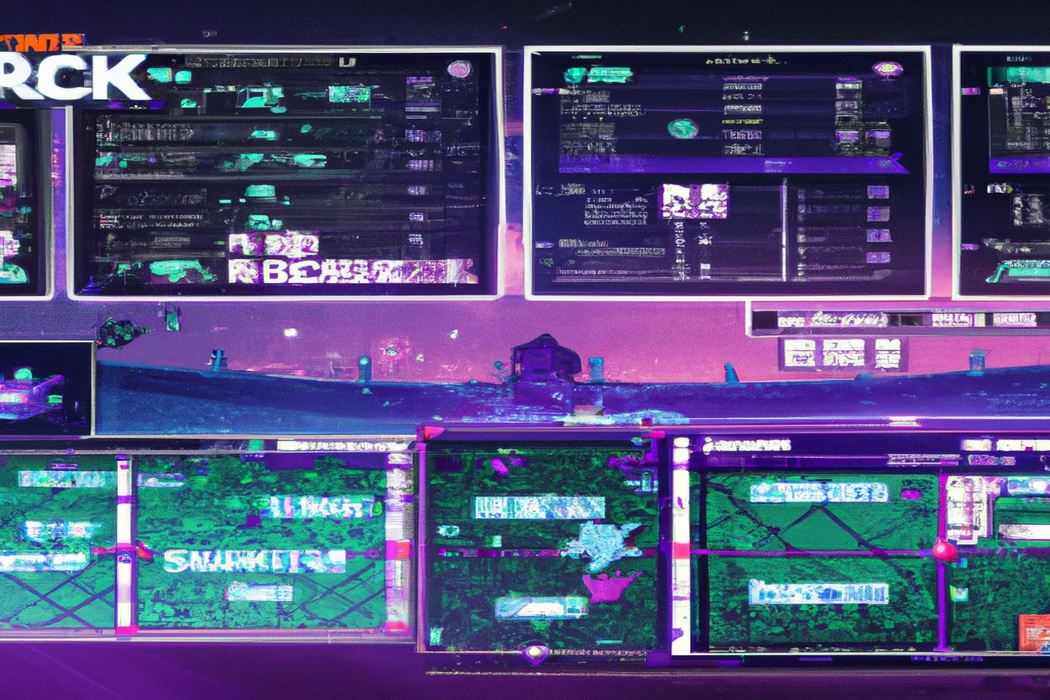
Camera Options for Facecam Streaming
When it comes to facecam streaming, there are a few camera options you can consider.
One popular choice is a webcam, which is easy to set up and affordable.
Another option is to use a DSLR camera with a capture card, which can provide higher quality video.
You could also use a smartphone with a tripod and a video capture app.
Ultimately, the best camera option for facecam streaming depends on your budget and desired video quality.
So, consider your needs and weigh your options before making a decision.
Setting Up Twitch Account and OBS Studio
To start streaming Fortnite on Twitch, you’ll need to create a Twitch account and install OBS Studio for broadcasting.
Creating a Twitch Account for Streaming
Creating a Twitch account for streaming is a simple process.
- Go to the Twitch website and click on “Sign Up.”
- Fill in your desired username, password, and date of birth.
- Provide a valid email address.
- Complete the Captcha check and click on “Sign Up.”
- Verify your email address by clicking on the verification link sent to you.
- Customize your profile and choose a profile picture.
- Make sure to enable two-factor authentication for added security.
- You’re all set! Start streaming your Fortnite gameplay on Twitch.
Installing OBS Studio for Broadcasting
Installing OBS Studio for Broadcasting is a simple process. First, go to the OBS Studio website and download the software.
Once it’s downloaded, run the installation file and follow the prompts to complete the installation.
After that, open OBS Studio and you’re ready to start setting up your broadcast. OBS Studio offers a lot of customization options, so take some time to explore the settings and adjust them to your liking.
Overall, installing OBS Studio is straightforward and should only take a few minutes of your time.
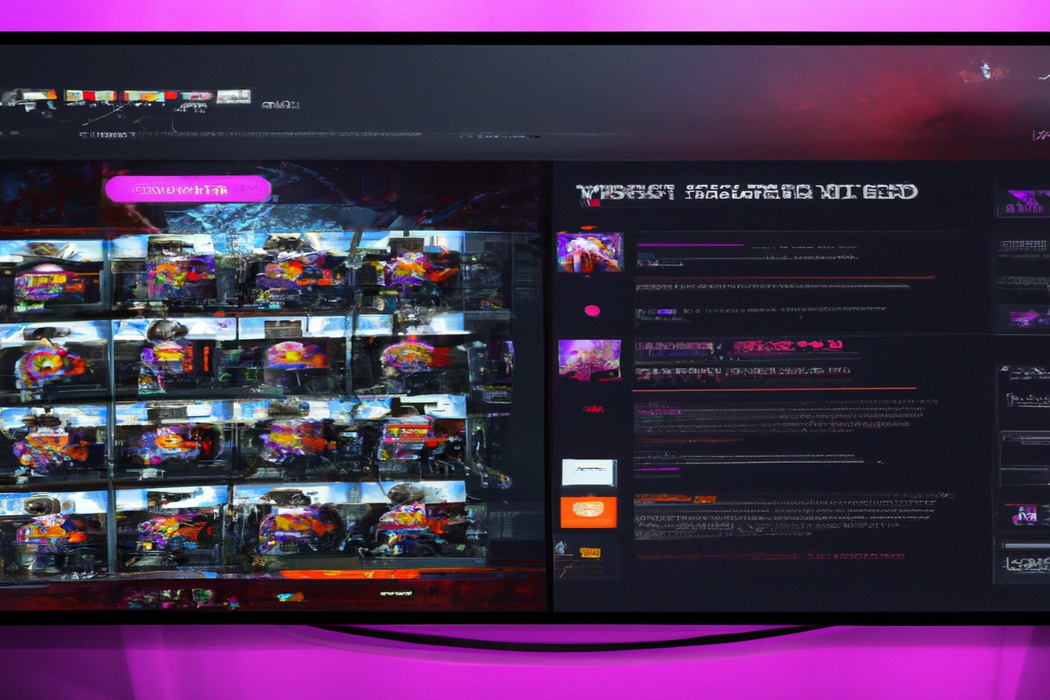
Setting up OBS Studio for Streaming Fortnite
To set up OBS Studio for streaming Fortnite, you’ll need to follow a few steps. First, open OBS Studio and go to “Settings” in the bottom right corner.
In the “Output” tab, choose your desired streaming service (like Twitch) and input your stream key.
In the “Video” tab, set your base canvas resolution and output scaled resolution to match your monitor and desired streaming quality. Finally, in the “Audio” tab, configure your microphone and desktop audio settings.
And that’s it! You’re ready to start streaming Fortnite on Twitch using OBS Studio.
Configuring Game Settings for Optimal Streaming
To ensure optimal streaming, adjusting your video and audio settings in Fortnite and setting up overlays and alerts in OBS Studio is key.
Adjusting Fortnite Video Settings for Smooth Performance
Adjusting Fortnite video settings is essential for a smooth gaming experience. To optimize performance, you can try lowering the resolution or adjusting the graphics settings to a lower level.
This can help reduce lag and increase frame rates.
Additionally, disabling features like motion blur or shadows can also contribute to smoother gameplay. Experiment with different settings to find the right balance between performance and visual quality.
Optimizing Fortnite Audio Settings for Stream
To optimize Fortnite audio settings for your stream, there are a few key adjustments you can make.
First, make sure to enable the “Push-To-Talk” feature in the game’s audio settings to avoid any background noise.
Additionally, adjust the balance between in-game audio and your microphone to ensure your voice isn’t drowned out.
Lastly, consider using a decent quality headset to provide clear and crisp audio for your viewers.
These simple tweaks can greatly enhance the audio experience for your Fortnite stream.
Setting Up Overlay and Alerts on OBS Studio
To set up overlays and alerts on OBS Studio, you’ll need to use the Streamlabs OBS software. First, install Streamlabs OBS and create an account.
Then, link your Twitch account to Streamlabs OBS.
From there, you can choose from a variety of overlay themes and alerts to suit your style. Customize the appearance and behavior of your overlays and alerts, and make sure to test them before going live.
With the right setup, your stream will look professional and engaging.
Going Live: Tips for a Successful Fortnite Stream
Creating an Engaging Stream Title and Description: Catch viewers’ attention with a catchy title and informative description about your Fortnite stream.
Interacting with Viewers through Chat: Engage with your audience by actively responding to chat messages and creating a welcoming atmosphere.
Promoting Your Stream on Social Media: Spread the word about your Fortnite stream by sharing it on social media platforms and utilizing relevant hashtags.
Engaging with Other Twitch Streamers and the Fortnite Community: Collaborate with fellow streamers and participate in the Fortnite community to increase your visibility and reach.
Creating an Engaging Stream Title and Description
To create an engaging stream title and description, it’s important to capture the attention of your audience and provide enticing information. Here are some tips:
- Be clear and specific: Make sure your title and description accurately describe what your stream is about. Avoid vague or misleading language.
- Use keywords: Including relevant keywords in your title and description can help your stream appear in search results and attract viewers interested in your content.
- Be creative and unique: Stand out from the crowd by using catchy and attention-grabbing titles that make viewers want to click and join your stream.
- Highlight your content: Showcase the most exciting or interesting aspects of your stream in your description. Tell viewers what they can expect and why they should tune in.
- Keep it concise: Avoid long, wordy titles and descriptions. Keep them short and to the point, while still conveying the main details.
- Use emotive language: Incorporate emotive language that evokes curiosity, excitement, or humor to make your title and description more engaging.
Remember, a compelling stream title and description can greatly increase your chances of attracting viewers and growing your audience.
Interacting with Viewers through Chat
As a streamer, it’s important to interact with your viewers through chat. Respond to their messages and questions, and make them feel heard and appreciated.
Use their usernames when addressing them to create a more personal connection.
Encourage chat engagement by asking open-ended questions or starting discussions. Consider using chat overlays or bots to thank subscribers, highlight donations, or display important messages.
Remember, building a strong and interactive community is key to a successful stream.
Promoting Your Stream on Social Media
Promoting your stream on social media is an essential part of growing your audience.
Here are some tips for effective promotion:
- Identify your target audience: Determine who your ideal viewers are so you can tailor your content and promotional efforts to appeal to them.
- Choose the right platforms: Focus on the social media platforms where your target audience is most active. Examples include Twitter, Instagram, and Facebook.
- Consistent branding: Maintain a consistent brand image across all your social media profiles. Use your stream’s logo, colors, and design elements to create a cohesive look.
- Engage with your audience: Build relationships with your followers by responding to comments, messages, and mentions. Show genuine interest in their input and create a sense of community.
- Share engaging content: Create compelling posts that provide value to your audience, whether it’s tips, highlights from your stream, or behind-the-scenes glimpses.
- Utilize hashtags: Research and use relevant hashtags to increase your reach and make it easier for others to find your content.
- Collaborate with others: Partner with other streamers or influencers to cross-promote each other’s streams and expose your content to new audiences.
- Utilize streaming tools: Take advantage of features offered by platforms like Twitch, such as raids and hostings. This can help you tap into other streamers’ communities and gain exposure.
Remember, promoting your stream on social media takes time and effort.
Be consistent, authentic, and patient.
Engaging with Other Twitch Streamers and the Fortnite Community
Engaging with other Twitch streamers and the Fortnite community is a great way to build connections and grow your stream.
One way to do this is by participating in raids or hosting other streamers on your channel.
This helps promote their content and encourages them to do the same for you.
Another way is to join Discord groups or communities dedicated to Fortnite streaming, where you can share tips, collaborate, and network with like-minded streamers.
Additionally, actively interacting with your viewers and responding to comments and messages shows that you value their support and creates a sense of community.
Troubleshooting and Frequently Asked Questions
Common Streaming Issues and How to Fix Them
Common Streaming Issues and How to Fix Them:
- Lag: Close unnecessary programs running in the background and make sure your internet connection is stable.
- Audio or video quality issues: Adjust your streaming settings to match your internet speed and ensure your equipment is functioning properly.
- Stream disconnects: Check your internet connection and make sure your computer is not overheating. Restart your streaming software if needed.
- Chat interaction problems: Ensure that your chat overlay is visible and, if necessary, adjust your settings to prevent spam filters from blocking messages.
- Webcam or microphone issues: Make sure your devices are properly connected and recognized by your streaming software. Update drivers if needed.
Remember, troubleshooting streaming issues may require some trial and error. It’s important to stay patient and keep experimenting until you find the right solutions for your setup.
How to Deal with Trolls and Moderating Your Chat
Dealing with trolls and moderating your chat is an essential part of streaming on Twitch.
Here are a few tips:
- Set clear rules: Start by establishing clear guidelines for what is acceptable behavior in your chat. Communicate these rules to your viewers so they know what to expect.
- Use moderators: Appoint trusted moderators to help monitor your chat and enforce the rules. They can keep an eye out for any inappropriate comments or actions and take appropriate action.
- Enable chat filters: Take advantage of Twitch’s chat filtering options. You can set up automated filters to block certain words or phrases, reducing the chances of offensive or disruptive content appearing in your chat.
- Respond calmly: If you encounter a troll or someone engaging in negative behavior, try not to get agitated. Responding with calmness and maturity can discourage them and prevent the situation from escalating.
- Timeouts and bans: If necessary, issue timeouts or bans to individuals who repeatedly violate the rules. This will demonstrate that you take your chat’s well-being seriously and discourage future trolling.
- Encourage positive engagement: Foster a positive and inclusive environment by encouraging your viewers to engage in constructive conversations. Highlight positive comments and interactions to create a supportive atmosphere.
Remember, it’s important to strike a balance between maintaining control and allowing your viewers to express themselves.
Keeping an eye on your chat and taking action when necessary will help create an enjoyable experience for everyone involved.
Frequently Asked Questions about Streaming Fortnite on Twitch
Sure! Here are some frequently asked questions about streaming Fortnite on Twitch:
1. How do I start streaming Fortnite on Twitch?
To start streaming Fortnite on Twitch, you’ll need to create a Twitch account and set up a streaming software like OBS or Streamlabs OBS.
Connect your Twitch account to the streaming software, adjust your settings, and you’re ready to go!
2. Can I stream Fortnite on Twitch using a console?
Yes, you can! If you’re playing on a console like Xbox One or PlayStation 4, you can use the built-in streaming features to stream directly to Twitch.
Just go to the settings on your console and link your Twitch account.
3. What are some tips for a successful Fortnite stream?
To have a successful Fortnite stream, interact with your viewers, use a high-quality webcam and microphone, create a consistent streaming schedule, and engage with the Fortnite community on Twitch.
Additionally, make sure to have a stable internet connection for smooth gameplay.
4. Can I stream Fortnite on Twitch without showing my face?
Yes, you can stream Fortnite on Twitch without showing your face.
It’s not necessary to use a webcam if you prefer not to.
Many successful streamers focus on their gameplay and provide entertaining commentary instead.
5. How can I get more viewers for my Fortnite stream on Twitch?
To attract more viewers to your Fortnite stream on Twitch, consider promoting your stream on social media, networking with other streamers, joining Fortnite communities, and engaging with viewers in chat.
Building a supportive and interactive community can also help grow your viewership.
Final Verdict
Streaming Fortnite on Twitch can be an exciting and rewarding endeavor. By choosing the right equipment, setting up your Twitch account and OBS Studio, configuring game settings, and engaging with your viewers and the Fortnite community, you can create a successful and enjoyable stream.
Remember to optimize your video and audio settings, promote your stream on social media, and interact with viewers through chat.
Don’t forget to troubleshoot any issues that may arise and be prepared to deal with trolls. With these tips, you can establish yourself as a top Fortnite streamer on Twitch.
Happy streaming!
