Key Takeaways:
- Changing channel points icon on Twitch allows you to customize your streaming brand and enhance viewer engagement.
- By updating your channel points icon, you can give your audience a fresh and unique experience, setting yourself apart from other streamers.
- It’s crucial to consistently update and refresh your channel points icon to keep your viewers excited and engaged in your Twitch streams.
- Utilizing a personalized channel points icon on Twitch can further strengthen your brand identity and help you build a dedicated community of viewers.
Have you ever wondered how to make your Twitch channel stand out from the rest? Well, look no further! In this article, I’ll show you the step-by-step process of changing your Channel Points icon on Twitch, allowing you to personalize your stream and create a unique viewer experience.
Whether you’re a streamer looking to showcase your branding or a viewer seeking a more immersive experience, changing your Channel Points icon is the way to go.
Plus, I’ll share some best practices and answer frequently asked questions to ensure a smooth customization process. So, let’s dive in and make your Twitch channel truly yours!
| Option | Description |
|---|---|
| 1. Use Custom Icons | You can change the channel points icon on Twitch by creating your own custom icons that match your branding or preference. Generic channel points icons can be found in the “Assets” section of your Twitch Dashboard, which you can modify and upload as your custom icons. |
| 2. Commission an Artist | If you don’t have graphic design skills or prefer a unique and professional look, you can commission an artist to create custom channel points icons for you. Many freelance artists specialize in creating Twitch emotes, icons, and badges. |
| 3. Use Online Icon Generators | Several online tools and generators are available that allow you to create channel points icons easily. These tools often provide different customization options, such as colors, shapes, and styles, to help you personalize your channel points. |
| 4. Download Ready-made Icons | There are various websites that offer free or paid ready-made channel points icons that you can download and use directly on Twitch. Make sure to read and adhere to any licensing or attribution requirements specified by the icon creators. |
Why Change the Channel Points Icon on Twitch?
Change the channel points icon on Twitch to personalize your branding and create a unique viewing experience for your audience.
Personalization and Branding
Personalization and branding are key elements when it comes to creating a unique and memorable experience on Twitch.
By customizing your channel points icon, you can personalize it to align with your brand or channel theme.
This allows you to reinforce your brand identity and make your channel more visually appealing to viewers.
It’s a simple and effective way to make your channel stand out and create a cohesive brand experience for your audience.
So, take advantage of the opportunity to personalize and brand your channel points icon on Twitch!
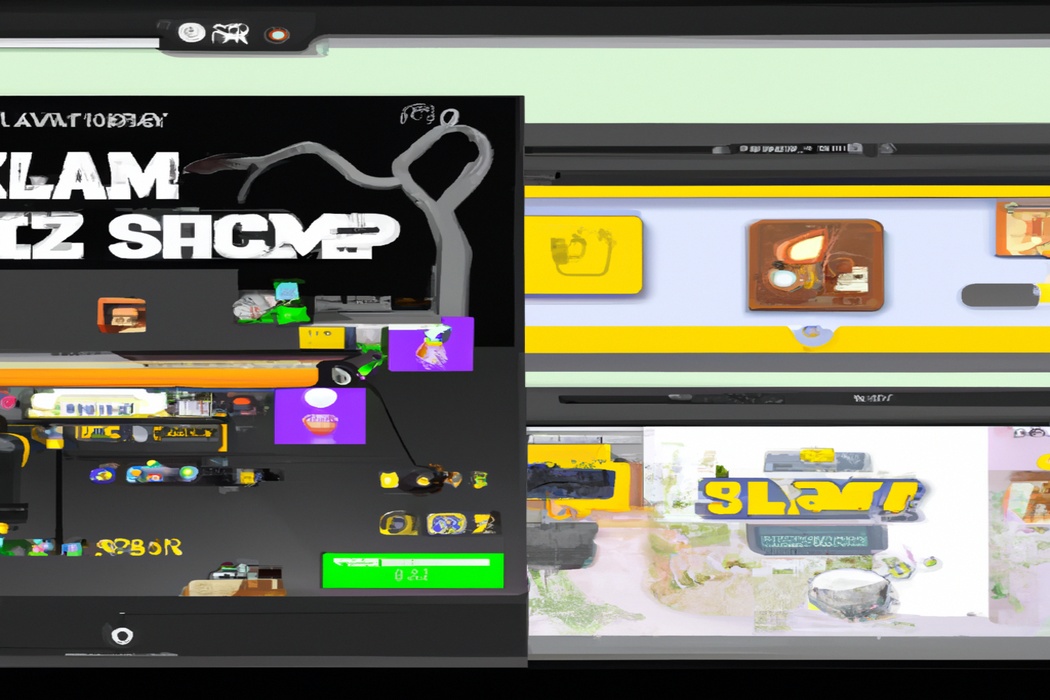
Creating a Unique Viewer Experience
Creating a unique viewer experience is key to standing out on Twitch.
Here’s how you can do it:
- Personalize your channel: Customize your layout, banners, and colors to reflect your brand or personality.
- Engage with your audience: Interact with viewers through chat, polls, and viewer games. Respond to comments and make them feel valued.
- Offer exclusive content: Provide special perks like emotes, badges, or behind-the-scenes access to reward loyal viewers.
- Host interactive streams: Plan unique activities, challenges, or themed events to keep your viewers entertained and engaged.
- Collaborate with others: Join forces with other streamers or invite guest appearances to offer a fresh and unique perspective.
Remember, audience engagement and creativity are key to creating a unique viewer experience on Twitch.
Have fun and let your personality shine through!

How to Change Channel Points Icon on Twitch
To change your channel points icon on Twitch, follow these steps.
Step 1: Accessing the Creator Dashboard
To access the Creator Dashboard on Twitch, you can follow these simple steps:
- Log into your Twitch account.
- Click on your profile picture in the top right corner of the screen.
- In the dropdown menu, select “Creator Dashboard.”
- You will be redirected to the Creator Dashboard, where you can manage various aspects of your channel, including customizing your channel points icon.
That’s it! Now you’re ready to navigate the Creator Dashboard and make changes to your Twitch channel.
Step 2: Navigating to Channel Points Settings
To navigate to Channel Points Settings on Twitch, follow these simple steps:
- Open Twitch and log in to your account.
- Click on your profile picture in the top right corner of the screen.
- From the drop-down menu, select “Creator Dashboard.”
- On the left side of the Creator Dashboard, click on “Community.”
- In the “Community” section, select “Channel Points.”
- Now you’re in the Channel Points Settings where you can customize your channel points icon and other settings.
That’s it! You’ve successfully navigated to the Channel Points Settings on Twitch.
Step 3: Editing Channel Points Icon
To edit your Channel Points icon on Twitch, follow these steps:
- Go to your Twitch Creator Dashboard.
- Click on “Community” in the left-hand sidebar.
- Under “Channel Points”, click on “Manage Rewards”.
- Find the reward you want to edit and click on the pencil icon.
- In the “Edit Reward” window, click on the current Channel Points icon.
- Choose a new image from your computer and click “Save Changes”.
That’s it! Your Channel Points icon has now been edited and will appear as the new image you selected.
Keep in mind that it may take a few moments to update across your channel and for viewers to see the change.
Step 4: Uploading a Custom Icon
Step 4: Uploading a Custom Icon To upload a custom icon for your channel points on Twitch, follow these simple steps:
- Go to your Twitch Creator Dashboard.
- From the menu on the left, select “Community” and then click on “Channel Points”.
- Under “Custom Rewards”, find the reward you want to change the icon for and click on the three dots (ellipsis icon.
- Choose “Upload Custom Image” and select the image file from your computer.
- Adjust the details of the image, such as the title and background color, if desired.
- Click “Save”.
Now your channel points will have a personalized icon that reflects your brand or style.
It’s a fun way to make your Twitch stream unique and engaging for your viewers.
Step 5: Preview and Save Changes
Step 5: Preview and Save Changes Once you have made the desired changes to your channel points icon on Twitch, it’s time to preview and save those changes. This step allows you to see how your new icon will look before it goes live.
Take a moment to carefully review the preview and make sure you are satisfied with the appearance.
If everything looks good, click on the “Save Changes” button to finalize the update. Your new channel points icon will now be visible to your viewers.
It’s that simple! Remember, previewing and saving your changes is an important step to ensure that your channel points icon represents your brand or style effectively.
Best Practices for Changing Channel Points Icon
Consistency with Branding: Ensure that your new channel points icon aligns with your overall brand image to maintain a cohesive and recognizable visual identity.
Consider Viewer Appeal: Take into account what your viewers would find visually appealing and engaging when designing your channel points icon.
Testing and Feedback: Test your new channel points icon with a small group of viewers and gather their feedback to make any necessary adjustments before implementing it site-wide.
Consistency with Branding
Consistency with branding is key when changing your channel points icon on Twitch. It’s important to maintain a cohesive and recognizable visual identity across all aspects of your channel.
This means ensuring that your new icon aligns with your existing logo, color scheme, and overall brand aesthetic.
By keeping the design consistent, you can strengthen your brand recognition and make a lasting impression on your audience. So, when updating your channel points icon, remember to stay true to your brand’s visual identity.
Consider Viewer Appeal
When changing your channel points icon on Twitch, it’s important to consider viewer appeal.
Your icon should capture the attention of your audience and align with your channel’s brand or theme.
Here are a few tips to keep in mind:
- Keep it eye-catching: Choose colors and designs that are visually appealing and stand out on the screen.
- Reflect your brand: Make sure your channel points icon represents your channel and the content you create. Consistency is key for building a recognizable brand.
- Consider your audience: Think about who your viewers are and what they might find interesting or exciting. It’s important to cater to your target audience’s preferences.
- Test and iterate: Don’t be afraid to try different icons and gather feedback from your viewers. Making small adjustments based on their opinions can help improve viewer satisfaction.
Overall, the key is to create a channel points icon that grabs attention, aligns with your brand, resonates with your audience, and evolves with their preferences.
Testing and Feedback
Testing and feedback are essential when it comes to changing your channel points icon on Twitch. By testing different icons, you can see how they appear in different sizes and on different devices.
It’s important to gather feedback from your viewers to ensure that the new icon resonates with them and aligns with your brand.
Taking the time to test and gather feedback will help you make informed decisions and create a better experience for your viewers.
Frequently Asked Questions
Can I change the Channel Points icon multiple times?
Yes, you can change the Channel Points icon multiple times on Twitch. Twitch allows you to customize your Channel Points rewards, including the icon associated with each reward.
This means you have the flexibility to change the Channel Points icon whenever you want to keep things fresh and exciting for your viewers.
Simply access your Channel Points customization settings to make the desired changes and showcase unique icons for different rewards.
Why is my custom Channel Points icon not displaying correctly?
If your custom Channel Points icon is not displaying correctly, it could be due to a few reasons.
- Image size: Make sure your icon meets Twitch’s size requirements. It should be 28×28 pixels and in PNG format.
- File name: Check that the image file name doesn’t contain any special characters or spaces. Stick to alphanumeric characters.
- Clear cache: Clearing your browser cache can sometimes solve display issues. Try refreshing your page after clearing the cache.
By addressing these factors, you should be able to troubleshoot and fix any issues with your custom Channel Points icon on Twitch.
Can I use animated icons for Channel Points?
Yes, you can use animated icons for Channel Points on Twitch! Twitch recently introduced the option to add animated icons to your channel’s rewards. These animated icons can bring more excitement and engagement to your viewers.
Simply upload the animated icon you want to use and set it as the reward for your Channel Points.
Your viewers will then be able to redeem their points and see the animated icon in action. It’s a great way to enhance your channel’s visual appeal and create a more interactive experience for your community.
Final Verdict
Changing the Channel Points icon on Twitch is a powerful way to personalize and brand your channel, creating a unique viewer experience.
By following a few simple steps, you can easily update the Channel Points icon to better reflect your brand and engage your audience.
It is important to maintain consistency with your branding, consider viewer appeal, and gather feedback through testing.
By implementing these best practices, you can enhance your Twitch channel and create a more immersive and memorable experience for your viewers.
So go ahead and take the opportunity to showcase your creativity and make your channel stand out!
