Key Takeaways:
- Ensure you have a stable and high-speed internet connection for smooth 1080p streaming on Twitch.
- Invest in a powerful and capable streaming hardware setup to handle the demands of streaming at 1080p.
- Optimize your streaming settings to balance quality and performance when streaming at 1080p on Twitch.
- Engage with your viewers and create compelling content to enhance the overall streaming experience at 1080p.
Are you ready to take your Twitch streaming to the next level?
Imagine broadcasting your content in stunning 1080p resolution, captivating your viewers with crystal-clear visuals and immersive gameplay.
In this article, I’ll guide you through the steps to achieve high-quality 1080p streaming on Twitch.
We’ll start by understanding the platform itself and why it’s the go-to choice for gamers and content creators.
Then, we’ll delve into choosing the right equipment, optimizing your settings, and interacting with your viewers.
Plus, I’ll share valuable tips on promoting your stream to build and engage your audience.
So, whether you’re a seasoned streamer or just starting out, get ready to elevate your streaming experience and leave a lasting impression on Twitch.
| Method | Description |
| 1. Use a powerful computer | Ensure your computer meets the minimum requirements to handle encoding and streaming at 1080p resolution. |
| 2. Upgrade your internet connection | A fast and stable internet connection with high upload speeds is critical for streaming at 1080p without buffering or lag issues. |
| 3. Adjust Twitch streaming settings | Configure the Twitch streaming settings to enable 1080p streaming. Go to your Twitch Dashboard, select “Settings,” then “Stream” tab and set the “Video Bitrate” and “Max Bitrate” to suitable values. |
| 4. Use a reliable streaming software | Choose a reliable streaming software such as OBS Studio or Streamlabs OBS to handle the encoding and streaming process effectively. |
| 5. Optimize your stream settings | Adjust the stream settings within the streaming software to optimize for 1080p streaming, including video encoding, resolution, frame rate, and bitrate. |
| 6. Test your stream | Run a few test streams to ensure your setup is working correctly and there are no issues with quality or stability. |
Understanding Twitch Streaming
Twitch streaming is the act of broadcasting live video games or other content to an audience of viewers on the Twitch platform. It allows streamers to engage with a community of fans, share gameplay experiences, and even make a living through subscriptions and donations.
What is Twitch?
Twitch is a popular live streaming platform for gamers and creators.
It allows users to broadcast and watch live gameplay, chat with other viewers, and interact with streamers in real-time.
With millions of active users, Twitch offers a wide range of content, including gaming, creative arts, music, and more.
It’s a place where you can connect with like-minded individuals, discover new games, and be part of a vibrant and passionate community.
Whether you’re a streamer or a viewer, Twitch provides an immersive and entertaining experience for gamers and content creators alike.
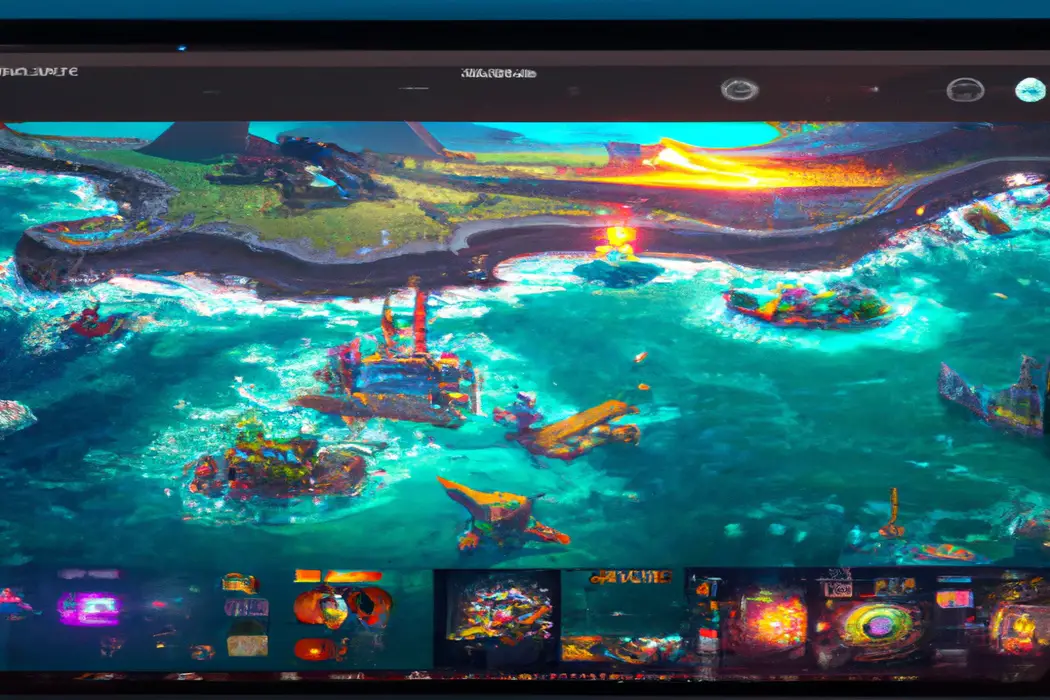
Why Stream on Twitch?
Twitch is the go-to platform for streaming because of its massive community of gamers and viewers. It offers an interactive and engaging experience, allowing you to connect with your audience in real-time.
With Twitch, you can share your passion, build a following, and even make money through subscriptions and donations.
Plus, Twitch provides various tools and features to enhance your stream, making it easy to customize and create a unique streaming experience. So, whether you’re a casual gamer or aspiring streamer, Twitch is the place to be.
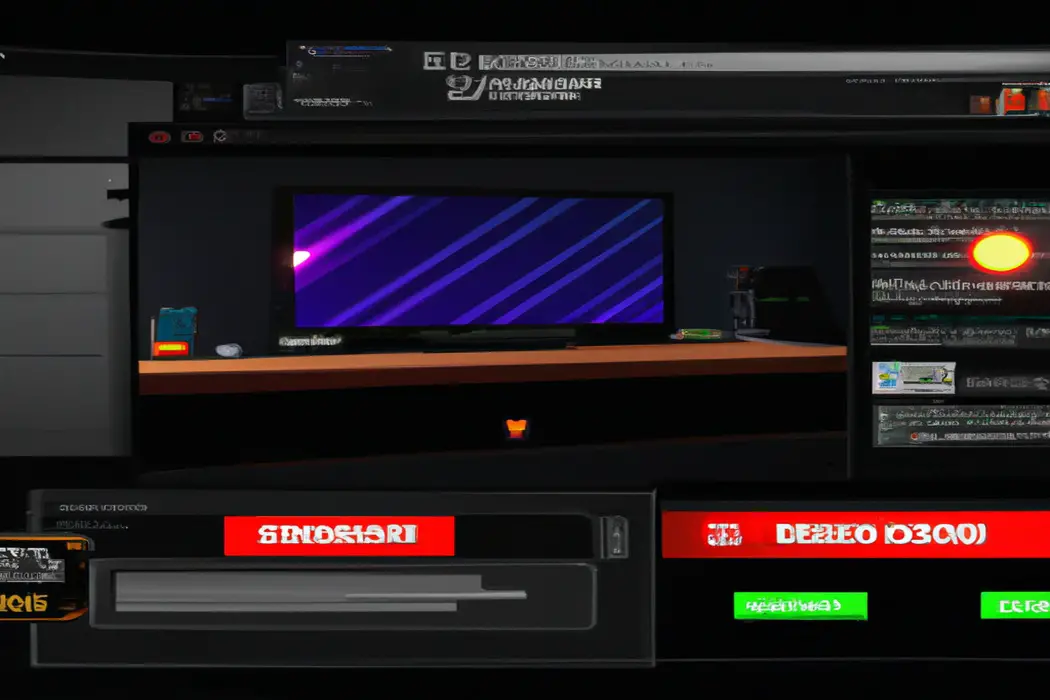
Choosing the Right Equipment
To stream in 1080p on Twitch, you’ll need to choose the right equipment. Let’s dive in and discuss the necessary gear.
Minimum System Requirements for 1080p Streaming
To achieve smooth 1080p streaming on Twitch, you’ll need a decent setup.
Here are the minimum system requirements:
- Processor: Aim for at least an Intel Core i5 or AMD Ryzen 5 processor. This will ensure your stream runs without any lag or hiccups.
- Memory (RAM: You’ll want a minimum of 8GB of RAM to handle the video encoding process and other tasks running in the background.
- Graphics Card: Invest in a graphics card that supports hardware encoding, such as NVIDIA’s GeForce GTX series or AMD’s Radeon RX series. This will offload the encoding process from your CPU, improving performance.
- Internet Connection: A stable upload speed of at least 5 Mbps is recommended for 1080p streaming. Consider a wired connection for a more reliable and consistent connection.
- Software: Use streaming software like OBS Studio or Streamlabs OBS to handle the encoding, scene switching, and overlays for your stream.
Remember, these are the minimum requirements, and having a more powerful setup will enhance the streaming experience.
Recommended Equipment for 1080p Streaming
To achieve high-quality 1080p streaming on Twitch, you’ll need some recommended equipment. Here’s what you’ll need:
- A powerful computer: Make sure your computer has a fast processor, plenty of RAM, and a dedicated graphics card to handle the demands of streaming in 1080p.
- A high-quality webcam: Invest in a webcam that can capture video in 1080p resolution. This will ensure that your facecam looks crisp and clear to your viewers.
- A good microphone: Clear audio is essential for a great streaming experience. Look for a microphone that offers good sound quality and noise cancellation.
- Stable internet connection: A reliable and fast internet connection is crucial for streaming in HD. Aim for an upload speed of at least 5 Mbps to ensure smooth and uninterrupted streaming.
- Streaming software: Use streaming software like OBS or Streamlabs OBS to capture and broadcast your gameplay in 1080p. These programs offer a range of customization options to enhance your stream.
Remember, having the right equipment is key to providing a high-quality streaming experience for your viewers.
Setting Up a High-Speed Internet Connection
To set up a high-speed internet connection for streaming 1080p on Twitch, you’ll need a few things. First, make sure you have a reliable internet service provider that offers high-speed plans.
Next, check if your modem and router support the necessary speeds for streaming.
If not, consider upgrading. It’s also important to have a wired connection for optimal performance.
Finally, minimize any potential interference by keeping your equipment away from other devices.
That’s it! You’re ready to start streaming in high-definition!
Preparing Your Stream for 1080p
To get your stream ready for 1080p, there are a few key steps to take.
Configuring OBS or Streamlabs OBS for 1080p Streaming
To configure OBS or Streamlabs OBS for 1080p streaming, start by opening the OBS software and going to the “Settings” menu. Under the “Video” tab, set the “Base (Canvas) Resolution” and “Output (Scaled) Resolution” to 1920×1080.
Next, select the “Output” tab and choose the preferred encoder (such as x264 or NVENC) and set the bitrate to a suitable value for your internet upload speed.
In the “Advanced” tab, adjust the CPU usage preset to balance encoding quality and system performance. Finally, click “Apply” and you’re ready to stream in 1080p on Twitch!
Optimizing Video Settings for 1080p Streaming
To optimize video settings for 1080p streaming on Twitch, there are a few key factors to consider.
- Bitrate: Set your bitrate between 3000-6000 kbps for a balance of video quality and smooth streaming.
- Resolution: Use a resolution of 1920×1080 to stream in true 1080p.
- Frame rate: Aim for 60 frames per second (fps to make your stream look more fluid and professional.
- Encoder settings: Choose the x264 encoder for better video quality or the NVENC encoder for improved performance.
- Lighting and background: Make sure you have good lighting and a clutter-free background to enhance the visual appeal of your stream.
Remember to test your settings and make adjustments as needed to ensure the best streaming experience for your viewers.
Setting Up a Streaming Schedule
To set up a streaming schedule, you need to consider a few key factors. First, think about your target audience.
Determine the time when most of them are likely to be available to watch your stream.
Second, establish a consistent schedule that you can commit to. This helps your viewers know when to expect your streams.
Third, communicate your schedule to your audience through social media, your channel description, or your Twitch panels.
This way, they can be informed and plan their time accordingly. Remember, consistency is key in building a loyal audience.
Interacting with Your Viewers
Engage with your chat and respond to messages to create a more interactive experience for your viewers.
Engaging with Chat and Responding to Messages
Engaging with chat and responding to messages is an important part of streaming on Twitch.
When you’re live, make sure to acknowledge and interact with your viewers by addressing them by name and asking questions.
Responding to messages in a timely manner shows that you value your audience.
Try to answer questions, provide additional information, or simply have a conversation with them.
Remember, building a positive and engaging relationship with your viewers will help create a more enjoyable streaming experience for everyone involved.
Using Overlays and Alerts to Enhance Viewer Experience
To enhance the viewer experience on Twitch, using overlays and alerts can make a big difference. Overlays are graphics or text that are displayed on top of your stream, adding visual appeal and important information.
Alerts, on the other hand, let you acknowledge and interact with your viewers in real-time.
By incorporating eye-catching overlays and engaging alerts, you can create a more immersive and interactive streaming experience that keeps your viewers engaged and coming back for more.
Running Contests and Giveaways to Increase Viewer Engagement
Running contests and giveaways on your Twitch stream is a great way to increase viewer engagement.
It creates excitement and incentive for viewers to participate and stay tuned to your stream.
You can run contests for various things like guessing games, viewer challenges, or even raffles.
Giveaways, on the other hand, involve giving out prizes to randomly selected viewers.
Both these tactics not only boost engagement but also help in building a sense of community among your viewers.
Promoting Your Stream
To promote your stream effectively, focus on leveraging social media, collaborating with other Twitch streamers, and utilizing Twitch’s built-in promotional tools.
Leveraging Social Media to Build and Engage Your Audience
Social media is a powerful tool for building and engaging your audience as a streamer.
Here’s how you can leverage it effectively:
- Choose the right platforms: Identify where your target audience hangs out online and focus your efforts on those platforms. Whether it’s Instagram, Twitter, or Facebook, being active on the right channels will help you connect with the right people.
- Create valuable content: Share engaging and relevant content that adds value to your followers. This could include behind-the-scenes footage, highlights from your streams, or tips and tricks related to the games you play. When your content resonates with your audience, it will encourage interaction and sharing.
- Engage with your audience: Social media is all about starting conversations and building relationships. Respond to comments, messages, and tags from your followers. Show genuine interest in their thoughts and experiences. This will help you build a loyal community and keep your existing audience engaged.
- Collaborate with other streamers: Partnering with other streamers can give you exposure to their audience and vice versa. Collaborations can be as simple as hosting each other’s streams, participating in joint events, or even creating content together. By working together, you can expand your reach and attract new followers.
- Use social media tools: Take advantage of social media management tools to streamline your efforts. These tools can help you schedule posts, monitor engagement, and analyze your performance. By using these tools, you can save time and ensure that your social media strategy is effective.
Remember, consistency is key when leveraging social media for audience building and engagement.
Be active, authentic, and responsive to create a thriving community around your stream.
Collaborating with Other Twitch Streamers
So you want to know about collaborating with other Twitch streamers?
Well, it’s actually a great way to grow your audience and connect with like-minded content creators.
Here are a few ways you can collaborate:
- Guest streams: Invite a fellow streamer to join you on your stream or vice versa. This allows both of you to cross-promote your channels and exposes each other’s audience to new content.
- Co-streaming: Co-streaming is when multiple streamers broadcast the same content at the same time. It’s a fantastic way to combine your audiences and provide different perspectives on the same game or event.
- Collab videos: Consider creating content together outside of your live streams. This could be a joint YouTube video or a podcast episode. Collaborative videos can help you tap into each other’s subscriber base and attract new viewers.
- Host raids: After you finish your stream, take the opportunity to raid another streamer’s channel. This sends your audience directly to their stream, giving them exposure and potentially gaining you new followers as well.
Collaborating with other Twitch streamers can be an exciting and beneficial experience.
It’s all about building connections, supporting each other, and creating amazing content together.
So why not reach out to fellow streamers and see what opportunities you can create?
Utilizing Twitch’s Built-in Promotional Tools
Twitch has some great built-in tools to help promote your stream and attract more viewers.
One of these tools is the Channel Feed, which allows you to post updates, highlight important moments, and engage with your audience.
You can also use the Panels feature to create custom clickable images at the bottom of your channel page, directing viewers to your social media accounts or other important links.
Lastly, don’t forget about the Hosting feature, which allows you to show someone else’s stream on your channel when you’re not actively streaming yourself.
These built-in tools can help boost your visibility and grow your Twitch community.
Frequently Asked Questions
What upload speed is required for streaming in 1080p on Twitch?
To stream in 1080p on Twitch, you’ll need an upload speed of at least 6 Mbps.
This will ensure that your stream has a high-quality resolution and doesn’t experience any buffering or lag issues.
In addition to upload speed, having a stable internet connection is important for a smooth streaming experience.
It’s also worth mentioning that your computer’s processing power will play a role in streaming quality as well.
Can I stream in 1080p on Twitch with a console?
Yes, you can stream in 1080p on Twitch with a console.
Many modern gaming consoles, such as the PlayStation 4 and Xbox One, have the capability to stream in HD quality.
However, it’s important to note that the quality of your stream also depends on factors like your internet connection and streaming settings.
Make sure you have a stable and fast internet connection and adjust your streaming settings accordingly for the best results.
How can I prevent video stuttering or lag during 1080p streaming?
To prevent video stuttering or lag during 1080p streaming, there are a few things you can do:
- Ensure a stable internet connection: Make sure you have a reliable and high-speed internet connection. Use an ethernet cable instead of Wi-Fi for a more consistent connection.
- Close unnecessary programs and background tasks: Shut down any programs or processes that might be hogging your computer’s resources. This can help free up processing power for streaming.
- Upgrade your hardware: If your computer is struggling to handle 1080p streaming, consider upgrading your hardware. This may include getting a more powerful CPU, more RAM, or a better graphics card.
- Use a streaming software with hardware acceleration: Streaming software with hardware acceleration, such as OBS Studio or Streamlabs OBS, can optimize your computer’s performance for streaming.
- Lower your stream settings: If you’re still experiencing lag, you can try lowering your stream settings. This can include reducing the resolution, lowering the bitrate, or adjusting the frame rate.
Are there any restrictions or guidelines for streaming copyrighted content in 1080p?
Yes, there are restrictions and guidelines for streaming copyrighted content in 1080p.
Here are a few important points to keep in mind:
- Obtain proper licenses: Before streaming any copyrighted content, you must have the necessary licenses or permissions from the content owner.
- Avoid unauthorized material: Streaming copyrighted content without permission is illegal and can result in serious consequences. Make sure you have the rights to stream the content you are broadcasting.
- Respect fair use: Fair use allows limited use of copyrighted material for certain purposes such as criticism, commentary, or education. However, it is important to understand the boundaries of fair use and not exceed them.
- Use royalty-free or licensed content: If you want to play it safe, consider using royalty-free or licensed content for your streams. This way, you can avoid any potential copyright issues.
Remember, streaming copyrighted content without the proper rights or permissions can lead to legal trouble, so it’s crucial to follow these guidelines to stay on the right side of the law.
Can I stream in 1080p on Twitch using a mobile device?
Yes, you can stream in 1080p on Twitch using a mobile device.
However, there are a few things to consider.
Firstly, make sure your mobile device supports 1080p streaming and has a good internet connection.
Secondly, use a streaming app that allows you to customize the streaming quality.
Thirdly, optimize your streaming settings to ensure smooth and high-quality broadcasting.
Remember to test your setup before going live to ensure everything works as expected.
Wrapping Up
To wrap up, here are some final thoughts on streaming in 1080p on Twitch along with key takeaways and action steps for an enhanced streaming experience.
Let’s dive in!
Final Thoughts on Streaming in 1080p on Twitch
Final Thoughts on Streaming in 1080p on Twitch:
- Streaming in 1080p on Twitch can enhance the visual quality of your content, but it requires a strong internet connection and powerful hardware.
- Consider your audience’s internet speeds before streaming in 1080p to avoid buffering issues.
- Pay attention to the bitrate settings to strike a balance between quality and smooth streaming.
- Optimize your streaming setup for 1080p by investing in a good webcam, lighting, and an external microphone.
- Keep in mind that streaming in 1080p puts more strain on your computer, so ensure your hardware can handle it without affecting the stream’s performance.
Remember, streaming in 1080p is not a necessity, and providing entertaining content is key, regardless of the resolution.
Takeaways and Action Steps for an Enhanced Streaming Experience
Takeaways and Action Steps for an Enhanced Streaming Experience:
- Invest in a reliable internet connection: A stable and high-speed internet connection is essential for streaming in 1080p. Make sure you have a strong internet service provider to avoid any buffering or lag issues.
- Optimize your streaming software settings: Adjust the settings of your streaming software, such as bitrate and FPS, to ensure smooth streaming in high definition. Experiment with different settings to find the balance between quality and performance.
- Use a powerful streaming device: Upgrade your streaming device or computer to one that can handle the demands of streaming in 1080p. This will prevent any performance issues and allow for a better overall streaming experience.
- Utilize proper lighting and set design: Enhance the visual quality of your stream by ensuring adequate lighting and a visually appealing set design. Pay attention to the background, lighting angles, and overall aesthetics to create a professional-looking stream.
- Engage with your audience: Interact with your viewers, respond to their comments, and create a welcoming and engaging atmosphere. Building a strong community can enhance the streaming experience for both you and your viewers.
- Stream at ideal times: Find out when your target audience is most active and schedule your streams accordingly. This will increase the chances of attracting more viewers and creating a lively stream.
- Monitor and improve your audio quality: Invest in a good microphone and regularly check your audio levels to ensure clear and crisp sound during your streams. Poor audio quality can significantly impact the viewer experience.
- Promote your stream: Use social media platforms, forums, and other online communities to promote your stream and reach a wider audience. Engage with potential viewers and let them know about your upcoming streams to build anticipation.
- Experiment and evolve: Don’t be afraid to try new things, experiment with different streaming setups, and learn from your experiences. Continuously seek feedback from your viewers and adapt your streaming approach to provide an enhanced experience.
Remember, creating an enhanced streaming experience takes time, dedication, and a willingness to learn and improve.
So, keep exploring, have fun, and enjoy the process of growing your streaming channel.
Final Verdict
Streaming in 1080p on Twitch can provide a higher quality and more immersive viewing experience for both streamers and viewers. By understanding the platform, optimizing your equipment, preparing your stream, interacting with viewers, and promoting your stream, you can enhance your streaming experience and attract a larger audience.
Remember to consider the minimum system requirements, configure OBS or Streamlabs, optimize video settings, engage with chat and use overlays, and leverage social media for promotion.
With these key takeaways and action steps, you can start streaming in 1080p on Twitch and take your streaming game to the next level.
