When it comes to deleting files on your laptop, hitting the delete button and emptying the recycling bin may seem sufficient. However, it’s important to understand the risks of not properly securely deleting files, and the importance of doing so.
Not only can unsecurely deleted files be recovered and potentially accessed by others, it also leaves your personal information vulnerable to cyber threats. That’s why learning how to securely delete files on your laptop is crucial.
Before diving into the step-by-step guide, it’s important to note that securely deleting files means they cannot be recovered. So, make sure to backup any important files before proceeding.
There are various methods to securely delete files, including deleting hidden files, using data erasure software, and securely deleting files on solid-state drives. We’ll break down each method in our guide to ensure you choose the best option for your needs.
Follow our step-by-step guide to securely delete files on your laptop and make sure to check the results of your deletion. We’ll also provide best practices to keep in mind for future secure deletions. Don’t put your personal information at risk any longer, it’s time to take action and securely delete your files.
Understanding the risks of not deleting files securely
It may seem like deleting a file is as simple as clicking on the trash bin icon, but the reality is that the file still exists on your computer. The only thing that happens when you delete a file is that the reference to where the file is stored on your system is removed, making it inaccessible to the OS. The file is still recoverable, and that’s where some serious risks come into play.
For example, if you’re about to lend or sell your laptop to someone else, you may have thought that deleting your personal files was enough. However, skilled computer users can easily recovery deleted data using tools like data recovery software, even if you’ve emptied your recycle bin. This could lead to your sensitive and personal information being exposed, with potentially disastrous consequences.
Let’s not even think about what could happen if your laptop gets stolen, hacked by a cybercriminal, or even if you lose it. Depending on the kind of personal and sensitive data you have stored, it could significantly affect your reputation, finances, or even your personal security.
The bottom line is this: if you don’t take the time to securely delete your files, you’re putting yourself at risk. It’s worth taking some extra steps and following the best practices to ensure that you remain in control of your data. So, let’s take a look at some steps to help you securely delete your files on your laptop.
The importance of securely deleting files on your laptop
When we delete a file in our laptop, it may not actually disappear. Instead, it simply becomes invisible to the operating system, giving hackers and cybercriminals an opportunity to recover it. This can put sensitive information like passwords, bank details, and other personal data at risk. In addition, simply emptying the recycling bin is not enough to guarantee permanent deletion. Therefore, it is crucial to securely delete files. In this article, we will explain the importance of securely deleting files and provide a step-by-step guide to do so.
Final warning before deleting your files
Before we dive into the step-by-step guide on how to securely delete files on your laptop, it’s important to understand the gravity of deleting files without proper precautions. Once deleted, these files can be retrievable by trained professionals and cybercriminals, which puts your sensitive data at a major risk of getting into the wrong hands.
You might be tempted to simply empty your recycle bin or delete files without considering the consequences, but remember that once you’ve deleted data, it’s challenging to recover them. Therefore, it’s vital that you thoroughly think through whether or not you want to delete a file before doing so.
Now that we’ve emphasized the significance of securely deleting files, let’s get into the methods and techniques that you can use to achieve this task.
Choosing the right method to delete files
When it comes to securely deleting files from your laptop, there are several methods available. But choosing the right one can be crucial, as some methods are more secure than others. So, how do you pick the right one?
Firstly, pay attention to the type of file you want to delete. For everyday files, such as music, documents, or pictures, built-in file erasure tools or software should suffice. However, for sensitive data, such as login credentials, bank statements, or personal data, a more secure method should be used.
Secondly, consider the device you are using. If you have a solid-state drive (SSD), the file deletion process will differ from a traditional hard drive, as SSDs have different memory allocation techniques.
Lastly, make sure to choose a method that aligns with your goals. Do you want to save time, or is the security of underlying data more important? Always weigh the pros and cons before making a decision.
Thus, choosing the right method to delete files is an essential step in the data destruction process. In the next subsection, we will take a closer look at how to delete files securely, step-by-step.
Step-by-step guide: securely deleting files on your laptop
Deleting files from your laptop is easy, but it’s important to do it securely to ensure that no one can access your sensitive information. Follow these steps to securely delete your files:
- Back up your important files
Before you start deleting files, it’s important to back up any important files that you don’t want to lose. Use an external hard drive or cloud storage to create a backup.
- Empty your recycle bin
When you delete files normally, they usually go into the recycle bin. To securely delete them, you need to empty the recycle bin. Right-click on the recycle bin icon and select “Empty Recycle Bin.”
- Use the built-in Windows tool
Windows has a built-in tool called “Disk Cleanup” that can securely delete files. To access it, go to the Start menu and type “Disk Cleanup” in the search bar. Select your hard drive and click “OK.” Check the box next to “Recycle Bin” and any other files or folders you want to delete securely, then click “OK” to delete them.
- Use a third-party data erasure software
If you want to be extra cautious, you can use data erasure software to securely delete your files. These tools overwrite the files with random data, making them impossible to recover. Some popular options include CCleaner and Eraser.
By following these steps, you can securely delete your files and protect your sensitive information from prying eyes.
Deleting hidden files and folders
Hidden files and folders on your laptop may contain sensitive information that you do not want to fall into the wrong hands. These files and folders may include temporary files, system files, program files, or other files that are hidden from the user for security reasons.
To delete hidden files and folders securely, you need to unhide them first. To do this, open the file explorer and click on the “View” tab. Select the checkbox for “Hidden Items” to show hidden files and folders.
Next, select the hidden files and folders you want to delete, right-click and select “Delete”, or drag them to the Recycle Bin. However, remember that when you delete files and folders, they are not permanently deleted but moved to the Recycle Bin, which means they can still be accessed with ease.
To permanently delete hidden files and folders, you need to empty the Recycle Bin. To do this, right-click on the Recycle Bin icon on your desktop, select “Empty Recycle Bin”, and then confirm the deletion.
It’s important to remember that deleting hidden files and folders permanently erases all data, and the data cannot be retrieved even with data recovery software. Therefore, it’s crucial to make sure you only delete files and folders you no longer need, and not those containing important information you might need later.
In the following sections, we will discuss other methods to securely delete files on your laptop and best practices you should keep in mind when doing so.
Using data erasure software
Data erasure software is one of the most effective methods for securely deleting files from your laptop. With this method, you can ensure that no traces of data are left behind, making it an ideal solution for safeguarding sensitive information.
There are several types of data erasure software available on the market, each with its own unique features and capabilities. Some software can securely erase specific types of files, such as documents or media files, while others can erase entire hard drives.
When choosing data erasure software, it’s important to opt for a reputable and trustworthy provider. Additionally, make sure that the software meets your specific deletion needs, and that it’s compatible with your laptop’s operating system.
Once you’ve selected the software that’s right for you, follow the provider’s instructions carefully to ensure that the deletion process is successful. Make sure to double-check that all files have been erased before disposing of your laptop to prevent any data breaches.
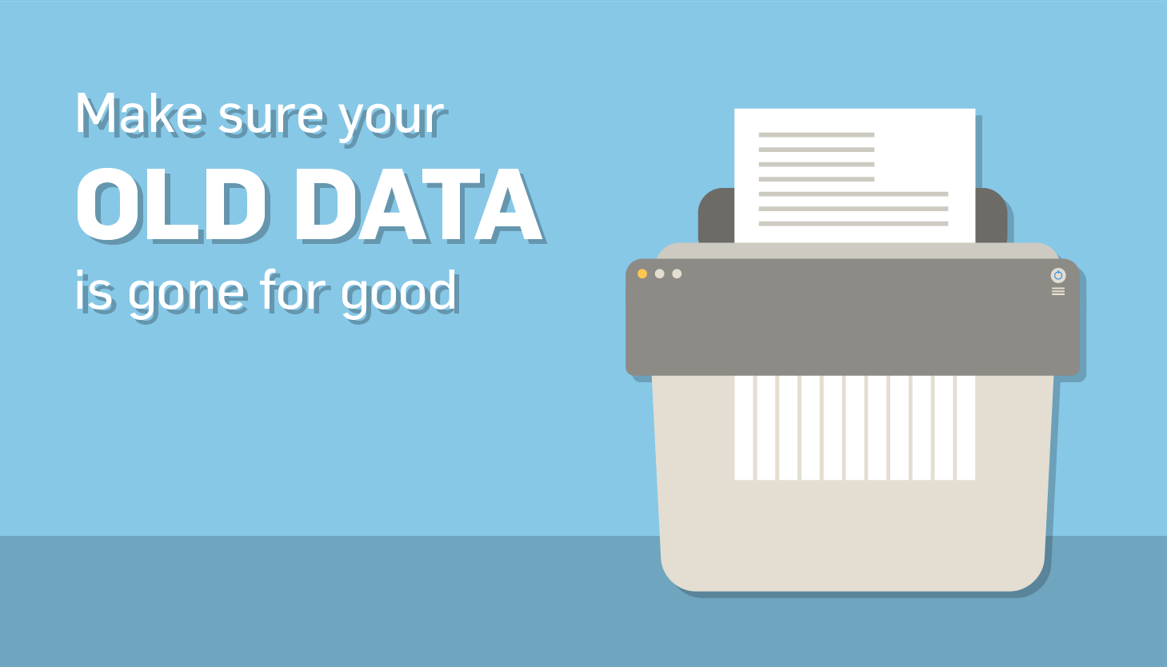
Securely deleting files on solid state drives (ssds)
Are you planning to securely delete files on your solid-state drive? The process for securely deleting files on an SSD is different from a traditional hard disk drive (HDD) since SSDs store data differently.
When you delete a file on an HDD, the data remains on the disk until you overwrite it with new data. However, when you delete a file on an SSD, the data is not entirely removed from the drive. SSDs use a technique called TRIM that marks the space as available, effectively making it much harder to recover the data from the file.
To securely delete files on SSDs, you need to use a method that triggers the SSD’s TRIM function to delete the data from the drive effectively. One common method is to encrypt the entire drive using full-disk encryption. After encrypting the drive, you can delete the files, and the data will be securely erased when the SSD’s TRIM function is triggered.
Another method of securely deleting SSD files is to use a reliable data erasure software that supports the TRIM command. These software tools can perform secure deletion without impacting the performance or lifespan of your SSD.
Remember, it’s crucial to use the correct method to securely delete data on an SSD to ensure your personal data stays private.
Checking the results of your secure deletion
Once you have completed the process of deleting files securely from your laptop, it is important to verify that the files have indeed been removed completely. One way to do this is to search for the files that you just deleted to make sure they are no longer there. However, this method is not foolproof as remnants of the files may still exist in the form of metadata or file fragments.
To ensure that the files have been securely deleted, you can use data recovery software to scan your hard drive or SSD. If no results are found, it means that the files have been irretrievably deleted. If remnants of the files are found, it may be necessary to use data erasure software again to completely remove any remaining fragments.
Checking the results of your secure deletion is a crucial step in protecting your sensitive data. It ensures that the files have been permanently deleted and cannot be recovered by anyone else.
Best practices for securely deleting files on your laptop
When it comes to securely deleting files on your laptop, there are a few best practices that you should keep in mind. These practices will not only protect your own sensitive data, but also ensure that you are not unintentionally violating someone else’s privacy.
Firstly, it is important to choose the right method of deletion. Depending on the type of file and storage medium, different methods may be more appropriate than others. As we discuss later in the article, data erasure software and secure deletion tools built into operating systems are both good options.
Secondly, it is essential to be thorough when deleting files. This means going beyond simply deleting them from the Recycle Bin or Trash folder. You should also double-check that no duplicates or backups exist, and consider deleting hidden files and folders as well – which we discuss in detail in a later section.
Finally, it is recommended to perform a final check on whether the files have been deleted successfully. This can be done by using data recovery software to check if any remnants of the file are still present on the hard drive.
By following these best practices, you can ensure that you are safely and effectively deleting files on your laptop. This helps to protect your own privacy and confidentiality while also avoiding potential legal or ethical problems.
Conclusion
In conclusion, securing the deletion of files on your laptop is an essential practice that cannot be taken lightly. As we have seen, not deleting files securely can lead to devastating consequences, including identity theft, data breaches, and financial damage. Therefore, it is crucial to understand the risks involved and the importance of securely deleting files on your laptop.
Before deleting any files, it is essential to issue a final warning to ensure that you are deleting the right files. Choosing the right method of deletion is also key to ensuring a secure deletion process. Our step-by-step guide to securely deleting files on your laptop covers all the steps you need to take, including deleting hidden files and folders, using data erasure software, and securely deleting files on solid-state drives (SSDs).
Checking the results of your secure deletion is also crucial, as it guarantees that all sensitive information has been removed from your laptop. We have also discussed best practices for securely deleting files on your laptop, to ensure that this process is regularly followed.
In the end, securing your data comes down to being diligent and responsible with the information we store. Properly deleting files, and disposing of hard drives and computers are just a few of the steps that we can take to keep our sensitive data from falling into the wrong hands.
