Key Takeaways:
- Linking Amazon Prime to Twitch allows you to access exclusive gaming benefits and content.
- The process of linking Amazon Prime to Twitch is straightforward and can be done in just a few steps.
- Once linked, you can enjoy ad-free viewing, free monthly channel subscriptions, and more on Twitch as an Amazon Prime member.
- Remember to regularly check for new Twitch benefits and promotions available to Amazon Prime members.
Hey there, gamer! Are you ready to level up your entertainment experience?
Well, buckle up because today I’m going to show you how to link your Amazon Prime account to Twitch.
Trust me, it’s a game-changer.
By combining these two powerhouses, you’ll unlock a world of exclusive benefits and goodies that will make your gaming sessions even more awesome.
From Twitch Prime access and free subscriptions to epic game content and loot drops, the perks are endless.
So grab your controller and let’s dive into how to make this magical connection happen.
Get ready to take your gaming to the next level!
| Steps | Instructions |
|---|---|
| Step 1 | Open the Twitch website and log in to your account |
| Step 2 | Go to your account settings by clicking on your profile picture in the top right corner |
| Step 3 | Under the “Connections” section, click on “Connect” next to Amazon |
| Step 4 | You will be redirected to the Amazon website. Sign in to your Amazon account if prompted |
| Step 5 | Follow the instructions on the Amazon website to link your Twitch account with your Amazon Prime account |
| Step 6 | Once the accounts are linked, you can enjoy the benefits of Amazon Prime on Twitch |
Benefits of Linking Amazon Prime to Twitch
When you link Amazon Prime to Twitch, you gain access to Twitch Prime, receive a free subscription to one Twitch channel of your choice, and enjoy exclusive game content and loot drops.
Access to Twitch Prime
Access to Twitch Prime gives you a range of benefits as an Amazon Prime member. You get ad-free viewing on Twitch, meaning no interruptions during your favorite streams.
Additionally, you can subscribe to one channel for free every month, supporting your favorite content creators.
Access to exclusive in-game content, like skins and loot, is another perk of Twitch Prime. Plus, you can participate in gaming events and have access to a selection of free games every month.
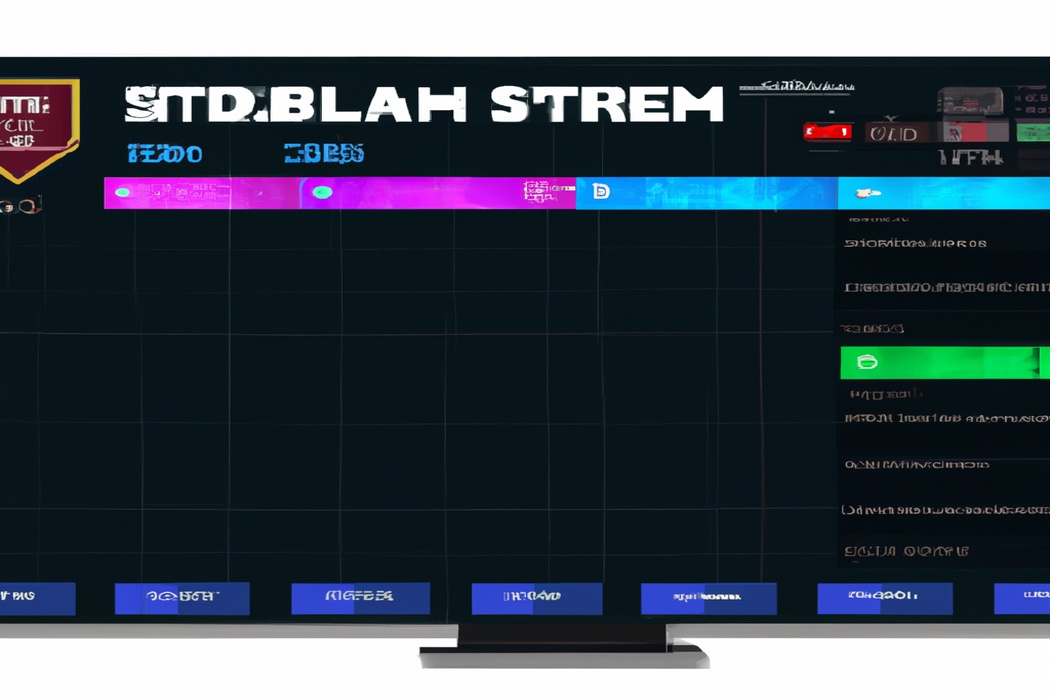
Free Subscription to a Twitch Channel
One of the great benefits of linking your Amazon Prime account to Twitch is that it gives you a free subscription to a Twitch channel of your choice. This means that you can support your favorite streamer without spending any extra money.
Plus, you’ll get all the perks that come with a subscription, like ad-free viewing, subscriber-only chat, and special emotes.
It’s a win-win situation for both you and the streamer!
Exclusive Game Content and Loot Drops
Exclusive game content and loot drops are one of the main benefits of linking your Amazon Prime account to Twitch. By doing so, you gain access to special in-game items, skins, and other exclusive bonuses that are only available to Prime members.
Additionally, Twitch Prime members often receive free loot drops for popular games, allowing them to enhance their gaming experience without any additional cost.
It’s a great way to level up your gameplay and enjoy unique perks as a gaming enthusiast.
How to Link Amazon Prime to Twitch
Linking your Amazon Prime account to Twitch is easy with these simple steps.
Step 1: Sign in to Amazon Prime
To sign in to Amazon Prime, go to the Amazon homepage and click on the “Account & Lists” option. From there, select “Sign in” and enter your Amazon account email and password.
Once you’re signed in, you’ll have access to all the benefits and features of Amazon Prime, including linking it to your Twitch account.
Step 2: Go to Twitch Prime
To go to Twitch Prime, you need to open the Twitch website.
Once you’re on the site, click on the crown icon in the top-right corner to access Twitch Prime.
You’ll be directed to a page where you can log in to your Amazon account and link it to Twitch Prime.
This is where you can enjoy all the benefits of your Amazon Prime membership on Twitch, including free games and in-game content.
Don’t forget to complete this step to unlock all the perks!
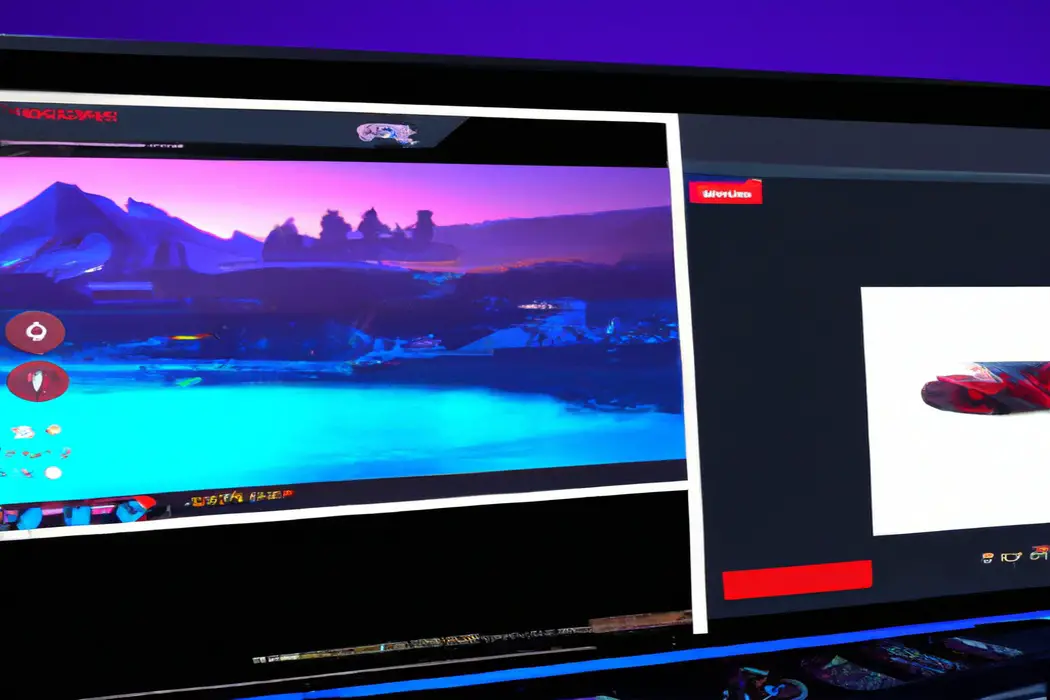
Step 3: Link Your Amazon Prime Account
To link your Amazon Prime account to Twitch, follow these steps:
- Go to the Twitch website and sign in to your account.
- Click on your profile icon at the top-right corner of the screen.
- Select “Settings” from the dropdown menu.
- In the left sidebar, click on “Connections.”
- Look for the Amazon section and click the “Connect” button.
- You’ll be redirected to the Amazon website. Sign in to your Amazon Prime account.
- Allow Twitch to access your Amazon account by clicking “Allow.”
- Once the accounts are linked, you’ll see a confirmation message.
That’s it! Your Amazon Prime account is now linked to your Twitch account, and you can enjoy the benefits of Twitch Prime.
Step 4: Enjoy Twitch Prime Benefits
Step 4: Enjoy Twitch Prime Benefits Once you’ve successfully linked your Amazon Prime account to Twitch, it’s time to enjoy the perks of Twitch Prime! Here’s what you can look forward to:
- Ad-Free Viewing: Bid farewell to those pesky ads and enjoy uninterrupted streams.
- Free Games: Twitch Prime members get access to a rotating selection of free games each month. Simply claim and download them at no extra cost.
- Exclusive Loot: Unlock in-game items, cosmetics, and exclusive emotes across a variety of popular games.
- Subscriptions: You’ll receive one free channel subscription every 30 days. Use it to support your favorite streamer or discover new ones.
- Chat Badges and Emotes: Stand out in chat with unique badges and emotes to showcase your support.
Now that you’re all set up, dive into Twitch and make the most of your Twitch Prime benefits—happy streaming!
Troubleshooting and FAQs
What to do if my Prime membership doesn’t link to Twitch?
If your Amazon Prime membership isn’t linking to Twitch, there are a few steps you can take to resolve the issue:
- Confirm your Prime membership: Make sure your Prime membership is active and in good standing. You can check this by going to your Amazon account settings.
- Clear your browser cache: Sometimes, cached data can interfere with the linking process. Clearing your browser’s cache and cookies can help resolve this.
- Disable ad-blockers: Ad-blockers or other browser extensions may interfere with the linking process. Try disabling them temporarily and attempt the linking process again.
- Try a different browser or device: Occasionally, compatibility issues can arise between certain browsers or devices. Switching to a different browser or device can help troubleshoot this problem.
- Contact support: If none of the above steps work, reach out to Amazon or Twitch support for further assistance. They should be able to help you troubleshoot the issue and get your Prime membership linked to Twitch.
Remember, patience is key when troubleshooting technical issues.
Give these steps a try and you’ll likely find a solution to the problem.
How do I disconnect my Amazon Prime from Twitch?
To disconnect your Amazon Prime from Twitch, follow these simple steps:
- Go to the Twitch website and log in to your account.
- Click on your profile icon in the top right corner and select “Settings” from the dropdown menu.
- In the settings menu, click on the “Connections” tab.
- Look for the Amazon icon and click on the “Disconnect” button next to it.
- A confirmation message will appear, asking if you want to disconnect. Click “Yes” to proceed.
- Your Amazon Prime account will now be disconnected from Twitch.
That’s it! You have successfully disconnected your Amazon Prime from Twitch.
Can I link multiple Twitch accounts to my Amazon Prime?
Yes, you can link multiple Twitch accounts to your Amazon Prime.
Twitch allows you to link one Twitch account to your Amazon Prime account.
However, if you have multiple Twitch accounts, you can unlink the existing one and link a different Twitch account.
To do this, go to your Amazon Prime settings, find the option to link your Twitch account, and follow the prompts to link a new account.
Keep in mind that you can only have one Twitch account linked to your Amazon Prime at a time.
Final Verdict
Linking your Amazon Prime account to Twitch can provide a range of benefits, including access to Twitch Prime, free subscriptions to Twitch channels, and exclusive game content and loot drops.
By following a few simple steps, you can easily link your Amazon Prime account to Twitch and start enjoying these perks.
In case of any troubleshooting or FAQs, there are solutions available, such as checking for proper linking, disconnecting your accounts, or linking multiple Twitch accounts to your Amazon Prime.
By linking these two platforms, you can enhance your gaming experience and get more out of both Amazon Prime and Twitch.
