Key Takeaways:
- Use the Twitch mobile app to access and participate in chat while on the go.
- Enable push notifications to stay updated on messages and mentions in chat.
- Utilize chat commands like emotes and chat tags to enhance your Twitch mobile chatting experience.
- Respect the community guidelines and engage in positive and constructive conversations while chatting on Twitch mobile.
Are you an avid gamer or a fan of live streaming?
If so, chances are you are familiar with Twitch, the popular platform for gamers and content creators.
And now, with Twitch Mobile, you can take the excitement of Twitch wherever you go! But how do you chat on Twitch Mobile and engage with the community?
In this article, I’ll guide you through the process of setting up Twitch Mobile for chatting, teach you the basics of chatting and customizing your chat experience, and show you how to truly interact with the Twitch community.
Plus, I’ll answer some frequently asked questions along the way.
Get ready to level up your Twitch experience on mobile!
Why Chatting on Twitch Mobile Matters
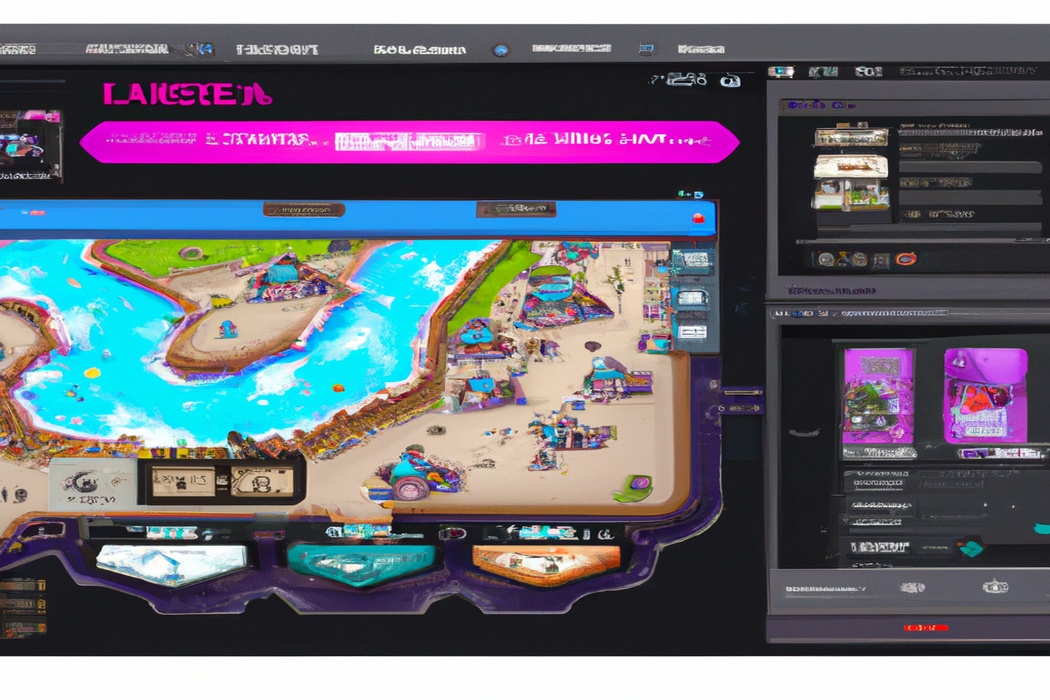
Setting Up Twitch Mobile for Chatting
To set up Twitch Mobile for chatting, you’ll need to download and install the Twitch app on your mobile device.
Step 1: Download and Install the Twitch App
To get started with chatting on Twitch mobile, the first step is to download and install the Twitch app on your mobile device.
Simply search for “Twitch” in your device’s app store and tap on the official Twitch app.
Then, click on the “Install” or “Get” button to begin the download.
Once the app is installed, you can open it and log in with your Twitch account to access the chat feature.
Now you’re ready to start engaging with other Twitch users while watching your favorite streams!

Step 2: Logging in to Twitch Mobile
To log in to Twitch Mobile, launch the app and tap on the “Log In” button.
You will have the option to log in with either your Twitch account or your Apple/Google account.
If you choose Twitch, enter your username and password.
If you choose Apple/Google, follow the prompts to authenticate.
Once logged in, you can start chatting with fellow streamers and viewers right away.
Step 3: Navigating to the Chat Window
To navigate to the chat window on Twitch mobile, simply follow these steps:
- Open the Twitch app on your mobile device.
- Tap on the “Chat” icon located at the bottom of the screen. It looks like a speech bubble.
- This will take you to the chat window where you can interact with other viewers and the streamer.
Remember, the chat window is where the real-time conversation happens during a stream. You can join in, ask questions, participate in discussions, or just have a good time with the Twitch community.
Basics of Chatting on Twitch Mobile
Want to know the basics of chatting on Twitch Mobile? Here’s what you need to know.
Sending Messages in Twitch Chat
To send a message in Twitch chat, simply type your message in the chat box located at the bottom of the screen and press enter. You can chat with other viewers and the streamer in real-time.
You can also use chat commands such as “/w [username] [message]” to send a private message to a specific user.
Remember to follow Twitch’s community guidelines and be respectful in your messages.
Using Emotes and Emoji in Twitch Chat
Using emotes and emoji in Twitch chat is a great way to express yourself and engage with other viewers. Emotes are unique, custom-made images that Twitch streamers and subscribers can use.
They can convey certain emotions or reactions.
Emoji, on the other hand, are more universal and can be found on most platforms. To use emotes and emoji in Twitch chat, simply type the corresponding code or select the emoji from the available options.
Get creative and have fun with your messages to enhance your Twitch chat experience.
Mentioning and Whispering to Other Users
Mentioning and whispering to other users on Twitch mobile is a great way to interact and engage with the community while watching streams. To mention someone, simply type “@” followed by their username in the chat.
This will notify them and grab their attention.
If you want to have a private conversation with another user, you can whisper them by typing “/w” followed by their username and your message. It’s a more personal way to communicate.
Just remember to keep the chat respectful and positive!
Customizing Your Twitch Chat Experience on Mobile
Make Twitch chat your own by customizing the settings and options to enhance your mobile chat experience.
Adjusting Chat Settings on Twitch Mobile
To adjust your chat settings on Twitch mobile, simply tap on the chat tab and then tap on the gear icon in the top-right corner. From there, you can customize various options such as hiding deleted messages, showing or hiding timestamps, and adjusting font size.
You can also enable or disable chat filters to control what messages you see.
Don’t forget to explore the settings and find what works best for you!
Using Bots and Chat Moderation Tools on Twitch Mobile
Using bots and chat moderation tools on Twitch Mobile is a great way to enhance your chat experience. With bots, you can automate tasks like welcoming new viewers or managing giveaways.
Chat moderation tools allow you to keep your chat clean and friendly by blocking certain words or phrases.
These features are easily accessible on the Twitch Mobile app, making it convenient to manage your chat while on the go.
Understanding and Utilizing Chat Commands
Understanding and utilizing chat commands on Twitch can greatly enhance your streaming experience. Chat commands are simple text-based instructions that you can enter into the chat box to perform various actions.
Some common chat commands include “/me” to display an action in the third person, “/mod” to make someone a moderator, and “/ban” to ban a user.
By familiarizing yourself with these commands and using them strategically, you can better engage with your viewers, manage your chat, and create a more interactive stream.
Engaging with the Twitch Community through Chat
Engaging with the Twitch community through chat allows you to connect with other users and support streamers in real-time.
Participating in Chat Discussions and Interactions
When participating in chat discussions on Twitch, it’s important to engage with the community and contribute to the conversation. Here are some tips to help you get involved:
- Be respectful: Treat others in the chat with kindness and respect. Avoid offensive language or behavior.
- Contribute meaningfully: Don’t just spam the chat with random messages. Offer insights, ask questions, or share relevant thoughts to add value to the conversation.
- Follow chat rules: Each Twitch channel may have specific rules for their chat. Make sure to read and follow them to maintain a positive environment.
- Use emotes and abbreviations: Twitch has its own language with emotes and abbreviations. Familiarize yourself with common ones to better communicate with other users.
- Interact with the streamer: Engage with the streamer by asking questions or commenting on the gameplay. This can help you establish a connection and make your experience more enjoyable.
Remember, Twitch chat is a lively and interactive community. By actively participating and following these tips, you can have a great time chatting on Twitch.
Becoming a Twitch Moderator on Mobile
Becoming a Twitch Moderator on mobile is a simple process. Start by downloading the Twitch mobile app and creating an account.
Once you have an account, join the Twitch channel you want to moderate and engage with the community.
Show your dedication and commitment, and the streamer may invite you to become a moderator. As a moderator, you’ll have the responsibility of enforcing the chat rules and maintaining a positive environment for viewers.
Keep in mind that being active, respectful, and fair will help you establish yourself as a valuable member of the Twitch community.
Supporting Streamers through Twitch Mobile Chat
Supporting streamers through Twitch Mobile Chat is a great way to show your appreciation and help them grow their community. By actively participating in chat, you can engage with the streamer and fellow viewers, making the experience more interactive.
Share positive comments, ask questions, and contribute to the conversation.
Don’t forget to follow the streamer and spread the word about their channel. Your support can make a big difference in their success!
Frequently Asked Questions
Can I chat on Twitch Mobile without a Twitch account?
Yes, you can chat on Twitch Mobile even without a Twitch account.
When you open the Twitch app on your phone, you can browse and watch streams without logging in.
However, if you want to join the conversation and chat with other viewers, you will need to create a Twitch account.
It’s a quick and easy process, and once you have an account, you can jump right into the chat and engage with the community.
So, while it’s possible to browse without an account, creating one will allow you to fully participate and interact with others on Twitch Mobile.
Is it possible to access Twitch Chat on mobile browsers?
Yes, it is possible to access Twitch Chat on mobile browsers.
Twitch has a mobile website that allows you to chat on the go.
Simply open your preferred mobile browser, go to twitch.tv, and log in to your Twitch account.
Once logged in, you’ll be able to access the chat feature and interact with other viewers in real-time.
It’s a convenient way to stay connected and engage with the Twitch community while using your mobile device.
How can I report inappropriate behavior in Twitch Mobile Chat?
If you come across inappropriate behavior in Twitch Mobile Chat, here’s how you can report it:
- Tap on the chat message you want to report.
- A menu will appear with several options.
- Select “Report.”
- Choose the appropriate category for your report (e.g., harassment, hate speech, etc..
- Provide any additional details or evidence, if possible.
- Submit your report.
Twitch takes reports of inappropriate behavior seriously and will review them to ensure a safe and welcoming community for everyone.
Final Verdict
Chatting on Twitch Mobile is an essential way to fully immerse yourself in the Twitch community and engage with streamers and other viewers. By following the simple steps to set up Twitch Mobile and navigate the chat window, you can start sending messages, using emotes, and mentioning other users in no time.
Customizing your chat experience, utilizing chat commands, and engaging with the community through discussions all enhance your Twitch Mobile experience.
Don’t forget to explore the FAQs for any additional information you might need. Mastering Twitch Mobile chat opens up a world of interaction and support, so start chatting and become an active member of the Twitch community today!
