Key Takeaways:
- Register an account on StreamElements and link it to your Twitch channel.
- Go to the StreamElements website and navigate to the “Bot” tab.
- Click on “Login with Twitch” to authorize the StreamElements bot for your channel.
- Customize and configure the StreamElements bot settings to fit your needs.
Are you a Twitch streamer looking to level up your channel? If so, you’re in the right place! In today’s blog, we’re diving into the world of StreamElements and how to add their powerful bot to your Twitch stream.
StreamElements is a feature-packed platform designed to enhance your streaming experience and engage with your viewers.
With its easy setup and customizable options, you can create a unique and interactive environment for your audience. In this article, I’ll walk you through each step of the process, from creating your StreamElements account to customizing bot commands and responses.
Get ready to take your Twitch channel to the next level with the StreamElements bot!
| Step | Description |
| 1 | Go to the StreamElements website and create an account if you don’t have one. |
| 2 | Once logged in, navigate to the “Bot” section on the left side menu. |
| 3 | Click on the “Chat Bot” tab. |
| 4 | Click the “Enable” button to activate the Chat Bot. |
| 5 | Customize the bot’s settings, such as commands, auto-moderation, spam protection, etc. |
| 6 | Connect the bot to your Twitch channel by clicking the “Connect” button and following the authorization process. |
| 7 | Once connected, you can test the bot’s functionality by typing commands in your chat. |
| 8 | Additional features, such as currency systems and loyalty points, can also be configured from the “Currency” and “Points” tabs respectively. |
| 9 | Explore StreamElements’ documentation and tutorials for more advanced bot features and settings. |
What is StreamElements?
StreamElements is a versatile platform designed to enhance the streaming experience on Twitch with its unique features.
Definition and Features of StreamElements
StreamElements is a versatile chatbot and streaming platform tool designed for Twitch broadcasters.
With StreamElements, you can easily engage with your audience through features like chat moderation, loyalty points, song requests, and even interactive overlays.
It offers a user-friendly interface and customizable options, allowing you to tailor your stream to your unique style.
Furthermore, StreamElements provides invaluable analytics and alerts to help you track your growth on Twitch and optimize your streaming experience.
Whether you’re a beginner or an experienced streamer, StreamElements can enhance your Twitch channel and improve viewer engagement.
Why Use StreamElements for Twitch?
StreamElements is a fantastic tool for Twitch streamers. It offers a range of features and benefits that enhance your streaming experience.
With customizable overlays, alerts, and widgets, you can create a unique and visually appealing stream.
StreamElements also provides a chat bot that can engage with your viewers, moderate your chat, and help manage your channel. It’s easy to set up and use, making it an excellent addition to your Twitch streaming arsenal.
How to Set Up StreamElements Bot on Twitch
Let’s dive into setting up your StreamElements Bot on Twitch.
Step 1: Creating a StreamElements Account
To create a StreamElements account, go to their website and click on “Sign Up” or “Get Started.” You can sign up using your Twitch or YouTube account, or create a new account with your email. Fill in the required information and agree to the terms of service.
Once you’ve completed the signup process, congratulations! You now have a StreamElements account and can start customizing your bot and using its features on your Twitch channel.
It’s a straightforward process, and you’ll be up and running in no time!
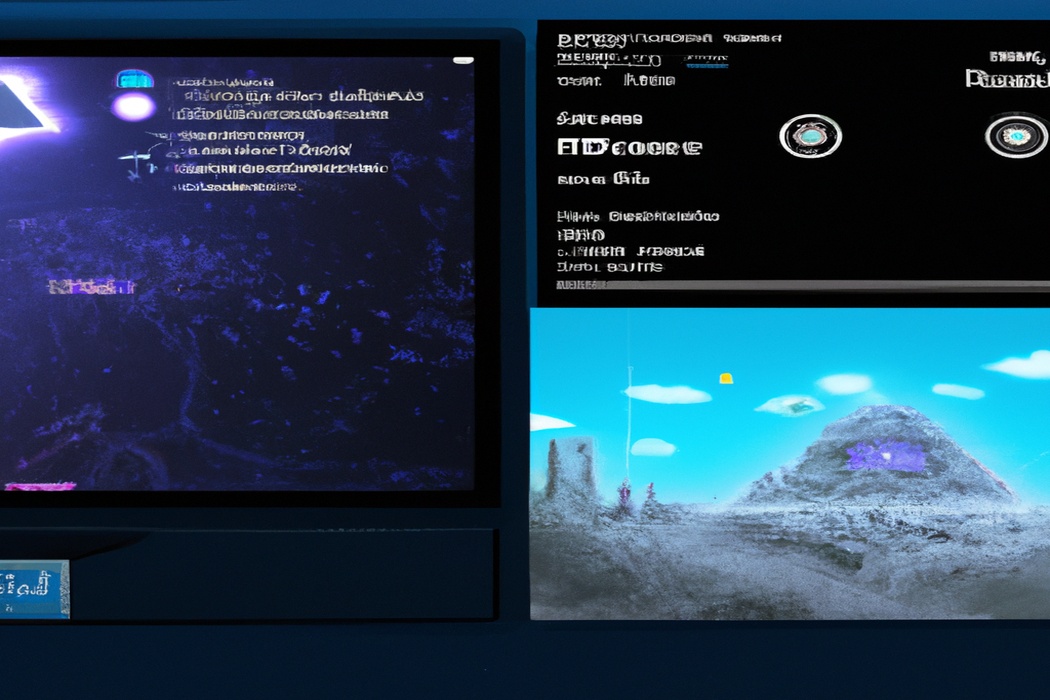
Step 2: Connecting StreamElements to Twitch
To connect StreamElements to Twitch, go to the StreamElements website and sign in to your account.
Then, navigate to the “Integrations” tab and select “Twitch.” Click on the “Connect” button and follow the prompts to authorize StreamElements to access your Twitch account.
Once connected, the StreamElements bot will be able to interact with your Twitch channel and provide various chat commands and features to enhance your livestream experience.
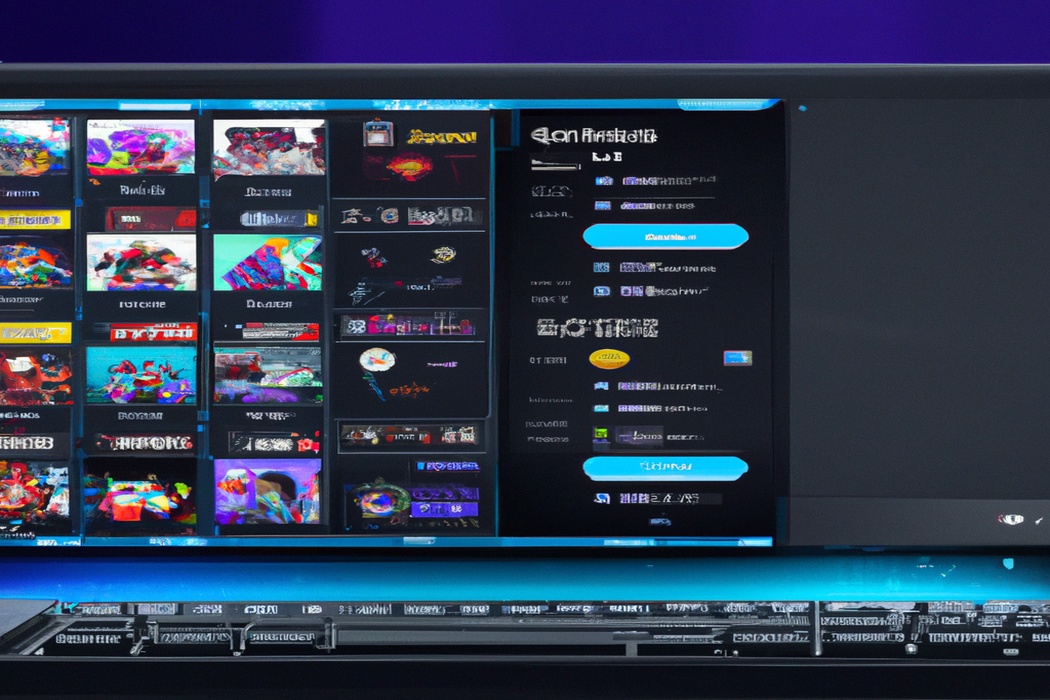
Step 3: Configuring StreamElements Bot Settings
Configuring StreamElements Bot settings is an important step to personalize your Twitch chat experience. Start by accessing the StreamElements dashboard and selecting the “Chat Bot” tab.
From there, you can adjust settings such as commands, spam protection, and moderation filters.
Additionally, you have the option to customize automated messages and set up timers. Don’t forget to save your changes before exiting the panel.
Step 4: Customizing Commands and Responses
Step 4: Customizing Commands and Responses In StreamElements Bot, you can customize commands and responses to make your Twitch channel unique.
To do this, go to the “Commands” tab in your StreamElements dashboard.
Here, you can create new commands with custom triggers and responses.
You can also edit existing commands or delete ones you no longer need.
Be creative and have fun with it! Make sure your commands and responses align with your brand and engage your viewers.
Personalized commands can make your chat more interactive and exciting for your community.
Frequently Asked Questions about Adding StreamElements Bot to Twitch
How do I enable the StreamElements bot in my Twitch channel?
To enable the StreamElements bot in your Twitch channel, you’ll need to follow a few simple steps.
- Visit the StreamElements website and create an account if you haven’t already.
- Once logged in, go to the “Bot” section and click on “Twitch Channel.”
- Click on the “Join Channel” button to authorize StreamElements to access your Twitch account.
- Customize and configure the bot’s settings according to your preferences.
- Finally, click on the “Enable” button to activate the StreamElements bot in your Twitch channel.
That’s it! The bot is now enabled and ready to help you manage your Twitch community, engage with your viewers, and enhance your streaming experience.
Can I use StreamElements bot with other streaming platforms?
Yes, you can use the StreamElements bot with other streaming platforms.
StreamElements is compatible with popular platforms like Twitch, YouTube, and Facebook Gaming.
This means you can enjoy the benefits of StreamElements’ chat commands, alerts, and moderation features, regardless of which streaming platform you use.
Whether you’re a streamer on Twitch, YouTube, or Facebook Gaming, StreamElements has got you covered.
What are some useful StreamElements bot commands for Twitch?
Some useful StreamElements bot commands for Twitch include !uptime, which shows how long the stream has been live, and !followage, which displays the amount of time someone has been following the channel. !songrequest allows viewers to request songs to be played, while !giveaway starts a giveaway for prizes.
!social provides links to the streamer’s social media accounts, and !discord shares the link to the community Discord server.
!commandlist shows a list of available commands, and !quote adds a memorable quote to the bot’s database.
How can I add custom sounds or alerts with StreamElements bot for Twitch?
To add custom sounds or alerts with the StreamElements bot for Twitch, you can follow these simple steps:
- Open the StreamElements website and log in to your account.
- Go to the “Bot” tab and click on “Chat Commands” or “Timers” depending on your preference.
- Click on “Add Command” or “Add Timer” to create a new command or timer.
- Give your command or timer a name, such as “!alert” or “New Follower Alert.”
- Customize the response by adding the desired sound or alert using the appropriate command or code.
- Save your changes and test the command or timer in your Twitch chat to make sure it works properly.
That’s it! You’ve successfully added custom sounds or alerts with the StreamElements bot for Twitch.
Tips for Making the Most of StreamElements Bot on Twitch
Get the most out of StreamElements Bot on Twitch with these helpful tips.
Engaging with Viewers using StreamElements Chatbot Features
Engaging with viewers is vital for building a thriving Twitch community. With StreamElements Chatbot Features, you have powerful tools at your fingertips.
Use custom commands to provide information to your viewers or trigger funny responses.
Make use of timers to regularly interact with your chat. Encourage engagement by setting up polls or loyalty points that viewers can earn and spend.
By utilizing these features, you can create a more interactive and entertaining experience for your audience.
Integrating StreamElements Overlays and Alerts
Integrating StreamElements overlays and alerts is essential for enhancing your Twitch stream.
To do this, first, access the StreamElements website and create an account.
Then, navigate to the overlay and alert section, where you can choose from a variety of pre-designed options or create custom ones.
After selecting the desired overlays and alerts, copy their URLs and paste them into the appropriate settings in your streaming software.
Finally, test them out to ensure they are working properly during your live broadcasts.
Utilizing StreamElements Loyalty and Currency Systems
Utilizing StreamElements Loyalty and Currency Systems can offer valuable benefits to your Twitch channel. You can engage and reward your viewers by implementing the loyalty system, which allows them to earn points for watching your streams.
These points can be redeemed for various rewards, creating a sense of community and encouraging viewer loyalty.
Additionally, the currency system offers another layer of interaction by allowing viewers to earn virtual currency. With this currency, they can participate in games, challenges, and even make purchases within your channel.
It’s a fantastic way to enhance viewer engagement and keep them coming back for more.
Final Verdict
Adding StreamElements Bot to Twitch can greatly enhance your streaming experience by providing advanced chatbot features, customizable commands and responses, and the ability to engage with viewers effectively.
By following the steps outlined in this article, you can easily set up StreamElements Bot and take advantage of its various features.
Additionally, leveraging StreamElements overlays and alerts, as well as its loyalty and currency systems, can help you create a unique and interactive stream for your audience.
So, don’t hesitate to incorporate StreamElements Bot into your Twitch channel and start cultivating a more engaging streaming community today.
