The Amazon Fire Stick is a revolutionary streaming device that makes it possible to watch endless hours of content on Netflix, Hulu, HBO GO, and more on your television. All you have to do is insert the stick into your TV’s HDMI port and enjoy unlimited content streams.
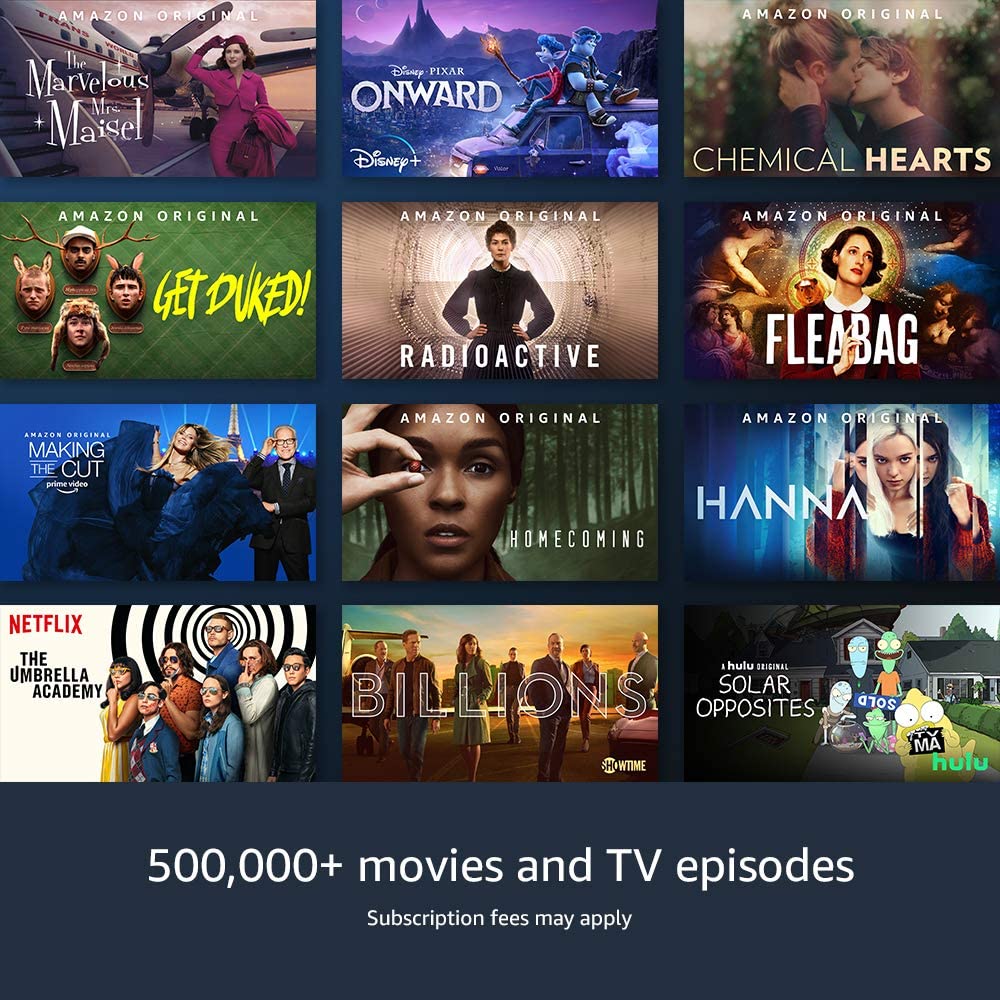
However, can you use a Fire Stick with a laptop?
Yes, you can use a fire stick on a laptop but doing so isn’t straightforward — it takes more than plugging in an HDMI cable! There are two ways to use a Firestick on your laptop. These include having a laptop with an HDMI input port and using a video capture device.
In this blog post, we will look at how to use a Firestick on your laptop. We will also take a look at the two possible ways of doing so and what you should consider before buying one.
What is Amazon Fire Stick?

The Amazon Fire Stick is a streaming device that lets you watch your favorite content from Netflix, Hulu, HBO GO, and others on a bigger screen. It plugs directly into your high-definition television’s HDMI port.
Once plugged in, it immediately starts up and within no time you will be able to access any of the aforementioned apps and watch content right away.
The Amazon Fire Stick also comes with Alexa support. This means you can use your voice to play content on the device by telling Alexa what to play or launch on the stick.
Additionally, it has an included remote control that not only lets you choose what to watch but also allows you to control playback as well as the volume levels of your speakers.
What are the Benefits of using a Fire Stick?
The Amazon firestick has several advantages to offer its users. First, it is significantly cheaper than most traditional streaming devices out there. Secondly, it has an easy-to-use interface which makes finding and playing content very straightforward.
Additionally, it takes a matter of seconds to set up the device and start streaming. No technical know-how is required which means anyone can set up and use a Fire Stick on their television.
How to Connect a Fire Stick to a Laptop?
There are two main ways to use a fire stick on a laptop. The first way is by adding an HDMI input port to your laptop, while the second method uses a video capture device. Without further ado, let’s take a look at both of these methods in detail below:
Having a Laptop with an HDMI Input Port
HDMI is great, but it can also be a little limiting. While most laptops have HDMI-out ports to connect them to TVs or monitors, the number of inputs for these ports are few and far between.
Laptops and computer monitors used to have a port that allowed users to directly connect their computers using an HDMI cable so they could view what was on-screen onto another display device such as a television or monitor while also sharing audio from both devices through speakers connected in between.
However, this feature has become obsolete due mainly because of different cables being phased out by manufacturers which made it difficult for consumers who wanted these products but had other types of connectors already available at home like VGA instead of having two incompatible sets just lying about leaving no choice but to buy an expensive adapter for the device.
Although laptops with HDMI ports are rare nowadays, you can still get one if have an ample amount of time to shop around. The Alienware m17x R4 is a good example that has this feature.
Using a Video Capture Device
One of the most effective ways of using a firestick on your laptop is by getting yourself a video capture device. These devices are more or less like external TV tuners that plug into the USB port on your laptop and work with an app to enable streaming.
Note that there are quite a few different types of video capture devices available online but some of the most popular ones are listed below:
Elgato Video Capture USB 2.0
The Elgato video capture is a high-quality device that comes equipped with advanced features like HDMI pass through, support for up to 1080p resolutions on recordings, and compatibility with both Windows 10 and Mac OS X computers.
It also has automatic video saving capabilities meaning once you set the device up on your laptop, it will start recording without having to close or re-open the software. This is great for capturing high-quality clips on your screen with no interruptions whatsoever.
Yuan HD USB Video Capture Device/Yuan HD Mini Video Capture Device
The Yuan HD video capture device is a popular yet affordable choice that is great for both professional and personal use. It has an easy-to-use interface that perfectly captures HD videos without requiring too much effort from the user at all times.
It also comes with free video editing software meaning you don’t have to buy expensive ones in addition to it.
Just like the Elgato device, it also comes equipped with automatic saving abilities that start recording as soon as you launch a streaming app. The only difference here is that the Yuan HD USB capture device works on Windows 7 and above whereas the Yuan HD Mini can be used with computers running on Windows 8 and above.
Conclusion
Although getting a firestick on your laptop can be slightly tricky, it is nothing that an HDMI port or a video capture device cannot fix.
In fact, you’ll be surprised at how easy it is to connect this device to your laptop once the setup process has been completed. Don’t hesitate to get started today!
