The COVID-19 pandemic has meant that many people have had to stay home from work or outside activity in order to avoid coming into contact with the disease.
To keep up their social lives, some are hosting happy hours and other events in the spirit of good-natured competition while others find company by participating in trivia nights or birthday parties.
Work from home employees as well as online class students also sees a silver lining with web conferences that can help them keep on top of their work despite COVID-19’s spread.
With so many video conferencing services to work with, it can be hard for one service or another to rise above the others. But Zoom has risen high thanks in part due to its intense separation measures and a profound resonance within this new social distancing culture.
However, we would usually want to preview again some meetings to review some important matters or recheck missed lessons that brings us to the question: can you record a Zoom meeting if you are not the host?
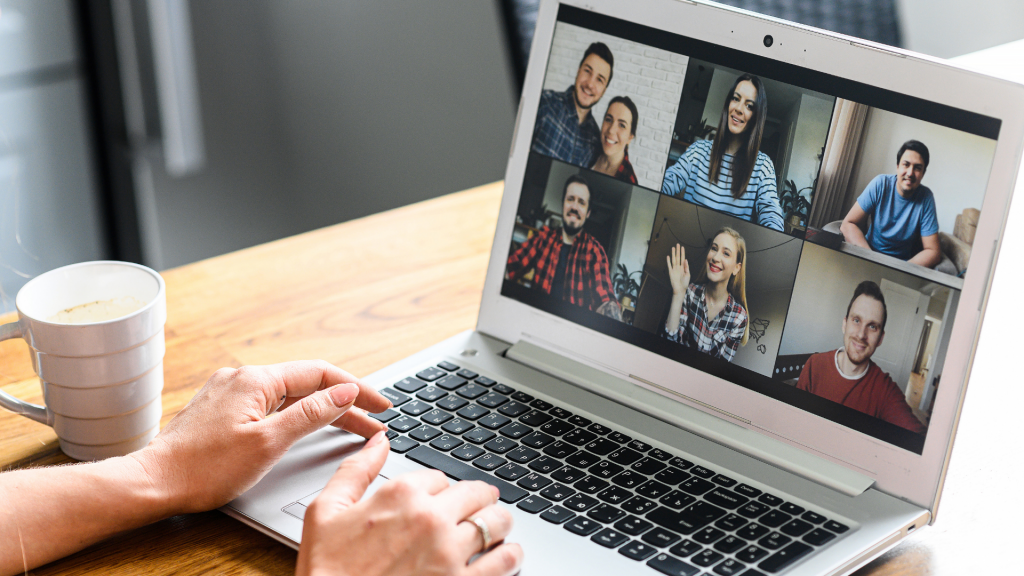
For Local Recordings on Zoom meetings, only hosts can initiate the function by default. If another participant would like to record, they will need permission from the host during your session.
For Cloud Recordings, a participant can record without the host if the Automatic cloud recording and the Join before host option are enabled.
What is Zoom?
Zoom is an online meeting and video conferencing platform that you can use for any type of meeting, from intimate gatherings in small groups to large meetings with hundreds of participants.
It has features such as webinars, virtual classrooms, class collaboration, and on-demand presentations.
As well as your traditional discussion board access to documents and other files that can be seen by all meeting participants.
Zoom meetings can also be recorded and replayed through the local recordings and cloud storage service with a few simple settings to activate automatic recordings or manually start recordings from your screen, whether you are hosting a meeting or not.
Local Recording Without The Host
In meetings, only the host can start a Local Recording. If another participant wants to record the meeting, they must first get permission from the host during the meeting.
Alternatively, the host can set up an alternative host to provide scheduling privileges. If a user has been granted this, they will be added as an alternate host and will be allowed to start the recording.
Adding an Alternative Host
- In Scheduling a Meeting in Web
1. In My Account, click Schedule a Meeting.

2. In the Alternative Hosts bottom portion, add the user name or email addresses of the persons you want to be alternative hosts.
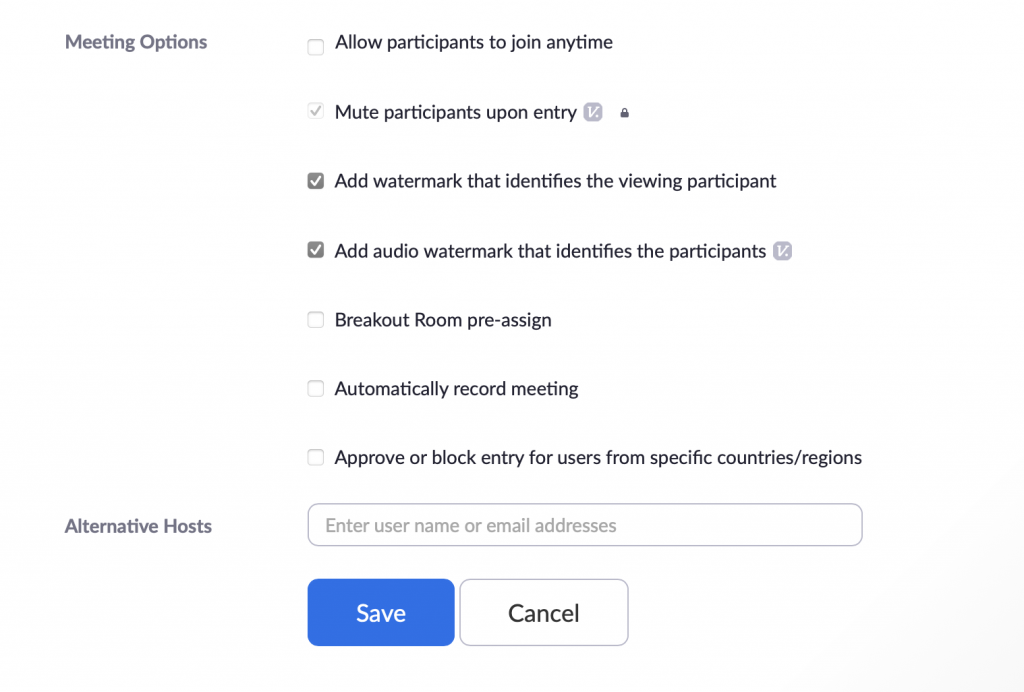
- In Scheduling a Meeting in the Zoom Application
1. In the application’s interface, select Schedule.
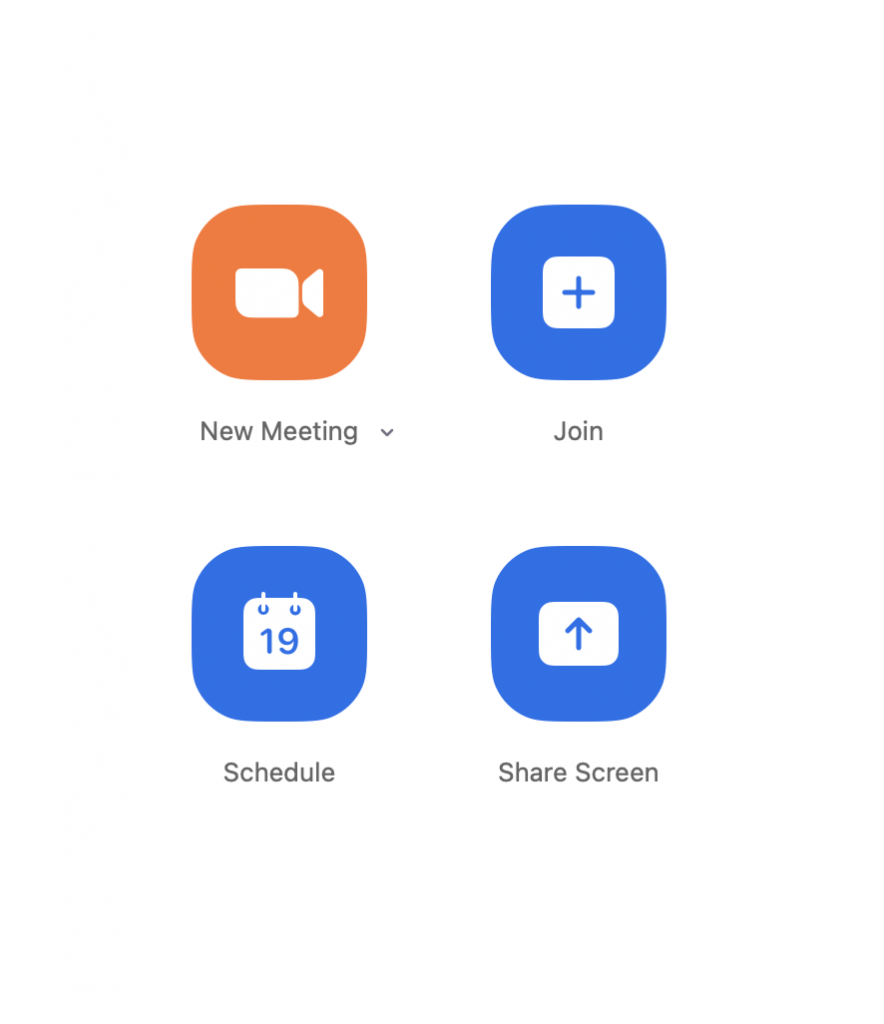
2. In the lowest portion, choose Advanced Options to expand settings.
3. You can find the Alternative Hosts option in where you can type the username or email addresses of the persons you want to be alternative hosts.
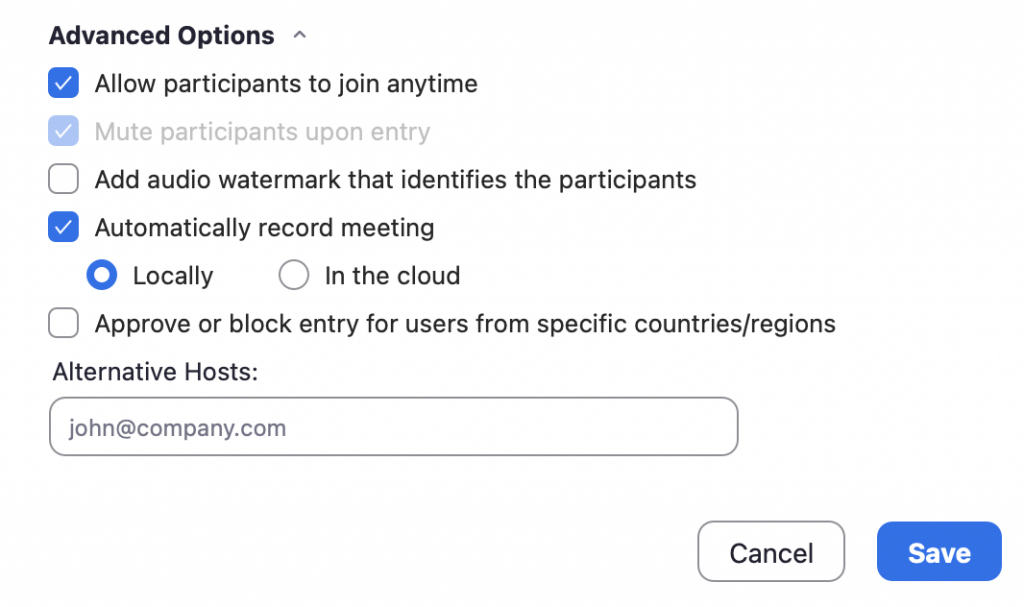
Cloud Recording Without The Host
If your account has Cloud Recording enabled, you can record a meeting without the host present by following the steps below:
- Enabling Automatic Cloud Recording
1. As an administrator, you may modify Account settings by logging into the Zoom online site.
2. Select Account Management in the navigation menu by clicking your Display Picture, then Account Settings.
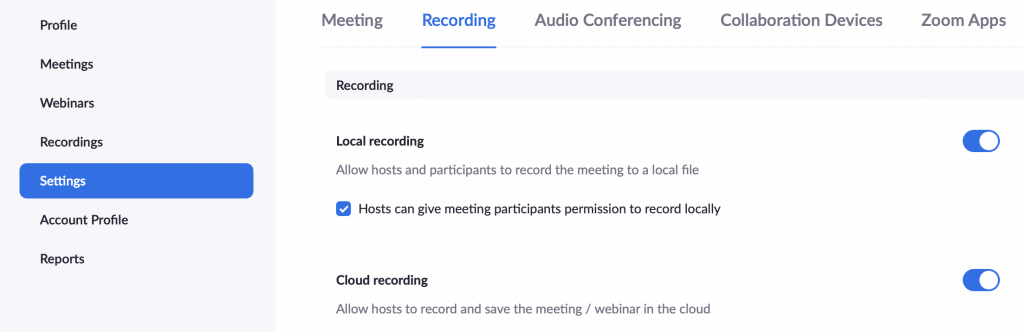
3. On the Recording tab, verify that the Automatic recording setting is enabled. Click the toggle to activate the setting if it is disabled.
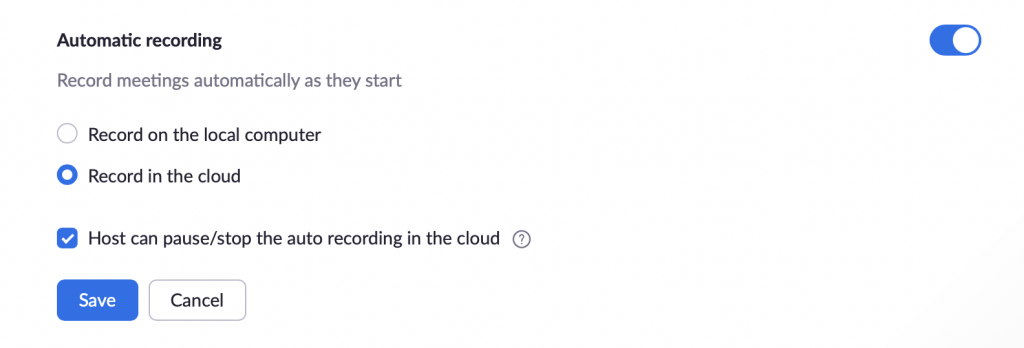
4. To accept the modification, click Save.
- Selecting the Enable Join before Host option when scheduling a meeting.
1. In the application’s interface, select Schedule.
2. In the lowest portion, choose Advanced Options to expand settings.
3. Enable Allow participants to join anytime.
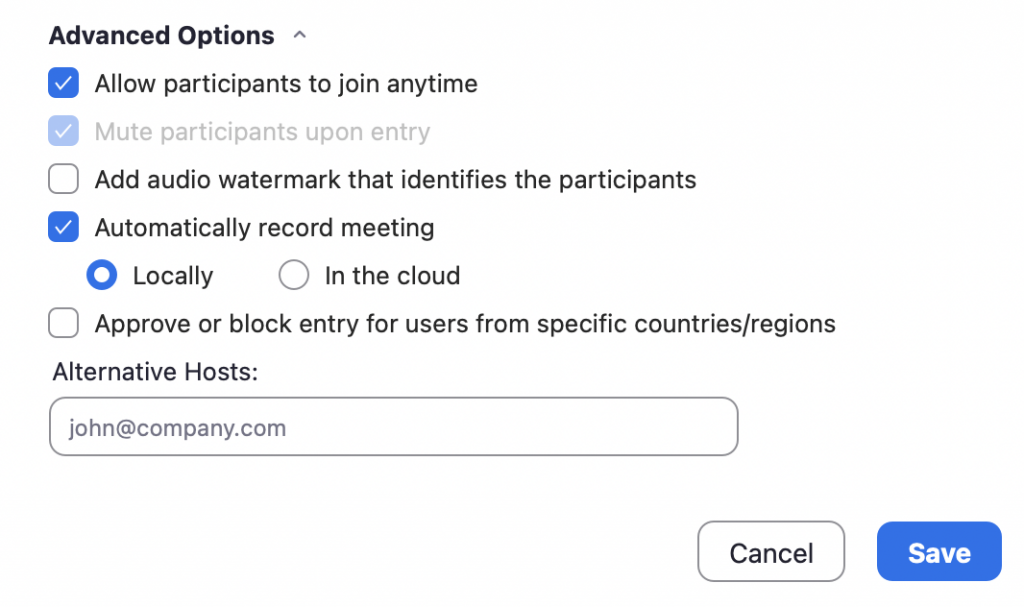
The recording will begin immediately when the first participant enters the meeting, even if the host is not there. This recording will be saved to the host’s My Recordings tab, where it may be viewed.
Conclusion
Zoom offers two ways that you can record your meetings: (1) Local Recording and (2) Cloud Recording. For local recordings, only the host can record unless you are given permission to do so or you are an alternative host. For cloud recordings, a participant can record without the host if the Automatic cloud recording and the Join before host option are enabled.
Recording helps ensure that the important discussions in your meeting are captured, even if they happen while you are away from your computer.
