Key Takeaways:
- Automod on Twitch can be turned off by navigating to the moderation settings in your channel dashboard.
- Disabling Automod allows for more freedom when it comes to chat moderation, but it also increases the potential risk of inappropriate or harmful messages.
- Before disabling Automod, carefully evaluate the needs and dynamics of your Twitch community to ensure it is the right decision for your channel.
- Regularly monitor and engage with your chat to maintain a positive and inclusive environment even without Automod.
Hey there, fellow Twitch streamer! Are you tired of having your chat messages automatically censored by Automod?
Want to have more control over your Twitch community’s conversation?
Well, you’re in luck! In this article, I’m going to show you step-by-step how to turn off Automod on Twitch.
No more worrying about false positives or missing out on meaningful interactions! Plus, I’ll answer some common questions, like whether you can customize Automod settings, why someone might want to turn it off, and how long it takes for the changes to take effect.
So, let’s dive in and reclaim your chat!
| Step | Instruction |
| 1 | Log in to your Twitch account |
| 2 | Click on your profile icon at the top-right corner |
| 3 | Select “Creator Dashboard” from the drop-down menu |
| 4 | Navigate to the “Settings” tab |
| 5 | Scroll down to the “Moderation” section |
| 6 | Locate “AutoMod” and click on its settings icon |
| 7 | Toggle the “AutoMod” switch to the off position |
| 8 | Confirm your selection by clicking “Save” |
| 9 | Automod should now be turned off on your Twitch channel |
Steps to Turn Off Automod on Twitch
- Login to your Twitch account.
- Go to your dashboard.
- Navigate to the moderation settings.
- Locate Automod and disable it.
- Save your changes.
Step 1: Login to Your Twitch Account
To begin, go to the Twitch website and click on the “Log In” button at the top-right corner of the page.
Enter your username or email address and your password in the provided fields.
Once you’ve filled in your information, click on the “Log In” button.
You will now be logged into your Twitch account and ready to proceed with turning off Automod.
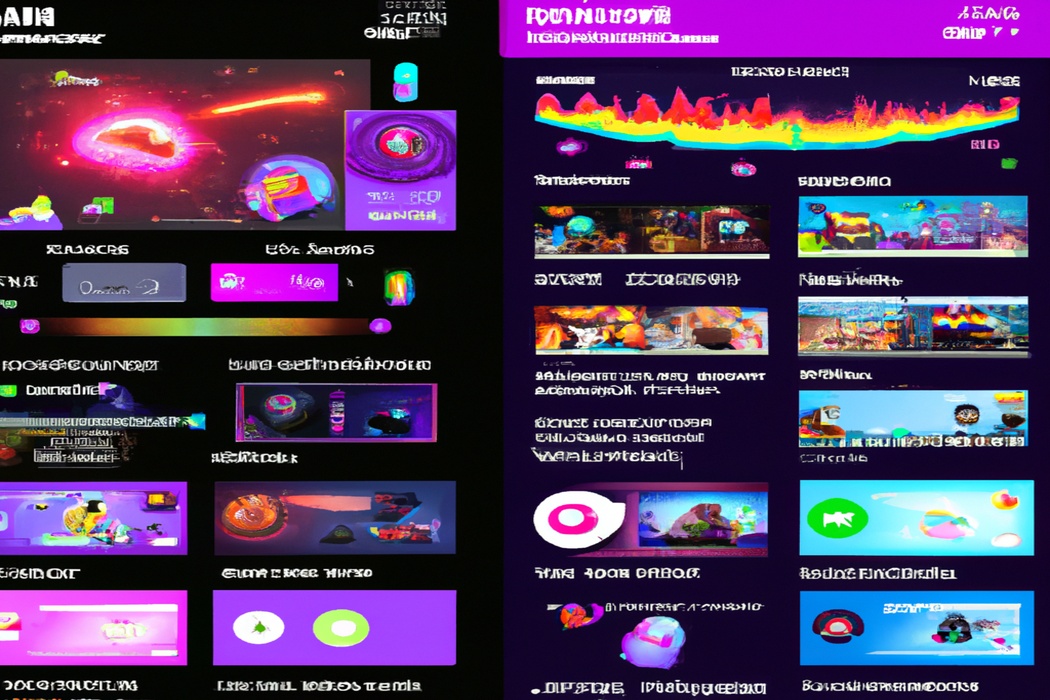
Step 2: Go to Your Dashboard
To go to your dashboard on Twitch and turn off AutoMod, follow these simple steps:
- Log in to your Twitch account.
- Once logged in, click on your profile picture in the top right corner of the screen.
- In the drop-down menu, select “Creator Dashboard.”
- This will take you to your dashboard, where you can access the AutoMod settings.
- Look for the “Settings” tab on the left-hand side of the dashboard and click on it.
- In the settings menu, you should see “AutoMod” listed. Click on it to access the AutoMod settings.
- From there, you can adjust or disable the AutoMod feature according to your preferences.

Step 3: Navigate to the Moderation Settings
To navigate to the Moderation Settings on Twitch, you can follow these steps:
- Open Twitch and login to your account.
- Click on your profile picture in the top right corner of the screen.
- From the dropdown menu, select “Settings”.
- On the left side of the Settings page, click on “Moderation”.
- Here, you can customize your Automod settings, including turning it off completely if desired.
That’s it! You’ve successfully navigated to the Moderation Settings on Twitch.
Step 4: Locate Automod and Disable It
To locate Automod and disable it on Twitch, follow these simple steps:
- Go to your Twitch Dashboard by clicking on your profile picture in the top-right corner and selecting “Creator Dashboard.”
- In the left sidebar, click on “Settings” and then select “Moderation.”
- Look for the “Automod” section and click on it to expand the settings.
- Locate the “Automod Status” option and toggle it off to disable Automod.
- Don’t forget to click the “Save Changes” button to apply the updates.
Now you’ve successfully located Automod and disabled it on your Twitch channel.
Step 5: Save Your Changes
To save your changes on Twitch, simply locate the “Save Changes” or “Apply” button at the bottom of the settings page. Click on it, and your changes will be saved immediately.
It’s as easy as that! Make sure to check all your settings before saving to ensure everything is set up the way you want it.
FAQs About Turning Off Automod on Twitch
Can I Customize Automod Settings Instead of Turning It Off Completely?
Yes, you can customize Automod settings on Twitch instead of completely turning it off. Twitch provides various options for customizing Automod to fit your chat moderation needs.
You can adjust the moderation level, set specific words or phrases to be filtered, and even whitelist certain words or users.
By customizing Automod settings, you can strike a balance between maintaining a positive chat environment and allowing genuine conversations to flourish.
Why Would Someone Want to Turn Off Automod?
You might want to turn off Automod on Twitch for a few reasons. First, it can sometimes be too strict and filter out messages that are harmless or unnecessary to censor.
You may want to give your chat more freedom to express themselves without constantly being moderated.
Second, Automod can also flag certain phrases or words that are actually part of positive or supportive conversations. If you want to foster a more relaxed and open chat environment, turning off Automod can help achieve that.
Remember, it’s ultimately up to you as the streamer to decide how you want to moderate your chat and interact with your viewers.
How Long Does It Take for Automod Changes to Take Effect?
The time it takes for Automod changes to take effect on Twitch can vary.
Generally, it may take a few minutes for the changes to be implemented.
However, it’s important to keep in mind that there could be some delay depending on the platform’s server load.
So, don’t worry if you don’t see the changes right away – just give it a little time and they should take effect soon.
Final Verdict
Turning off Automod on Twitch is a straightforward process that can be completed in just a few steps. By logging into your Twitch account, accessing your dashboard, navigating to the moderation settings, locating Automod, and disabling it, you can regain control over the filtering of your chat.
Remember to save your changes and allow some time for the changes to take effect.
While Automod can be a useful tool, there may be occasions when disabling it is necessary. With this knowledge, you can ensure a more personalized and interactive experience on your Twitch channel.
