Key Takeaways:
- Use streaming software with multi-camera support for broadcasting on Twitch.
- Set up each camera as a separate video source in your streaming software.
- Utilize scene transitions to switch smoothly between different camera views.
- Engage your audience by providing unique perspectives and capturing multiple angles during your Twitch stream.
Are you ready to take your Twitch streaming game to the next level? Imagine being able to provide your viewers with an immersive experience, capturing their attention from different angles and perspectives.
With the ability to stream multiple cameras on Twitch, you can enhance viewer engagement, add visual variety, and offer different perspectives all at once.
But how do you get started? In this article, I’ll guide you through the process of choosing the right hardware and software, setting up multiple cameras, configuring broadcasting software, managing bandwidth and system performance, engaging with viewers, troubleshooting common issues, and answering frequently asked questions.
Get ready to create a dynamic and captivating stream that will leave your viewers in awe.
| Streaming Method | Pros | Cons |
|---|---|---|
| Using a Capture Card | Allows for high-quality video and audio from multiple cameras Provides flexibility in camera placement Allows for professional-level streaming setups | Requires a capture card compatible with your streaming software Can be more expensive compared to other methods |
| Using a Software Solution | Does not require additional hardware May be more affordable compared to using a capture card Some software solutions offer multi-camera support | Quality may be lower compared to using a capture card Depends on the capabilities and limitations of the software Processor and performance requirements may vary |
| Using a Separate Streaming PC | Allows for dedicated processing power for streaming Reduces strain on your gaming PC Offers flexibility in camera setup and streaming configurations | Requires a separate PC Can be more costly compared to other methods Requires additional networking and setup |
Why Stream Multiple Cameras on Twitch?
Streaming multiple cameras on Twitch enhances the viewer experience and adds visual variety, providing different perspectives for a more engaging and dynamic stream.
Enhancing Viewer Experience
Enhancing viewer experience is key when streaming multiple cameras on Twitch. By providing different camera angles, viewers can have a more immersive and engaging experience.
They can feel like they’re right in the action, whether it’s a gaming session or a live event.
Additionally, having multiple cameras allows streamers to switch between perspectives, keeping the stream dynamic and captivating. It’s all about creating a more enjoyable and interactive experience for your viewers.
Adding Visual Variety
Adding visual variety to your Twitch stream can greatly enhance the viewing experience for your audience.
It keeps things fresh and engaging, preventing monotony.
One way to do this is by utilizing multiple cameras during your stream.
It allows you to showcase different angles, perspectives, and reactions.
You can switch between cameras to provide a dynamic and immersive experience.
Consider using a main camera for your face and additional cameras for capturing different aspects of your stream, such as gameplay, reactions, or even a dedicated camera for showcasing your pets or props.
This will add visual excitement and keep your viewers entertained.
Providing Different Perspectives
Providing different perspectives is a key element in creating engaging content on platforms like Twitch.
By offering multiple camera angles, you give your viewers a more immersive experience, allowing them to see different viewpoints and angles during your streams.
This can add excitement, variety, and depth to your content and keep your audience engaged.
Additionally, offering different perspectives can also appeal to different types of viewers, as they may have different preferences or interests.
By providing options, you cater to a broader audience and increase the chances of attracting and retaining viewers.
Choosing the Right Hardware and Software
Choose the hardware and software that suit your needs and budget.
Selecting Multiple Cameras
When selecting multiple cameras for streaming, it’s important to consider a few key factors.
- Compatibility: Ensure that the cameras you choose are compatible with your streaming software and hardware setup.
- Quality: Look for cameras that offer high-resolution video and good low-light performance to produce clear and professional-looking streams.
- Mounting options: Consider the type of mounts available for the cameras, as this will determine how easily they can be positioned and adjusted.
- Connectivity: Choose cameras that offer a reliable and fast connection method, such as USB or HDMI, to ensure smooth streaming without lag or interruptions.
- Budget: Consider your budget and find a balance between cost and quality that works for you.
By taking these factors into account, you can select multiple cameras that will enhance your streaming setup and provide your viewers with a top-notch streaming experience.
Webcam Options
When it comes to webcam options, there are a few things you should consider.
Firstly, think about the resolution and image quality you desire.
Look for a webcam with at least 720p HD or higher.
Secondly, consider the frame rate of the webcam.
Aim for a higher frame rate to ensure smooth video playback.
Thirdly, check for compatibility with your streaming platform and any additional features you may need, such as autofocus or a built-in microphone.
Remember to also consider your budget and read reviews from other users to make an informed decision.
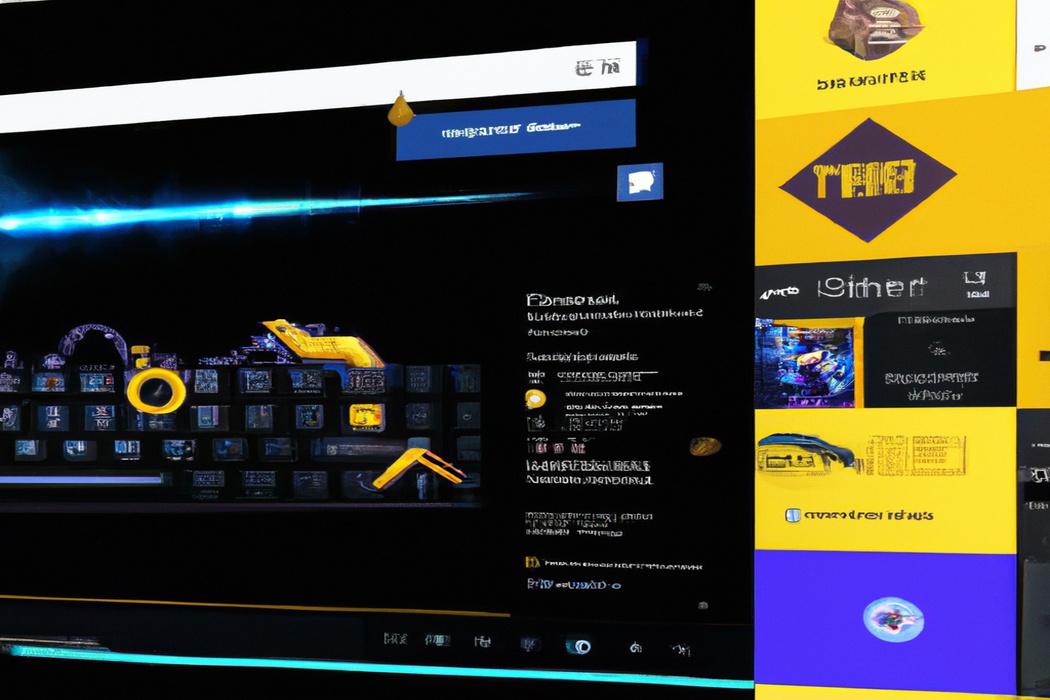
DSLR and Mirrorless Cameras
When it comes to streaming multiple cameras on Twitch, DSLR and mirrorless cameras are popular choices.
These cameras offer high-quality image and video capabilities, allowing you to capture professional-looking footage.
They also offer interchangeable lenses, giving you the flexibility to choose the right lens for different types of shots.
Additionally, these cameras usually have manual controls, which can help you achieve the desired settings for your livestream.
Just make sure to check if the camera is compatible with your streaming setup and if it has features like clean HDMI output for smooth streaming.
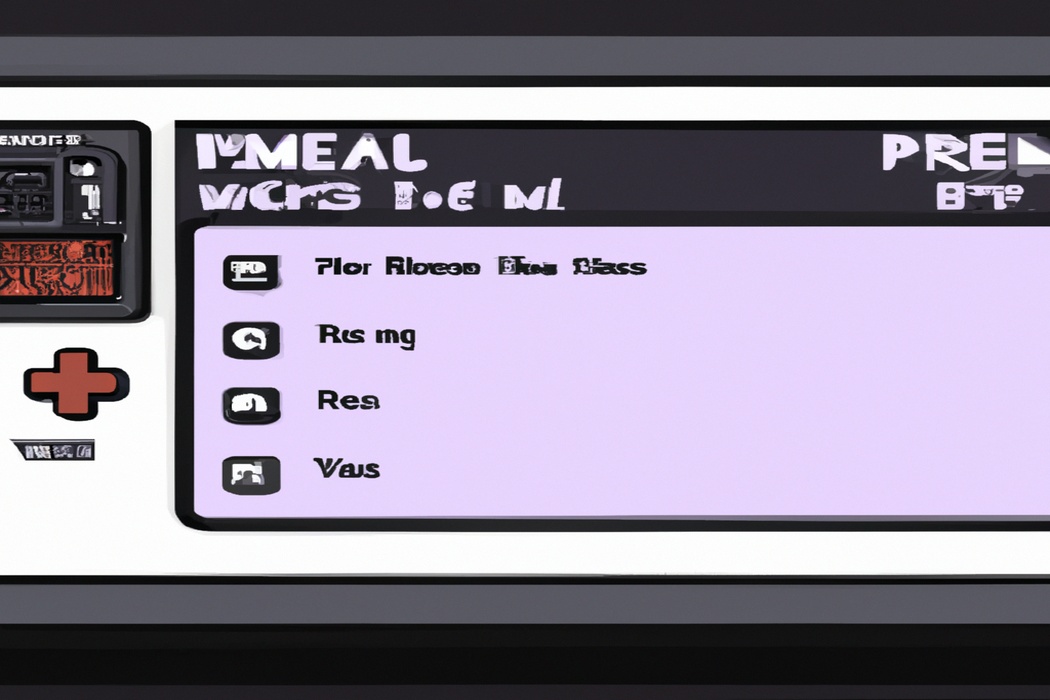
Video Switchers and Capture Cards
Video Switchers and Capture Cards are essential tools for streaming multiple cameras on Twitch.
A Video Switcher allows you to switch between different camera feeds seamlessly, making your stream more dynamic and engaging.
Capture Cards capture the video signal from your cameras and transfer it to your computer for broadcasting.
Look for a Video Switcher with multiple inputs and the ability to mix audio.
Choose a Capture Card that is compatible with your computer and supports the desired video resolution.
Invest in reliable and high-quality equipment for a professional streaming experience.
Video Switchers
Video switchers are essential for streaming multiple cameras on Twitch. They allow you to switch between different camera angles in real-time, giving your viewers a dynamic and engaging experience.
With a video switcher, you can seamlessly transition between shots, add graphics or overlays, and control the overall production quality of your stream.
Look for a switcher with features like multiple inputs, easy-to-use controls, and compatibility with your streaming software. Don’t forget to consider your budget and the specific requirements of your stream when choosing a video switcher.
Capture Cards
Capture cards are essential for streaming multiple cameras on Twitch. They allow you to connect your cameras to your computer and capture high-quality video footage.
There are various capture cards available, ranging from entry-level options to more advanced ones.
When choosing a capture card, consider factors such as compatibility with your computer, the number of inputs it offers, and the video resolution it supports. Popular capture card brands include Elgato, AVerMedia, and Blackmagic Design.
It’s important to do your research and select a capture card that meets your specific streaming needs.
Broadcasting Software
Broadcasting software is an essential tool for streaming multiple cameras on Twitch.
It allows you to switch between camera feeds, add overlays, and manage your stream.
Some popular broadcasting software options include OBS Studio, Streamlabs OBS, and XSplit.
These programs offer a variety of features and customization options to enhance your streaming experience.
Additionally, they are compatible with a wide range of hardware and provide support for various streaming platforms.
Ultimately, choosing the right broadcasting software is crucial for creating professional and engaging live streams on Twitch.
OBS Studio
OBS Studio is a popular choice for streaming multiple cameras on Twitch.
It’s free, open-source, and offers a range of features to enhance your stream.
With OBS Studio, you can easily switch between different camera angles, add overlays, and even incorporate live chat from your viewers.
It’s user-friendly and compatible with both Windows and Mac operating systems.
Plus, it allows you to stream to multiple platforms simultaneously.
Give OBS Studio a try for a seamless and professional streaming experience.
XSplit
XSplit is a popular software for streaming multiple cameras on Twitch. With its user-friendly interface, it allows you to seamlessly switch between different camera angles during your stream.
XSplit also offers various features like scene transitions, customizable overlays, and integration with other streaming platforms.
Its advanced settings allow for professional-level streaming, making it a great choice for content creators who want to stream multiple cameras on Twitch.
Setting Up Multiple Cameras
Setting up multiple cameras is essential for a dynamic and professional livestream.
Camera Placement and Angles
Camera placement and angles are key factors in setting up multiple cameras for streaming on Twitch.
To capture different perspectives and create an engaging viewing experience, consider the following:
- Position your cameras strategically: Place cameras at different angles and distances to capture various shots. This could include a wide-angle camera for an overview, a close-up camera for detailed shots, or even a camera mounted on a tripod for mobility.
- Experiment with angles: Explore different camera angles to add visual interest to your stream. Try overhead shots, low-angle shots, or even experimenting with unique perspectives to keep your viewers engaged.
- Consider the field of view: Be mindful of the camera’s field of view to ensure it captures the desired area. Adjust the camera placement and focal length to ensure it covers the necessary subjects without cutting off important elements.
- Test and adjust: Don’t be afraid to experiment and make adjustments as needed. Test the camera placement and angles in a test stream to see how they appear on screen and make any necessary changes.
Remember, the goal is to provide a visually captivating stream for your audience.
Play around with camera placement and angles to find what works best for your content and style.
Camera Calibration and Synchronization
Camera calibration and synchronization are important for streaming multiple cameras on Twitch. Calibration ensures that the colors, exposure, and white balance of each camera match seamlessly.
This creates a unified and professional look for your stream.
Synchronization involves aligning the frame rate, shutter speed, and timecode of each camera. This prevents any lag or delay between shots, resulting in a smooth and cohesive viewing experience for your audience.
Proper calibration and synchronization enhance the overall quality of your stream and make it more enjoyable to watch.
Audio Integration
For audio integration when streaming multiple cameras on Twitch, it’s important to ensure that your sound is clear and balanced across all cameras. Use a mixer to control audio levels from each microphone and camera.
Connect the mixer to your streaming software for seamless integration.
Consider using separate microphones for each camera to achieve the best audio quality. Test your setup beforehand to make sure everything sounds good and is in sync.
Configuring Broadcasting Software
To configure your broadcasting software, you’ll need to adjust settings for camera sources, resolution and frame rates, audio sources, and customize scenes and transitions.
Adding Multiple Camera Sources
To add multiple camera sources to your Twitch stream, you can follow these steps:
- Open your broadcasting software and navigate to the settings.
- Look for the option to add new video sources or cameras.
- Click on the “Add” button or similar option to start adding a new camera source.
- Connect your additional camera(s to your computer and make sure they are recognized.
- Once recognized, select the camera you want to add from the list.
- Adjust the position and size of each camera source within your streaming layout.
- Repeat the process if you have more cameras to add.
- Test each camera source to ensure they are working properly before you start streaming.
Adjusting Resolution and Frame Rates
Adjusting resolution and frame rates is an important aspect of streaming multiple cameras on Twitch. To ensure a smooth viewing experience for your audience, you’ll need to find the right balance.
Higher resolution and frame rates can provide better visual quality, but they also require more bandwidth and computing power.
Experiment with different settings to find the optimal combination that works for your setup. It’s recommended to aim for a resolution of 720p or 1080p and a frame rate of 30 or 60 fps.
Remember to test your stream before going live to ensure everything is working smoothly.
Configuring Audio Sources
To configure audio sources for your Twitch stream, you’ll need to go into your broadcasting software settings. Look for the audio section and ensure that your microphones, game audio, and any other audio inputs you want to include in your stream are properly selected and assigned to different audio channels.
This way, you can adjust the volume levels for each source independently during your stream.
Don’t forget to do a sound test to make sure everything is working fine before you go live.
Customizing Scenes and Transitions
Customizing scenes and transitions is a great way to enhance your Twitch stream. You can create unique and visually appealing scenes by adding overlays, animated transitions, and other graphics.
Consider the theme of your stream and tailor your scenes accordingly.
Use transitions to smoothly switch between scenes, making your stream more professional and engaging. Experiment with different effects and styles to find what works best for your stream.
Don’t be afraid to get creative and have fun with it!
Managing Bandwidth and System Performance
To ensure smooth streaming, make sure you manage your bandwidth effectively and optimize your system resources.
Network Considerations
Network Considerations: To ensure a smooth streaming experience with multiple cameras on Twitch, there are some important network considerations to keep in mind:
- Internet Connection: A reliable and high-speed internet connection is essential for streaming multiple cameras simultaneously. Make sure your upload speed meets the requirements of Twitch and minimize other network activities to prioritize bandwidth for streaming.
- Wired Connection: Whenever possible, use a wired Ethernet connection instead of Wi-Fi. This helps to reduce latency and provides a more stable connection for your cameras.
- Router Configuration: Optimize your router settings by enabling Quality of Service (QoS if available. QoS prioritizes network traffic and ensures your streaming data gets preferential treatment, reducing the chances of buffering or dropped frames.
- Bandwidth Allocation: Allocate enough bandwidth for each camera feed to stream smoothly. Consider reducing the resolution or frame rate if you notice any network congestion or drop in performance.
- Network Security: Ensure your network is secure by using a strong password and enabling encryption methods like WPA2. Unwanted connections or unauthorized use of your network can impact your streaming performance.
Remember, a stable and reliable network is crucial for a seamless streaming experience with multiple cameras on Twitch. Consider these network considerations to optimize your setup and provide the best quality stream possible.
Optimizing System Resources
To optimize system resources, there are a few key things you can do. First, close any unnecessary applications or programs running in the background.
This frees up valuable RAM and CPU power.
Secondly, make sure your computer or device is up to date with the latest software updates. These updates often include performance enhancements and bug fixes.
Lastly, consider using a resource monitoring tool to identify any resource-hungry processes and manage them effectively.
By doing these simple steps, you can ensure that your system is running efficiently and maximize performance.
Engaging with Viewers
To keep your viewers engaged, interact with them regularly and respond to their comments and questions in real-time. Utilize the chat features and monitor the quality of your stream to ensure a smooth and enjoyable experience for your audience.
Encouraging Audience Interaction
Encouraging audience interaction is key to cultivating an engaged community on Twitch.
Here are a few effective strategies:
- Engage in chats: Respond to viewers’ messages, ask questions, and show genuine interest in what they have to say.
- Use polls and surveys: Involve your audience by asking for their opinions, preferences, or suggestions. This makes them feel valued and involved in the decision-making process.
- Incorporate interactive elements: Use features like chat commands, loyalty points, and interactive overlays to encourage viewer participation during streams.
- Run interactive games or challenges: Engage your audience by hosting interactive games, quizzes, or challenges that involve them directly. This creates a fun and interactive experience.
- Host viewer-led discussions: Allocate specific stream time for discussions prompted by viewer suggestions or questions. This promotes conversation and builds a sense of community among your audience.
Remember, the key is to create an inclusive and interactive environment where viewers feel heard and appreciated.
So, be attentive, involve your audience, and foster a sense of community throughout your streams.
Leveraging Chat Features
Leveraging Chat Features on Twitch can greatly enhance your streaming experience. Interacting with your viewers through chat not only keeps them engaged, but also provides an opportunity for you to build a community.
Utilize features like emotes, commands, and chat moderation tools to create a lively and inclusive chat environment.
Encourage viewers to participate by asking questions or seeking their opinions on topics. Engaging with your chat fosters a sense of connection and can turn your stream into a dynamic and interactive experience.
Monitoring Stream Quality
Monitoring stream quality is essential to ensure a smooth and enjoyable viewing experience for your audience. Here are a few tips to help you keep an eye on your stream’s quality:
- Check your internet connection: Make sure you have a stable and reliable internet connection. Slow or unstable internet can lead to buffering or dropped frames.
- Use monitoring tools: There are various monitoring tools available that can help you track your stream quality in real-time. These tools analyze metrics like bitrate, resolution, and dropped frames.
- Test before you go live: Run some test streams before going live to identify any potential issues. Pay attention to audio/video synchronization, resolution, and overall stream stability.
- Keep an eye on chat: Monitor the chat for any feedback from viewers regarding stream quality. They can provide valuable insights and alert you to any issues that you might not have noticed.
- Stream health indicators: Many streaming platforms provide stream health indicators that give you an overview of your stream’s quality. Keep an eye on these indicators to identify and address any issues promptly.
Remember, monitoring stream quality is an ongoing process. Regularly checking and addressing any issues will help you maintain a high-quality streaming experience for your viewers.
Troubleshooting and Common Issues
Troubleshooting and Common Issues: Camera Connectivity Problems, Audio Sync issues, Stream Lag and Encoding Errors.
Camera Connectivity Problems
Camera Connectivity Problems:
- Make sure all cables are securely connected to both the camera and the streaming device.
- Check if the camera is compatible with the streaming software you are using.
- Ensure that the camera drivers are up to date.
- Try restarting both the camera and the streaming device.
- Verify that the camera is not being used by another application that could be causing conflicts.
- Consider using a different USB port or cable if connectivity issues persist.
- If all else fails, try using a different camera to determine if the problem lies with the camera itself.
Audio Sync issues
Audio sync issues are common when streaming multiple cameras on Twitch. To address this problem, ensure that all cameras are connected directly to your streaming device or computer.
Check the frame rate and resolution settings for each camera to make sure they’re consistent.
Additionally, use a reliable streaming software that offers options for adjusting audio delay. Test your setup before going live to ensure that the audio and video are in sync.
Stream Lag and Encoding Errors
Stream lag and encoding errors can be a frustrating issue when trying to stream multiple cameras on Twitch. To address stream lag, make sure you have a stable and high-speed internet connection.
Consider reducing the resolution and bitrate of your stream to help alleviate lag.
Encoding errors can be caused by hardware limitations or incorrect encoding settings. Check that your computer meets the recommended system requirements and double-check your encoding settings for any errors.
Frequently Asked Questions
Can I use different camera brands for streaming?
Yes, you can definitely use different camera brands for streaming! Twitch allows you to connect multiple cameras to your streaming setup, no matter the brand.
As long as the cameras are compatible with your computer or streaming platform, you can mix and match brands to create your desired setup.
Just make sure to check the specifications of each camera and ensure they are compatible with your streaming software.
Get creative and have fun experimenting with different camera brands to enhance your streaming experience!
Do I need a powerful computer for streaming multiple cameras?
No, you don’t necessarily need a powerful computer for streaming multiple cameras. While having a powerful computer can definitely help with overall performance and smooth streaming, it is not a mandatory requirement.
You can still stream multiple cameras on a mid-range or even a lower-end computer by utilizing efficient streaming software and optimizing your settings.
It may require some tweaking and adjustments, but it is definitely possible to achieve a good streaming experience without breaking the bank on a high-end computer.
How many cameras can I use simultaneously on Twitch?
You can use up to four cameras simultaneously on Twitch. This allows you to switch between different camera angles during your stream, providing your viewers with a more dynamic and engaging viewing experience.
Having multiple cameras can be especially useful for various content, such as gaming, cooking, or live performances, where different perspectives can enhance the overall quality of your stream.
Should I use wired or wireless cameras for streaming?
When it comes to streaming, whether you should use wired or wireless cameras depends on your specific needs and setup.
Wired cameras offer a more stable connection and eliminate the risk of interference, making them ideal for professional streaming setups.
On the other hand, wireless cameras provide more flexibility and convenience, allowing you to move them around easily.
Consider factors like your location, budget, and desired level of mobility when deciding between wired and wireless cameras for streaming purposes.
Final Verdict
Streaming multiple cameras on Twitch can greatly enhance the viewer experience by adding visual variety and providing different perspectives.
By selecting the right hardware and software, setting up the cameras properly, configuring the broadcasting software, and managing bandwidth and system performance, you can create a professional and engaging stream.
Additionally, engaging with viewers and troubleshooting common issues are important aspects to consider.
With the right tools and strategies, you can create a captivating and dynamic streaming experience on Twitch.
So, go ahead, experiment with different camera angles, and immerse your audience in an interactive and high-quality stream.
Happy streaming!
