Key Takeaways:
- Enable the Twitch chat overlay in OBS to see it while playing a game.
- Use the “Chat Only” mode in OBS to focus solely on the chat without distractions.
- Customize the appearance of the Twitch chat overlay to enhance visibility and readability.
- Utilize second screen solutions or mobile apps to view and interact with Twitch chat while gaming.
Are you a passionate gamer who loves interacting with your audience while streaming on Twitch? If so, then you know the importance of Twitch Chat.
It’s not just a platform for viewers to express their thoughts, but a vital tool that can enhance your gaming experience.
But how can you keep an eye on Twitch Chat while fully immersed in your game? That’s where OBS (Open Broadcaster Software) comes in.
OBS allows you to monitor Twitch Chat seamlessly, without disrupting your gameplay.
In this article, we’ll explore how you can set up OBS to see Twitch Chat, as well as alternative methods to keep that chat window right at your fingertips. So, let’s dive in and take your streaming to the next level!
| Method | Description |
|---|---|
| Method 1 | Use a second monitor or device |
| Method 2 | Use a streaming software |
| Method 3 | Use a chat overlay |
Why Twitch Chat is Important for Gamers
Twitch Chat is valuable for gamers because it allows real-time interaction, community engagement, and helpful tips while playing games.
The Role of Twitch Chat in Gaming Streams
In gaming streams, Twitch chat plays a vital role in creating a sense of community and interactivity.
It allows viewers to connect with the streamer and fellow viewers, fostering engagement and enhancing the overall experience.
Chat enables real-time conversations, where viewers can share their thoughts, ask questions, and provide feedback.
It also allows streamers to interact directly with their audience, making the stream more personal and enjoyable.
Furthermore, Twitch chat often adds humor, memes, and inside jokes, creating a unique and entertaining atmosphere.
Benefits of Monitoring Twitch Chat while Gaming
Benefits of Monitoring Twitch Chat while Gaming:
- Enhances Engagement: Monitoring Twitch chat allows you to interact with your viewers in real-time, creating a more engaging experience. You can respond to their messages, answer questions, and even incorporate their suggestions into your gameplay.
- Builds Community: By actively monitoring Twitch chat, you can foster a sense of community among your viewers. This encourages them to come back, participate in discussions, and connect with other gamers who share similar interests.
- Provides Feedback: Twitch chat can serve as a valuable source of feedback. By monitoring the chat, you can gather insights, receive constructive criticism, and improve your gaming skills or stream quality based on the suggestions of your viewers.
- Enhances Stream Quality: Monitoring Twitch chat allows you to address any technical issues that might be affecting your stream. If viewers point out problems with audio, video, or other aspects of your stream, you can quickly address them and ensure a smoother viewing experience.
- Increases Viewer Loyalty: By actively engaging with viewers through Twitch chat, you can develop a loyal audience base. When viewers feel heard and appreciated, they are more likely to continue watching, supporting, and promoting your stream.
Remember, monitoring Twitch chat while gaming can greatly enhance your streaming experience, fostering a stronger connection with your viewers and ultimately helping you improve and grow as a gamer.
Using OBS to See Twitch Chat
To see Twitch chat while playing a game, you can use OBS (Open Broadcaster Software).
Setting up OBS for Chat Monitoring
To set up OBS for chat monitoring, start by opening OBS and navigating to the Sources section. Click on the plus icon and select Browser.
Enter the URL of your Twitch chat in the URL field.
Customize the size and position of the chat box to your preference. To ensure the chat is visible while playing a game, adjust the opacity or position of the chat box accordingly.
You can also add other sources, like your game capture, to the OBS scene for a better streaming experience.
Enabling Twitch Chat Overlay in OBS
To enable Twitch chat overlay in OBS, you can follow these steps:
- Open OBS Studio and go to the Sources section.
- Click on the “+” button to add a new source and select “Chat Box” from the dropdown menu.
- A window will appear, prompting you to choose the chat service. Select Twitch and click on “OK”.
- Customize the appearance and layout of the chat box according to your preferences.
- Click on “OK” to add the chat overlay to your streaming scene.
- Position and resize the chat box on your screen by dragging and resizing the source in the preview window.
- Test the overlay by starting your Twitch stream and checking if the chat messages are visible.
That’s it! Now you can keep an eye on your Twitch chat while playing your favorite games using OBS.

Customizing Twitch Chat Display in OBS
To customize the Twitch chat display in OBS, you have a few options.
First, you’ll want to open OBS and navigate to the sources section.
From there, you can add a new source and choose “BrowserSource.” Next, you’ll need to get your Twitch chat URL from your channel settings on the Twitch website.
Once you have the URL, paste it into the OBS BrowserSource settings.
You can then adjust the size, position, and other settings to your liking.
Finally, click “OK” and your customized Twitch chat will be displayed in OBS while you’re streaming.
Alternative Methods to See Twitch Chat while Gaming
To see Twitch chat while gaming, there are alternative methods you can use, such as using a second monitor, using a mobile device, or using a chat bot.
Using a Second Monitor
Using a second monitor is a great way to see Twitch chat while gaming. Simply connect an additional monitor to your computer and extend your display settings.
This allows you to have your game running on one monitor and the Twitch chat on the other.
It’s a convenient and efficient method that allows you to keep an eye on chat without having to alt-tab out of your game. Plus, it enhances your streaming experience, as you can interact with your viewers in real-time.
Give it a try and enjoy seamless multitasking!

Using a Mobile Device
Using a mobile device is a convenient option to see Twitch chat while gaming. You can simply download the Twitch app on your smartphone or tablet.
Once you’re logged in, you’ll be able to access the chat feature and interact with your viewers while playing.
This allows you to stay engaged with the chat without needing a separate monitor or window on your computer. Just make sure to position your mobile device in a way that doesn’t interfere with your gameplay.
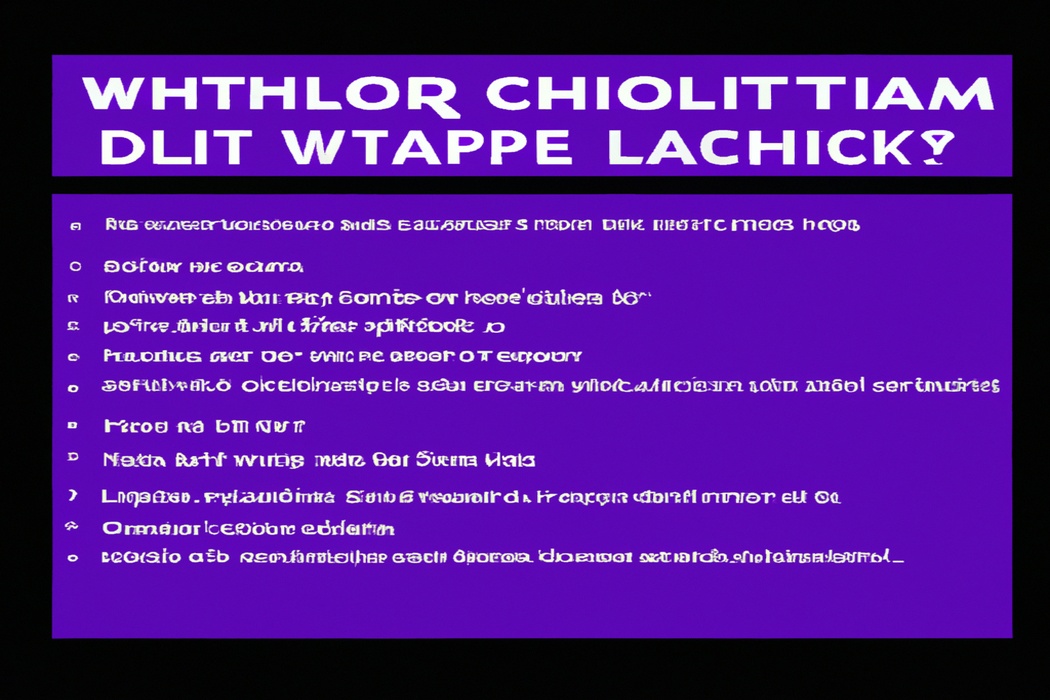
Using a Chat Bot
A chat bot can be a helpful tool for seeing Twitch chat while gaming.
You can use a chat bot like Nightbot or Moobot, which can display the chat messages directly on your screen.
These bots have features like chat overlay and text-to-speech options that make it easy to keep up with the chat without having to look away from your game.
Simply set up the bot, adjust the settings to your preference, and it will handle displaying the chat for you.
It’s a convenient way to engage with your viewers while focusing on your gameplay.
Frequently Asked Questions
Can I see Twitch chat without using OBS?
Yes, you can see Twitch chat without using OBS.
One way is to open Twitch in a web browser and resize the browser window so that you can see both the game and the chat side by side.
Another option is to use a separate device, such as a smartphone or tablet, to display Twitch chat while you play on your main screen.
Additionally, some games have built-in chat overlays that allow you to see Twitch chat without needing OBS.
How to troubleshoot issues with OBS chat overlay?
To troubleshoot issues with OBS chat overlay, here are a few steps you can try:
- Ensure that you have the latest version of OBS installed. Updating to the newest version can often resolve compatibility issues.
- Check your streaming platform’s settings. Make sure that you have enabled chat overlay and that it is properly configured with OBS.
- Adjust your OBS settings. Ensure that the chat overlay source is positioned correctly on your screen and that it is not being blocked by other elements.
- Check your internet connection. A weak or unstable connection can cause issues with the chat overlay. Consider restarting your router or connecting to a different network.
- Disable any conflicting software. Certain programs, such as antivirus or firewall software, may interfere with OBS. Try temporarily disabling them and see if the chat overlay works.
- Restart OBS and your computer. Sometimes, a simple restart can resolve minor technical glitches.
Remember, troubleshooting can be a process of trial and error.
If one solution doesn’t work, don’t get discouraged.
Keep trying different steps until you find what works best for you.
Are there any alternatives to OBS for monitoring Twitch chat while playing?
Yes, there are alternatives to OBS for monitoring Twitch chat while playing games.
One popular alternative is Chatty, a standalone Twitch chat client that allows you to view and interact with chat while gaming.
Another option is Overwolf, which offers a range of gaming apps including a Twitch chat overlay.
These alternatives can help you keep an eye on chat without needing to rely on OBS.
Will monitoring Twitch chat affect my gaming performance?
Monitoring Twitch chat can potentially affect your gaming performance.
Constantly shifting your attention between the game and the chat can cause distractions, which may lead to slower reaction times or missed opportunities in the game.
Additionally, trying to read and respond to messages in the chat while playing can split your focus, making it harder to fully engage with the game.
It is important to find a balance between interacting with your audience and staying focused on your gameplay to ensure optimal performance.
Final Verdict
Twitch chat plays a significant role in enhancing the gaming experience for both streamers and viewers. By monitoring Twitch chat while gaming, you can engage with your audience, build a community, and receive real-time feedback.
OBS is a powerful tool that allows you to easily set up and customize a Twitch chat overlay on your stream.
Additionally, alternative methods such as using a second monitor, a mobile device, or a chat bot can provide convenient ways to keep an eye on chat while gaming. Remember to troubleshoot any issues with OBS chat overlay and consider alternative options based on your preferences.
Rest assured, monitoring Twitch chat won’t affect your gaming performance if done properly.
Happy gaming and connecting with your audience!
