Key Takeaways:
- Twitch subs can be integrated with Discord to unlock exclusive features for subscribers.
- Discord’s integration with Twitch allows for automatic syncing of subscriber roles and access to subscriber-only channels.
- Subscribers can enjoy enhanced engagement and community interaction by linking their Twitch and Discord accounts.
- The integration simplifies the management of subscriber benefits and enhances the overall Twitch and Discord experience.
Are you a Twitch streamer looking to enhance your community engagement and create a more cohesive online space?
Look no further than integrating your Twitch subscriptions with Discord! This powerful combination allows you to seamlessly connect your Twitch community with your Discord server, opening up a world of benefits and possibilities.
From enhancing communication and fostering community spirit to rewarding your loyal subscribers with exclusive roles and alerts, integrating Twitch subs with Discord is a game-changer.
In this article, we’ll guide you through the step-by-step process of setting up and customizing this integration, along with answering some frequently asked questions.
Let’s dive in!
| Integration | Description |
|---|---|
| Twitch Integration | Show your Twitch subscribers in Discord |
| Discord Integration | Display Discord roles in Twitch chat |
| Subs in Discord | Invite subscribers to join your Discord server |
| Announcements | Automatically post Twitch notifications in Discord |
| Special Features | Unlock exclusive channels or roles for subscribers |
| Subscriber Emotes | Use Twitch emotes in Discord chat |
Why integrate Twitch subs with Discord?
Integrating Twitch subs with Discord has many benefits.
The benefits of integrating Twitch subs with Discord
Integrating Twitch subs with Discord offers several benefits.
Firstly, it allows you to create a sense of exclusivity and recognition for your subscribers by providing them with special roles or badges on Discord.
This can help foster a stronger sense of community among your subscribers.
Secondly, it provides a way for your subscribers to connect and engage with each other outside of your Twitch stream.
They can join dedicated channels for discussions, collaborations, and sharing content.
Additionally, integrating Twitch subs with Discord can help simplify the process of managing your community and providing rewards to your subscribers.
You can automate the process of granting Discord access to your subs, making it easier to keep track of who has access to which benefits.
Overall, integrating Twitch subs with Discord can enhance the overall experience for your subscribers and strengthen the bond within your community.
How to integrate Twitch subs with Discord
Integrating Twitch subs with Discord is a seamless process that enhances your community engagement.
Step 1: Set up a Discord server
To set up a Discord server, begin by creating an account on Discord’s website. Then, download and install the Discord desktop or mobile app.
Once installed, open the app and log in with your account details.
After logging in, click on the “+” icon on the left side of the screen to create a new server. Give your server a name and customize it with a unique image if desired.
Finally, invite friends or members to join your server by sharing an invite link or directly adding their Discord usernames.
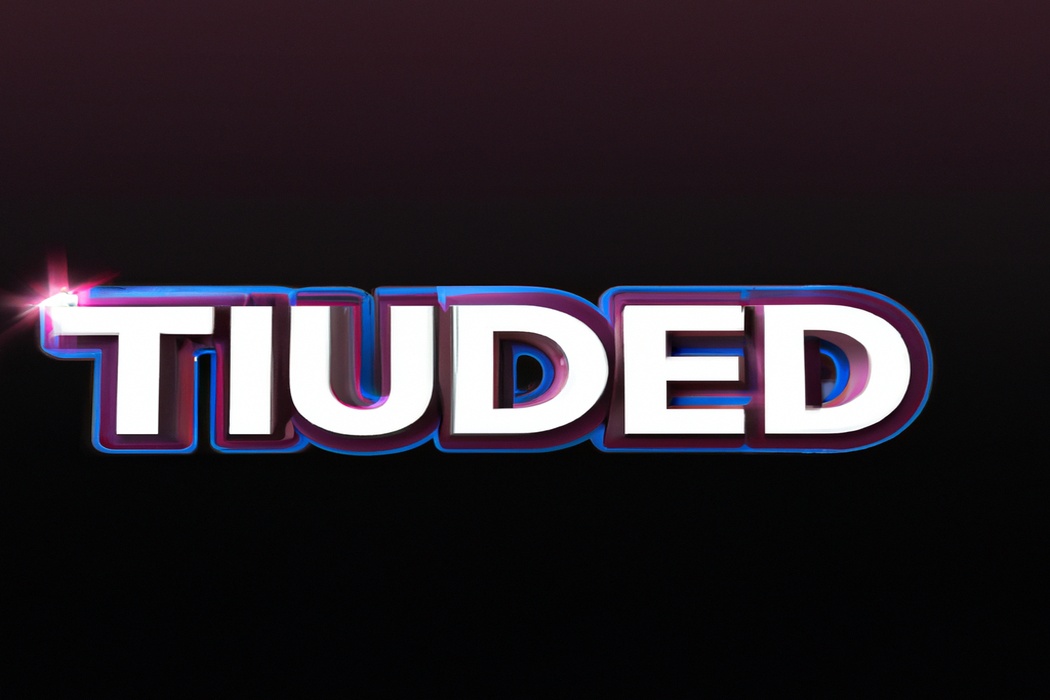
Step 2: Connect Twitch and Discord
To connect Twitch and Discord, follow these simple steps:
- Open your browser and go to the Discord website.
- Log in to your Discord account or create a new one if you don’t have an account yet.
- Once you’re logged in, locate the “User Settings” icon on the bottom left corner of your screen and click on it.
- From the User Settings menu, scroll down and click on the “Connections” tab.
- Look for the Twitch icon and click on the “Connect” button next to it.
- You’ll be redirected to the Twitch website where you’ll need to log in to your Twitch account.
- After logging in, authorize Discord to access your Twitch account by clicking on the “Authorize” button.
- You’ll then be taken back to Discord, and you’ll see a confirmation message indicating that your Twitch account is now connected.
- Congratulations! Your Twitch and Discord accounts are now integrated, and you can enjoy the benefits of this connection.

Step 3: Set up Twitch sub roles in Discord
To set up Twitch sub roles in Discord, you’ll want to follow these steps:
- Open Discord and go to your server settings.
- Go to the “Roles” tab and click on the “+” button to create a new role.
- Give the role a name (e.g., “Twitch Sub” and customize the permissions as desired.
- Scroll down to the section called “Integration” and enable the Twitch integration.
- Under the “Subscription Roles” section, click on the “+” button to add a role.
- Select the role you created earlier (e.g., “Twitch Sub” and click “Save Changes.”
Now, whenever someone subscribes to your Twitch channel, their Discord account will be automatically updated with the designated sub role.
This allows you to easily identify and reward your Twitch subscribers within your Discord community.
Step 4: Configure Twitch sub alerts in Discord
Step 4: Configure Twitch sub alerts in Discord To configure Twitch sub alerts in Discord, you’ll need to use a bot called MEE6. Here’s how you can do it:
- Open Discord and go to the MEE6 website.
- Sign in with your Discord account and authorize MEE6 to access your server.
- Once the bot is on your server, go to the MEE6 dashboard.
- Click on the “Plugins” tab and then click on “Twitch Subscribers.”
- Toggle the switch to enable Twitch sub alerts in your Discord server.
- Customize the settings, such as the message format and channel where the alerts will be sent.
- Save your changes and you’re good to go!
Now, whenever someone subscribes to your Twitch channel, you’ll receive a notification in your Discord server. It’s a great way to keep your community engaged and show appreciation for your Twitch subs.
Frequently Asked Questions
Can I integrate Twitch subs with Discord without being a partner?
Yes, you can integrate Twitch subs with Discord without being a partner.
There are several bots available that allow you to connect your Twitch and Discord accounts.
These bots can automatically sync your Twitch subscribers with your Discord server, giving them special roles and access to exclusive channels.
Simply search for a reputable Twitch/Discord bot and follow the setup instructions provided.
It’s a great way to reward your Twitch subscribers and create a sense of community on Discord.

Can I customize Twitch sub alerts in Discord?
Yes, you can customize Twitch sub alerts in Discord.
Discord allows you to integrate your Twitch channel and customize the alerts to your liking.
You can choose different sound effects, images, and even add text that will appear when someone subscribes on Twitch.
This way, you can personalize the alerts to match your branding or the style of your Discord server.
Customizing Twitch sub alerts in Discord adds a unique touch and enhances the overall experience for your subscribers.
How do I test if the integration is working?
To test if the integration between Twitch and Discord is working, you can follow these steps:
- Start by subscribing to a Twitch channel that has enabled Discord integration.
- Once you are subscribed, go to the Discord server that is linked to the Twitch channel.
- Look for a dedicated channel or bot that announces new subscribers.
- Check if you receive a notification or message in that channel when you subscribe to the Twitch channel.
- If you receive the notification or message, congratulations! The integration is working.
Remember to check the specific instructions provided by the Twitch streamer or the Discord server admins for any additional steps or requirements.
Final Verdict
Integrating Twitch subs with Discord offers numerous benefits for streamers and their communities.
It helps foster a sense of exclusivity and recognition for subscribers, as well as allows for seamless communication and engagement within the Discord server.
By following the step-by-step process outlined earlier – setting up a Discord server, connecting Twitch and Discord, setting up Twitch sub roles in Discord, and configuring Twitch sub alerts – streamers can enhance their community experience and strengthen their relationship with their audience.
So why wait?
Start integrating Twitch subs with Discord today and take your stream to the next level!
