Key Takeaways:
- Nightbot is a popular chat bot that can help you manage and enhance your Twitch streams.
- To get Nightbot on Twitch, you need to create an account on the Nightbot website and link it to your Twitch account.
- Nightbot offers a range of customizable commands, timers, and spam filters to moderate your chat effectively.
- By utilizing Nightbot on Twitch, you can engage with your audience, automate certain tasks, and create a more interactive streaming experience.
Are you ready to take your Twitch channel to the next level? Look no further than Nightbot, the ultimate chat moderation and management tool.
Whether you’re a seasoned streamer or just starting out, Nightbot has the features you need to create an interactive and engaging chat experience for your viewers.
In this article, I’ll guide you through the process of getting Nightbot on your Twitch channel, customizing it to fit your needs, and exploring its advanced features and integrations. Get ready to revolutionize your Twitch chat with Nightbot! Let’s dive in.
| Steps | Description |
|---|---|
| Step 1 | Go to the Twitch website and log in to your account. |
| Step 2 | Visit the nightbot website in a new tab or window. |
| Step 3 | Click on the “Login with Twitch” button on the nightbot website. |
| Step 4 | You will be redirected to the Twitch website to authorize nightbot for your account. |
| Step 5 | Review the permissions requested by nightbot and click on “Authorize” to grant nightbot access to your Twitch account. |
| Step 6 | Once authorized, you will be redirected back to the nightbot website. |
| Step 7 | Customize nightbot’s settings, commands, and features according to your preferences. |
| Step 8 | Start using nightbot in your Twitch chat by typing commands or enabling its automated features. |
What is Nightbot?
Nightbot is a popular chatbot for Twitch that helps to moderate chats and engage with viewers.
Features of Nightbot
Nightbot, a popular chatbot for Twitch, offers a range of useful features for streamers. Some key features include:
- Chat moderation: Nightbot can help you manage your chat by automatically filtering and blocking inappropriate messages.
- Custom commands: You can create your own custom commands to provide information or interact with viewers.
- Song requests: Viewers can request songs to be played during your stream, adding a fun and interactive element.
- Timers: Nightbot allows you to set up timers to display messages or reminders at specific intervals.
- Spam protection: Nightbot can help prevent spam by enforcing chat rules and filtering repetitive messages.
- AutoDJ: With AutoDJ, you can create playlists and have Nightbot play music during your stream.
These features can enhance your Twitch stream by promoting chat engagement, maintaining a positive atmosphere, and entertaining your audience.
Getting Started with Nightbot
To begin with Nightbot, create an account and add it to your Twitch channel.
Configure the settings to personalize your bot’s behavior.
Creating a Nightbot Account
To create a Nightbot account, you need to go to the Nightbot website and click on the “Sign In” button.
From there, you can choose to sign in with either Twitch, YouTube, or Mixer.
After signing in with the platform of your choice, you will be prompted to authorize Nightbot to have access to your channel.
Once you’ve done that, you can start customizing Nightbot’s settings and commands to fit your needs.
It’s a fairly straightforward process and a great way to enhance your Twitch chat experience!
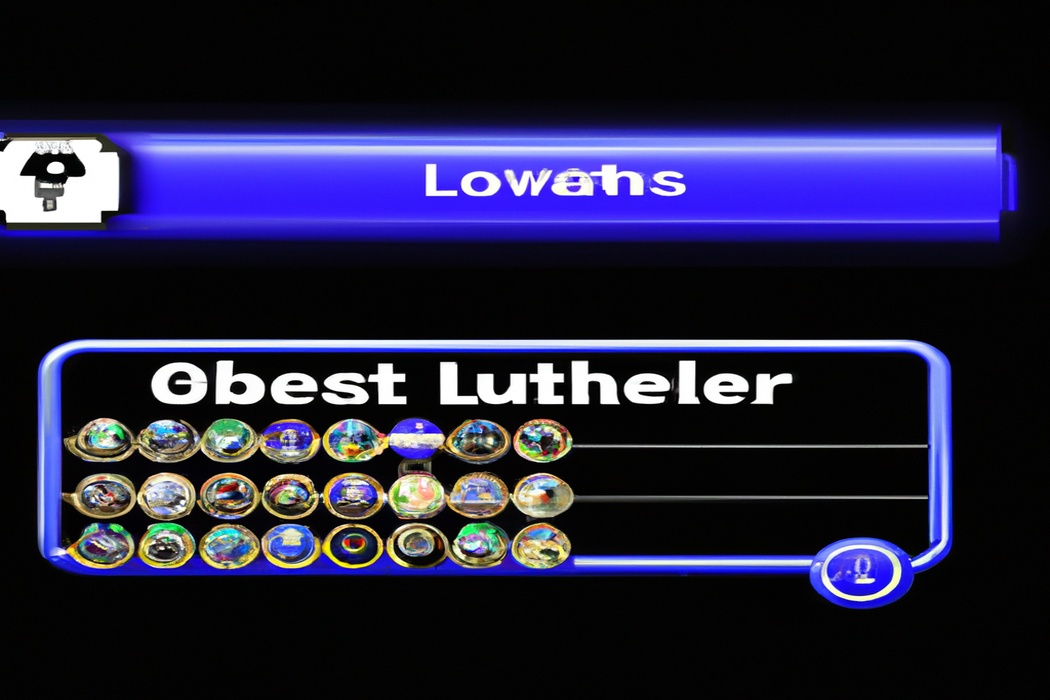
Adding Nightbot to Your Twitch Channel
To add Nightbot to your Twitch channel, you’ll need to follow these steps:
- Go to the Nightbot website and sign in with your Twitch account.
- Click on the “Join Nightbot” button and authorize it to access your Twitch account.
- Once you’re logged in, click on “Commands” to customize Nightbot’s settings.
- Configure Nightbot’s features like timers, spam protection, and auto messages to fit your stream.
- Click on “Join Channel” to add Nightbot to your Twitch channel.
- Nightbot is now in your channel, and you can start using its commands and features during your streams.
Configuring Nightbot Settings
Configuring Nightbot settings is essential for optimizing your Twitch chat experience. Start by logging into the Nightbot dashboard and linking your Twitch account.
From there, you can customize Nightbot’s commands, timers, and spam protection to fit your channel’s needs.
Explore various settings such as cooldowns, user level requirements, and spam filters to maintain a positive and engaging chat environment. Don’t forget to save your changes after making adjustments.
Remember, Nightbot can be a powerful tool in managing your Twitch community.
Experiment and find the settings that work best for you!
Customizing Nightbot for Your Twitch Channel
Customizing Nightbot for Your Twitch Channel is all about making it match your branding and style.
Creating Custom Commands
Creating custom commands for Nightbot on your Twitch channel is a great way to engage with your viewers and make your streams more interactive. To create a custom command, simply go to the Nightbot dashboard, click on “Commands,” and then select “Custom.” From there, you can choose a command name and create a response for Nightbot to use when that command is triggered.
You can even add variables to customize the response based on user input.
Custom commands can be anything from funny messages to helpful information or even shoutouts to your top supporters. Get creative and have fun with it!
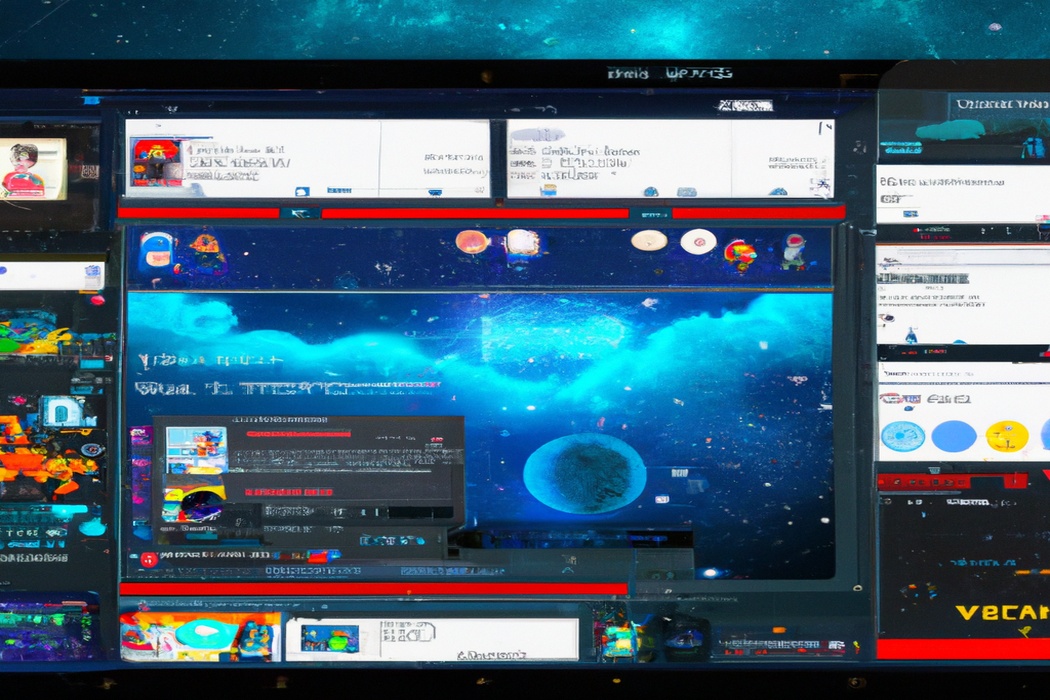
Setting up Timers
To set up timers for Nightbot on your Twitch channel, you will need to access the Nightbot dashboard. In the dashboard, navigate to the “Timers” section and click on “New Timer.” From there, you can customize the timer by giving it a name, setting the interval, and choosing the message it will send in chat.
You can also add extra functionalities like random messages, repeating timers, and more.
Once you’ve set up your timers, they will automatically activate during your streams according to the specified intervals.
Managing Spam Protection
Managing spam protection on your Twitch channel is essential for creating a positive viewer experience.
Nightbot has several features to help you combat spam.
You can set up keyword filters to block specific words or phrases, as well as add links to a block list.
Nightbot also has an anti-spam chat filter that prevents excessive messages or repeated characters.
Additionally, you can customize settings to set a maximum number of symbols per message or limit the number of emojis.
These spam protection tools can help you maintain a clean and engaging chat environment for your viewers.
Advanced Features and Integrations with Nightbot
Nightbot offers advanced features and integrations, such as song request functionality, custom APIs and variables, chat analytics, and loyalty rewards.
Song Request Functionality
Song Request Functionality allows viewers in a Twitch chat to request songs to be played during a stream. With Nightbot, this feature can easily be enabled and managed.
Simply add the !songrequest command to Nightbot’s commands list.
Viewers can then use the command followed by the name or URL of the song they want to request. The songs will be added to a queue and played in the order they were requested.
Make sure to set any necessary limitations or restrictions to ensure a smooth and enjoyable streaming experience.
Custom APIs and Custom Variables
Custom APIs and Custom Variables can greatly enhance your Nightbot experience on Twitch. With Custom APIs, you can integrate external tools and services, such as weather updates or game statistics, into your Nightbot commands.
This allows you to provide more relevant and dynamic information to your viewers.
Custom Variables, on the other hand, enable you to create personalized responses by storing and retrieving user-specific information, like usernames or points. These features add an extra layer of interactivity and customization to your Twitch chat.
Get creative and make your Nightbot commands truly unique!
Chat Analytics and Loyalty Rewards
Chat Analytics and Loyalty Rewards are two important features offered by Nightbot on Twitch.
- Chat Analytics: Nightbot provides valuable insights into your chat activity, allowing you to track important metrics such as chat messages, active chatters, and message frequency. This data helps you understand your chat engagement and make informed decisions to improve your stream.
- Loyalty Rewards: Nightbot’s Loyalty Rewards feature lets you build loyalty among your viewers. You can set up custom commands, timers, and chat games that reward viewers with points for their participation. These points can be redeemed for various rewards, creating a fun and interactive experience for your community.
By utilizing Chat Analytics and Loyalty Rewards, you can gain insights into your chat activity and enhance viewer engagement on your Twitch channel.
Frequently Asked Questions about Nightbot on Twitch
How do I set up Nightbot on Twitch?
To set up Nightbot on Twitch, you can follow these steps:
- Go to the Nightbot website and sign in with your Twitch account.
- Click on the “Join Nightbot” button and authorize Nightbot to access your Twitch account.
- Customize Nightbot’s settings, including chat filters, spam protection, and commands.
- Once you’re done with the settings, click on the “Dashboard” tab to manage Nightbot’s features.
- From the dashboard, you can add custom commands, timers, and set up auto-moderation rules.
- Don’t forget to enable Nightbot in your Twitch chat by typing “/mod nightbot” in your chat box.
That’s it! Nightbot is now set up and ready to assist you in moderating your Twitch chat and managing commands.
Can Nightbot moderate my Twitch chat?
Yes, Nightbot can moderate your Twitch chat! It is equipped with a range of moderation features to help keep your chat clean and enjoyable.
Nightbot can filter out certain words or phrases, prevent excessive caps or emotes, and even impose slow mode to limit chat frequency.
Additionally, Nightbot allows you to set up custom commands and timers, making it easier to engage with your viewers and provide them with important information.
It’s a great tool for managing your chat effectively!
How can I customize Nightbot commands?
To customize Nightbot commands, you need to access the Nightbot dashboard on their website.
From there, you can create, edit, and delete commands to your liking.
You can customize the command message, add aliases, set cooldowns, and even include custom variables for personalized responses.
It’s a simple process that allows you to tailor Nightbot’s commands to suit your stream and engage with your viewers.
Just make sure to familiarize yourself with the available variables and customization options for a more personalized experience.
Final Verdict
Nightbot is a powerful chat moderation and management tool for Twitch streamers. It offers various features such as custom commands, timers, and spam protection to enhance the viewer experience.
By creating a Nightbot account, adding it to your Twitch channel, and configuring the settings, you can easily customize Nightbot to suit your needs.
The advanced features and integrations, including song request functionality and chat analytics, provide even more opportunities for engagement and interaction with your audience. With Nightbot’s user-friendly interface and comprehensive support, setting up and customizing Nightbot on Twitch has never been easier.
So go ahead, give Nightbot a try and take your Twitch channel to the next level.
