Key Takeaways:
- Use a reliable streaming software to easily edit your Twitch stream.
- Utilize the available tools to trim and highlight the best moments of your stream.
- Add custom overlays and graphics to enhance the visual appeal of your stream.
- Experiment with different editing techniques to create engaging and entertaining content for your viewers.
Are you looking to take your Twitch streaming to the next level?
Well, editing your Twitch streams might just be the secret ingredient you need to captivate your viewers and make your content shine.
But where do you start?
In this article, we’ll dive into the world of editing Twitch streams and show you everything you need to know to create professional and engaging content.
From setting goals and choosing the right editing software, to enhancing the viewing experience and sharing your edited streams with the world, we’ve got you covered.
So let’s get started on this editing adventure together!
| Step | Description |
| Step 1 | Log in to your Twitch account on the Twitch website. |
| Step 2 | Navigate to your channel page by clicking on your profile picture in the top-right corner and selecting “Channel” from the drop-down menu. |
| Step 3 | Click on the “Creator Dashboard” tab at the top of the page. |
| Step 4 | In the “Stream Manager” section on the left sidebar, click on the name of the stream you want to edit. |
| Step 5 | Make the desired edits to your stream title, category, tags, thumbnail, or other settings. |
| Step 6 | Click “Save Changes” to update your stream with the new edits. |
Planning Your Edit
To start planning your edit, consider the goals you have for your edited Twitch stream and gather the necessary assets like graphics and footage.
Setting Goals for Your Edited Twitch Stream
When setting goals for your edited Twitch stream, it’s important to keep a few things in mind.
- Determine your target audience and tailor your content to their interests and preferences.
- Set specific goals such as increasing viewer engagement, growing your follower count, or improving the quality of your stream.
- Plan your editing process to highlight the most engaging moments, remove any technical glitches, and create a polished final product.
- Regularly analyze your stream data to track your progress toward your goals and make adjustments as needed.
Choosing the Right Editing Software
When choosing the right editing software for your Twitch streams, there are a few key factors to consider.
Here’s a brief guide on what to look for:
- User-Friendly Interface: Look for editing software that is intuitive and easy to navigate, so you can focus on creating quality content without getting overwhelmed.
- Video and Audio Editing Capabilities: Ensure the software you choose allows you to edit both your video and audio tracks, so you can enhance the overall quality of your streams.
- Multitrack Editing: Having the ability to work with multiple tracks allows you to add overlays, music, and sound effects to your streams, creating a more immersive experience.
- Live Streaming Integration: If you plan on streaming live on Twitch, consider software that seamlessly integrates with the platform, making it easier to manage your streams and interact with your audience.
- Exporting Options: Look for editing software that offers various exporting options, so you can save your final edits in the format that best suits your needs.
Remember, the right editing software for you ultimately depends on your specific preferences and requirements.
Take advantage of free trials or demos to test out different options and find the one that suits your editing style and goals.
Gathering the Required Assets
To start editing your Twitch stream, you’ll need to gather a few essential assets. Here’s what you’ll need:
- Raw footage: Collect all the video and audio files from your stream. Make sure they are saved in a folder for easy access.
- Graphics and overlays: If you use any custom graphics or overlays during your stream, gather those files as well. This includes any logos, banners, or transition screens.
- Music and sound effects: If you incorporate background music or sound effects in your stream, gather the corresponding audio files.
- Thumbnail and channel art: If you plan on uploading edited clips of your stream to YouTube or other platforms, create or gather any thumbnail images or channel art you’ll need.
- Text and titles: Collect any text or titles you want to include in your edited stream. This could be captions, highlights, or messages you want to emphasize.
Having all these required assets in one place will make the editing process smoother and more efficient. So, gather everything you need before diving into the next steps.
Basic Editing Techniques
In Basic Editing Techniques, you’ll learn how to trim and cut footage, adjust audio levels, and add transitions and effects to your Twitch stream.
Trimming and Cutting Footage
Trimming and cutting footage is an essential part of editing your Twitch streams.
Here are some tips to help you do it effectively:
- Use a video editing software like Adobe Premiere Pro or Final Cut Pro. These programs have tools specifically designed for trimming and cutting footage.
- Start by reviewing your footage and identifying the sections you want to remove or shorten. This could be any parts that are uninteresting, repetitive, or contain technical issues.
- Place the footage on the timeline of your editing software. Use the trim tool to select the beginning and end points of the section you want to remove.
- Cut the selected section by either pressing the “Ctrl+X” shortcut or using the cut command in the software’s menu.
- Make sure to review the edited video to ensure smooth transitions between different sections. Adjust the trimming if needed.
- If you want to remove middle portions of a clip, place two cuts on either side of the section you want to remove, then delete the unwanted part.
- Remember to save your edited footage in a separate file to avoid losing the original video.
Adjusting Audio Levels
Adjusting audio levels is essential for a smooth and enjoyable Twitch stream.
Here are some tips to help you get it right:
- Balance your audio: Make sure your game audio, microphone, and any other audio sources are not overpowering each other.
- Use a sound mixer: Consider using a hardware or software sound mixer to have better control over your audio levels.
- Test and adjust: Before going live, perform audio tests to ensure that your voice is clear and game audio is not too loud.
- Monitor your levels: Keep an eye on your audio levels during your stream to make any necessary adjustments in real-time.
- Edit in post-production: If needed, you can always adjust your audio levels during the editing process to enhance the overall quality of your stream.
Adding Transitions and Effects
Adding transitions and effects to your Twitch stream can help enhance the visual experience for your viewers. Here are a few simple steps to get you started:
- Choose the right software: Look for streaming software that offers built-in transition and effect features, such as OBS Studio or Streamlabs OBS.
- Select your desired transitions: Transitions allow for smooth scene changes during your stream. Experiment with fade-ins, slide-ins, or other effects to find the ones that suit your style.
- Incorporate scene transitions: Use transitions to switch between scenes seamlessly. This can include switching between gameplay, a face cam, or other overlays.
- Apply visual effects: Enhance your stream with visual effects like filters, color adjustments, or overlays. These can help set the mood or add a personalized touch to your stream.
Remember to keep your transitions and effects cohesive and not overly distracting. Your goal is to engage your viewers without detracting from the content itself.

Advanced Editing Techniques
In this section, you’ll learn some advanced editing techniques to take your Twitch streams to the next level.
Adding Overlays and Graphics
Adding overlays and graphics to your Twitch stream is a great way to enhance your viewers’ experience and make your stream stand out.
Here are a few tips for doing this effectively:
- Use professional-looking overlays that match your stream’s theme or branding. This can include elements like a webcam frame, chat box, and social media handles.
- Consider adding on-screen alerts for new followers, donations, or subscribers. This not only encourages engagement but also shows appreciation to your audience.
- Experiment with different graphic styles and animations to find what best fits your content and personality. Eye-catching graphics can help grab viewers’ attention and keep them engaged.
- Don’t overcrowd your screen with too many elements. Keep it clean and visually appealing, ensuring that your gameplay or content remains the main focus.
- Regularly update your overlays and graphics to keep your stream fresh and exciting. This can include adding seasonal or themed elements for special events or holidays.
Remember, overlays and graphics should enhance your stream without detracting from the content.
Keeping your visuals clean, professional, and on-brand will help create a visually appealing and engaging experience for your viewers.
Incorporating B-Roll Footage
When editing your Twitch stream, incorporating B-roll footage can greatly enhance the viewing experience. Adding supplementary footage can help break up the main content and provide visual interest.
Here are a few tips for incorporating B-roll footage:
- Choose footage that is relevant to the topic or theme of your stream.
- Look for footage that complements your main content and adds value to the viewer.
- Use B-roll footage to illustrate your points or provide examples.
- Consider using different camera angles or perspectives to add variety.
- Make sure the B-roll footage is of high quality and matches the overall production value of your stream.
- Edit the B-roll footage seamlessly into your main content to avoid abrupt transitions.
By incorporating B-roll footage into your Twitch stream, you can make it more engaging and visually appealing for your audience.
Utilizing Green Screen Effects
When editing your Twitch streams, utilizing green screen effects can add an extra level of professionalism and creativity to your content.
By using a green screen, you can remove the background of your webcam footage and replace it with anything you want – whether it’s a gaming scene, a custom design, or even just a solid color.
To make the most of green screen effects, make sure you have good lighting to prevent shadows and use a solid green backdrop.
In your editing software, you can then key out the green color and replace it with your desired background.
Enhancing the Viewing Experience
Enhance your viewing experience with improved video and audio quality, enhanced and balanced colors, and the addition of closed captions and subtitles.
Improving Video and Audio Quality
Improving Video and Audio Quality:
- Ensure good lighting in your streaming area to enhance video quality.
- Invest in a high-quality webcam or camera for clearer visuals.
- Use a wired internet connection to avoid lag and buffering issues.
- Choose a streaming platform that supports high-quality video and audio.
- Invest in a good microphone or headset for clear audio.
- Adjust the audio levels to avoid distortion or background noise.
- Test your stream before going live to identify and fix any issues.
- Keep your streaming software and drivers updated for optimal performance.
- Optimize your streaming settings for your computer’s capabilities.
- Consider using a separate audio interface for better sound quality.
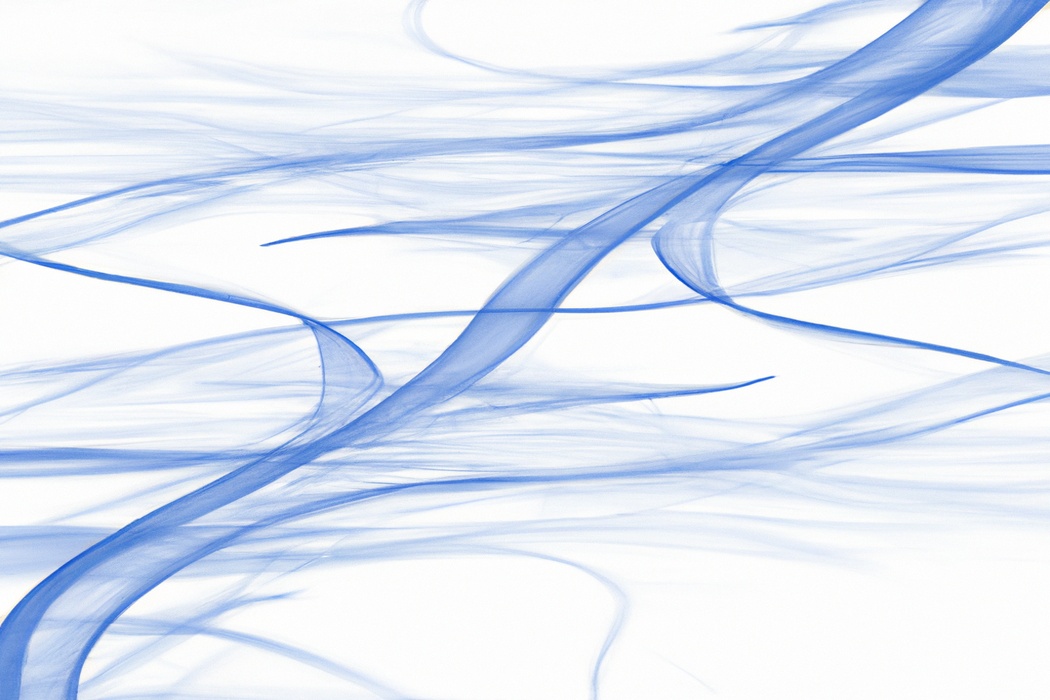
Enhancing and Balancing Colors
Enhancing and balancing colors is key to creating visually appealing content on Twitch.
To make your stream stand out, consider the following tips:
- Adjust brightness and contrast: Increasing brightness can make dark scenes more visible, while adjusting contrast can add depth to your visuals.
- Saturation levels: Enhancing saturation can make colors look more vibrant. Be cautious not to overdo it, as it can make your stream look unnatural.
- Color temperature: Adjusting the color temperature can help create a specific mood. Warmer tones can create a cozy atmosphere, while cooler tones can give a more futuristic feel.
- Color grading: Enhancing and balancing colors using tools like color grading can add a professional touch to your stream. Experiment with different settings to find the look that suits your content.
Remember, maintaining a consistent color scheme can also help establish your brand and create a cohesive visual experience for your viewers.

Adding Closed Captions and Subtitles
Adding closed captions and subtitles to your Twitch streams is an important way to enhance accessibility and improve the viewer experience. Not only do they make your content more accessible to individuals who are deaf or hard of hearing, but they can also be helpful for viewers who are learning a new language or have difficulty understanding certain accents.
Adding closed captions and subtitles can be done easily through various external tools or by using Twitch’s built-in captioning features.
Exporting and Sharing Your Edited Twitch Stream
After you’ve finished editing your Twitch stream, it’s time to export and share it with your audience.
Selecting the Right Export Settings
To select the right export settings for your Twitch stream, consider the following:
- Format: Choose a format that is widely supported and compatible with the platforms you plan to share your edited stream on.
- Resolution: Opt for a resolution that balances quality and file size. Consider the resolution of your original stream and the devices your viewers will use.
- Bitrate: Adjust the bitrate based on your desired video quality and available bandwidth. Higher bitrates may result in better quality but larger file sizes.
- Codec: Select a codec that offers efficient compression while maintaining video quality. Popular options include H.264 and HEVC.
- Frame Rate: Stick to the original frame rate of your stream to maintain smooth playback.
Remember to experiment with different settings and test the exported file before sharing to ensure optimal results.
Uploading to Twitch or Other Platforms
To upload your edited Twitch stream to Twitch or other platforms, you simply need to follow a few simple steps. First, log in to your Twitch account and navigate to your dashboard.
From there, click on the “Video Producer” tab.
Next, click on the “Upload” button and select the edited Twitch stream file from your computer. Once the upload is complete, you can add a title, description, tags, and choose the appropriate category for your stream.
Finally, click on the “Publish” button, and your edited Twitch stream will be uploaded and available for viewing on Twitch or other platforms.
Promoting Your Edited Stream
Promoting your edited stream is key to gaining more viewers and growing your Twitch community.
Here are a few effective ways to get the word out:
- Share on social media: Utilize platforms like Twitter, Facebook, and Instagram to announce your edited stream. Create eye-catching visuals and include a brief description to grab attention.
- Collaborate with others: Partner up with fellow Twitch streamers or content creators in your niche. Cross-promote each other’s edited streams to reach new audiences and expand your reach.
- Engage with your viewers: Interact with your viewers during live streams and respond to comments and messages. Encourage them to share your edited stream with their friends and followers.
- Utilize Twitch communities: Join relevant Twitch communities and forums where you can share your edited stream. Engage with other community members and offer valuable insights to build relationships and gain exposure.
- Leverage email newsletters: If you have an email list, send out regular updates about your edited streams to your subscribers. Include highlights, upcoming schedules, and any exciting news to keep your subscribers engaged.
Remember, promoting your edited stream requires consistency and engagement.
Be active on social media, collaborate with others, and continue to provide valuable content to your viewers.
Frequently Asked Questions
How long does it take to edit a Twitch stream?
Editing a Twitch stream can take anywhere from a few hours to several days, depending on the length and complexity of the stream.
Factors like the quality of the raw footage, the number of edits required, and the desired final product can also impact the editing time.
Additionally, the skill and experience of the editor can influence the speed of the process.
It’s important to allow enough time for editing to ensure a polished and professional result.
What are the best software options for editing Twitch streams?
There are several great software options for editing Twitch streams.
Some popular choices include OBS Studio, Streamlabs OBS, and XSplit.
These programs offer a range of features like scene editing, audio customization, and video effects.
Additionally, you can use video editing software such as Adobe Premiere Pro or DaVinci Resolve to edit your Twitch stream recordings after the fact.
It’s important to choose a software that suits your needs and is user-friendly to ensure a smooth editing process.
Can I monetize my edited Twitch streams?
Yes, you can monetize your edited Twitch streams! By editing your streams, you have the opportunity to create highlight videos or compilations that can be monetized through various means. One option is to enable ads on your videos, allowing you to earn revenue based on the number of views and ad interactions.
Additionally, you can explore sponsored content or brand partnerships to generate income from your edited Twitch streams.
Just make sure to follow the platform’s guidelines and disclose any sponsored content properly.
Final Verdict
Editing your Twitch stream can greatly enhance its quality and appeal, ultimately captivating your audience and growing your channel.
By setting clear goals, choosing the right software, and gathering necessary assets, you lay the groundwork for a successful edit.
Basic techniques such as trimming footage, adjusting audio, and adding transitions are crucial for a polished final product.
Advanced techniques like overlays, B-roll footage, and green screen effects take your editing to the next level.
Enhancing the viewing experience through improved video and audio quality, balanced colors, and added captions further engage your viewers.
Lastly, exporting and sharing your edited stream, selecting the right settings, promoting your content, and monetizing your stream contribute to your success as a content creator.
With these insights, you are now equipped to take your Twitch streams to new heights and leave a lasting impact on your audience.
