Key Takeaways:
- Donating TTS on Twitch allows you to use text-to-speech to have your messages read aloud during live streams.
- To donate TTS on Twitch, you can use Bits, which are virtual currency purchased on the platform.
- Make sure to follow the streamer’s guidelines and be respectful when using TTS donations.
- Donating TTS can enhance interactivity and engagement with your favorite streamers on Twitch.
Have you ever watched a Twitch stream and wanted to show your support in a special way? Well, look no further! In this article, I’ll guide you through the process of donating TTS (Text-to-Speech) messages on Twitch.
TTS allows your messages to be read out loud during a livestream, adding a fun and interactive element to the viewing experience.
I’ll provide a step-by-step guide on how to enable TTS on Twitch and share popular donation platforms. Not only will you learn how to donate TTS, but you’ll also discover the benefits and best practices for supporting your favorite streamers.
So let’s dive in and make your donations heard!
| Steps to Donate TTS on Twitch |
|---|
| 1. Sign in to your Twitch account |
| 2. Open the channel you want to donate to |
| 3. Click on the “Donate” button or the equivalent option |
| 4. Select the amount you want to donate |
| 5. Add a message, if desired, to be played with the TTS donation |
| 6. Choose the TTS option for the donation |
| 7. Confirm your donation and complete the payment process |
What is TTS on Twitch?
TTS on Twitch stands for Text-to-Speech and it is a feature that converts written chat messages into spoken audio for viewers to hear during a live stream.
Definition of TTS on Twitch
TTS on Twitch stands for Text-to-Speech. It is a feature that allows viewers to have their messages read aloud by a computerized voice during a live stream.
This can add interactivity and entertainment value to the stream, allowing the streamer and other viewers to hear the messages in real-time.
TTS on Twitch is commonly used for donations, as viewers can have their messages read out when they make a monetary contribution to the streamer.
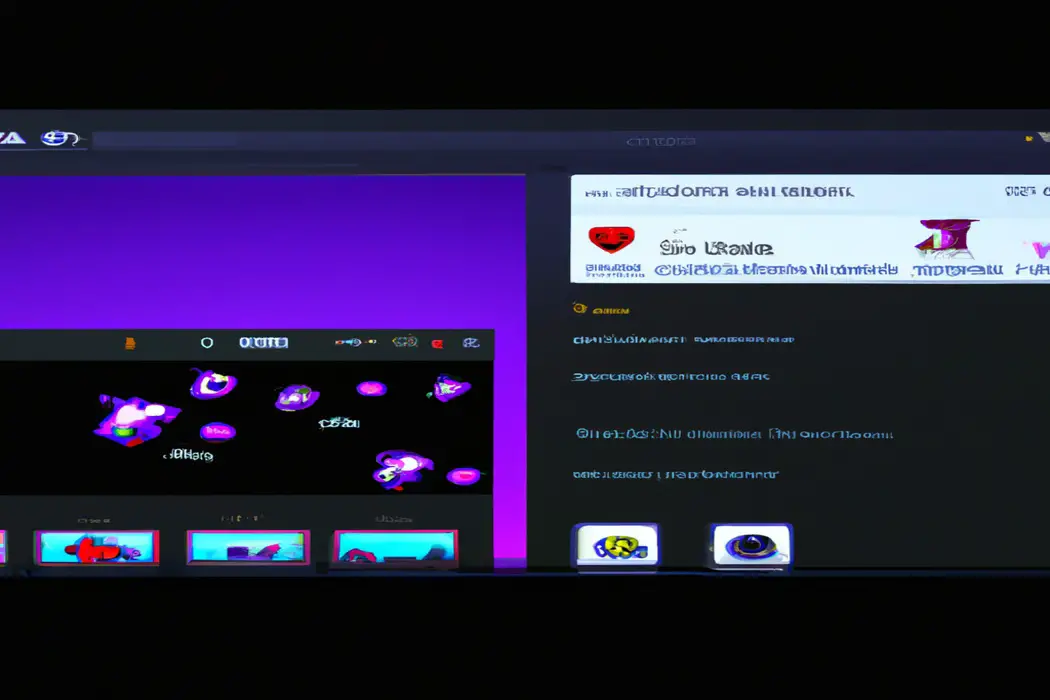
Why is TTS popular on Twitch?
TTS is popular on Twitch because it adds a unique and interactive element to the live stream.
It allows viewers to have their messages read aloud by a voice synthesizer, making their presence felt in real-time.
TTS also enables viewers to support their favorite streamers by donating and having their messages read out with special sound effects.
This feature creates a more engaging and entertaining experience for both the streamer and the audience.
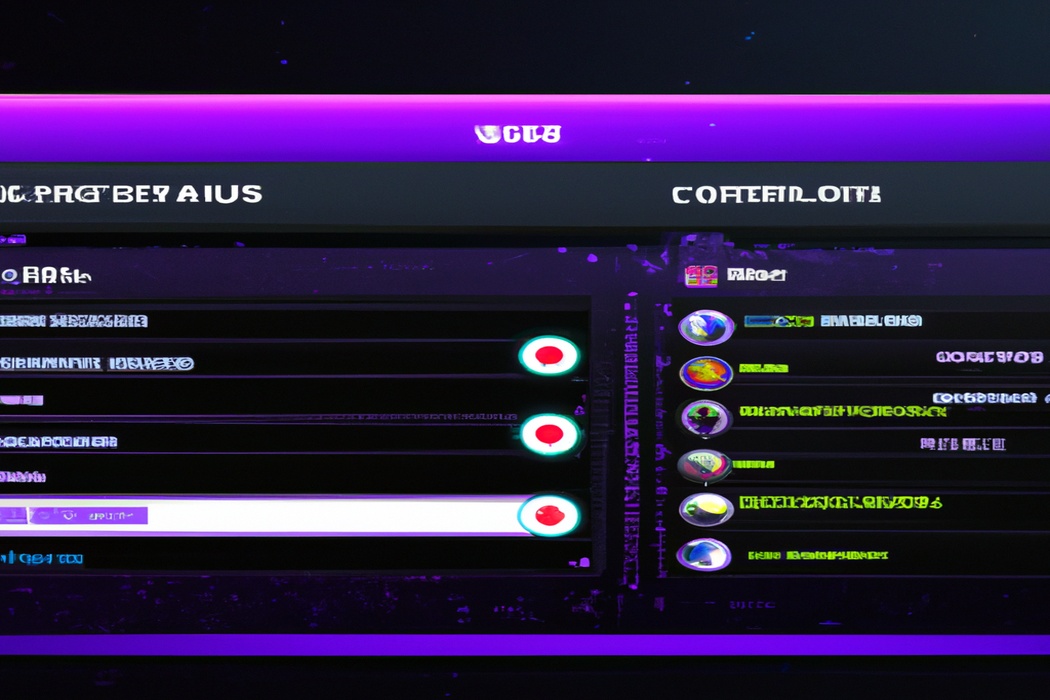
How to Enable TTS on Twitch?
Enabling TTS on Twitch is a simple process that can be done in a few quick steps.
Step-by-step guide to enable TTS on Twitch
To enable TTS (Text-to-Speech) on Twitch, follow these steps:
- Open the Twitch website and log in to your account.
- Go to your Dashboard and click on your profile picture in the top right corner.
- Select “Settings” from the dropdown menu.
- In the left sidebar, click on “Chat and Notifications.”
- Scroll down to the “Text-to-Speech” section.
- Toggle the switch next to “Enable Text-to-Speech on chat messages” to turn it on.
- Customize the TTS settings according to your preferences, such as voice volume and rate of speech.
- Click on “Save Changes” at the bottom of the page.
With these simple steps, you’ll now have TTS enabled on Twitch, allowing chat messages to be read aloud during your streams.
Popular TTS donation platforms on Twitch
Popular TTS donation platforms on Twitch include Streamlabs, StreamElements, and Muxy. These platforms allow viewers to donate money and send text-to-speech (TTS) messages that are read aloud by a computerized voice on the streamer’s stream.
TTS donation platforms add an interactive and entertaining element to the live streaming experience, enabling viewers to engage with streamers directly.
Streamers can customize the TTS settings, such as adjusting speech volume, limiting message lengths, and filtering inappropriate language. The popularity of TTS donations on Twitch continues to grow, providing streamers with another way to monetize their content and encourage viewer interaction.
How to Donate TTS on Twitch?
To donate TTS on Twitch, simply follow these steps.
Step-by-step guide to donate TTS on Twitch
To donate TTS on Twitch, follow these simple steps:
- Find a channel with TTS enabled: Look for a streamer who has Text-to-Speech (TTS enabled on their channel. This means that you’ll be able to have your donation message read aloud during their stream.
- Click on the donation button: Once you’ve found a channel, locate the donation button. It’s usually located beneath the stream or in the streamer’s panel below the video.
- Choose the TTS option: When making your donation, you’ll typically have the option to add a message. Look for a checkbox or toggle that allows you to enable TTS for your message.
- Type a message: Enter the message you want to be read aloud. Keep it respectful and appropriate for the streamer and their audience.
- Complete your donation: Follow the prompts to complete your donation. This usually involves entering your payment information.
- Enjoy the TTS: Once your donation is processed, your message will be read aloud by the streamer’s TTS system. Sit back, relax, and enjoy the show!
Remember to be mindful of the streamer’s rules and guidelines when donating TTS messages.
Best practices for donating TTS on Twitch
To donate TTS on Twitch effectively, here are some best practices to keep in mind:
- Choose a reliable TTS service: Look for a TTS service that integrates well with Twitch and has good reviews for accuracy and voice quality.
- Customize your TTS messages: Personalize the TTS messages to match the tone and vibe of your stream. This will make it more engaging and entertaining for your viewers.
- Set appropriate TTS donation amounts: Consider the monetary value of TTS donations and set reasonable amounts to prevent spam or excessive disruptions to your stream.
- Monitor and moderate TTS messages: Keep an eye on the TTS messages being read aloud during your stream. If any inappropriate or offensive messages come through, promptly take action to moderate or mute them.
- Test your TTS setup beforehand: Ensure that your TTS setup is working correctly by doing a test run before you go live. This will help you troubleshoot any issues and make necessary adjustments.
Benefits of Donating TTS on Twitch
Supporting streamers and their communities, showcasing your support, and contributing to the stream experience.
Supporting streamers and their communities
Supporting streamers and their communities is vital in the world of Twitch.
By donating TTS, you can show your appreciation for their content and help them grow.
It allows streamers to interact with their viewers more effectively and engage their community.
This support not only motivates streamers but also helps build stronger and more inclusive communities.
So don’t hesitate to donate TTS and contribute to the success of your favorite streamers.
Showcasing your support and contributing to the stream experience
When you donate TTS on Twitch, you not only showcase your support for the streamer but also contribute to the overall stream experience.
Your donation allows the streamer’s message to be heard by everyone in the chat, creating a sense of community and inclusivity.
Additionally, your contribution can help the streamer reach their goals and continue providing content that you enjoy.
So, by donating TTS, you have a direct impact on the stream and show your support in a meaningful way.
Frequently Asked Questions about Donating TTS on Twitch
How do I know if a streamer accepts TTS donations?
To know if a streamer accepts TTS donations, you can usually find this information on their Twitch channel page or in their stream description.
Some streamers may explicitly mention that they accept TTS donations in their bio or through overlays on their stream.
Additionally, during the stream, the streamer may mention or display alerts for TTS donations, indicating that they do accept them.
Keep an eye out for any specific instructions or links provided by the streamer for making TTS donations.
Can I customize the TTS message?
Yes, you can customize the TTS message on Twitch! You have the flexibility to change the text that will be read aloud to your viewers.
You can make it more personalized by adding specific phrases, inside jokes, or call-outs to your community.
This allows you to make the TTS experience unique and tailored to your channel.
Feel free to get creative and have fun with it while keeping in mind your audience’s preferences and the guidelines set by Twitch.
Are there any restrictions or guidelines for TTS donations?
When it comes to TTS donations on Twitch, there are some restrictions and guidelines to keep in mind.
These include refraining from using hate speech, offensive language, or inappropriate content.
Additionally, it is important to respect the streamer’s rules and preferences regarding TTS messages.
Remember to be considerate and use TTS responsibly to create a positive and inclusive environment for everyone in the chat.
Final Verdict
Donating TTS on Twitch is a powerful way to support your favorite streamers and enhance the overall streaming experience.
By enabling TTS and following a simple step-by-step guide, you can engage with the streamer and the community in a meaningful way.
Whether it’s using popular TTS donation platforms or customizing your TTS message, there are various options to make your contribution impactful.
With the benefits of showcasing your support and fostering a sense of community, donating TTS on Twitch is a win-win for both streamers and viewers.
So, start donating TTS today and take part in the excitement of the Twitch community!
