Key Takeaways:
- Changing your Twitch name can help you rebrand yourself or match your current online persona.
- You can only change your Twitch name once every 60 days, so choose wisely.
- Your old username will not be immediately available for others to claim after you change it.
- Be aware of the impact changing your Twitch name might have on your existing followers and branding.
Are you tired of your old Twitch username and ready to create a brand new identity? Well, you’ve come to the right place! Today, I’m going to show you how to change your Twitch name in just a few simple steps.
Whether you’re rebranding your channel or simply want a fresh start, this step-by-step guide will walk you through the process from start to finish.
But that’s not all – I’ll also share some helpful tips and answer some frequently asked questions along the way. So, get ready to transform your Twitch presence and wow your audience with a new and exciting username!
| Method | Steps |
| Using a Web Browser |
|
| Using Twitch Mobile App |
|
Step-by-Step Guide to Changing Your Twitch Name
To change your Twitch name, follow these step-by-step instructions to update your username and refresh your Twitch profile.
Step 1: Logging into your Twitch account
To log into your Twitch account, simply go to the Twitch website and click on the “Log In” button at the top right corner.
Then, enter your Twitch username or email address, followed by your password.
Once you’ve entered the required information, click on the “Log In” button, and you’ll be logged into your Twitch account.

Step 2: Accessing your Twitch settings
To access your Twitch settings, start by logging into your Twitch account. Once you’re logged in, click on your profile picture in the top-right corner of the screen.
A dropdown menu will appear, and you’ll want to select “Settings” from the list.
This will take you to the settings page, where you can customize various aspects of your Twitch account, including your username and other profile details. Take your time exploring the different options and make any changes you desire.
Step 3: Changing your Twitch username
To change your Twitch username, follow these steps:
- From your Twitch homepage, click on your profile picture in the top right corner.
- In the dropdown menu, select “Settings.”
- On the Settings page, click on the “Profile” tab.
- Scroll down to the “Username” section and click “Edit” next to your current username.
- Enter your desired new username and click “Check Availability” to see if it’s available.
- If the username is available, click “Update” to finalize the change.
Note: You can only change your Twitch username once every 60 days.
That’s it! Your Twitch username is now changed.
Just make sure to choose a new username that reflects your brand or personality.
Step 4: Checking the availability of your new username
To check the availability of your new Twitch username, you can follow these steps:
- Go to the Twitch website and log in to your account.
- Click on your profile icon in the top-right corner of the screen.
- Select “Settings” from the dropdown menu.
- In the “Profile Settings” section, click on “Username.”
- Enter your desired username in the provided field and click on “Check Availability.”
- Twitch will then let you know if the username is available or if it’s already taken.
- If the username is already taken, you’ll need to choose a different one.
- Once you find an available username, you can proceed with changing it by following the instructions provided by Twitch.
Remember to choose a unique and memorable username that reflects your brand or personality.
Step 5: Confirming the changes and updating your Twitch profile
To confirm the changes and update your Twitch profile, follow these simple steps:
- Sign in to your Twitch account.
- Go to your profile settings.
- Find the option to change your display name.
- Enter your new Twitch name and check its availability.
- Once you’re sure about the new name, click on the “Save Changes” button.
- After saving the changes, update the necessary details in your Twitch profile, like your bio, profile picture, or any other information you want to modify.
- Finally, make sure to review and double-check everything before confirming the changes.
That’s it! You have successfully confirmed the changes and updated your Twitch profile with your new name.
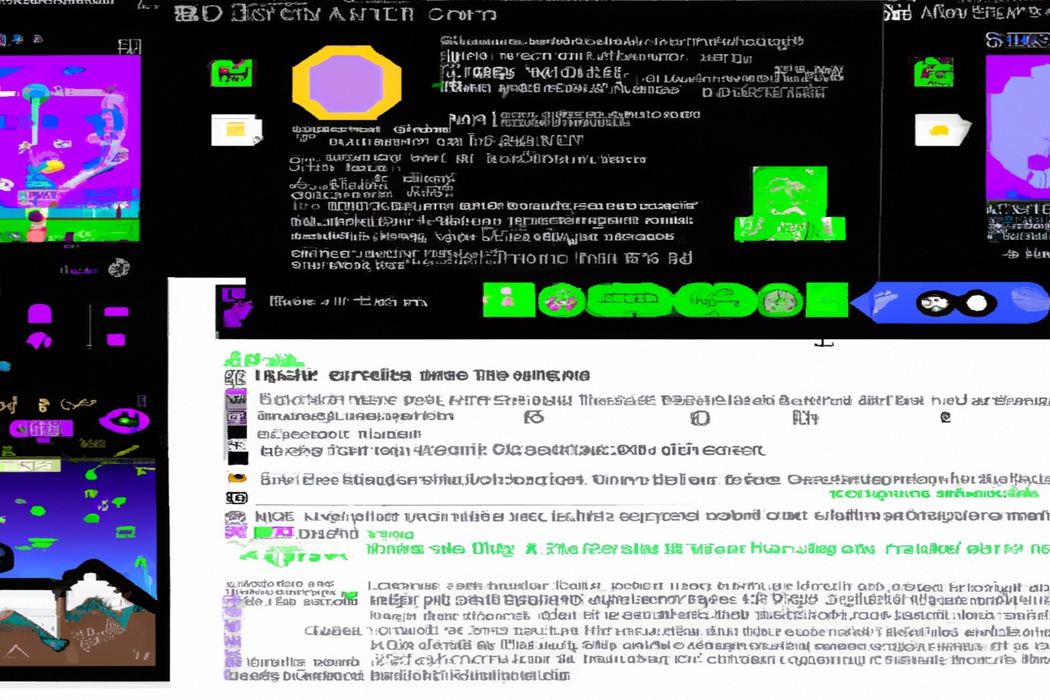
Helpful Tips and Considerations
When choosing your Twitch name, it’s important to consider your branding and target audience. Before making any changes, check if the new name is available to avoid confusion.
Lastly, inform your followers about the name change to keep them in the loop.
Choosing the right Twitch name
Choosing the right Twitch name is important for establishing your online brand.
Here are some tips to help you choose a memorable and unique name:
- Be original: Avoid using common names or variations of popular ones. Stand out from the crowd with a name that reflects your personality or the content you will be streaming.
- Keep it simple: A short and easy-to-remember name is best. Avoid using complex words or excessive numbers, as they can be difficult for viewers to remember.
- Consider your target audience: Think about the demographic you want to attract and choose a name that will resonate with them. For example, if you’re streaming games targeted at a younger audience, a name with a fun and playful tone might be appropriate.
- Check for availability: Before settling on a name, make sure it’s not already in use by another streamer. You want to avoid any confusion and establish your unique presence on Twitch.
- Get feedback: Once you have a few name ideas, bounce them off of friends, family, or even your Twitch community. Their input can provide valuable insights and help you make a final decision.
Remember, your Twitch name will be an important part of your online identity, so take your time and choose wisely!
Checking for availability before making the change
Before changing your Twitch name, it’s important to check for availability.
Here’s how you can do it:
- Log in to your Twitch account.
- Go to your profile settings.
- Look for the “Username” or “Change Username” option.
- Enter your desired new Twitch name.
- Twitch will automatically check if the name is available or not.
- If the name is available, you can proceed with the change.
- If the name is already taken, you’ll need to choose a different one.
Checking for availability beforehand saves you from the disappointment of selecting a name that’s already in use.
Informing your audience about the name change
Hey there! So, you’ve decided to change your Twitch name and now you need to inform your audience about it.
Here’s what you should do:
- Make an announcement: Let your viewers know about the name change by making a special announcement during your stream. This way, they’ll be aware of the upcoming change and won’t be caught off guard.
- Update your social media: Update your Twitch bio and all your social media accounts to reflect your new name. This way, people can easily find and recognize you across platforms.
- Explain the reason: It’s a good idea to explain why you’re changing your name. Whether it’s because you’ve rebranded or simply want a fresh start, sharing your reason can help your audience understand and support your decision.
- Communicate the transition period: Let your audience know if there will be a transition period where both your old and new names will be visible. This will help avoid confusion and ensure that people can still find you during the switch.
Remember to be clear and open with your audience.
Keep them informed every step of the way to maintain a strong connection and ensure a smooth transition.
Frequently Asked Questions
Can I change my Twitch name more than once?
Yes, you can change your Twitch name more than once.
Twitch allows users to change their username every 60 days.
So if you’re not happy with your current Twitch name, you can definitely change it again in the future.
Just keep in mind that you’ll need to wait for the 60-day period to elapse before making another change.
Will my followers and subscribers be notified of the name change?
No, your followers and subscribers on Twitch will not be automatically notified when you change your username. It will be up to you to inform them of the name change through your stream, social media channels, or any other platforms you use to communicate with your audience.
Keep in mind that changing your username may lead to some confusion among your followers, so it’s important to make the announcement and ensure they are aware of the new name.
Is there a waiting period before I can change my Twitch name again?
Yes, there is a waiting period before you can change your Twitch name again. After you change your Twitch username, you will need to wait 60 days before you can change it again.
This waiting period is in place to prevent abuse and spamming of username changes.
So, make sure to choose your new Twitch name carefully and take your time to find the one that suits you best before making the change.
Final Verdict
Changing your Twitch name is a relatively simple process that can be done in just a few steps.
By following the step-by-step guide, you can easily update your username and ensure its availability.
However, it is important to consider factors such as choosing the right name and informing your audience about the change.
Remember that you can only change your Twitch name once every 60 days, so choose wisely.
With these tips and considerations in mind, you can confidently navigate the process of changing your Twitch name and continue to build your online presence.
