Key Takeaways:
- Sub badges on Twitch help recognize and reward loyal subscribers.
- You can customize sub badges to reflect your brand or theme.
- Adding sub badges can enhance viewer engagement and create a sense of community on your channel.
- Implementing sub badges on Twitch is a simple process and can be done through the Twitch Partner settings.
Are you a Twitch streamer looking to add some flair to your channel? Well, you’re in luck! Sub badges are a fantastic way to engage with your loyal viewers and reward them for their support.
But what exactly are sub badges?
In this article, we’ll dive into the world of sub badges on Twitch, explaining what they are and why they’re important for your channel. We’ll also walk you through the process of creating and adding sub badges, giving you the tools to make your channel stand out.
So, grab your creative hat and let’s get started!
| Step | Description |
|---|---|
| 1 | Create your badge image |
| 2 | Go to your Twitch channel settings |
| 3 | Navigate to the “Badges” section |
| 4 | Click on “Create a Badge” button |
| 5 | Upload your badge image |
| 6 | Customize the display settings (size, color, etc.) |
| 7 | Save your badge |
| 8 | Assign the badge to your subscribers/subscribers tiers |
What are sub badges on Twitch?
Sub badges on Twitch are small icons that recognize and reward the loyalty of subscribers to a Twitch channel.
Explanation of sub badges
Sub badges on Twitch are small icons that appear next to a subscriber’s username in chat. They are a way to acknowledge and reward loyal viewers and subscribers.
Each badge represents how long someone has been subscribed, with different designs for different subscription durations.
Sub badges can be customized by streamers to reflect their branding or theme. They add a sense of prestige and community for subscribers, serving as a visual representation of their support and commitment to a channel.
Importance of sub badges
Sub badges hold significant importance on Twitch as they add a sense of belonging and recognition within a community.
They provide a visual representation of a viewer’s loyalty and support to a streamer.
Sub badges can signify how long a viewer has been subscribed and can also differentiate between different tiers of subscriptions.
These badges not only incentivize viewers to stick around and support a streamer but also create a sense of exclusivity and pride among subscribers.
In a sea of usernames, sub badges allow streamers to easily identify and acknowledge their most dedicated supporters, fostering stronger connections and a more engaged community.
How to create sub badges for Twitch?
To create sub badges for Twitch, you will need to design them, follow the sizing and file format requirements, and use graphic design software.
Designing sub badges
Designing sub badges for Twitch involves creating unique and visually appealing icons that represent different subscription tiers.
Here are a few tips to keep in mind:
- Use a consistent theme: Make sure the sub badges align with your channel’s branding and overall design aesthetic.
- Keep it simple: Sub badges should be easily recognizable even at smaller sizes. Avoid intricate details that may become unclear when scaled down.
- Consider color and shape: Choose colors that stand out and complement each other. Also, select a shape that works well with your channel’s theme.
- Differentiate between tiers: Create distinct designs for each subscription level to provide recognition and give subscribers a sense of achievement.
Overall, designing sub badges is an opportunity to showcase your creativity and connect with your community.
Experiment with different ideas and remember to engage with your audience to gather feedback on your designs.
Sizing and file format requirements
When creating sub badges for Twitch, it’s important to consider the sizing and file format requirements. Twitch recommends that badges be 18×18 pixels or 36×36 pixels in size.
They should be submitted as transparent PNG files, with a maximum file size of 25kb.
Make sure to use a clear and bold design that stands out at small sizes. Keep in mind that Twitch may make slight adjustments to the colors of your badge, so it’s a good idea to test it out before finalizing.
Remember to follow these guidelines to ensure your sub badges look great on Twitch!
Using graphic design software
Using graphic design software is essential for creating high-quality sub badges for Twitch. With graphic design software, such as Adobe Photoshop or Illustrator, you can easily create and customize unique designs that reflect your brand or style.
These software tools offer a wide range of features and tools, allowing you to experiment with colors, shapes, and effects.
By using graphic design software, you have full control over the design process and can create eye-catching sub badges that stand out on Twitch.
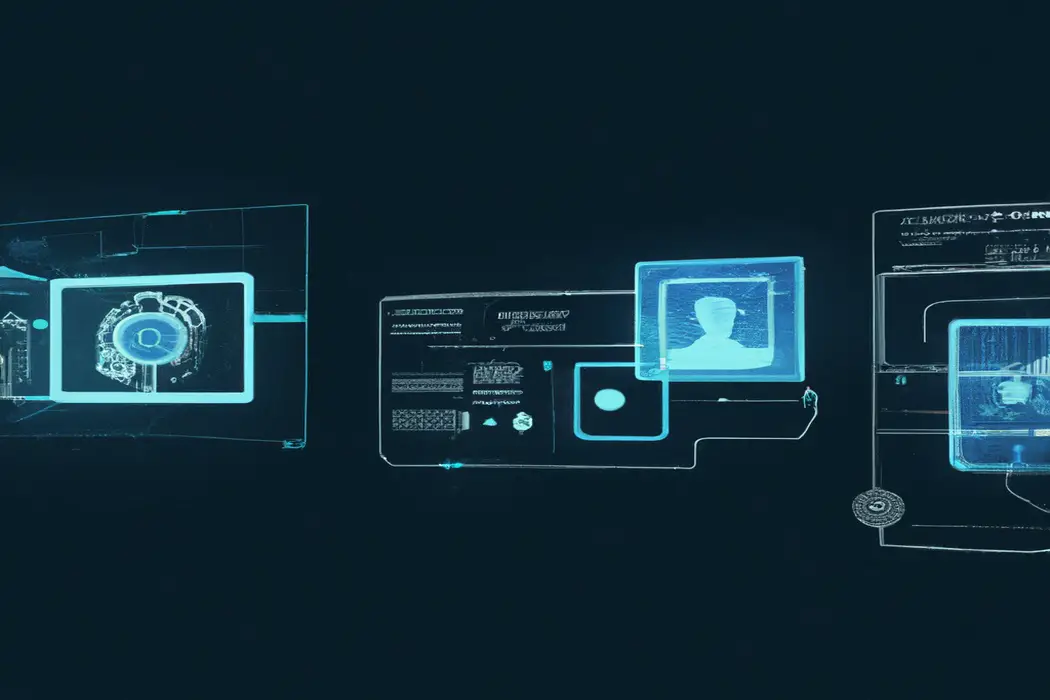
How to add sub badges on Twitch?
To add sub badges on Twitch, you can access the Creator Dashboard, upload the badges, and assign different tiers to them.
Accessing the Creator Dashboard on Twitch
To access the Creator Dashboard on Twitch, you can follow these simple steps:
- Log in to your Twitch account.
- Click on your profile icon at the top-right corner of the screen.
- From the drop-down menu, select “Creator Dashboard.”
- You will now be redirected to the Creator Dashboard, where you can manage your stream, view analytics, and customize your channel.
That’s it! You’re now ready to start using the Creator Dashboard on Twitch. It’s a handy tool for streamers to enhance their channels and engage with their audience.
Uploading sub badges
To upload sub badges on Twitch, go to your Creator Dashboard.
Then, click on “Preferences” and select “Affiliate or Partner” from the left sidebar.
Scroll down to find the “Subscriber Badges” section.
Click on “Choose File” to upload your desired sub badge.
Make sure your badge meets the required size and format specifications.
Once uploaded, you can preview and save your sub badge.
Remember, sub badges are a fun way to reward and recognize your loyal Twitch subscribers.
Assigning different tiers to sub badges
To assign different tiers to sub badges on Twitch, you have to be a Twitch partner or affiliate.
Once you meet the requirements, you can create custom sub badges for each tier, such as one month, three months, six months, and so on.
Design unique icons to represent each tier and upload them to your Twitch settings.
Then, assign each icon to the corresponding subscription tier.
This way, your viewers will have different badges based on their subscription length, creating a sense of exclusivity and recognition.
Tips for creating custom sub badges
When creating custom sub badges, it’s important to keep them straightforward and concise.
Branding and consistency
Branding and consistency are key to building a strong Twitch channel.
The colors, fonts, and logo you choose should reflect your unique identity.
Use consistent branding across your stream, panels, and social media profiles for a cohesive look.
Consider creating custom sub badges that align with your brand to enhance recognition and engagement.
Update them regularly to keep things fresh.
Remember, consistency helps viewers easily identify and connect with your content.
Keeping it simple and recognizable
When designing your custom sub badges for Twitch, it’s important to keep it simple and recognizable.
Make sure your badges have a clear and distinct design that viewers can easily identify.
Avoid adding too many details or intricate elements that may make the badge difficult to understand at smaller sizes.
Additionally, stick to a consistent theme or style throughout your badges to create a cohesive and branded look for your channel.
This will help viewers recognize your badges and associate them with your channel.
Considering different badge sizes
When creating custom sub badges for your Twitch channel, it’s important to consider different badge sizes. Here are a few key points to keep in mind:
- Optimal visibility: Make sure your badge is sized appropriately so that it can be easily seen and recognized by viewers, even in smaller chat windows or on mobile devices.
- Consistency: Maintain a consistent size and aesthetic for all your sub badges, ensuring they look cohesive when displayed together.
- Scalability: Design your badges in a vector format, such as SVG, so that they can be easily scaled up or down without losing clarity or quality.
- Test and iterate: Before finalizing your badge sizes, test them out on different platforms and devices to ensure they are clear and visually appealing across various screen resolutions.
By considering these factors, you can create sub badges that are not only visually appealing but also legible and recognizable to your viewers.
Frequently Asked Questions about sub badges on Twitch
Can I change my sub badges anytime?
Yes, you can change your sub badges on Twitch at any time. Twitch allows streamers to update their subscription badges whenever they want.
This means you have the freedom to create new badges or modify existing ones based on your preferences or to align with special events or milestones.
So, feel free to experiment and keep your sub badges fresh and exciting for your subscribers!
Can I use copyrighted images for sub badges?
No, you cannot use copyrighted images for sub badges on Twitch. Using copyrighted images without permission is a violation of intellectual property rights and can lead to legal consequences.
It’s best to create or obtain non-copyrighted or licensed images to use for your sub badges.
There are various resources available online where you can find free or paid images that can be used legally for this purpose.
Are there any restrictions on sub badge design?
There are some restrictions on sub badge design on Twitch.
The badges must be appropriate and adhere to Twitch’s guidelines.
They cannot contain any offensive or inappropriate content, such as hate speech or explicit imagery.
The design should also be clear and easy to understand at smaller sizes, so intricate or overly detailed designs may not work well.
Additionally, any copyrighted or trademarked material should not be used without proper permission.
It’s important to review and follow Twitch’s guidelines to ensure your sub badges comply with their requirements.
How long does it take for sub badges to show up on Twitch?
The time it takes for sub badges to show up on Twitch can vary. Usually, it takes around 24-48 hours for the badges to appear after a viewer has subscribed.
However, there may be some delays due to technical issues or high demand.
If you’ve been waiting longer than expected, it’s best to reach out to Twitch support for assistance. Patience is key, and soon your sub badges will be proudly displayed next to your subscribers’ usernames.
Final Verdict
Adding sub badges on Twitch is a crucial step in building and engaging your community.
By designing custom sub badges that reflect your brand and resonate with your audience, you can enhance the visual experience for your subscribers and create a sense of exclusivity.
Remember to consider the sizing and file format requirements, use graphic design software, and upload the badges through the Creator Dashboard.
Additionally, keep your sub badges simple, recognizable, and consistent with your branding.
Overall, sub badges are a powerful tool for fostering a loyal and dedicated community on Twitch.
