Yes, Dell does automatically update drivers. The Dell Update software is supported on Dell Inspiron, Vostro, XPS, and Alienware computers running Windows 11, Windows 10, Windows 8 (8.1), and Windows 7. This application is required to receive driver and application updates automatically.
I have a Dell computer myself and I can attest to the fact that it does automatically update drivers. I have never had any issues with my computer not having the latest drivers installed.
Even if there is a new driver available for my computer, it will usually install it the next time I restart my computer or run the Dell Update software manually.
What is the Dell Update software?
The Dell Update software is a stand-alone application that provides updates for system software that is released by Dell. This application simplifies the BIOS, firmware, driver, and application update experience for Dell commercial client hardware. In other words, it makes it easier to keep your Dell computer up-to-date with the latest drivers and software releases from Dell.
One of the benefits of using the Dell Update software is that it can help improve your computer’s performance. Outdated drivers can cause conflicts and errors on your system, which can lead to instability and slow down your machine. By keeping your drivers up-to-date, you can avoid these potential problems and keep your computer running smoothly.
Another advantage of using this program is that it can help you stay current with security updates. As new security threats emerge, vendors release patches to address them. If you don’t have the latest security updates installed on your system, you could be at risk for exploitation. By using the Dell Update software to check for and install new updates as they become available, you can help protect yourself against these threats.
Overall, the Dell Update software provides an easy way to keep your system up-to-date with all the latest releases from Dell. By simplifying the process of checking for and installing new updates, it makes it easier to maintain a stable and secure computing environment.
How do I receive driver and application updates automatically?
When you open Devices by clicking the Start button, you can right-click the name of your computer to access Device installation settings. Clicking Yes, do this automatically (recommended) will save changes so that you receive driver and application updates automatically. This is a convenient way to keep your drivers up-to-date without having to manually check for updates yourself.
Is there a manual way to update drivers and applications on my Dell computer?
Dell computers can be updated with drivers and applications automatically or manually. To update drivers and applications automatically, browse to the Dell Drivers & Downloads website and identify your Dell product. Click Check for Updates to allow Dell to find driver updates for you.
To update drivers and applications manually, you can locate and download the drivers using the Select the check-box next to the driver of your chosen method. This will give you a list of all available drivers for your product. Choose the ones that you want to install and follow the instructions given.
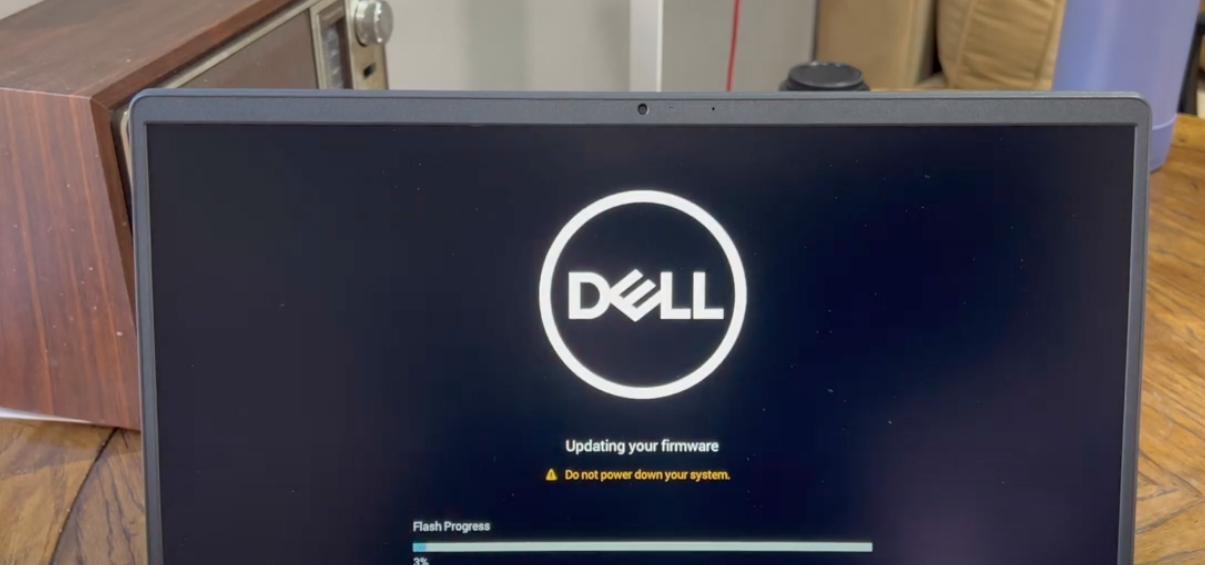
FAQs
Can I delete the Dell update for Windows 10?
Yes, you can delete Dell Update for Windows 10 by clicking Start, select Control Panel, and then click Programs or Programs And Features. Select Dell Update, and then click Uninstall.
How do I know if my Dell needs an update?
If you own a Dell computer, you may be wondering if it needs an update. Here are some things to look for that can help you decide:
Check your performance. If your computer is running slower than usual or freezing up more often, it may need an update.
Expand your compatibility. If you’re having trouble using new software or hardware with your Dell, an update may be needed to expand compatibility.
Fix minor issues. Even if your Dell is working fine, there may be small bugs or glitches that can be fixed with an update.
In general, it’s a good idea to check for updates periodically, just to make sure everything is up-to-date and running smoothly on your Dell.
Does Windows 10 need Dell update?
Windows 10 does not need Dell updates to run properly. You can stop Dell updates for up to four months without any negative impact on your PC. Windows 10 will let you know if you need a BIOS update, and you can download the necessary BIOS update from Dell’s support website.
Should I update my computer drivers?
It is generally advisable to keep your computer drivers up-to-date in order to maintain optimal performance and avoid potential problems. Outdated or corrupt drivers can lead to all sorts of issues, including hardware failures, instability, and decreased performance. In some cases, updating your drivers can even save you from expensive repairs down the line.
That said, there are a few exceptions to this rule. If you’re using an older piece of hardware or software that isn’t compatible with the latest driver releases, then it’s usually best to stick with the version that you know works. Also, if you’re happy with the way things are currently working on your system, there’s no need to update your drivers just for the sake of it – only do so if you’re experiencing problems or looking to add new functionality.
Overall, though, updating your computer drivers is generally a good idea and something you should do on a regular basis (at least once every few months). Neglecting to do so can eventually lead to serious issues that could have been easily avoided had you kept them up-to-date.
