As a passionate gamer, I know how important it is to optimize my gaming laptop’s power settings to get the best performance out of it. In this blog, I’ll share my experience of how I’ve been able to get the most out of my laptop by adjusting its power settings. I’ll also discuss the benefits of optimizing power settings, what power settings to change, how to improve gaming performance, how to save battery life, and the best power settings for gaming.
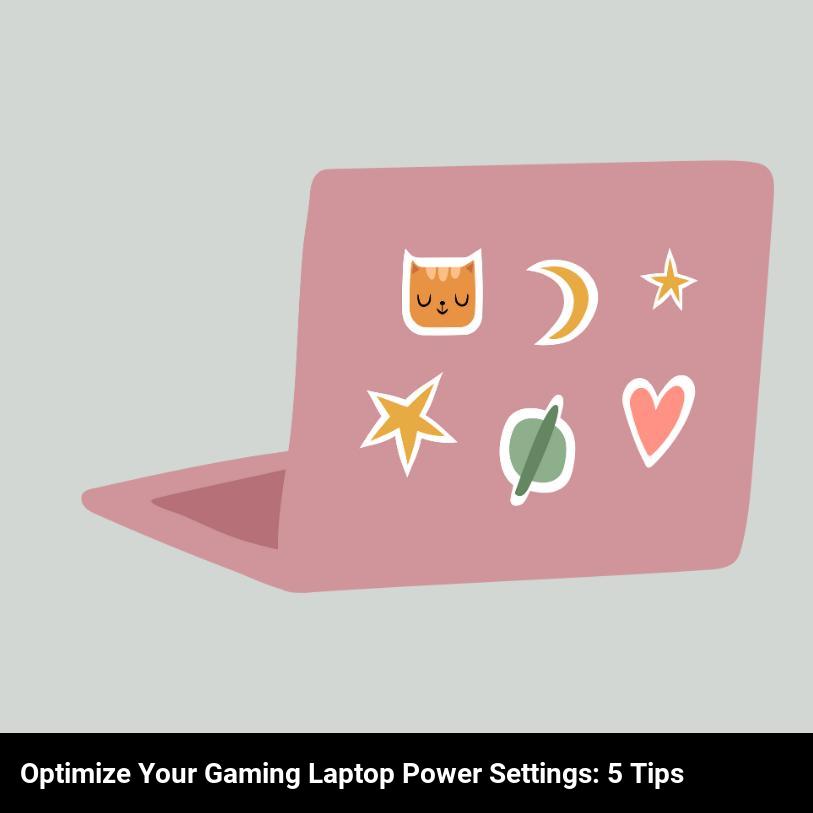
What power settings should you change to optimize your gaming laptop?
If you’re looking to optimize your gaming laptop’s power settings, there are a few simple adjustments you can make to maximize performance. Start by tweaking your laptop’s power plan. On Windows 10, select “Power Options” in the Control Panel, then choose “High Performance” to get maximum processing power. You can also reduce the amount of power your laptop draws by turning down the brightness of your screen and dimming the lights when gaming. Additionally, disabling unnecessary background programs and services can free up valuable processing power, allowing your games to run smoother. Finally, make sure to keep your laptop’s cooling system clean and dust-free to avoid any potential overheating. By taking these steps, you can ensure your gaming laptop is running optimally and getting the best performance possible.
What are the best power settings for gaming?
When it comes to gaming, you want to make sure your laptop is running at its best. You can achieve this by optimizing your laptop’s power settings. One of the most important settings is the power plan. But what are the best power settings for gaming?
The best power setting for gaming is the “high performance” plan. This setting will ensure that your laptop is running at its highest performance level, which can help boost gaming performance. With this setting, your laptop will use more power and generate more heat, which is why it’s not always the best option for other tasks.
You also have the option to customize your power settings. This is a great way to fine-tune the performance of your laptop for specific tasks, like gaming. You can adjust settings like processor speed and graphics, as well as display brightness and power-saving features.
If you want to maximize battery life, you can set your laptop to the “balanced” or “power saver” power plan. These power settings will reduce power consumption, which can help extend the life of your laptop’s battery. However, they may also reduce gaming performance.
Finally, there is the “Ultimate Performance” power plan. This setting will give you the best gaming performance, but it will also consume the most power. This power plan is best used when you can plug in your laptop to a power source.
Overall, the best power settings for gaming depend on your needs. To get the best performance, you should use the “High Performance” or “Ultimate Performance” power plans. However, if you want to maximize battery life, you should use the “Balanced” or “Power Saver” plans.
What are the benefits of optimizing your gaming laptop’s power settings?
Optimizing your gaming laptop’s power settings can deliver a range of amazing benefits! Here’s a look at what you can gain:
- Improved system performance: One of the most noticeable gains when you optimize your gaming laptop’s power settings is an increase in performance. You can experience faster boot times, smoother streaming and a better gaming experience when you access the right settings.
- Reduced power consumption: Optimizing your gaming laptop’s power settings can help you save on power consumption and keep your laptop going for longer. You’ll be able to save money in the long run, as well as reduce your laptop’s environmental impact.
- A cooler laptop: Optimizing your gaming laptop’s power settings can also help keep your device cooler and more comfortable to use. This means you can play longer without having to worry about your laptop getting too hot.
- Improved battery life: The power-saving features in your gaming laptop are designed to help you get the most out of your battery. By optimizing your laptop’s power settings, you can extend the life of your battery and make sure it lasts longer.
- Better sound quality: Optimizing your laptop’s power settings can also help you experience better sound. This allows you to enjoy a more immersive gaming experience and get more out of your laptop’s sound system.
How to adjust your gaming laptop’s power settings?
If you’re looking to get the most out of your gaming laptop’s performance, it’s important to know how to adjust the power settings. Here are a few simple steps to get started:
- Start by heading to the Control Panel and selecting Power Options. This is where you’ll be able to set your laptop’s power settings.
- From the Power Options window, you’ll be presented with a number of different options to choose from. Select the one that best suits your needs – you can choose from Balanced, Power Saver, or High Performance.
- If you’re looking for maximum performance, choose High Performance and your laptop will use the most power.
- You can also customize your power settings to fit your needs. You can do this by clicking on the Change plan settings link next to the power plan you’ve selected.
- Here you can change the settings for when your laptop goes to sleep, the brightness of your display and more.
- Finally, don’t forget to save your changes. Once you’ve adjusted the settings to your liking, click the Save changes button.
With these simple steps, you’ll be able to get the most out of your gaming laptop’s performance and make sure it’s running at its best.
How to improve gaming performance with power settings?
If you’re looking for ways to improve the performance of your gaming laptop, the power settings are a great place to start. Here are some tips to help you get the most out of your gaming laptop’s power settings:
- Check the power settings on your gaming laptop: Make sure you’ve got the settings tweaked the way you want them. You may need to adjust how much power the laptop is using in order to get the best performance.
- Utilize the battery saver mode: If you’re looking to extend your laptop’s battery life, you may want to take advantage of the battery saver mode. This feature helps conserve power when your laptop isn’t in use, so you can get more playtime out of your device.
- Adjust the display settings: Adjusting the brightness of your laptop’s display can have a huge impact on its performance. A brighter display uses more power, so you may want to lower the brightness if you’re looking to conserve power.
- Change the power plan: Different power plans can have a big impact on your laptop’s performance. You can customize the power plan to suit your needs, such as setting the laptop to go into sleep mode after a certain period of inactivity.
- Invest in external cooling devices: If your laptop is getting too hot, it can drastically reduce its performance. Investing in external cooling devices can help keep your laptop running optimally.
How to save battery life by adjusting power settings?
You can save your laptop battery life by adjusting its power settings! Here are five great ways to optimize your gaming laptop’s power settings:
- Lower your laptop’s brightness. Depending on your laptop’s model, you may be able to dim the backlight to conserve power and extend your battery life.
- Set your laptop to sleep and hibernate mode after a specific amount of time. This will prevent your laptop from running when you’re not using it, which can help save battery life.
- Disable any unnecessary processes and programs. This will help conserve power and prevent your laptop from using up battery life for tasks that are not necessary.
- Use battery-saving mode. This mode can help you extend your battery life by limiting the amount of power your laptop uses.
- Use a power adapter or battery booster when needed. When you need to use your laptop for a longer period of time, you can plug it into a power adapter or battery booster to help keep your laptop charged and running.
By adjusting your laptop’s power settings, you can help extend your laptop battery life and get the most out of your gaming experience.
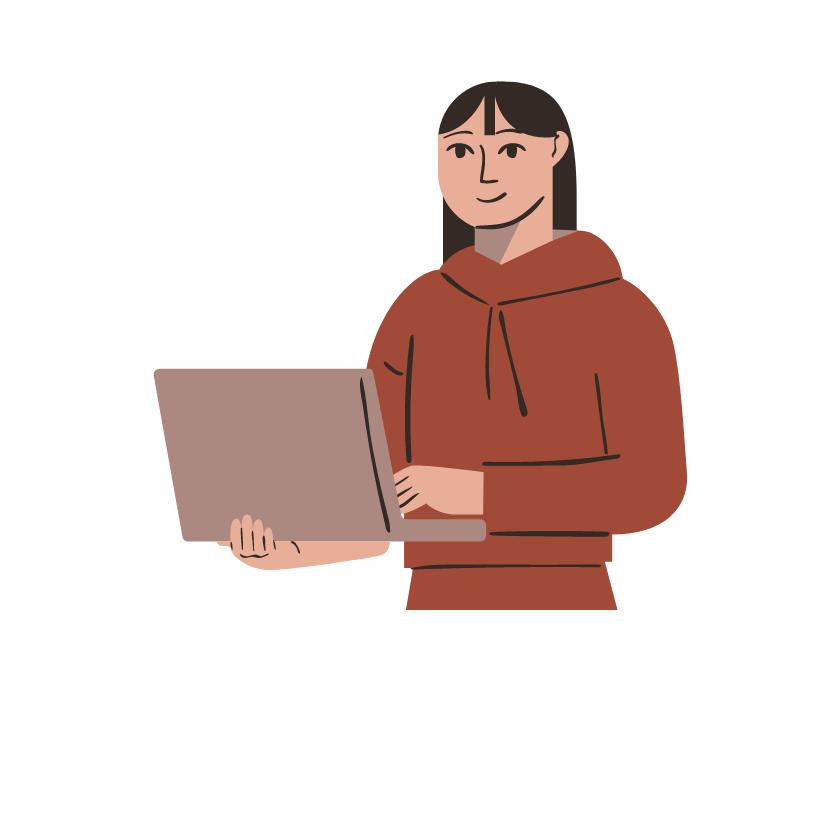
Frequently Asked Questions
What are the benefits of optimizing my gaming laptop’s power settings?
Optimizing your gaming laptop’s power settings offers a wide range of benefits. You can enjoy faster loading times, improved performance, and longer battery life, all while having the power to play your favorite games. You’ll also be able to customize your laptop’s settings to maximize your gaming experience.
How can i increase my gaming laptop’s battery life?
To increase your gaming laptop’s battery life, the best thing you can do is optimize your power settings! There are a few simple strategies you can use to conserve power while still getting the most out of your gaming experience.
What are the best display settings for gaming?
The best display settings for gaming depend on your preferences, but generally you should aim for a high resolution, a refresh rate of at least 60Hz, and a response time of 5ms or lower. You should also adjust your color depth and brightness/contrast for a better visual experience. With the right settings, you can enjoy a more immersive gaming experience on your laptop.
What should i do to ensure my laptop doesn’t overheat while gaming?
To make sure your laptop doesn’t overheat while gaming, you should keep an eye on your power settings and make sure they are optimized for gaming. Make sure your laptop is plugged in, adjust the power options in your Windows settings, and consider investing in a laptop cooler. Also, try to avoid blocking the vents on your laptop, as this can cause it to overheat. All of these steps will help ensure your laptop won’t get too hot while gaming.
What applications should i disable to conserve power while gaming?
The best way to conserve power while gaming is to disable any applications that you don’t need. You should look for any unnecessary services, apps, or processes that may be running in the background, as these can take up a lot of your laptop’s power. Additionally, you can also disable any non-essential power settings such as Bluetooth, Wi-Fi, and automatic updates. Lastly, make sure your laptop’s cooling system is working properly, as this can help conserve power.
