Key Takeaways:
- Utilize a weather overlay to display live weather conditions during your Twitch stream.
- Incorporate weather-based graphics or animations to enhance viewer engagement.
- Consider integrating weather API plugins to automatically update your weather display in real-time.
- Use weather-related alerts or commands to interact with your audience and make your stream more dynamic.
Imagine this: you’re watching your favorite Twitch streamer, fully immersed in their gameplay, when suddenly, a thunderstorm rolls in, matching the intensity of their on-screen battle.
Or maybe it’s a sunny day, and the streamer’s location is bathed in golden light, enhancing the overall experience.
Sounds incredible, right?
Well, guess what – you can actually make this happen for your own Twitch stream! Displaying real-time weather updates not only adds a personal touch to your stream but also increases viewer engagement and enhances immersion.
In this article, we’ll show you how to seamlessly integrate weather information into your Twitch streaming setup.
Get ready to take your streams to the next level!
| Options | Pros | Cons |
| 1. Weather Overlay Plugin | – Easy to install and set up – Customizable display – Real-time weather updates | – Requires streaming software integration – May need advanced technical knowledge to configure |
| 2. Weather Widget Integration | – Simple to add to streaming layout – Provides real-time weather updates – Can be customized to match stream theme | – Requires third-party widget integration – Limited customization options |
| 3. Weather Alerts via Chat Bot | – Engages viewers with real-time weather alerts – Interactive and customizable – Can enhance viewers’ experience | – Requires programming knowledge to set up – May cause distractions or interruptions during the stream |
Why Displaying Weather in Your Twitch Stream Matters
Displaying weather in your Twitch stream matters because it increases viewer engagement and adds a personal touch to your stream.
Increasing Viewer Engagement with Dynamic Weather Updates
I believe that one way to increase viewer engagement with your Twitch stream is by providing dynamic weather updates. This can be achieved by integrating a weather widget or overlay into your stream.
Here are a few reasons why displaying the weather can engage your viewers:
- Creates a sense of connection: Sharing the current weather conditions allows your viewers to feel more connected to you and your stream. It can spark conversations and discussions about local weather or shared experiences.
- Adds visual interest: Incorporating dynamic weather updates adds visual appeal to your stream. It can enhance the aesthetics and make your content more interesting to watch, thus keeping viewers engaged.
- Provides context: Weather updates can provide context to your stream. For example, if you’re playing a game set in a specific location, showing the current weather in that area can make the gameplay feel more immersive.
Remember, engaging with your viewers is essential for building a loyal community. Incorporating dynamic weather updates in your Twitch stream is a simple yet effective way to increase viewer engagement and make your content more enjoyable.
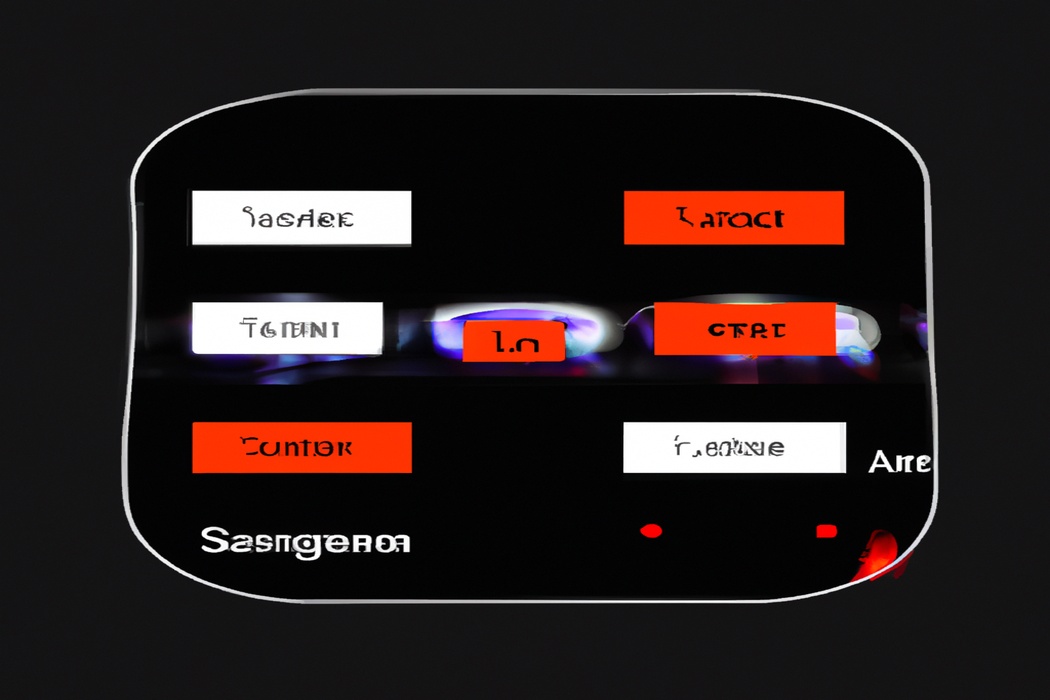
Personalizing Your Stream with Local Weather Conditions
Personalizing your Twitch stream with local weather conditions can add a unique touch to your content. It allows your viewers to connect with you on another level, creating a more engaging experience.
By displaying the current weather in your area, you can start conversations, make jokes, or even plan activities based on the conditions outside.
Whether it’s sunny, rainy, or snowing, sharing the weather can help you create a more personalized and interactive stream for your audience.

Enhancing Immersion with Real-Time Weather Effects
Enhancing immersion with real-time weather effects in your Twitch stream can create a more immersive and engaging viewing experience for your audience. By adding weather effects such as rain, snow, or sunshine to your stream, you can transport your viewers to different environments and make them feel more connected to the content.
This can help to capture and hold their attention, as well as create a unique and memorable stream that stands out from the crowd.
Additionally, real-time weather effects can also add a sense of realism and authenticity to your stream, making it more captivating and enjoyable for your viewers. So why not give it a try and see how it enhances your stream?

How to Show Your Weather in Twitch Streaming
To show your weather in Twitch streaming, follow these steps: Choosing the Right Weather Widget for Twitch, Creating a Weather Account and Widget Configuration, Embedding the Weather Widget Overlay in OBS Studio, Customizing and Positioning the Weather Overlay, and Testing and Troubleshooting the Weather Display.
Step 1: Choosing the Right Weather Widget for Twitch
In Step 1, choosing the right weather widget for Twitch is important for showing your viewers the current weather conditions during your streams. Look for weather widgets that are compatible with Twitch, easy to set up, and offer customizable options.
Consider widgets like StreamElements, Streamlabs, or Wizebot, which provide weather overlays and integrate seamlessly with Twitch.
Make sure to test out a few options to find the one that suits your needs and enhances your streaming experience.
Step 2: Creating a Weather Account and Widget Configuration
To create a weather account and configure the widget for your Twitch stream, follow these steps:
- Sign up for a weather service that offers an API, such as OpenWeatherMap or Weather Underground.
- Obtain an API key from the weather service provider.
- Choose a weather widget that fits your stream’s aesthetic and design preferences.
- Install and activate the weather widget on your streaming software or overlay platform.
- Enter the API key and configure the widget settings, such as location, units, and display style.
- Test the widget to ensure it’s displaying the weather accurately and seamlessly integrates with your stream.
- Customize the widget’s appearance to match your stream’s branding if desired.
By completing these steps, you’ll be able to easily show the weather on your Twitch stream for your viewers to see.
Step 3: Embedding the Weather Widget Overlay in OBS Studio
To embed the Weather Widget Overlay in OBS Studio, follow these steps:
- Open OBS Studio and ensure that your stream is already set up.
- Go to the website where you generated the weather widget code.
- Copy the code provided for the Weather Widget Overlay.
- In OBS Studio, add a new source by clicking the “+” button under the Sources section.
- Choose “Browser” as the source type and give it a name.
- Paste the code into the URL field and adjust the width and height settings as desired.
- Make sure to check the “Shutdown source when not visible” box to save resources.
- Click “OK” to add the source, and you should now see the Weather Widget Overlay in your OBS Studio scene.
That’s it! Now your Twitch stream will display the live weather information provided by the Weather Widget Overlay.
Step 4: Customizing and Positioning the Weather Overlay
To customize and position the weather overlay on your Twitch stream, follow these steps:
- Choose a weather widget or plugin that suits your style and preferences.
- Customize the appearance of the widget, such as choosing the font, colors, and size that align with your stream’s aesthetic.
- Position the weather overlay on your stream layout by dragging and resizing it to a spot that doesn’t obstruct important content.
- Consider adding additional information like temperature, humidity, or forecast to provide more context to your viewers.
- Test your stream to ensure the weather overlay is appropriately placed and visible to your audience.
By customizing and positioning the weather overlay, you can add a unique touch to your Twitch stream and keep your viewers informed about the current weather conditions.
Step 5: Testing and Troubleshooting the Weather Display
Step 5: Testing and Troubleshooting the Weather Display To ensure that your weather display is working correctly on your Twitch stream, follow these steps:
- Test the weather source: Make sure your chosen weather source is reliable and provides accurate information. Double-check the connection and settings to ensure it is properly integrated into your streaming software.
- Display overlay: Check that the weather overlay is visible on your stream. Adjust its position, size, and transparency as needed for optimal visibility without distracting from the gameplay.
- Accuracy and consistency: Monitor the displayed weather information during your streams to confirm that it reflects the current conditions accurately and consistently. Keep an eye out for any discrepancies or delays.
- Troubleshooting: If you encounter any issues, such as incorrect data or the display not updating, check your settings, connections, and software integration. Restarting or updating the necessary software may also help resolve any problems.
Frequently Asked Questions about Displaying Weather in Twitch Streaming
Can I Show the Weather on My Twitch Stream Without Using OBS Studio?
Yes, you can show the weather on your Twitch stream without using OBS Studio! There are alternative methods available, such as using dedicated weather plugins or extensions designed specifically for Twitch.
These plugins allow you to display real-time weather information directly on your stream, without the need for OBS Studio.
Simply search for weather plugins/extensions compatible with your streaming software and follow the installation instructions provided.
With these alternatives, you can effectively showcase weather updates while streaming on Twitch.
Will Displaying the Weather in My Twitch Stream Impact Performance?
Displaying the weather in your Twitch stream will not have a significant impact on performance.
The weather data is usually displayed as an overlay or widget, which uses minimal system resources.
It won’t interfere with your stream quality or frame rate.
Just ensure that you choose a lightweight weather plugin or extension to minimize any potential impact.
As long as your computer can handle running your stream, adding a weather display should not cause any issues.
Can I Customize the Appearance of the Weather Overlay on My Stream?
Yes, you can customize the appearance of the weather overlay on your stream.
Many streaming software and plugins allow you to personalize the design, layout, colors, and fonts of the weather overlay.
You can choose from various templates or create your own custom design to match your stream’s branding.
Some platforms even offer additional features like animated graphics or the ability to integrate the weather into your stream’s background.
Explore the customization options available in your streaming software or plugin to create a unique and visually appealing weather overlay for your stream.
Are There any Weather Widgets That Offer Advanced Features for Twitch Streamers?
Yes, there are weather widgets available that offer advanced features specifically designed for Twitch streamers.
These widgets allow you to display real-time weather information on your stream, giving your viewers a unique and immersive experience.
Some advanced features include customizable designs, integration with other streaming software, and automated updates to reflect the latest weather conditions.
These widgets not only enhance the visual appeal of your stream but also provide valuable information to your audience.
So, if you want to show off the weather in your area while streaming, there are definitely options available to meet your needs.
Can I Display Weather Information for Multiple Locations on My Stream?
Yes, you can display weather information for multiple locations on your stream! There are various tools and plugins available that allow you to integrate real-time weather data for different cities or regions onto your Twitch stream.
By using these tools, you can customize the location and design of the weather information display to make it fit seamlessly with your stream’s aesthetics.
Whether you want to showcase weather updates for different areas or highlight the weather in your viewers’ locations, it’s totally doable!
Final Verdict
Displaying weather updates in your Twitch stream is a powerful way to engage viewers, personalize your content, and enhance immersion. By following the steps outlined in this article, including choosing the right weather widget, creating a weather account, embedding the overlay, customizing its appearance, and testing for any issues, you can easily integrate real-time weather information into your stream.
With the ability to display weather for multiple locations and customize the overlay, you can create a unique and immersive experience for your viewers.
So go ahead and add that extra layer of dynamism and personalization to your stream with weather updates!
