Key Takeaways:
- To reactivate your Twitch account, log in using your old username and password.
- If you have forgotten your login details, follow the account recovery process provided by Twitch.
- Make sure to review and update your account settings and privacy preferences after reactivating your account.
- Start engaging with the Twitch community again by streaming or watching content.
Do you miss the excitement of livestreaming your gaming adventures or connecting with your favorite streamers on Twitch?
Perhaps life got busy, or you simply took a break.
But now, you’re ready to dive back into the Twitch community and reactivate your account.
In this article, we’ll walk you through the process of reactivating your Twitch account step by step.
We’ll also explore why you might want to reactivate your account, discuss important considerations to keep in mind, and troubleshoot common issues that may arise during the reactivation process.
Ready to jump back into the world of Twitch?
Let’s get started!
| Steps to Reactivate Twitch Account: |
| 1. Visit the Twitch website. |
| 2. Click on the “Log In” button. |
| 3. Enter your username and password in the provided fields. |
| 4. Complete any additional verification steps if prompted. |
| 5. Review and accept the Twitch terms of service. |
| 6. Click on the “Reactivate Account” button. |
| 7. Follow any additional instructions provided by Twitch to complete the reactivation process. |
| 8. Access your reactivated Twitch account and start streaming again! |
Understanding Account Reactivation on Twitch
If you want to know how to reactivate your Twitch account, it’s important to understand the process involved.
Why Would You Want to Reactivate Your Twitch Account?
There are a few reasons why you might want to reactivate your Twitch account. Maybe you took a break and now you’re ready to dive back into streaming.
Or maybe you miss connecting with your community and want to start interacting with your viewers again.
Reactivating your Twitch account allows you to regain access to your profile, settings, and previous content, so you can pick up right where you left off.

How to Reactivate Your Twitch Account
To reactivate your Twitch account, follow these simple steps:
- Go to the Twitch website and click on the “Log In” button.
- Enter your username and password associated with your deactivated account.
- If you can’t remember your login credentials, click on the “Forgot your password?” link and follow the instructions to reset it.
- Once you’re logged in, you may be prompted to verify your email address or update any outdated information.
- Follow any additional instructions or prompts provided by Twitch to fully reactivate your account.
- Congratulations! Your Twitch account is now reactivated, and you can start streaming and interacting with the Twitch community again.
Remember to review Twitch’s terms of service and community guidelines to ensure you adhere to their policies and maintain a positive user experience for yourself and others.
Things to Consider Before Reactivating Your Twitch Account
Before reactivating your Twitch account, there are a few things to consider.
Firstly, think about why you deactivated your account in the first place.
If it was due to personal reasons or a negative experience, take the time to reflect on whether those issues have been resolved.
Secondly, consider your level of commitment.
Reactivating your account means getting back into the Twitch community and maintaining an online presence.
Lastly, review the Twitch Terms of Service and Community Guidelines to ensure you comply with their rules and regulations.
Taking these factors into account will help you make an informed decision.
Troubleshooting Common Issues While Reactivating Twitch Account
Having trouble reactivating your Twitch account? Here are some common issues and troubleshooting tips:
- Forgotten Password: If you can’t remember your password, click on the “Forgot Password” link on the login page. Follow the instructions to reset it and regain access to your account.
- Invalid Email: If you’re not receiving the reactivation email, check your spam or junk folder. If it’s not there, make sure the email address associated with your Twitch account is correct. You can update it in your account settings.
- Account Suspension: If your account was suspended or banned, you won’t be able to reactivate it on your own. Reach out to Twitch support for assistance and follow their instructions to resolve any issues.
- Two-Factor Authentication (2FA Issues: If you’re having trouble with your 2FA, ensure that the time on your device is synced correctly. If that doesn’t work, disable 2FA temporarily and re-enable it after reactivating your account.
Remember, each situation may be unique, so it’s always a good idea to reach out to Twitch support if you’re encountering any issues during the reactivation process.
Frequently Asked Questions (FAQs) about Reactivating Twitch Account
1. How can I reactivate my Twitch account?
To reactivate your Twitch account, simply log in with your previous username and password. If you’ve forgotten your password, you can request a password reset through the Twitch login page.
Once you’re logged in, your account will be reactivated and you can start using Twitch again.
2. I deactivated my Twitch account by mistake. Can I still reactivate it?
Yes, you can reactivate your Twitch account even if you deactivated it by mistake. Simply follow the steps mentioned above to log in and reactivate your account.
Your previous settings, followers, and subscriptions should still be intact.
3. Will I lose my followers and subscriptions if I reactivate my Twitch account?
No, when you reactivate your Twitch account, your followers and subscriptions should still be there. Your profile and previous activity will be restored, allowing you to continue streaming and interacting with your audience as before.
4. I deleted my Twitch account. Can I still reactivate it?
Unfortunately, once you delete your Twitch account, it cannot be reactivated. Deleting your account permanently removes all data associated with it, including followers, subscriptions, and previous activity.
If you want to return to Twitch, you will need to create a new account.
5. Can I reactivate a suspended or banned Twitch account?
In most cases, suspended or banned Twitch accounts cannot be reactivated. If your account was suspended or banned for violating Twitch’s terms of service, you will need to follow the instructions provided by Twitch’s support team to resolve the issue and potentially regain access to your account.
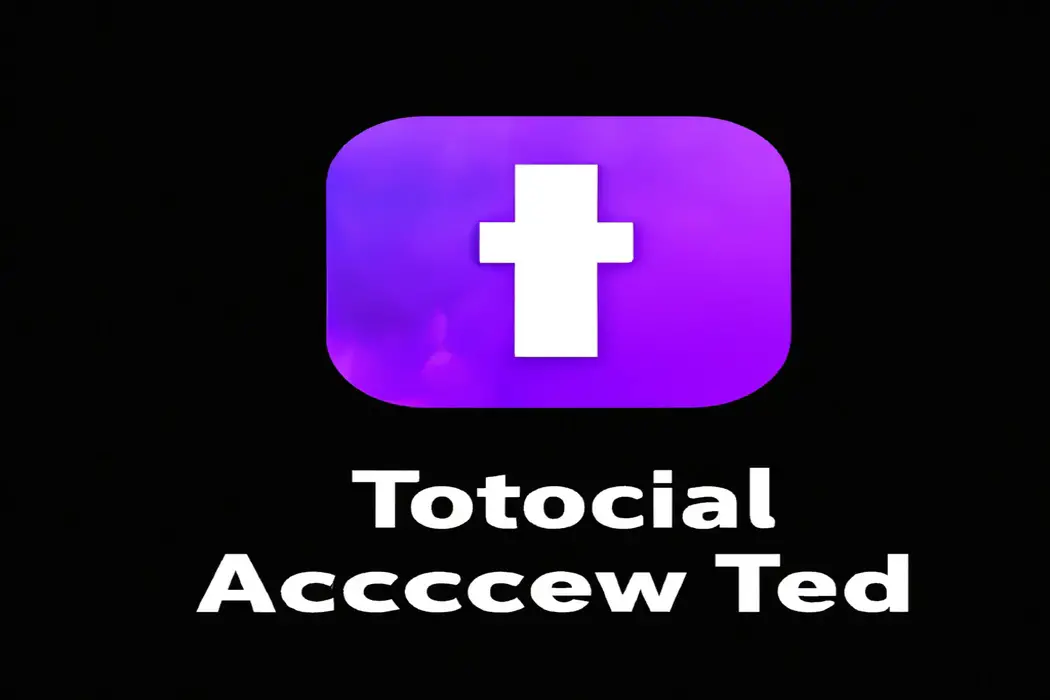
Final Verdict
Understanding how to reactivate your Twitch account can provide numerous benefits, from reconnecting with your favorite streamers to engaging with the Twitch community once again.
By following the simple steps outlined in this article, you can reactivate your account seamlessly.
However, before doing so, it is important to consider any potential issues or consequences that may arise.
By troubleshooting common problems and addressing them promptly, you can ensure a smooth reactivation process.
Ultimately, reactivating your Twitch account can open up a world of entertainment, connection, and opportunities within the streaming platform.
