Have you ever wanted to listen to your favorite tunes while also working on a project on your laptop? You might want AirPods for that!
AirPods are a fast and easy way to listen to music, watch videos or take phone calls. In the next few minutes, we’ll show you exactly how to get connected so that there’s no confusion over whether or not they work with our laptops.
If you have a Dell laptop and want to use AirPods with it, then here’s how!
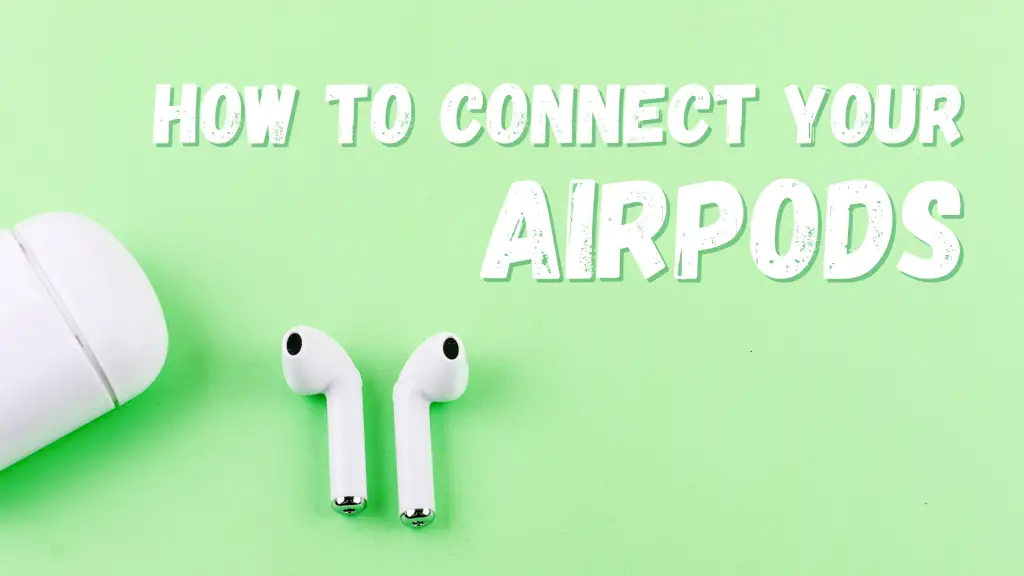
To connect AirPods to a laptop, put them in the case with the lid open and long-press the pairing button until it starts blinking. You should then see your AirPods show up in the “Add a device” window via Bluetooth settings on your computer. From there, you should be able to pair and connect.
A Few Basics
Before we get started, here are a few basics on the devices you might want to know.
First off, AirPods are wireless buds that use Bluetooth connectivity. That’s what allows them to connect your devices without needing cords. You can carry on phone calls, listen to music and more.
You can connect AirPods to your computer, smartphone and tablet. This makes them great to have around. You can keep them in your laptop bag and use them on the go.
Secondly, the case that AirPods come in doubles as a charger. The buds fit neatly inside the small, white container and are held in place with magnets. Just put them back into the case to charge up during a lull in your day or while you work.
Finally, Dell is a computer company that specializes in laptops. That’s why we have several different kinds of laptops to choose from, depending on what kind of work you will be doing on them.
Now, let’s get started with this guide.
How to Connect AirPods to Dell Laptop
Now that you know the basics, it’s time to go ahead and pair up your AirPods with a Dell laptop!
Here’s how to pair AirPods with Dell:
- Place your AirPods in their case and ensure that they are charged.
- Open the lid to initiate connections and hold the pairing button on it until the white light starts to flash.
- In the Settings window, look for Devices then choose the Bluetooth & other devices section.
- Make sure Bluetooth is switched on at the top of the “Bluetooth & other devices” section. The switch should be colored blue and slid to the right.
- On your laptop, the AirPods should appear in the list of devices that may be paired.
- Choose Add Bluetooth or other devices option and select your AirPods when it shows up in the list.
- The AirPods will be connected to the PC and show a success message. Click “Done.” You can now listen to your computer audio through the Airpods!
Alternatively, you can watch the video below to see how the pairing process is done:
That’s it! Now you can use your AirPods with Dell laptops.
Once they’re connected, keep an eye out for how much charge is left on both the buds and case. That way, you know when to start looking for a charger.
Finally, if you’re ever having connection problems with your AirPods or Dell computer, reset both devices. This will clear out any previous data and force them to connect properly during the next pairing session.
Final Words
To conclude, we hope you have learned the right way to connect AirPods to Dell laptop and that it has demonstrated how easy it is to do.
Now that you know how to connect your AirPods with Dell laptop, you can start listening to music and taking phone calls while also working on a project!
