As a tech enthusiast, I’ve always been curious about the inner workings of laptops and how to make them better.
One of the most important components of laptops is their RAM, or random access memory.
RAM plays a huge role in determining how quickly your laptop runs, so understanding how much RAM you need, what types of RAM are available, and how to upgrade your laptop’s RAM is essential for getting the most out of your device.
In this blog, I’ll give you the inside scoop on laptop memory (RAM), from why it is important to the steps and tools you need to upgrade your laptop RAM safely.
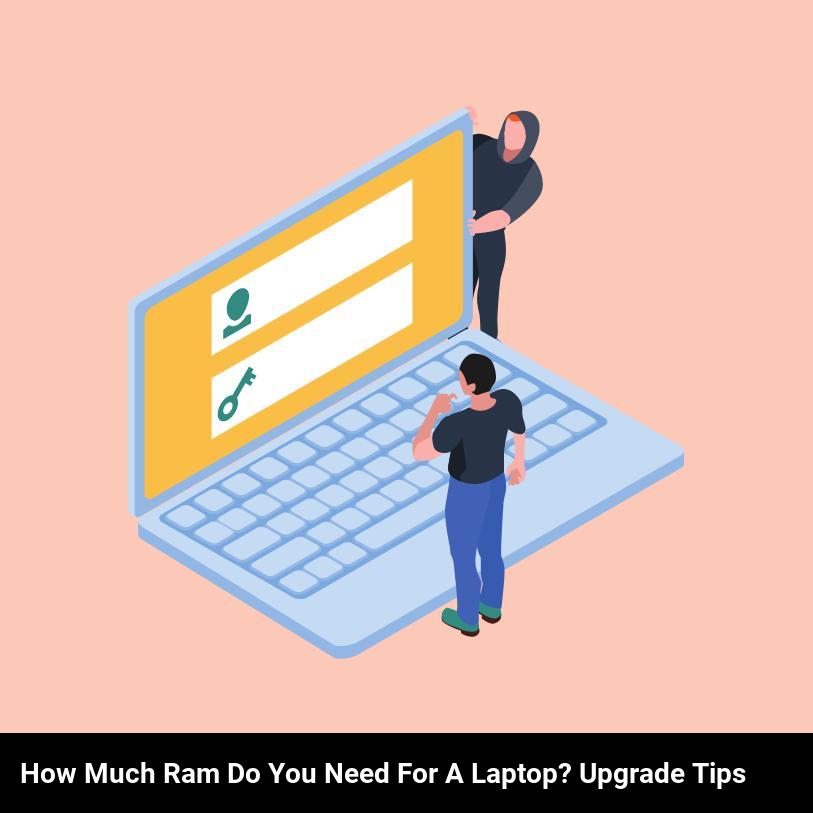
What is laptop memory (ram) and why is it important?
If you’re shopping for a laptop, you’ll want to know all about laptop memory (RAM) – what it is, why it’s important, and how much you need. RAM is the working memory of your laptop; it allows your device to store data temporarily, so you can switch between tasks quickly and effortlessly. Think of RAM like a workbench: the more RAM you have, the more projects you can have open and working at the same time.
The amount of RAM you need depends on what you use your laptop for. If you mainly do word processing and browsing the web, you’ll only need 4GB of RAM. For more intensive tasks like photo and video editing, you’ll need at least 8GB of RAM, and if you’re a serious gamer or doing lots of virtual reality you’ll need 16GB or more.
Upgrading your laptop’s RAM is easier than you think – you just need to find the right type of RAM for your device and install it. You can find your laptop’s RAM specifications in the manual or online. Once you’ve done that, you can purchase the RAM and install it yourself, or get a technician to do it for you.
All in all, laptop memory (RAM) is essential for keeping your laptop running quickly and efficiently. Knowing how much RAM you need and how to upgrade it can save you time and money, while also ensuring that you get the most out of your laptop.
How much ram do you need for your laptop?
If you’re trying to determine how much RAM you need for your laptop, the short answer is: it depends. Factors such as what type of programs you’re running, how often you multitask, and whether you’re using a laptop for gaming all affect the RAM that your laptop needs.
Generally speaking, if you’re using your laptop for basic tasks like web browsing, emailing, and streaming music, 4GB of RAM should be enough. Most laptop computers come with 4GB of RAM as a standard feature, so if you’re just using it for basic tasks, you don’t necessarily need to upgrade.
However, if you’re using your laptop for intense tasks like gaming, video editing, or running multiple applications at once, you may need more RAM. On average, mid-range gaming laptops usually come with 8GB of RAM, but you may need 16GB or more if you’re a serious gamer. Similarly, if you’re doing a lot of video editing, you’ll want to upgrade to at least 8GB of RAM.
Finally, if you’re looking for a laptop that can handle intensive tasks over time, you should look for a laptop with a good processor and at least 8GB of RAM. A laptop with a good processor will be able to handle multiple applications at once, while 8GB of RAM will provide enough memory to prevent your laptop from slowing down.
Ultimately, how much RAM you need for your laptop depends on the type of programs and tasks you’re running. If you’re just using your laptop for basic tasks, 4GB of RAM should be enough. However, if you’re running intensive tasks like gaming or video editing, you may need 8GB or more of RAM.
What are the common types of ram available for laptops?
When it comes to RAM, laptops come with a variety of options. The most common types are DDR3, DDR4, and LPDDR4. Let’s take a look at each one.
DDR3 (Double Data Rate 3) is the oldest and the most widely used type of RAM. It is ideal for basic computing needs, like light web browsing and word processing. It’s also relatively inexpensive and can be found in many laptop models.
DDR4 (Double Data Rate 4) is the successor to DDR3 and is faster and more power-efficient. It’s great for multitasking, streaming, gaming, and other activities that require more processing power.
Finally, there’s LPDDR4 (Low Power Double Data Rate 4). This type of RAM is designed for ultraportables and Chromebooks. It’s energy-efficient and perfect for performing basic tasks like web browsing and document editing.
So there you have it. No matter what type of laptop you’re looking for, there’s a type of RAM to match your needs. With the right amount of RAM, you can get the most out of your laptop and enjoy a smooth computing experience.
What are the risks and benefits of upgrading laptop ram?
Upgrading your laptop RAM can be a great way to increase its performance and optimize its memory capacity. But, before you decide to upgrade, you should be aware of the risks and benefits involved. Here are some of the key points to consider when thinking of upgrading your laptop RAM:
Risks:
- Operating your laptop with more RAM than your machine is designed to handle can affect its performance and cause it to overheat.
- RAM is an expensive upgrade and if you get it wrong, you could end up having to buy more RAM or a new laptop.
Benefits:
- Upgrading your RAM will give you faster access to your data, resulting in improved performance.
- You’ll be able to take advantage of more memory-intensive applications and games.
- You can open multiple applications and have them running simultaneously without lagging or freezing.
Ultimately, the decision to upgrade your laptop RAM comes down to your individual needs and budget. If you’re looking to improve your laptop’s performance and make the most of its memory capacity, then upgrading your RAM may be the right choice for you.
What is the difference between laptop ram and desktop ram?
If you’re trying to decide between desktop RAM and laptop RAM, you’ve come to the right place! The main difference between laptop RAM and desktop RAM is simply their form factor. Desktop RAM is typically larger and designed to fit into a desktop motherboard, while laptop RAM is smaller and designed to fit into a laptop motherboard.
Aside from size, the major difference between laptop RAM and desktop RAM is their type. Generally speaking, laptop RAM is usually a low-power, low-voltage type of RAM, whereas desktop RAM is a high-voltage, high-power type of RAM.
The other major difference between laptop RAM and desktop RAM is their speed. Laptop RAM typically runs at a slower clock speed than desktop RAM, which can result in slower performance. Additionally, laptop RAM is often limited in terms of the amount of RAM that can be installed, whereas desktop RAM is more flexible and can be upgraded to higher levels.
In short, the main differences between laptop RAM and desktop RAM are their form factor, type, and speed. Ultimately, the type of RAM you need will depend on the type of computer you own and the type of applications you plan to run.
What tools do you need to upgrade your laptop memory?
If you want to upgrade your laptop memory fast and easily, you’re going to need a few essential tools. First, you’ll need a reliable Phillips head screwdriver. These are the most common type of screwdriver used for laptop memory upgrades and are easy to find in any hardware store.
A Phillips head size #00 should be sufficient. You’ll also need a static wrist strap. This is used to prevent static electricity from damaging the sensitive memory components. Finally, you’ll need some replacement memory – the type of memory will depend on the specific model of your laptop. All of these items should be available from your local computer hardware store.
Once you have all of your tools in place, the next step is to open up your laptop and access the memory slots. To do this, turn off your laptop and disconnect the power cord. Next, remove the battery and unscrew the laptop’s back panel. Once you have access to the memory slots, you’ll be able to remove the existing memory and replace it with your new memory. Make sure to install the new modules in the same order as the old ones, and that your new memory is compatible with your laptop’s model.
After you’ve successfully replaced your laptop’s memory, make sure to test it out before putting the laptop back together. If you run into any problems or if the memory isn’t working correctly, you may need to consult with an expert. With the right tools and some patience, you can easily upgrade your laptop memory in no time.
What are the steps to upgrade your laptop ram?
Upgrading your laptop’s RAM is a great way to maximize its performance. But don’t worry, it’s a lot simpler than it sounds! Here are the steps you need to take to upgrade your laptop RAM:
- Check your laptop’s RAM requirements: The first step is to check your laptop’s RAM requirements. You can do this by checking your device’s manual or by searching online. Knowing your laptop’s RAM requirements will help you choose the right RAM for your device.
- Shut down your laptop: Before upgrading your laptop’s RAM, make sure to shut down your laptop and unplug it from its power source. Doing this will help prevent any electrical shocks or damage.
- Find the RAM slot: Once your laptop is shut down, you will need to find the RAM slot. This slot is typically located on the underside of your laptop.
- Remove the old RAM: Once you have located the RAM slot, you will need to remove the old RAM. This can be done by simply pressing on the tabs at the end of the RAM module.
- Insert the new RAM: Once you have removed the old RAM, you will need to insert the new RAM into the slot. Make sure it is seated fully and firmly before moving on to the next step.
- Secure the new RAM: Once the new RAM is in place, you will need to secure it with the tabs on the slot. This will help ensure the RAM is secure and won’t move around.
- Boot up your laptop: Finally, you will need to boot up your laptop. This will help confirm that the new RAM has been installed correctly and is working properly.
And that’s it! Upgrading your laptop’s RAM is a great way to get the most out of your device and it doesn’t have to be complicated.
What are the best practices to maintain laptop ram?
Maintaining laptop RAM is essential for keeping your computer running smoothly and efficiently. With just a few simple steps, you can ensure that your RAM is kept in peak condition. Here are the best practices for maintaining your laptop RAM:
- Keep Your System Clean: The first step in maintaining your laptop RAM is to keep your system clean. Unwanted files, programs, and applications can take up a lot of RAM, so it’s important to regularly check for anything that you don’t need or use and delete it.
- Close Unused Programs: In addition to keeping your system clean, it’s important to close unused programs. When programs are running in the background, they can take up RAM and slow down your computer. Make sure to close any programs that you’re not using to keep your RAM in tip-top shape.
- Update Your Operating System: One of the best ways to maintain your laptop RAM is to keep your operating system updated. Operating system updates can often include updates to RAM usage, allowing your computer to work more efficiently. Make sure to check for updates regularly to keep your RAM in peak condition.
- Upgrade Your RAM: If you find that your computer is running slower than usual or you’re running out of RAM, you may want to look into upgrading your RAM. Upgrading your RAM can give your computer a much-needed performance boost and can help keep your computer running smoothly.
By following these simple steps, you can ensure that your laptop RAM is kept in peak condition. Regularly cleaning your system, closing unused programs, updating your operating system, and upgrading your RAM are all key components of maintaining your laptop RAM. So, keep your system clean and updated, and you’ll be sure to keep your laptop running smoothly.
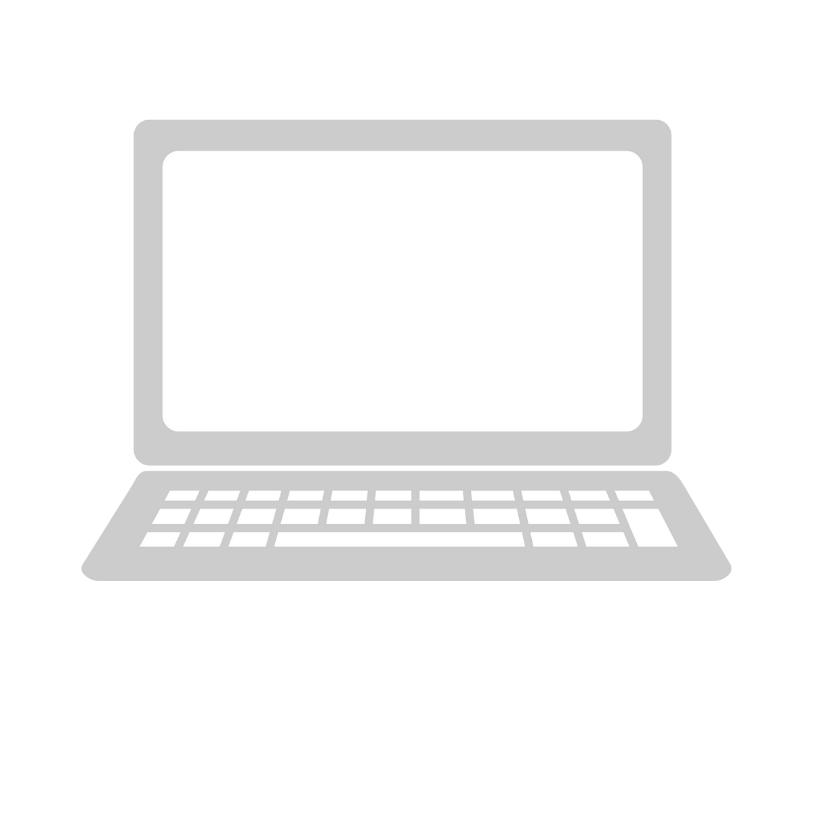
Frequently Asked Questions
What is the most cost-effective way to upgrade my laptop’s ram?
The most cost-effective way to upgrade your laptop’s RAM is to purchase additional memory modules that are compatible with your laptop’s make and model. You can find compatible memory modules online or in computer stores. Make sure to check the maximum memory capacity of your laptop to ensure that you purchase the correct amount of RAM. It is important to ensure that the new RAM is compatible with your laptop before you purchase it.
What are the best ram options I should consider for my laptop?
When looking for the best RAM options for your laptop, you should consider investing in high-capacity RAM modules with faster speeds. Look for RAM modules with DDR4 formats, as these offer higher speeds and better performance than their DDR3 predecessors. Also, make sure to choose RAM with a capacity that meets the specific requirements of your laptop’s motherboard. Finally, look for RAM with heat spreaders or opt for low-voltage RAM modules to help reduce heat buildup.
How much ram should I get to maximize my laptop’s performance?
It really depends on what you use your laptop for, but as a general rule of thumb 8GB of RAM should maximize your laptop’s performance. If you’re a heavy user who often has multiple programs and tabs open at once, 16GB of RAM is recommended. If you’re a gamer, 4GB of RAM is the minimum but 8GB or 16GB is better.
What are the differences between the different types of ram?
When it comes to RAM, there are several types you can choose from that all have different uses and benefits. The most common types of RAM are SDRAM (Synchronous Dynamic Random Access Memory), DDR (Double Data Rate), DDR2 (Double Data Rate 2), DDR3 (Double Data Rate 3), and DDR4 (Double Data Rate 4). Each type has its own unique features, clock speed, and latency, so it’s important to consider which type is best suited for your laptop and its needs. SDRAM is the oldest type of RAM and is the slowest, while DDR4 is the newest type of RAM and is the fastest. DDR3 is the most popular type of RAM and is widely used in laptops today.
What should I know before upgrading my laptop’s ram?
Before upgrading your laptop’s RAM, you should make sure to check the maximum RAM capacity that your laptop supports. Additionally, you should also check the type of RAM your laptop uses as some laptops require specific types of RAM. Finally, you should make sure to purchase the RAM from a reliable source.
