As a student who relies heavily on my laptop, I know how important it is to get the most out of my battery life.
From turning down screen brightness and closing unnecessary applications to researching laptop hardware features and investing in external accessories, there are a number of steps I can take to extend the life of my laptop battery.
In this blog post, I’ll be sharing my tips and tricks for optimizing laptop battery life, as well as advice on good battery maintenance practices.
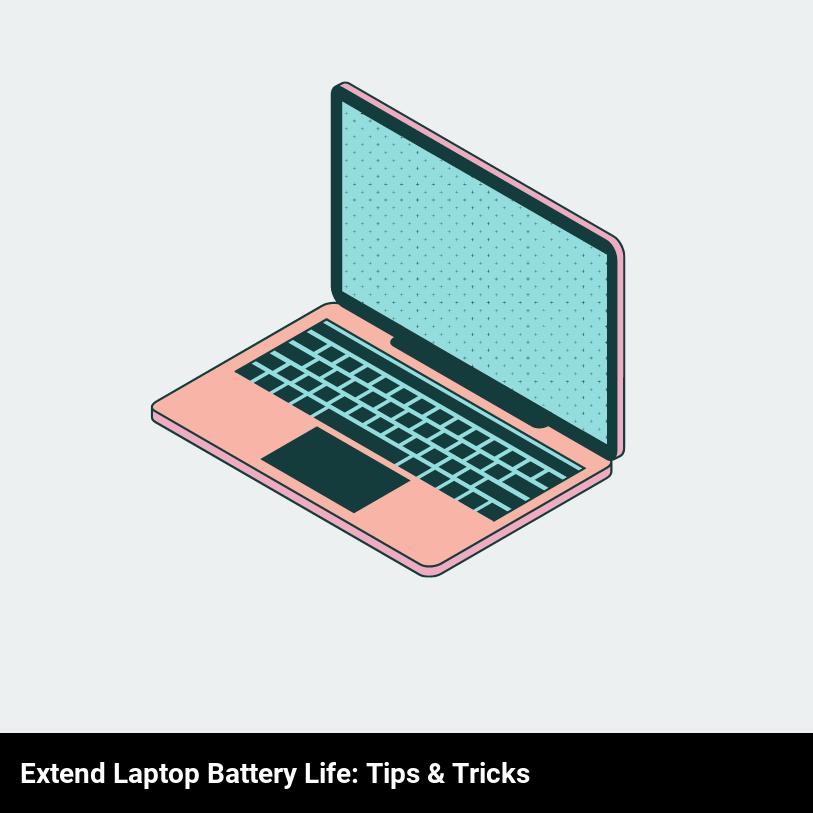
What are the most common causes of laptop battery life decreasing?
If you’re using your laptop regularly, you may have noticed that your laptop battery life isn’t what it used to be. Don’t worry, you’re not alone – this is a common issue. There are a few things that can cause your laptop battery to decrease in life. Understanding these causes can help you take the necessary steps to extend your laptop’s battery life.
One of the most common reasons for decreasing laptop battery life is age. As your laptop gets older, its battery won’t last as long as it used to. That’s why it’s important to keep track of your laptop’s age and keep it up to date.
Another common cause of decreased battery life is overcharging. If you leave your laptop plugged in all the time, it can damage the battery and decrease its life. That’s why it’s important to only charge your laptop when it’s necessary and unplug it when it’s not in use.
Using your laptop on high-performance settings can also affect its battery life. If you’re constantly running processor-intensive tasks, your laptop will use more energy and drain the battery faster. To maximize your laptop’s battery life, try to keep your performance settings at the lowest level possible.
Finally, heat and cold can also decrease your laptop’s battery life. If you’re using your laptop in a hot environment, the heat can damage the battery and decrease its life. Likewise, if you’re using your laptop in a cold environment, the cold can cause damage to the battery. To prevent this, try to keep your laptop in a cool, comfortable environment.
Understanding the causes of decreased laptop battery life can help you take the necessary steps to extend its life. Keeping your laptop up to date, unplugging it when it’s not in use, minimizing performance settings, and keeping it in a cool environment can all help to extend your laptop’s battery life.
How can I optimize my laptop settings to improve battery life?
You can easily optimize your laptop settings to extend your battery life! Making a few adjustments to your laptop’s settings will help you save energy and keep it running longer. Here are some tips to help you get started:
- Adjust your laptop’s display settings: Dim your laptop’s display brightness, which can help save energy and extend battery life. You can also adjust the display timeout settings to reduce power consumption.
- Disable Wi-Fi and Bluetooth when not in use: You can save energy by disabling your Wi-Fi and Bluetooth when you don’t need them. This will help conserve power and extend your battery life.
- Close any applications that you’re not using: Applications that are running in the background can use up a lot of battery power. Make sure you close any applications that you’re not using to help reduce power consumption.
- Reduce the number of programs that start up automatically: You can reduce the number of programs that start up automatically when you boot your laptop. This can help reduce power consumption and extend your battery life.
- Use your laptop’s power-saving mode: Using your laptop’s power-saving mode can help conserve energy and extend your battery life. This mode will reduce the amount of power that your laptop uses so that it can run longer on a single charge.
By making a few adjustments to your laptop’s settings, you can optimize your laptop for longer battery life. Follow these tips to help optimize your laptop and extend its battery life.
What laptop hardware features can I look for to maximize battery life?
When shopping for a laptop, you want to get the best bang for your buck in terms of battery life. To maximize battery life, you should look for laptops with powerful, energy-efficient processors, large batteries, and solid-state drives.
Processors are the brains of your laptop, so it’s important to look for ones that are powerful but also energy-efficient. Newer processors such as Intel’s Core i7 and Core i9, and AMD’s Ryzen processors provide great performance without burning up too much energy.
When it comes to battery life, bigger is better. Look for laptops that have a large battery, usually between 44 and 80 watt-hours. The larger the battery, the longer your laptop will last on a single charge.
Finally, look for laptops with solid-state drives (SSDs) instead of hard drives. Hard drives are cheaper, but they use more power. SSDs are more expensive, but they use less power and can make your laptop faster and more responsive.
By looking for laptops with powerful, energy-efficient processors, large batteries, and solid-state drives, you can maximize your laptop’s battery life. These features will help you get the most out of your laptop and make sure you have enough juice to get through the day.
What tips can I follow to conserve battery life while I work?
Make sure you fully charge your laptop when you first get it. This will ensure that the battery is at its peak performance and you won’t need to worry about it going flat while you work.
- Dim your laptop’s screen brightness. This can help to conserve battery life as the screen is one of the main drains of power.
- Choose the power settings that best suit your needs. Most laptops have a number of pre-set power options. For example, if you are working for long periods of time, you might want to choose the ‘balanced’ or ‘power saver’ setting.
- Utilize ‘sleep mode’ or ‘hibernate mode’ when you’re not using your laptop. This will put your laptop into a low-power state and conserve its battery life.
- Make sure your laptop is well-ventilated. If your laptop is overheating it can also drain the battery life.
- Unplug any external devices when you’re not using them. This includes USBs, external hard drives, and other peripherals.
- Delete any unnecessary programs and apps that you’re not using. This will help make your laptop run more efficiently, thus conserving your battery life.
- Make sure your laptop’s operating system is up to date. This will help to ensure that everything is running smoothly and efficiently and will help preserve your laptop’s battery life.
What are some good external accessories to extend laptop battery life?
If you’re looking to extend your laptop battery life, there are some great external accessories that can help out! Here are a few must-have items to consider:
- External Battery Pack: External battery packs are perfect for laptop users who are constantly on the move. These devices are relatively small and lightweight, making them easy to carry around in your laptop bag. They can provide up to 10-20 hours of extra battery life and are compatible with most laptop models.
- Solar Charger: Solar chargers are perfect for outdoor laptop users. Whether you’re camping, hiking, or just working in the park, solar chargers are a great way to keep your laptop battery topped off. Just be sure to pick up a high-quality model with a large solar panel for the most efficient charging.
- USB Power Bank: USB power banks are great for laptop users who don’t have access to a wall outlet. These devices are small and portable, making them easy to carry around in your pocket. They can provide up to 8-10 hours of extra battery life, depending on the model.
- Portable Charger: Portable chargers are another great way to extend your laptop battery life. These devices are lightweight and compact, and they come with a variety of ports to fit the needs of most laptop models. Portable chargers are perfect for when you need to charge your laptop in a hurry, as they can provide up to 6-8 hours of extra battery life.
With these external accessories, you’ll be able to keep your laptop powered up and ready to go no matter where you are.
What are some good battery maintenance practices to ensure optimal battery life?
Maintaining your laptop battery can be as simple as following these tips and tricks.
To ensure optimal battery life, it’s important to charge and discharge your laptop battery regularly. When charging, make sure to only use the charger that came with your laptop, as other chargers can damage the battery and reduce the lifespan.
Discharge your battery regularly so the battery can recalibrate itself to its full charge, then fully recharge it.
Additionally, avoid leaving your laptop plugged in for extended periods of time, as this can also reduce the battery’s lifespan. You should also try to avoid using your laptop in hot temperatures, as extreme temperatures can damage the battery.
Finally, make sure to keep your laptop’s software updated, as new updates may help reduce battery drain.
By following these simple tips and tricks, you can easily keep your laptop battery in top condition and ensure optimal battery life.
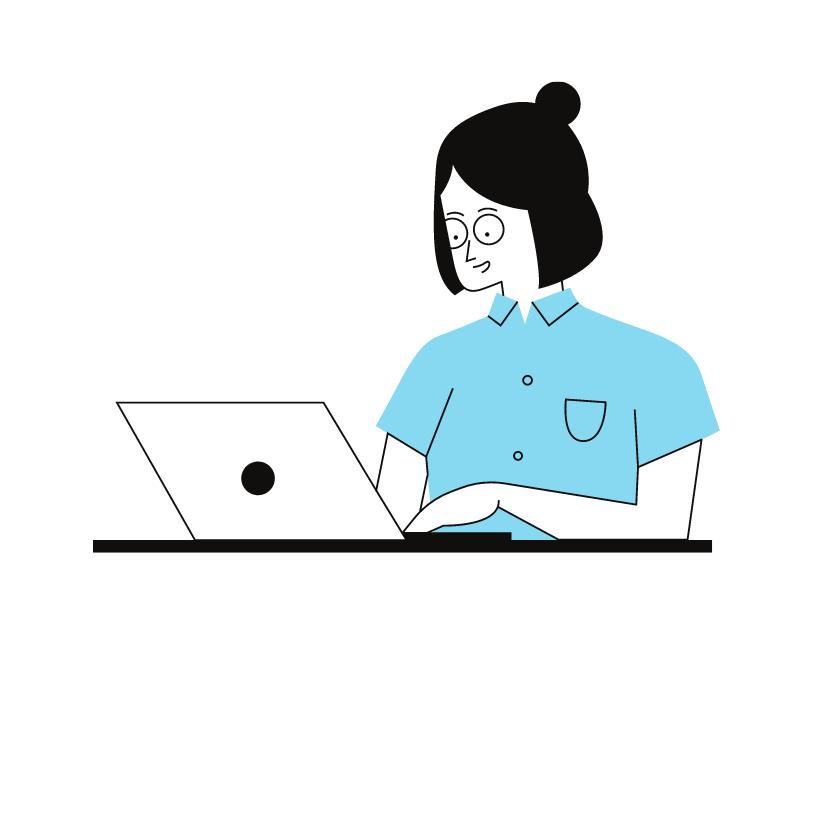
Frequently Asked Questions
What are some unconventional ways to extend laptop battery life?
Try some creative hacks to get the most out of your laptop battery life! Unconventional ways to extend laptop battery life include dimming your screen brightness, disconnecting peripheral devices when not in use, using power-saving settings on your laptop, and avoiding using battery-draining applications. Additionally, try using a laptop cooling pad, as it will help keep your laptop at a lower temperature and help conserve battery.
Is there any software that can monitor and help you maximize your laptop battery life?
Yes! There are several software tools available that are designed to help you monitor and maximize your laptop battery life. Some popular tools include BatteryCare, BatteryBar, and BatteryInfoView. You can find many of these tools online and download them for free. These software programs can provide helpful information about your battery’s charge level and even offer tips to help you extend its life.
What are the most effective strategies to ensure consistent laptop battery performance?
To ensure consistent laptop battery performance, the most effective strategies are to limit your laptop’s use of intensive applications, reduce the brightness of your screen, and use your laptop’s battery-saver feature. Additionally, regularly maintaining your laptop battery by cycling it (fully discharging and then recharging it) can help keep it in top condition.
Are there any lifestyle changes one can make to help extend laptop battery life?
Yes! There are plenty of lifestyle changes you can make to help extend the battery life of your laptop. These can include reducing the display brightness, adjusting power settings, and reducing the number of programs running in the background.
What are the best battery-saving settings one should use on their laptop?
The best battery-saving settings to use on your laptop include lowering brightness, disabling unnecessary background processes, disabling or reducing the frequency of automatic Wi-Fi scans, and reducing the frequency of automatic software updates. Additionally, make sure to unplug your laptop when it’s not in use and to keep the battery and laptop body clean to ensure maximum efficiency.
